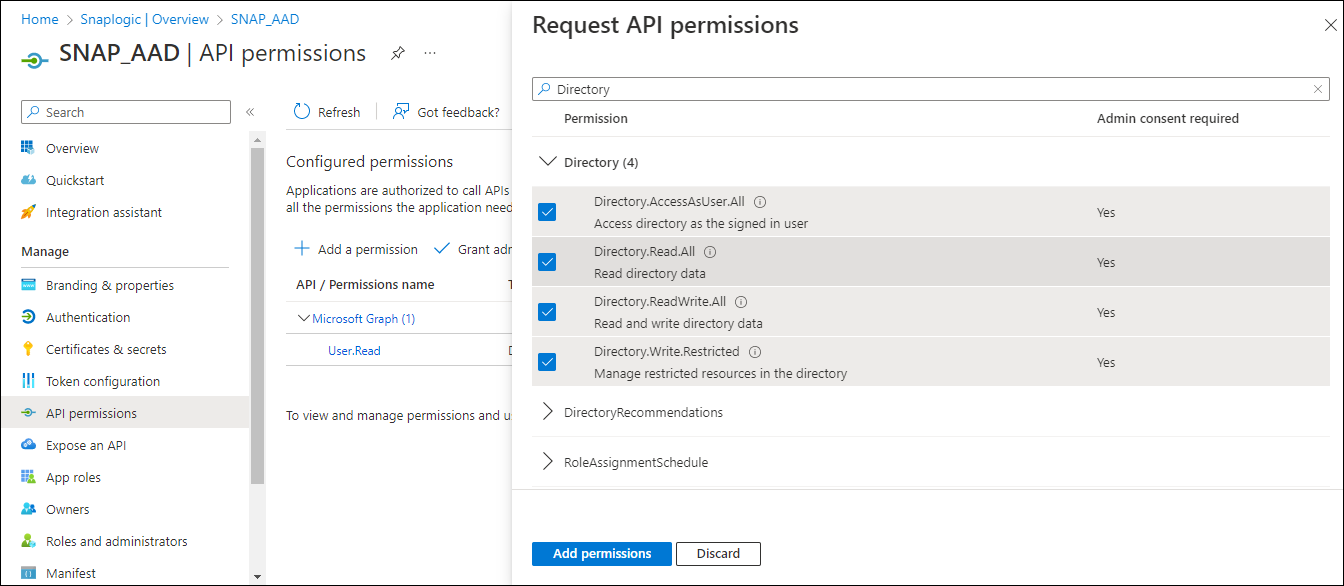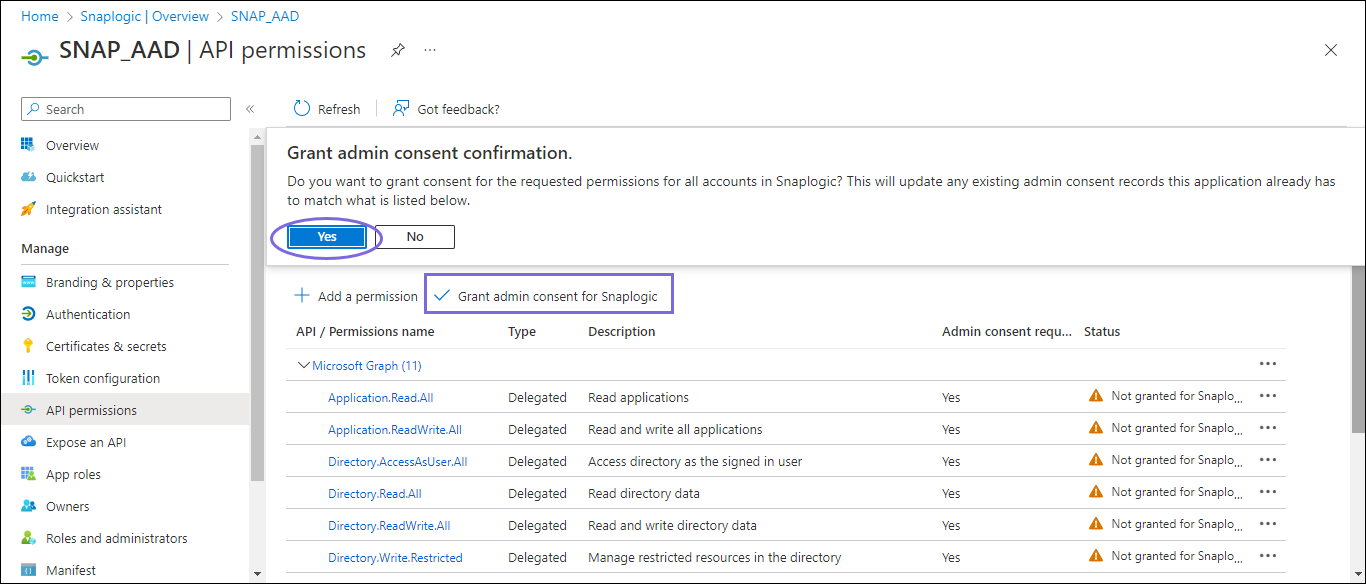...
On the left navigation panel, navigate to Manage,select API permissions > Add a permission.
On the Request API permissions window, select Microsoft Graph > Delegated permissions for the OAuth2 User account and Application permissions for the OAuth2 Application Account.
Select the permissions from Files, Users, and Teams. Choose the minimum API permissions listed under Scopes and Permissions Required for Azure Active Directory.
Click Add Permissions. View all the permissions added under Configured permissions.
Click Grant admin consent confirmation and select Yes.
Click Overview and select Add a Redirect URI. You will be redirected to the Platform configurations page.
Under Platform configurations, click Add a platform.
Select Web and specify a valid Redirect URI https://elastic.snaplogic.com/api/1/rest/admin/oauth2callback/azureactivedirectory and click Configure. A popup message displays indicating that the application is successfully updated.
On the Platform configurations page, click Save.
Locate the Application Credentials in the Azure Portal
...
Navigate to the Snap of your choice and configure the OAuth2 account with the details located from the registered application in the Azure portal. Refer to /wiki/spaces/DRWIP/pages/2661875797 Azure Active Directory OAuth2 account
Select the Auto-refresh token checkbox in the account settings and click Apply.
Click Authorize. The Access and Refresh tokens are generated. You will be redirected to the sign-in page of the Azure Portal.
Sign in to Azure Portal with valid credentials to redirect to the Snap Edit account settings dialog. The Access and Refresh tokens are autopopulated but encrypted in the Account settings.
Validate the Snap Account.
...