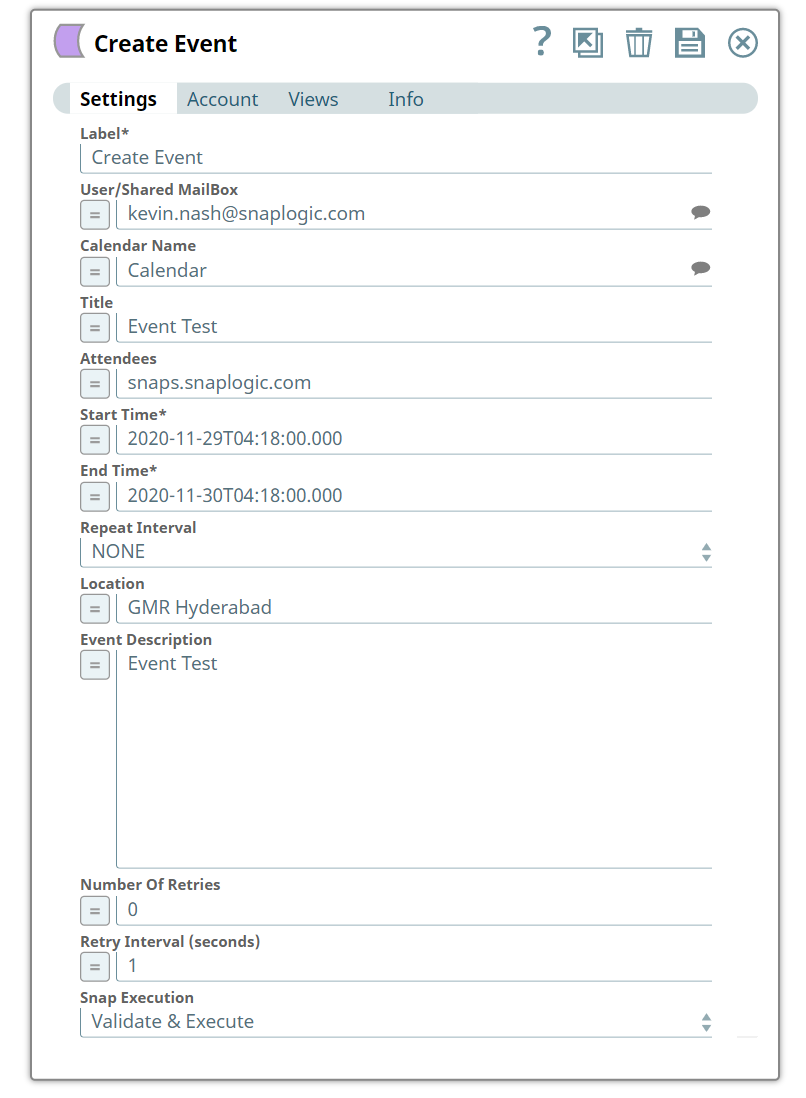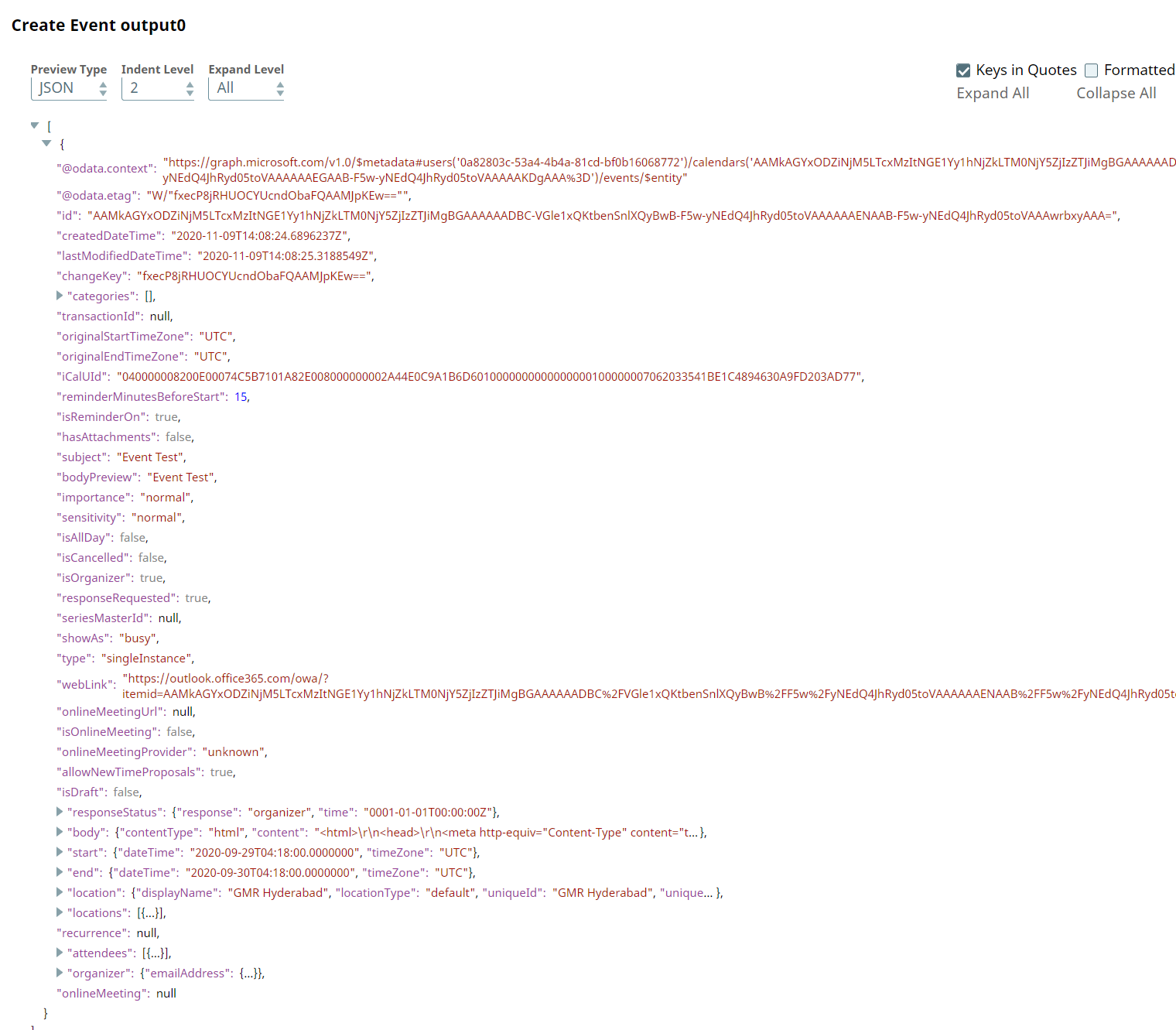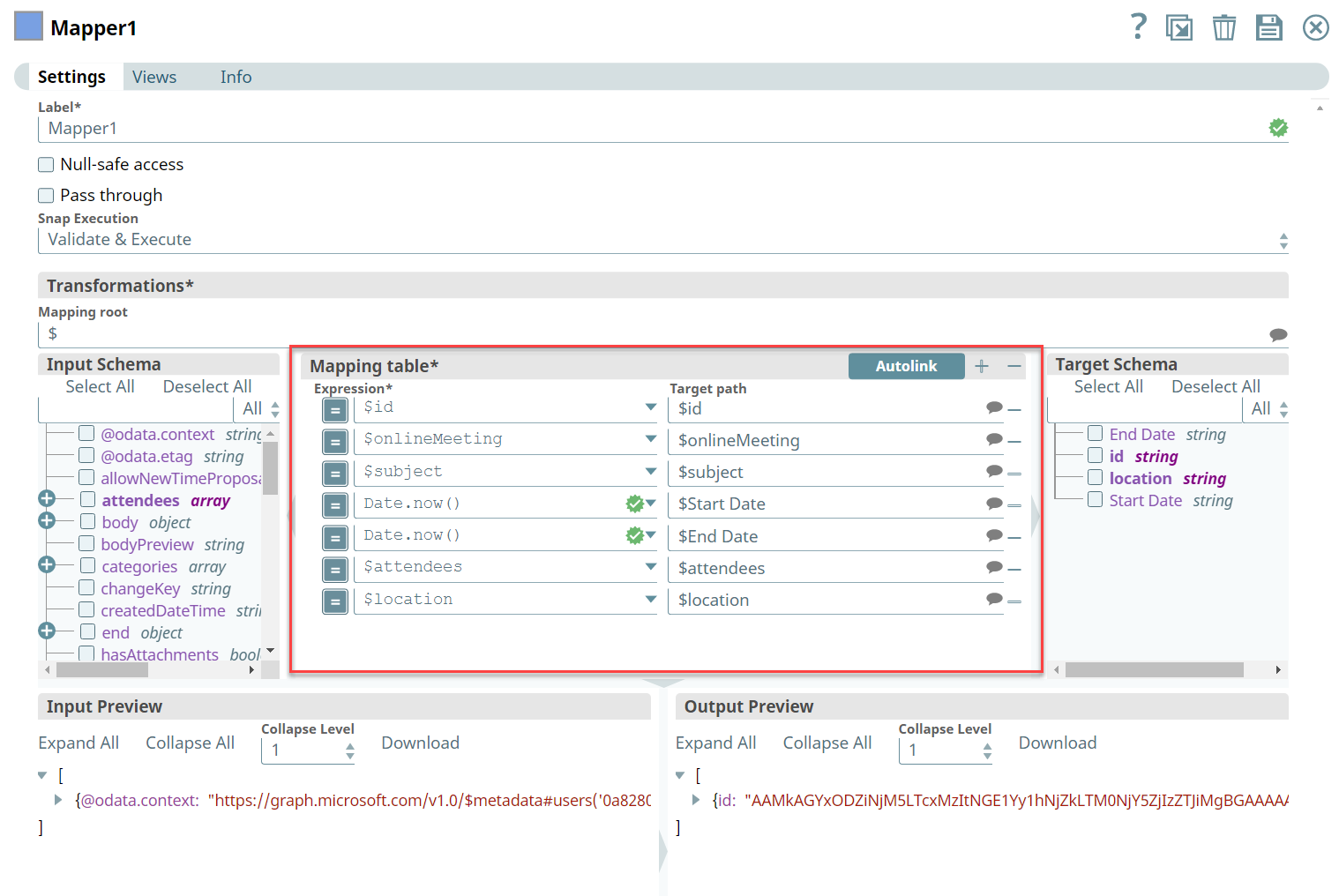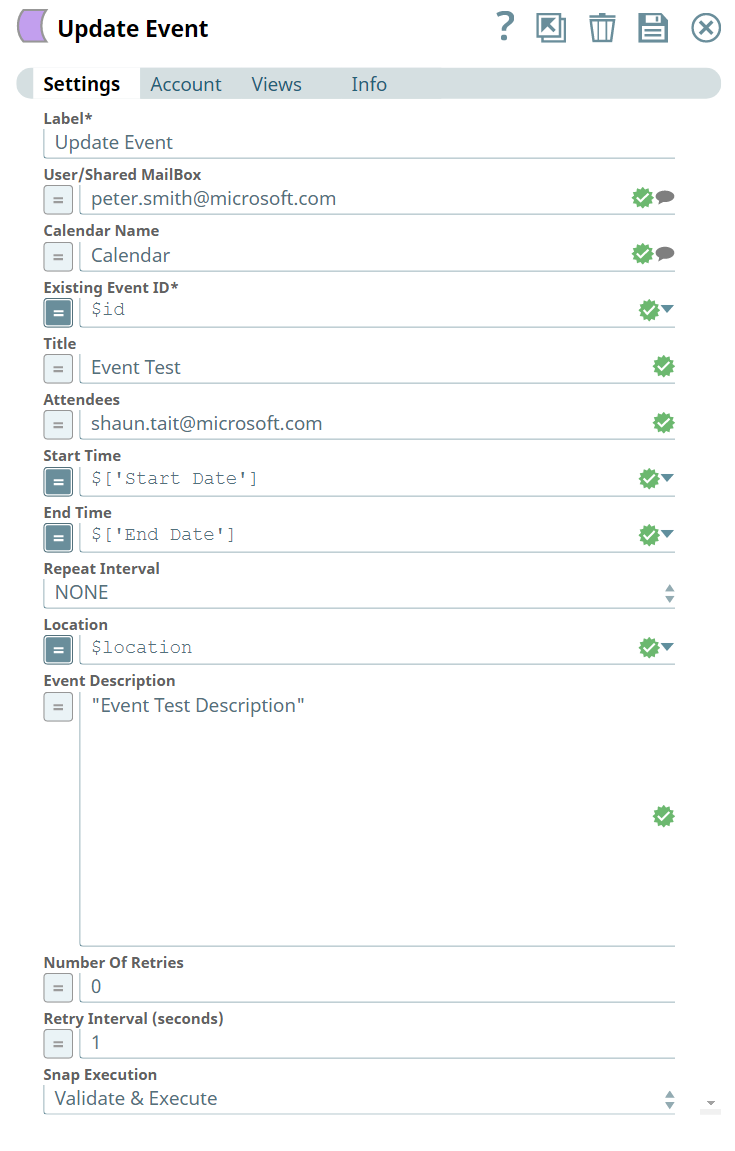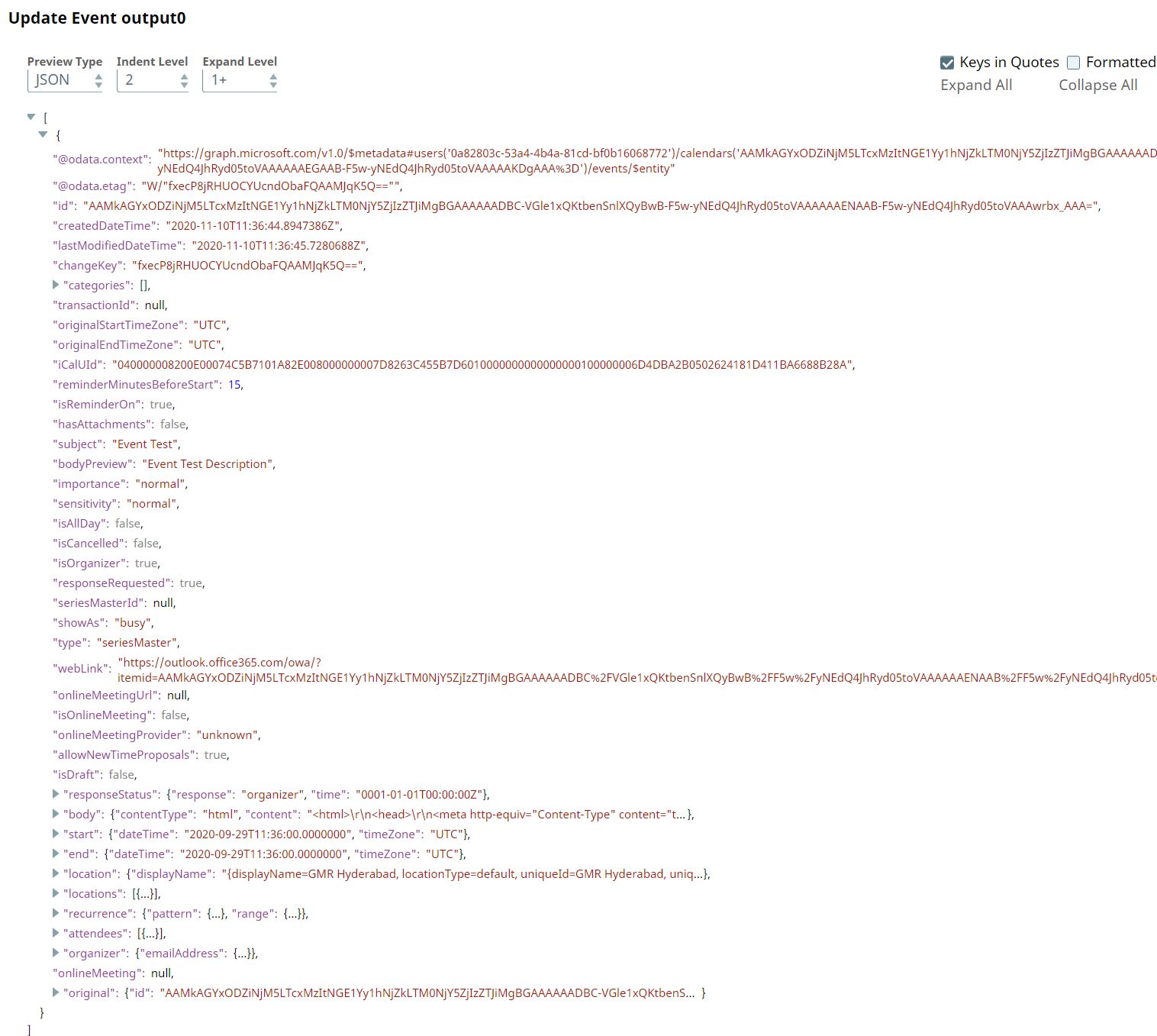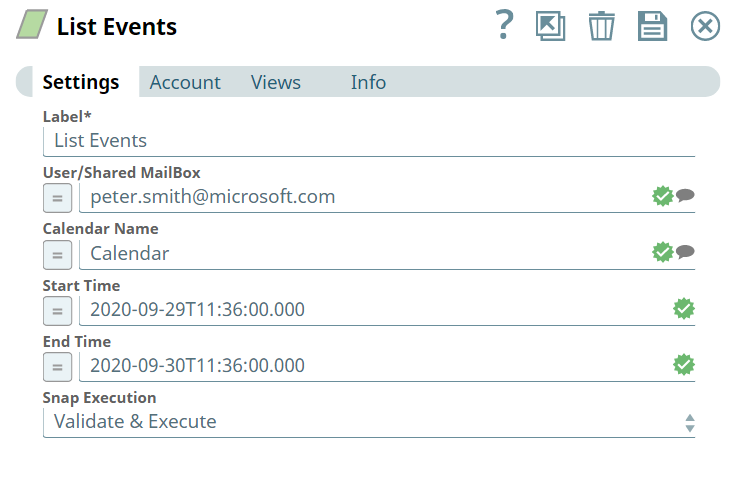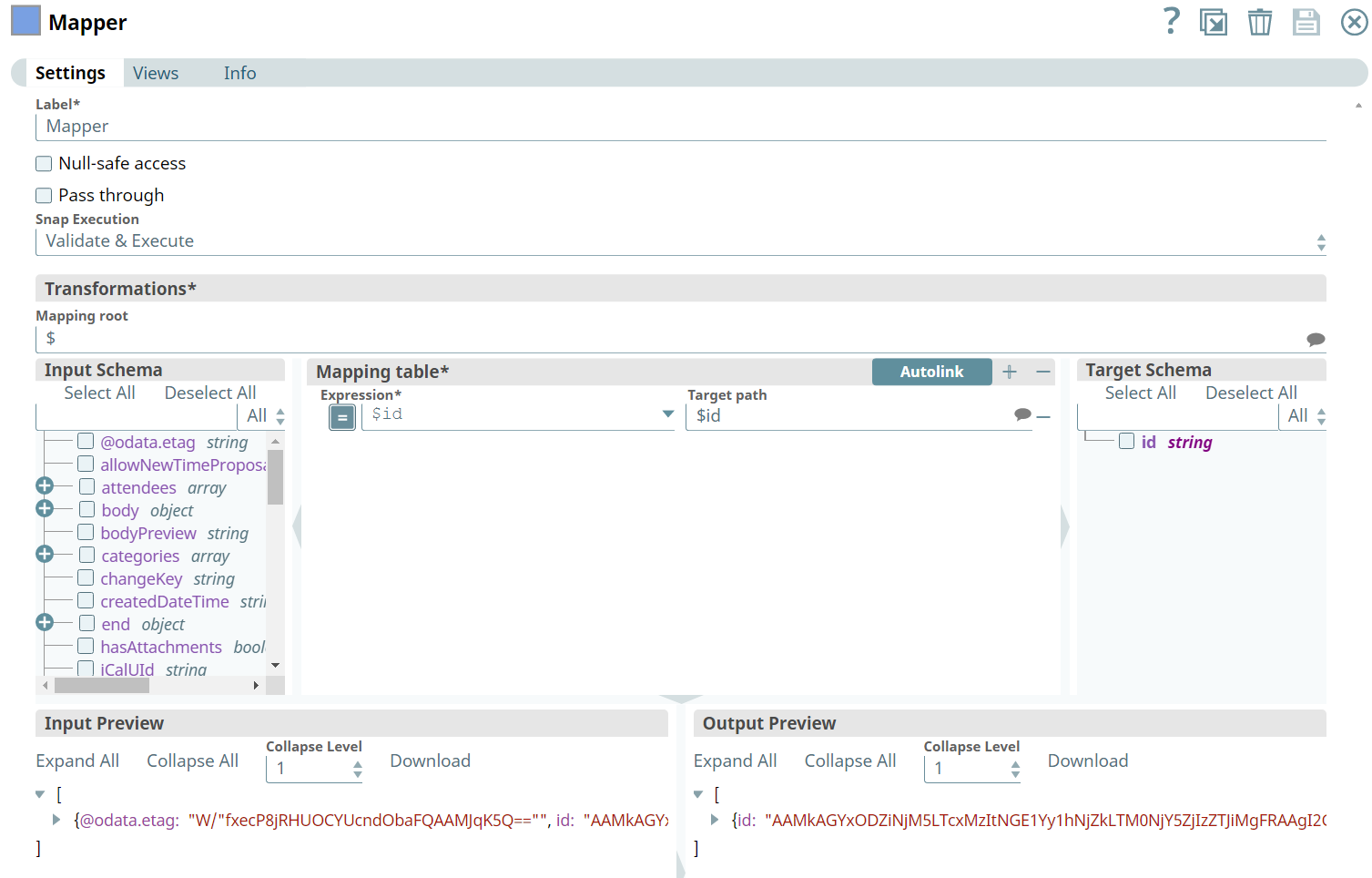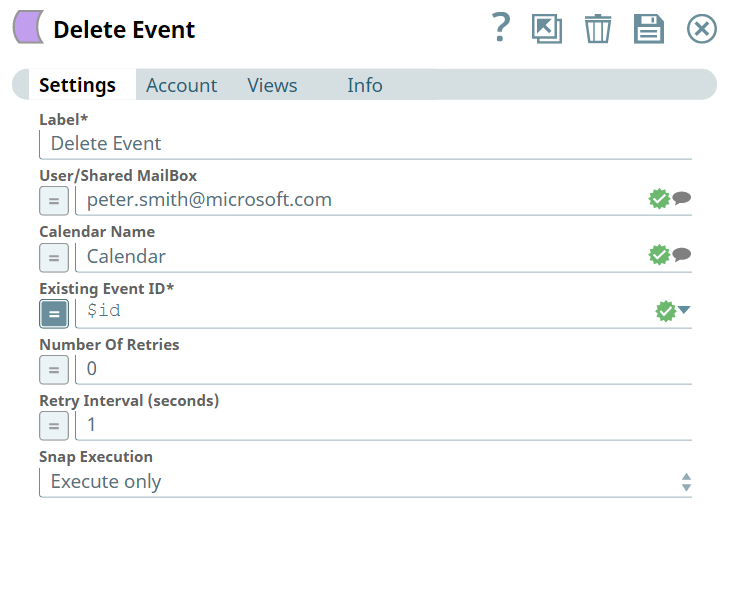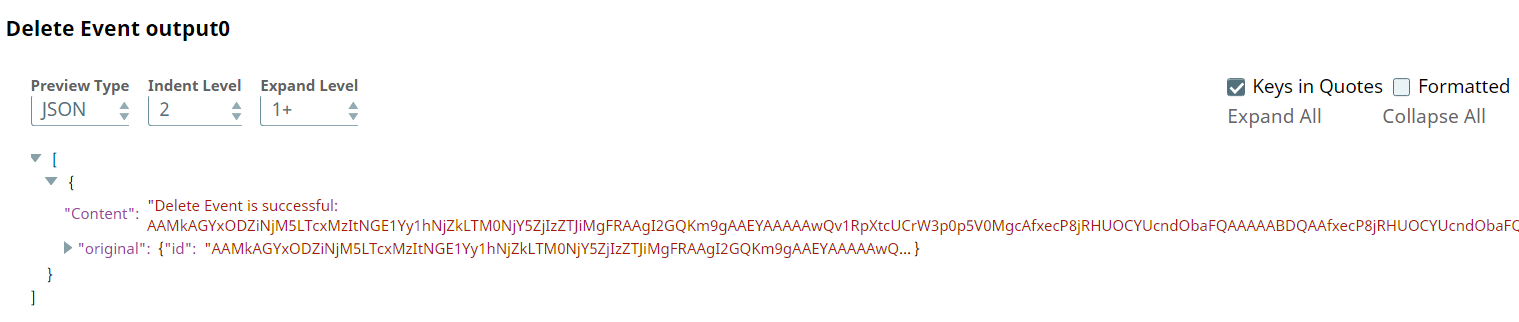In this article
...
Input/Output | Type of View | Number of Views | Examples of Upstream and Downstream Snaps | Description |
|---|---|---|---|---|
| Input | Document |
|
| Requires the Existing Event ID to identify the event. |
| Output | Document . |
|
| Confirmation on updating the event with required modification.. |
Snap Settings
Parameter Name | Data Type | Description | Default Value | Example | ||
|---|---|---|---|---|---|---|
| Label | String | Required. The name for the Snap. You can modify this to be more specific, especially if you have more than one of the same Snap in your Pipeline. | Update Event | Update Event | ||
| User/Shared MailBox | String | Enter the mailbox/account for which to create the event from which you want to create the event. If not provided, then the mailbox associated to the account is used. | N/A | john.doe@microsoft.com | ||
| Existing Event ID | String | Enter the ID of the existing event to be updated. | N/A | AAMkAGYxODZiNjM5LTcxMzItNGE1Yy1hNjZkLTM0NjY5ZjIzZTJiMgBGA | ||
| Title | String | Specify a title for the event that you are updating. | N/A | Team Meet | ||
| Attendees | String | Specify attendees to send an invite for the event. | N/A | steven.smith@microsoft.com | ||
| Start Time | String | Enter the start time of the event.
| N/A | 2020-09-29T04:18:00.000 | ||
| End Time | String | Enter the end time of the event.
| N/A | 2020-09-30T03:19:00.000 | ||
| Repeat Interval | Drop-down List | Specify the repeat interval after which a recurring event will be automatically created. The option as are as follows:
| NONE | WEEKLY | ||
| Location | String | Enter the location of the event. | N/A | Meeting Room | ||
| Event Description | String | Enter a detailed description briefing about the event. | N/A | Modifying to suit the schedule | ||
| Number Of Retries | Numeric | Specify the maximum number of attempts to be made to receive a response. The request is terminated if the attempts do not result in a response. | 0 | 4 | ||
| Retry Intervals (seconds) | Numeric | Specifies the time interval between two successive retry requests. A retry happens only when the previous attempt resulted in an exception. | 1 | 21 | ||
| Snap Execution | Drop-down List | Select one of the three following modes in which the Snap executes:
| Execute only | Disabled |
Troubleshooting
Error | Reason | Resolution |
|---|---|---|
| Event ID is required field | Event ID field is null or empty | Ensure to provide the right event ID to identify the event to modify. |
Examples
Event Management
We are using an example of event-based management, where we have chain of event Snaps in this Pipeline, designated to perform specific tasks pertaining to their functionalities.
In this example, our Pipeline activities are as follows:
- Creating an event with required input using the Create Event Snap.
- Mapping the event’s information using Mapper Snap.
- Updating an event using Update Event Snap.
- Listing the events in the calendar using List Events Snap.
- Mapping the event’s information using Mapper Snap.
- Deleting an existing event from the calendar using Delete Event Snap.
Here, let us look into the role of the Create Event Snap in this Pipeline.
We create an event in the calendar with all the required inputs. Let us provide input in the Snap Settings and look at the output.
Create Event Snap | Output |
|---|---|
Upon execution, we see an output confirming creation of an event with the given input.
We use the Mapper Snap to map the newly created event’s details with the details of another event to update.
Mapper Snap |
|---|
Next, we configure the Update Event Snap to use the inputs from the Mapper Snap as shown below:
Update Event | Output |
|---|---|
Upon execution, we see an output with the update reflecting.
We retrieve the list of events from the calendar associated to an individual's mailbox. Let us provide input in the Snap Settings and look at the output.
List Events | Output |
|---|---|
Upon execution, we see list of events and details related to the events shown in the output.
We use the Mapper Snap to map the event’s ID received from the List Events Snap with the Existing Event ID field’s value in the Delete Event Snap.
Mapper Snap |
|---|
We then add the Delete Event Snap and configure it to delete the specified event as shown below:
Delete Snap | Output |
|---|---|
Upon execution, we see an output with the update reflecting saying the event with specific ID is deleted.
Downloads
...