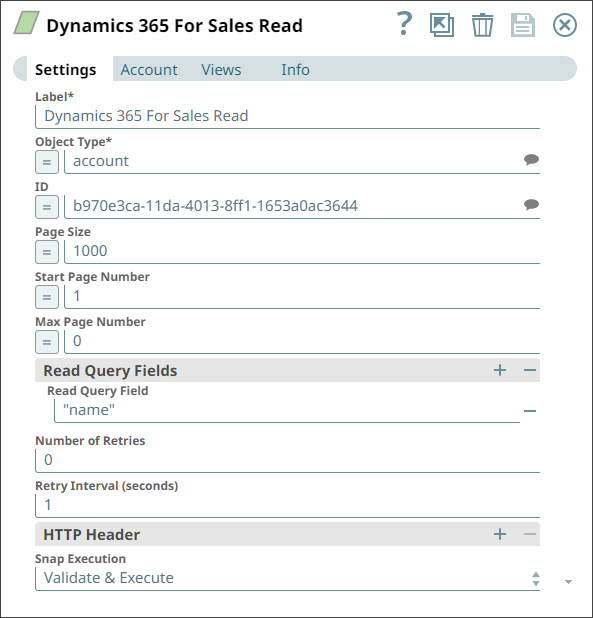On this Page
...
You can use this Snap to read records from Microsoft Dynamics 365 for Sales.
...
ETL Transformations & Data Flow
The Dynamics 365 for Sales Read Snap enables the following ETL operations/flows:
Extract data either directly from the Snap configuration or from the upstream snap containing the data for reading the MS Dynamics 365 for Sales object(s).
Transform the input document into a SnapLogic-friendly JSON Document if using an upstream snap.
Load the data into the Dynamics 365 for Sales Read snap in order to read the MS Dynamics 365 for Sales objects.
...
Field Name | Field Type | Description | |||||||
|---|---|---|---|---|---|---|---|---|---|
Label* Default Value: Dynamics 365 for Sales Read | String | Specify the name for the Snap. You can modify this to be more specific, especially if you have more than one of the same Snap in your Pipeline. | |||||||
Object Type* Default Value: account | String/Expression | Specify the MS Dynamics 365 for Sales object type. | |||||||
ID*
Default Value: N/A | String/Expression | Specify the GUID of the MS Dynamics 365 for Sales object. You can either enter the ID in this field, or you can select it from the drop-down list displayed when you click the Suggest icon. | |||||||
Page Size Default Value: 1000 | Integer/Expression | Specify the Page Size feature to make paging in an application faster for large datasets. Max Value: 5000 | |||||||
Start Page Number Default Value: 1 | Integer/Expression | Specify the start of loading the records from the specified page until the end of the records or until the Max Page Number, if specified (otherwise, the default value will be used). | |||||||
Max Page Number Default Value: 0 | Integer/Expression | Specify when the snap should stop loading, either when the specified page number is reached or when no more records are available. Leave the value in this field at 0 to load all pages. If this field is left empty, the default value 0 will be used, and all pages will be loaded. | |||||||
Read Query Fields | Use this fieldset to specify the query fields that you want read. If you provide any query fields here, the Object ID property in the Snap will be ignored in favor of these fields. It is expected that upstream documents will contain the fields specified. The values of those fields will be used to query MS 365 records. | ||||||||
Read Query Field Default Value: N/A | String | Specify which fields to retrieve from the CRM database when performing a read operation. This can help optimize performance and reduce unnecessary data transfer. If you want to use a numeric value drawn from an upstream Snap, ensure that the parameter is declared as a float in an Mapper Snap upstream; else, the upsert operation may fail. For more information on working with numeric values in the Mapper Snap, see Managing Numeric Inputs in Mapper Expressions. | |||||||
Number of Retries Default Value: 0 | Integer | Specify the maximum number of attempts to be made to receive a response. The request is terminated if the attempts do not result in a response. | |||||||
Retry Interval (seconds) Default Value: 1 | Integer | Specify the time interval between two successive retry requests. A retry happens only when the previous attempt resulted in an exception. When the Snap encounters 429 error, the response includes the | |||||||
HTTP Header | Use this fieldset to add additional HTTP headers to pass when sending requests to the Dynamics 365 for Sales instance. | ||||||||
Key Default Value: N/A | String/Expression | Specify an HTTP header key. | |||||||
Value Default Value: N/A | String/Expression | Specify an HTTP header value. | |||||||
Snap Execution Default Value: Validate & Execute | Dropdown list |
| |||||||
...
| Expand | ||
|---|---|---|
| ||
The following pipeline demonstrates a basic use case of the Dynamics 365 for Sales Read Snap, where the Snap logs in and reads from an object: Select the Object Type of the object that you want to read. You can also enter the ID of the object that you want to read and specify the query field you want to read. Save your changes and execute the pipeline. Once the pipeline completes execution, you should see object details in the output, as shown below: |
...
| Attachments | ||
|---|---|---|
|
Snap Pack History
| Expand | ||||||||||
|---|---|---|---|---|---|---|---|---|---|---|
|
...