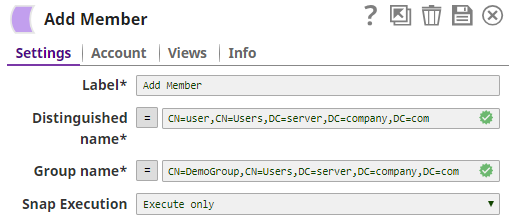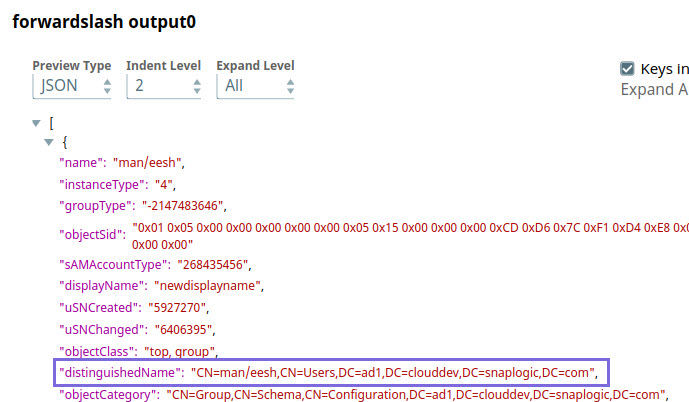On this Page
| Table of Contents | ||||
|---|---|---|---|---|
|
Snap type: | Write | |||||||||||||
|---|---|---|---|---|---|---|---|---|---|---|---|---|---|---|
Description: | This Snap adds an existing member to an existing specified group name in Active Directory.
| |||||||||||||
| Prerequisites: | [None] | |||||||||||||
| Support and limitations: | Works in Ultra Task Pipelines. | |||||||||||||
| Account: | This Snap uses account references created on the Accounts page of SnapLogic Manager to handle access to this endpoint. See Active Directory Basic Auth Account for information on setting up this type of account. | |||||||||||||
| Views: |
| |||||||||||||
Settings | ||||||||||||||
Label | Required. The name for the Snap. You can modify this to be more specific, especially if you have more than one of the same Snap in your pipeline. | |||||||||||||
Distinguished name | Required. The LDAP API references an LDAP object by its distinguished name (DN). A DN is a sequence of relative distinguished names (RDN) connected by commas. An RDN is an attribute with an associated value in the form attribute=value, normally expressed in a UTF-8 string format. The typical RDN attribute types include: DC = domainComponent, CN = commonName, OU = organizationalUnitName,O = organizationName, STREET = streetAddress, L = localityName,ST = stateOrProvinceName, C = countryName, UID = userid. This field is applicable only to existing users. If the user does not exist, create an entry using the Create Entry Snap first. Example: A distinguished name for an LDAP entry can be represented as: CN=AbcUser,CN=Users,DC=server,DC=company,DC=com. In this example, to refer to the entire user list, you can remove the initial attribute, CN=AbcUser. Default value: [None]
| |||||||||||||
Group name | The name of the group as RDN (Relative distinguished name) in which you would like to add the user. Example: CN=DemoGroup,CN=Users,DC=server,DC=company,DC=com Default value: [None]
| |||||||||||||
| Pass through | Select to include the entire input data in the Snap's output. The Snap includes this data within the $original field in the output. Default value: Not selected | |||||||||||||
|
| |||||||||||||
| Multiexcerpt macro | ||
|---|---|---|
| ||
Additional InformationUser-Agent HeaderThe Azure Active Directory Snap Pack utilizes the REST HTTP Client to send HTTP requests to the Azure endpoint. This process incorporates a User-Agent header with the value of " To view the User-Agent number for a user or group:
|
Example
| Excerpt | |||||||
|---|---|---|---|---|---|---|---|
Using Special Characters in Distinguished NameYou can include special characters in the Distinguished name and Existing distinguished name fields. As of Patch activedirectory8789, the fields do not require the following special characters to be prefixed with an escape character:
If an escape character is prefixed, the Snap reads it, else, it prefixes it to the special character to correctly process the data.
Example: Using Special CharactersLet us say you need to specify a distinguished name like CN=man/eesh,CN=Users,DC=ad1,DC=clouddev,DC=snaplogic,DC=com, where the common name man/eesh contains a special character. The Snap supports both scenarios:
In both cases, the Snap generates the same output during Pipeline validation, as shown in the image below. This ensures existing Pipelines do not break in either case.
|
| Insert excerpt | ||||||
|---|---|---|---|---|---|---|
|