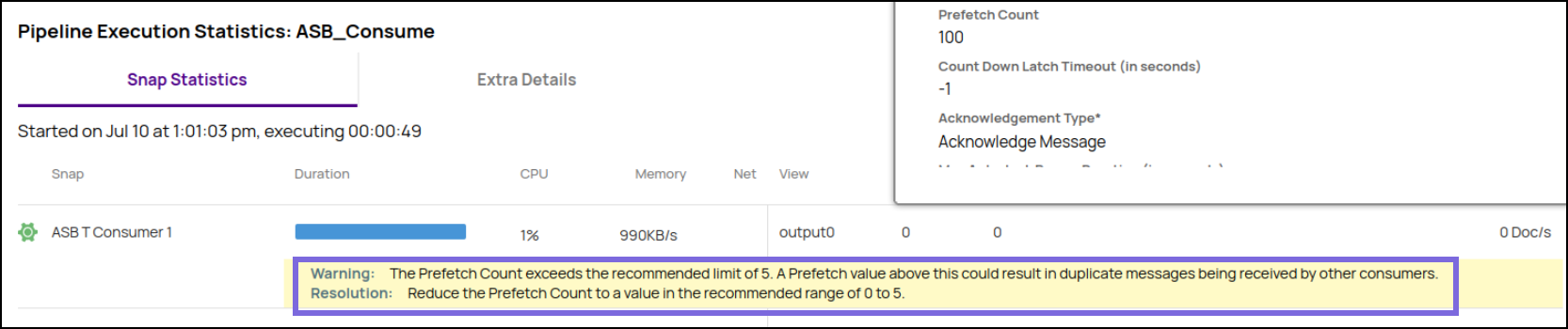...
Field Name | Field Type | Field Dependency | Description | ||
|---|---|---|---|---|---|
Label* Default Value: ASB Consumer | String | N/A | Specify the name for the Snap. You can modify this to be more specific, especially if you have more than one of the same Snap in your Pipeline. | ||
Destination Type Default Value: QUEUE | Dropdown list | Enables Queue, Topic,and Subscription fields. | Choose an option to which the message needs to be sent. Available options are:
| ||
Queue Default Value: N/A | String/Expression/Suggestion | Enabled on selecting if you select QUEUE for Destination Type. | Specify the queue to which the message should be sent in ASB. Alternatively, click the Suggestion | ||
Topic Default Value: N/A | String/Expression/Suggestion | Enabled on selecting if you select TOPIC for Destination Type. | Specify the topic in the queue to which the message should be published. Alternatively, click the Suggestion | ||
Subscription Default Value: N/A | String/Expression/Suggestion | Enabled on selecting if you select TOPIC for Destination Type. | Specify the subscription for the topic. Alternatively, click the Suggestion | ||
Processing Mode Default Value: ASYNCHRONOUS | Dropdown list | Enabled on selecting if you select QUEUE for Destination Type. | Select the processing mode to make calls to Azure Service Bus. The available options are:
| ||
Prefetch Count Default Value: 0 | Integer/Expression | Enabled on selecting if you select ASYNCHRONOUS for Processing Mode. | Specify the number of messages to be read into the buffer before the Snap begins processing. If the field is left empty, the Snap sets it to 0. Incrementing the prefetch count improves the overall performance of the ASB Consumer Snap. The prefetch count can be a value from 0 (disabled) to 5. If you enter a value which exceeds the recommended limit of 5, a Lint warning is displayed in the pipeline statistics. | ||
Count Down Latch Timeout (in seconds) Default Value: 1 | Integer/Expression | Enabled on selecting if you select ASYNCHRONOUS for Processing Mode. | Specify the time interval in seconds to receive the messages.
| ||
Acknowledgment Type Default Value: Acknowledge Message | Dropdown list | Enabled on selecting if you select ASYNCHRONOUS for Processing Mode. | Select an option for the Acknowledgement type to determine the action on the receive messages. Select the action to take on the received message The available options are:
| ||
Max Message Count Default Value: -1 | Integer/Expression | Enabled on selecting if you select SYNCHRONOUS for Processing Mode. | Specify the maximum number of messages to read before the Consumer stops. If you provide a negative value, the Snap continuously reads messages. | ||
Max Idle Time (in seconds) Default Value: 120 | Integer/Expression | Enabled on selecting if you select SYNCHRONOUS for Processing Mode. | Specify the maximum idle time (in seconds) before the Snap stops to wait for messages. | ||
Batch Pooling Default Value: Deselected | Checkbox | Enabled on selecting if you select SYNCHRONOUS for Processing Mode. | Select this checkbox to pool multiple messages in a batch. | ||
Max Messages (per poll) Default Value: 1 | Integer/Expression | Enabled on selecting if you select Batch Pooling. | Specify the maximum number of messages to read for each poll. | ||
Polling Interval (in milli seconds) Default Value: N/A | Integer/Expression | Enabled on selecting if you select Batch Pooling. | Specify the time (in milliseconds) to wait between polls for messages. | ||
Message Acknowledge Mode | Dropdown list | N/A | Choose the mode for acknowledging messages in non-transaction sessions.
| ||
Max Auto-lock Renew Duration (in seconds) Default Value: 60 | Integer/Expression | Enabled on selecting if you select QUEUE for Destination Type. | Specify the maximum time (in seconds) to renew the message lock’s expiration.
| ||
Snap Execution Default Value: Validate & Execute | Dropdown list | N/A | Select one of the three modes in which the Snap executes. Available options are:
|
...
Error | Reason | Resolution |
|---|---|---|
Exception occurred while processing the message. | Cannot configure more than one Consumer Snap within the same Pipeline with Message acknowledge mode as PIPELINE_CONTROL | Verify the connection settings and provide values for the input properties. |
Examples
...
Consume Messages from Azure Service Bus
This example Pipeline pipeline demonstrates how to read messages from ASB using the the ASB Consumer Snap.
...
Step 1: Configure the ASB Consumer Snap as follows to consume messages from the queue.
...
After validating the Pipelinepipeline, you can see the details of the messages that are read in the output preview of the Snap as follows.
...
Next, configure Step 2: Configure the Mapper Snap to extract the values of Message id, Sequence number, and Lock token (as highlighted in the screenshot) from the output of the upstream Snap.
...
The Mapper Snap returns the output as follows.
...
Finally, configure Step 3: Configure the ASB Acknowledge Snap to acknowledge the messages that are received.
...
...
Consume Messages and Writing To Topic
This example Pipeline pipeline demonstrates how to use the ASB Consumer Snap to read messages and write them messages to a topic.
First, configure Configure the ASB Consumer Snap to send messages to a topic.
...
| Info |
|---|
Important Steps to Successfully Reuse Pipelines
|
| Attachments | ||||
|---|---|---|---|---|
|
...