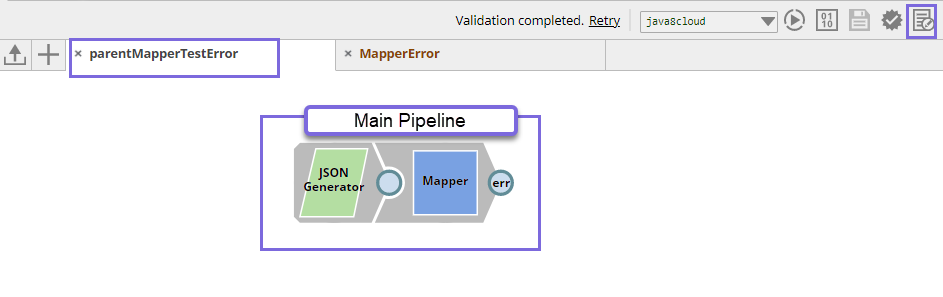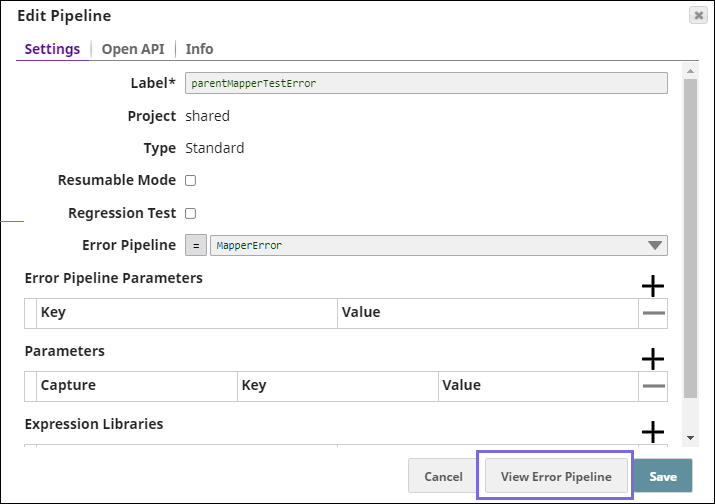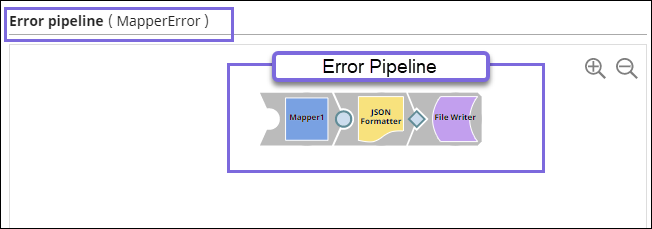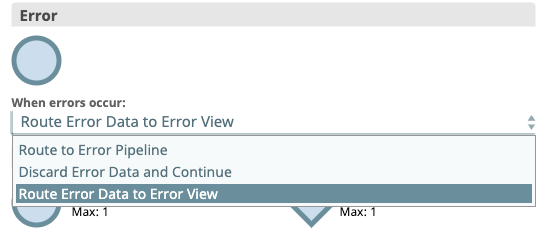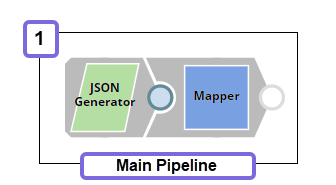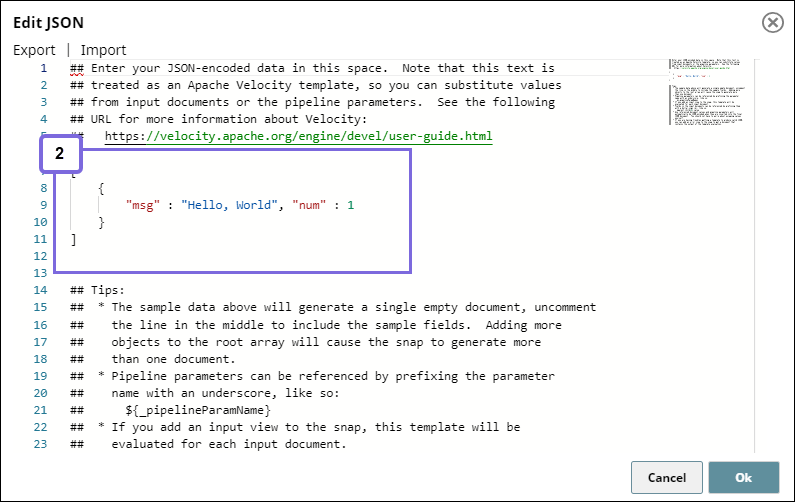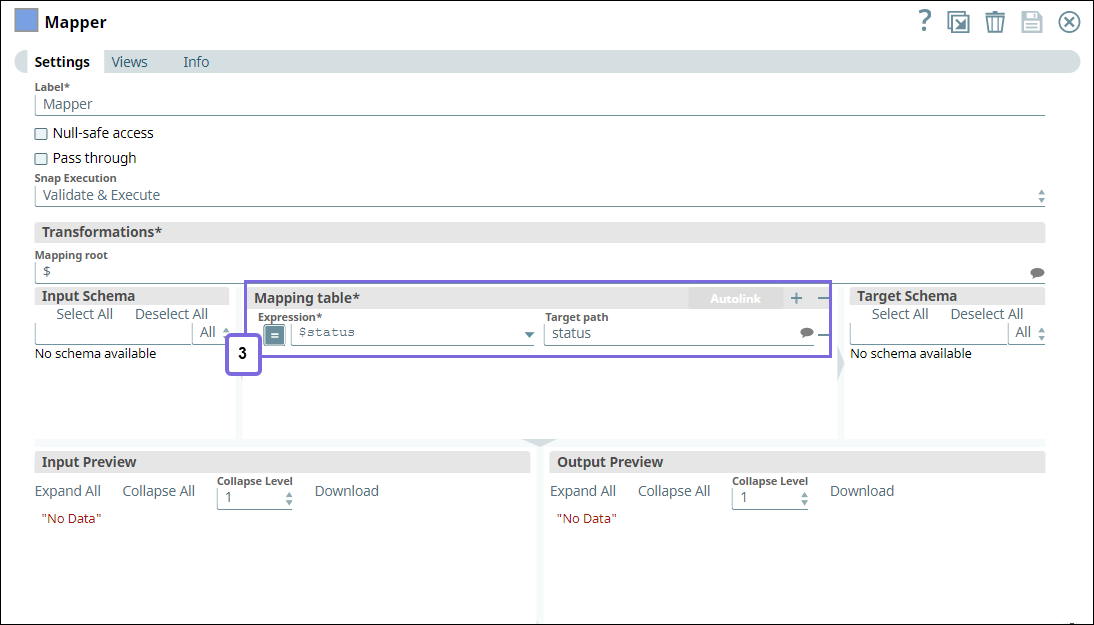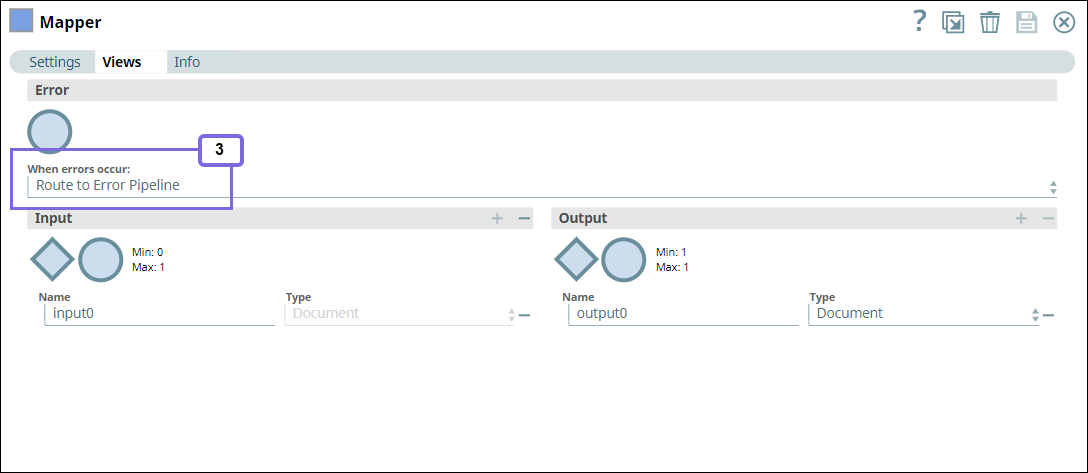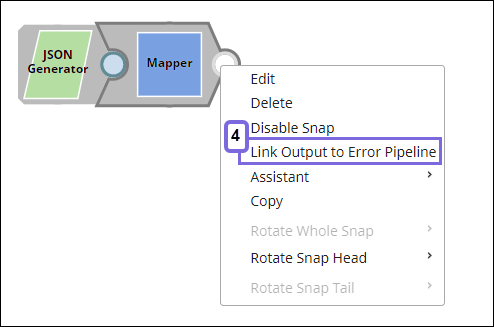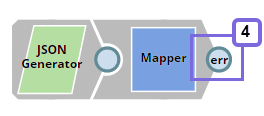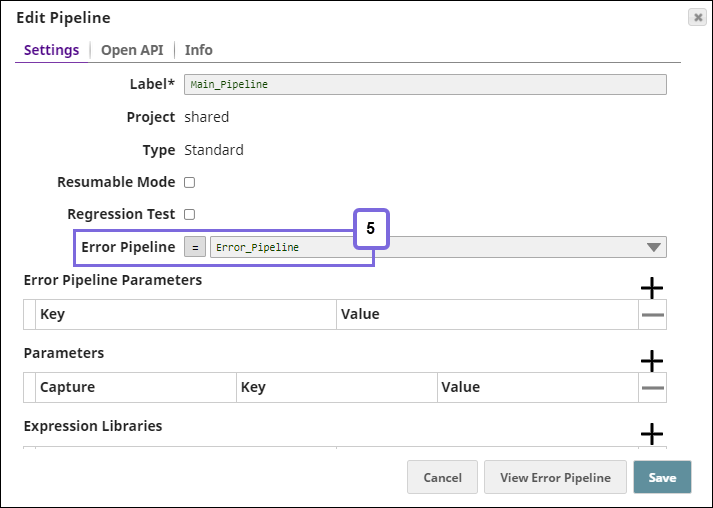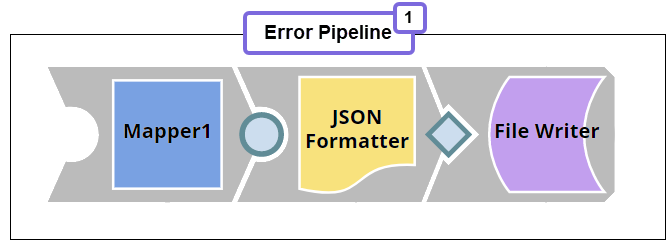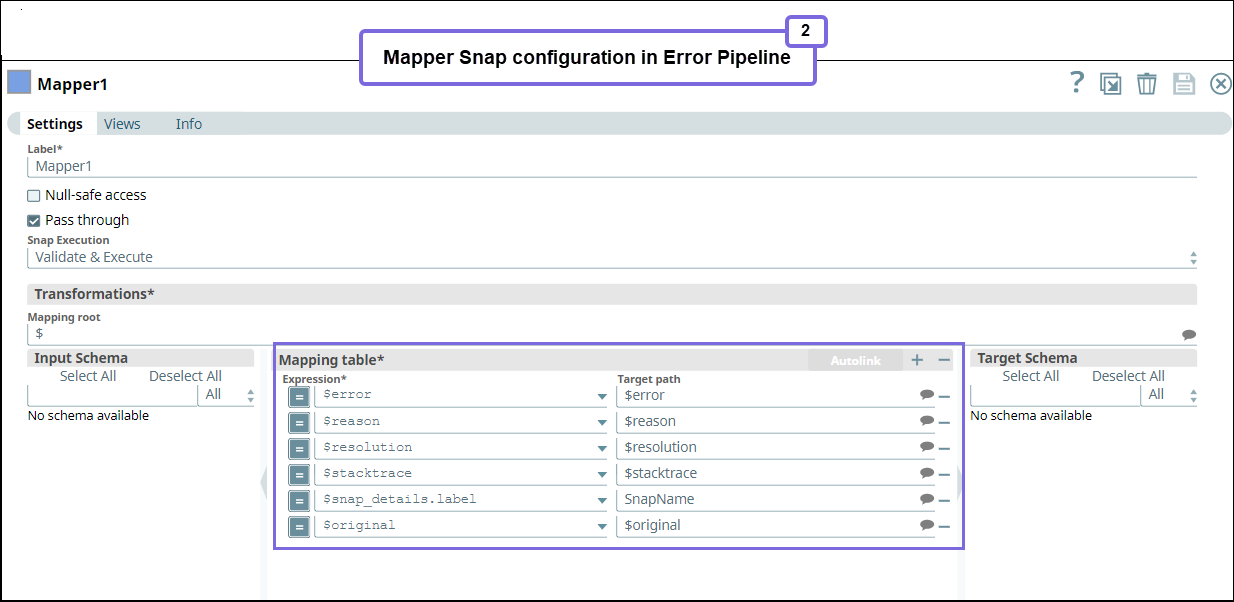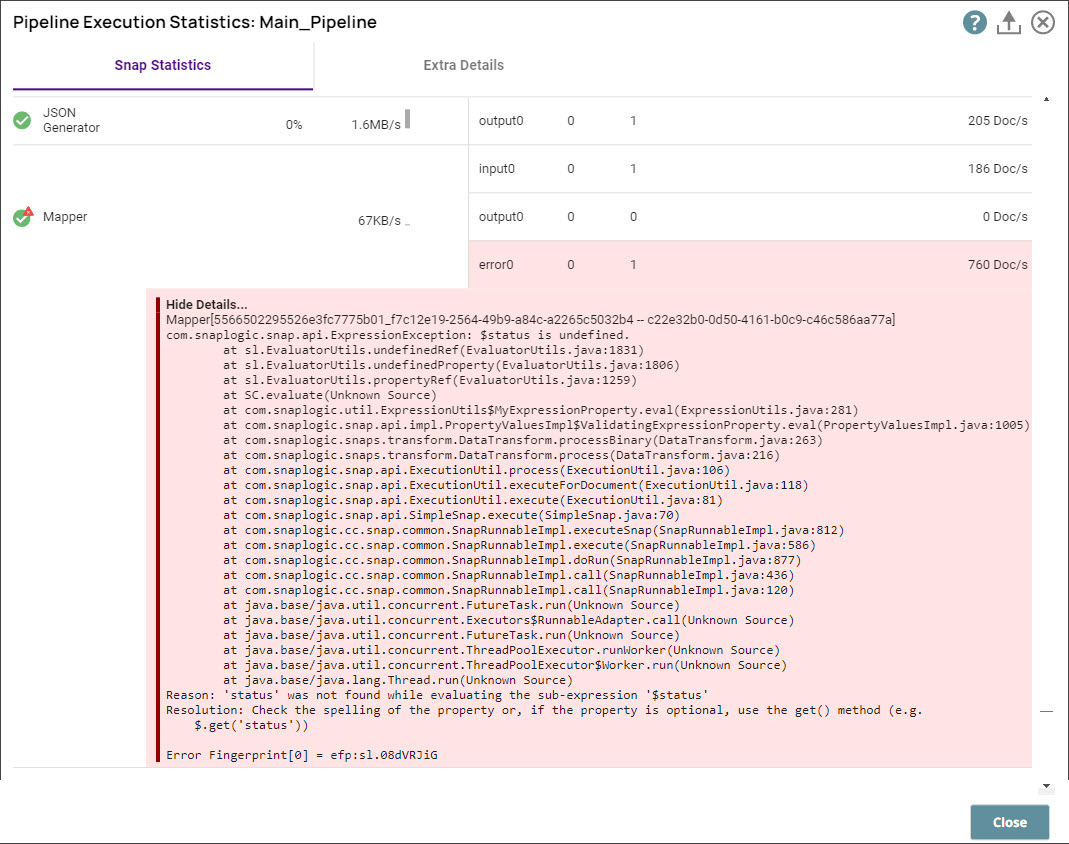In this article
...
| Info | ||
|---|---|---|
You can invoke the Error Pipeline from any given Pipeline from the same dialog (similar to the way that child Pipelines are invoked).
|
Viewing the Error Pipeline from a Main Pipeline
- In the main Pipeline, click the Edit Pipeline Properties icon to open the Edit Pipeline dialog.
- Click View Error Pipeline.
The selected Pipeline is displayed.
Linking Output to Error Pipeline
...
If you need to customize an error document before sending it to the Error Pipeline, you can change the Snap to Route Error Data to Error View and then add any Snaps needed to do the customizations.
After you add the Snaps, you can then connect their unlinked output views to the Error Pipeline by selecting Route to Error Pipeline from the Snap's context menu.
| Note |
|---|
When you link a Snap output view to the Pipeline Error View, the Integration Assistant is disabled. |
Example
Triggering an Error Pipeline From the Main Pipeline
Having Error Pipelines is an efficient way to handle your Pipelines' error data of your Pipelines, which enables enabling you to read the errors in a single log and take further action.
This is typically a two-step process:
Creating and configuring the main Pipeline.
Creating and configuring the Error Pipeline.
...
Create a simple Pipeline containing the JSON Generator and Mapper Snaps.
- Configure the JSON Generator Snap with the message Hello World and number 1.
- Configure the Mapper Pipeline as follows. We intentionally specify the $status in the Mapping table, wherein there is no status object in the input data , so that the Snap results in an error. We configure the Snap to Route to Error Pipeline under the Views tab.
- Link the output from the Error Pipeline to this Pipeline. Right-click the Mapper Snap’s context menu and select, Link Output to Error Pipeline. You can see
errin the Mapper connector. - Click the Edit Pipeline Properties icon in the status bar of the Main Pipeline, and select the Error Pipeline that you want to link, and click Save.
...
Creating and configuring Error Pipeline
Create a Pipeline pipeline containing the Mapper, JSON Formatter, and File Writer Snaps.
- Configure the Mapper Snap to gather data from the main Pipelinepipeline.
Next, we connect a JSON Formatter Snap to the Mapper Snap to format the document output into JSON format and write the file to SL database using the File Writer Snap.
Now, we have completed the configuration of both the Main and Error Pipelines.Run the Main Pipeline to route the error data to the Error Pipeline.
After you run, you will see the following error in the preview of the Pipeline Execution Statistics.
You can navigate to the SnapLogic Dashboard to view the Pipeline details.
Error Handling Video
| View file | ||||
|---|---|---|---|---|
|
Related Links
...