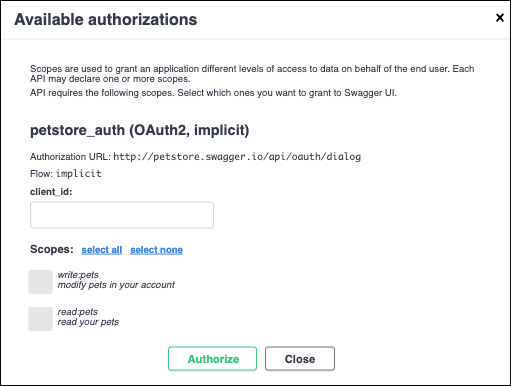...
You can view the details of any API by clicking the API card. Clicking the API displays the documentation of that API.
...
...
Subscribe to an API
Click Subscribe.
Proceed through the API subscription wizard.
...
Version: The version of the API.
Updated: The last time the API version was updated.
Created by: The creator of the API.
Description: A description of the API functionality.
Tags: Metadata labels of the API used to categorize the API contents.
Other Versions: Other versions of the API, which can be accessed through the version link.
Contact: The contact information (email and Slack) of the administrator of the API.
Categories: The API Catalog categories under which the API falls.
Base URL: The endpoint through which you can invoke the API.
The Base URL for OAS 3.0 is displayed as a Server properties settings.
The Base URL for OAS 2.0 is displayed as a text link at bottom of the API meta-data section.
OAS Version: The Open API Specification version that the API was created with.
Additional details:
Documentation: (Specification) The API owner can include a documentation reference in the Swagger editor, which appears as a web link.
Terms of Service: (Specification) The API owner can include a link to the terms of service in the Swagger editor, which appears as a web link.
License: (Specification) The API owner can include a link to the API license in the Swagger editor, which appears as a web link.
If the API owner who published the API includes a documentation reference in the Swagger editor, the description appears here as a web link.
...
Click the security lock icon to open the Available authorizations dialog.
Depending on the configuration of the API, you can authenticate by filling in one of the following sections in the Available authorizations dialog:
applicationSecret (apiKey). If you created an application, edit your application and copy the Client Secret from the Edit Application dialog and paste it into the Value field.
Basic authorization. Enter your SnapLogic account credentials.
Click the Authorize button of the section you filled in.
...