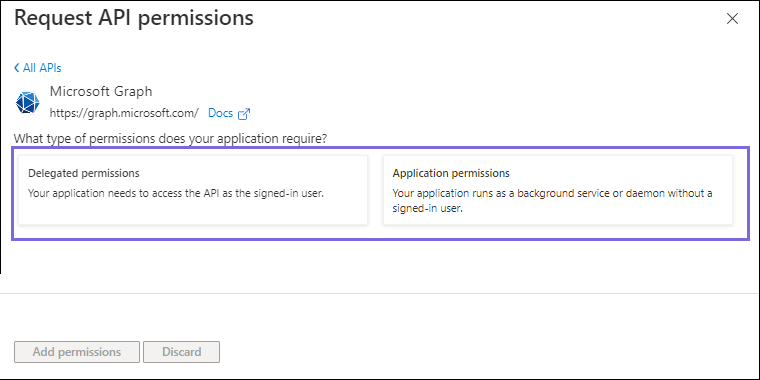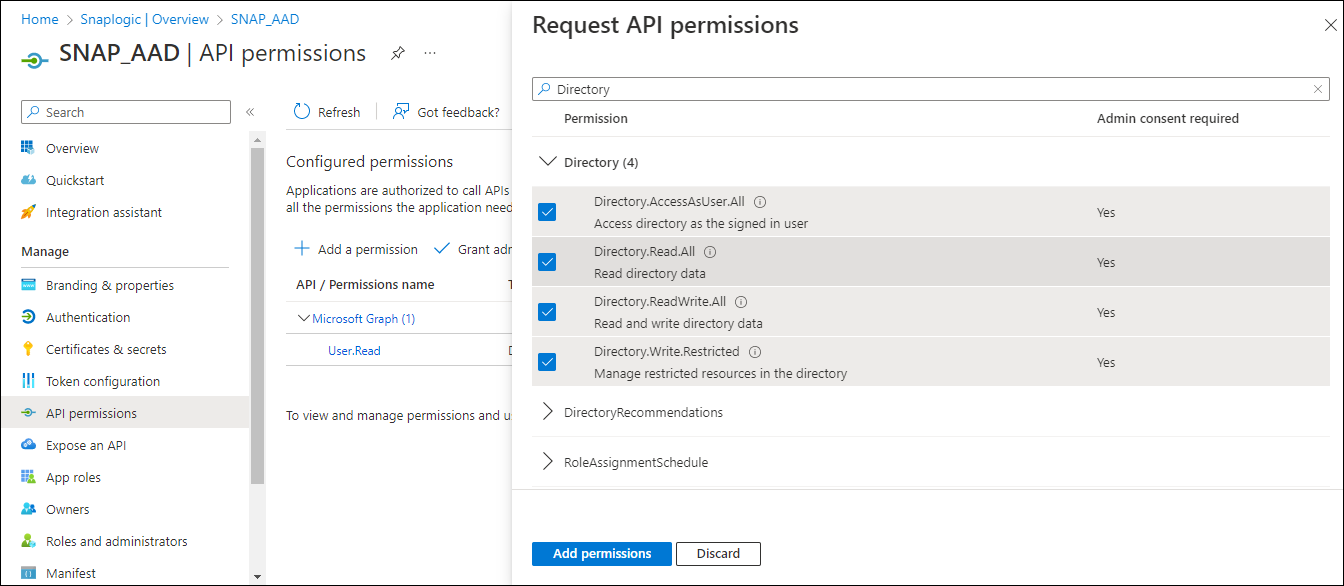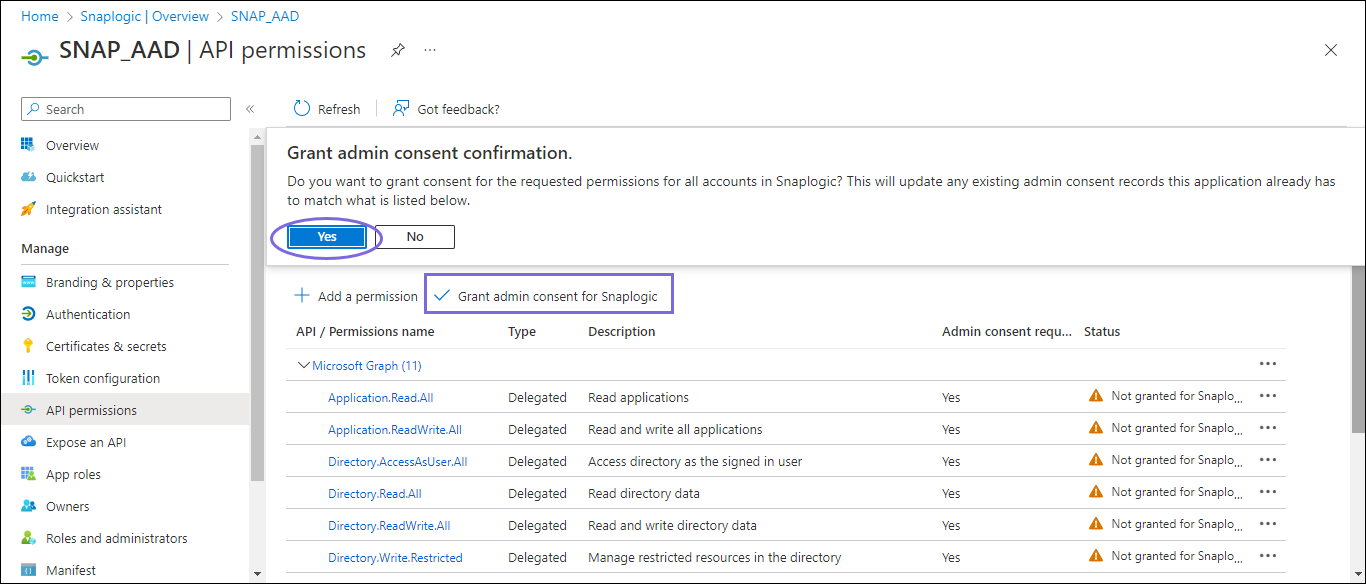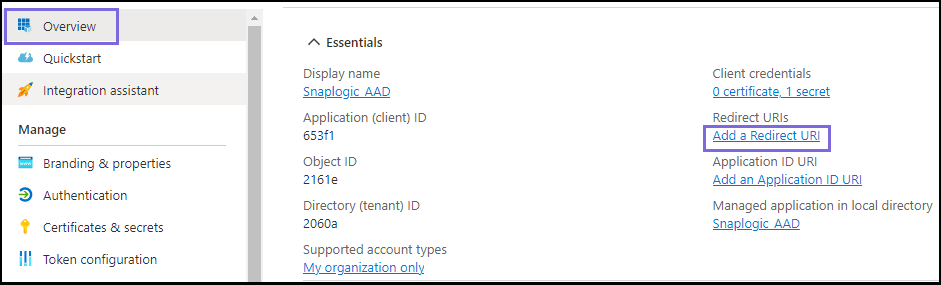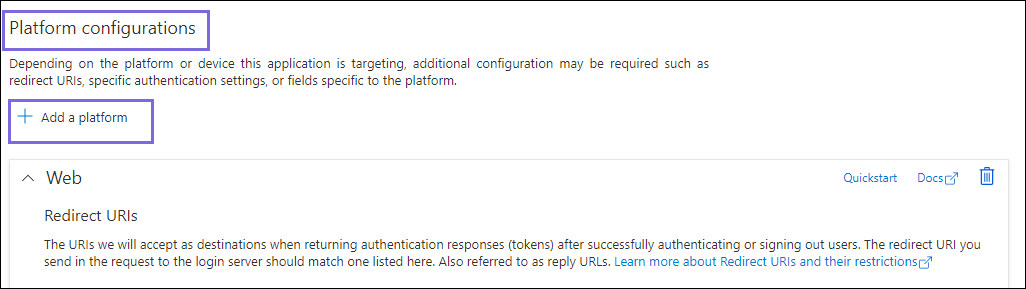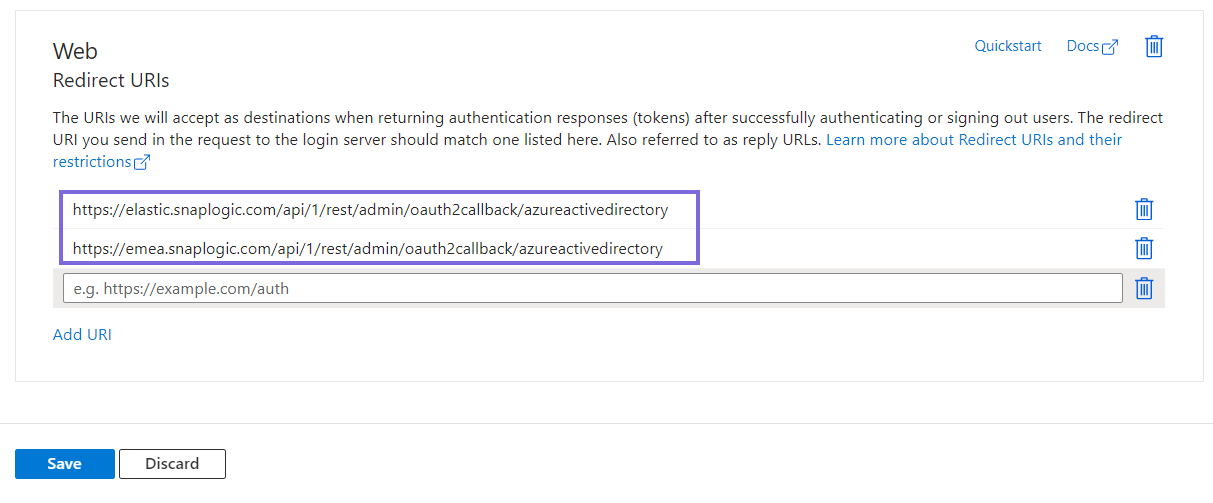...
Log in to the Microsoft Azure Portal.
Navigate to Azure services > Azure Active DirectoryMicrosoft Entra ID.
Navigate to Click Add > App registration.
On the Register an application page, specify the name for registering the application and click Register. Learn more about creating an application at https://learn.microsoft.com/en-us/azure/active-directory/develop/quickstart-register-app.
...
On the left navigation panel, navigate to Manage,select API permissions > Add a permission.
On the Request API permissions window, select Microsoft Graph > Delegated permissions for the OAuth2 User account and Account and Application permissions for the OAuth2 Application Account.
Select the permissions from Files, Users, and Teams. Choose the minimum API permissions listed under Scopes and Permissions Required for Azure Active Directory.
Click Add Permissions. View You can view all the permissions added under Configured permissions.
Click Grant admin consent confirmation and select Yes.
Click Overview and select Add a Redirect URI. You will be redirected to the Platform configurations page.
Under Platform configurations, click Add a platform.
Select Web and specify
...
either of the following Redirect URIs based on the region your server is located:
https://emea.snaplogic.com/api/1/rest/admin/oauth2callback/azureactivedirectoryhttps://elastic.snaplogic.com/api/1/rest/admin/oauth2callback/azureactivedirectory
...
Click Configure. A popup message displays indicating that the application is successfully updated.
...
On the Platform configurations page, click Save.
...
the Redirect URIs are added the the application.
Locate the Application Credentials in the Azure Portal
...