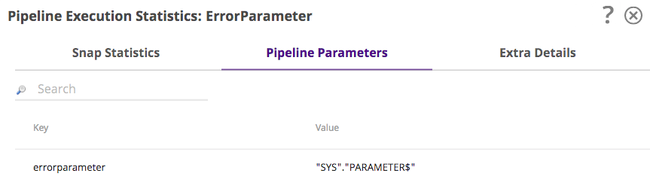In this Article
...
If a Snap writes to its error view, the row in the table will be highlighted in red:
The Automated Pipeline Killer prevents high memory-consuming pipelines from causing node crashes. It tracks pipeline use and reservation of heap and non-heap memory. When the committed and used memory is excessive, it prevents the exhaustion of available memory. The Automated Pipeline Killer identifies the faulty Snap responsible for the high memory utilization, kills that pipeline, and adds an error message to the Snap. The Automated Pipeline Killer:
- Considers non-heap memory versus heap memory and committed memory versus used memory.
- Adds information to the node log about the utilization of heap and non-heap memory, memory pools, and buffer pools.
- Improves memory tracking by considering the ratio of total committed memory to physical memory to prevent an unresponsive JCC state.
- Improves the pipeline termination process by ignoring completed Snaps and considering only running Snaps. The Pipeline Execution Statistics indicate details in the UI.
The Automated Pipeline Killer is enabled for all environments by default and has a threshold setting that controls its behavior. To adjust the threshold, contact your CSM.
Warnings and Errors
Warnings might display for Snaps if a potential problem is detected that should be addressed. For example, pipelines that use a deprecated version of the Join Snap display a warning, as shown in the following image:
...
While this tab appears for all pipelines, it only displays information for those pipelines that are run either by a task or by another Snap (such as the pipeline Execute Snap). Values are returned only for those parameters that have Capture selected in the pipeline Properties dialog.
Extra Details
The Extra Details tabs provides basic information about the pipeline and its execution, including details about pipeline type and run policy.
...
In the following image, the Extra Details tab displays information about a Resumable pipeline.
The Extra Details tab provides additional information about the pipeline run, including:
- Path to the pipeline.
- The Snaplex node used to run the pipeline.
- The username of the person who ran the pipeline.
- The Slot Count. See Maximum Slots on the Node Properties tab on the Update Snaplex dialog.
- Resumable Mode. Displays Enabled if the pipeline is resumable. If not, the status is Disabled.
- The Task name. The name of the Task (if applicable).
- The Max-In-Flight value. The maximum number of documents that can be processed by an Ultra task instance at any one time.
- The Close reason for when an Ultra task goes into the Completed state.
- Reference no longer exists or is inaccessible
- Host Snaplex node restarted
- The Ultra task has been updated
- The task is no longer active
- Closing Ultra pipeline instance to balance instances across the Snaplex
- Ultra Requests. These statistics are displayed during the processing of documents.
- Receive Time. The time that the request is received.
- Client IP. The IP address that the FeedMaster sees when the load balancer forwards a request.
- Original IP. The IP address of the external client that the load balancer, when configured to do so, forwards to the FeedMaster.
- Method. The underlying HTTP method of the request.
- Size. The size of the document payload in bytes.
- Extra Path. The path of the Ultra pipeline task.
The Request History for Ultra tasks. These statistics display the last 100 documents processed in the Ultra pipeline.
Info title Pipeline Monitoring API Available You can also collect the Ultra history statistics using the pipeline Monitoring API.
Some statistics in common with those from the Ultra Request report are identical.Receive Time. The time that the request is received.
Processing Time. The total time for the Ultra pipeline to process the documents associated with this request. For example, if the input document is copied, this time includes all the time needed to process each copy.
- Client IP. The IP address that the FeedMaster sees when the load balancer forwards a request.
- Original IP. The IP address of the external client that the load balancer, when configured to do so, forwards to the FeedMaster.
- Method. The underlying HTTP method of the request.
- Size. The size of the document payload in bytes.
- Response Size. The size of the document in bytes payload inside the response.
Extra Path. The path of the Ultra pipeline task.
State Transition. These statistics display when multiple runs of an Ultra pipeline occur.
State. Current state of the Ultra pipeline.
Timestamp. The time that the most recent Ultra pipeline execution occurred.
Username. The username of the person invoking the Ultra pipeline.
...