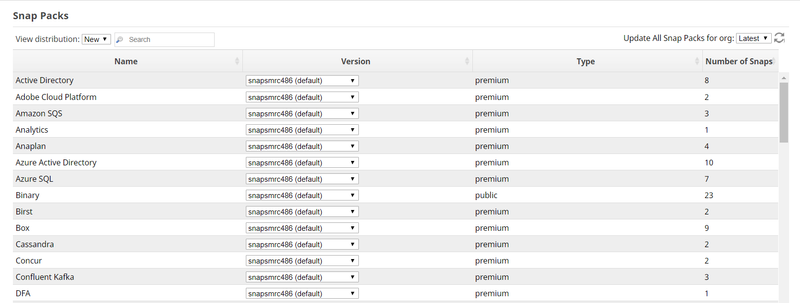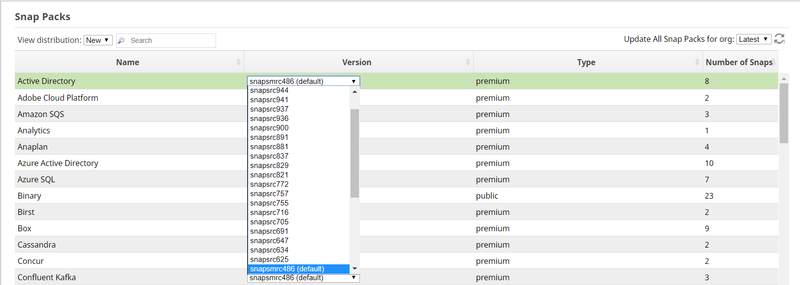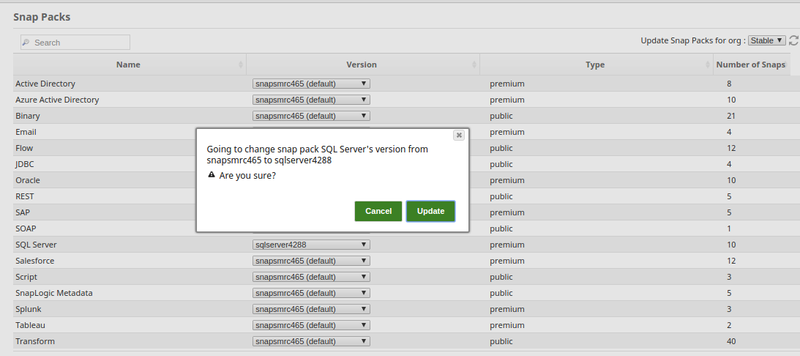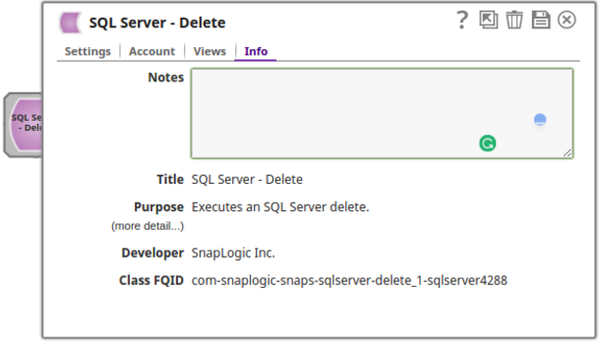You can upgrade to the latest Snap Pack version or update your Snap Pack version to an earlier one as an org Admin. Your SnapLogic Technical Account Manager or the Support team will inform you when a new Snap Pack build has been is deployed in SnapLogic.
To upgrade/update your Snap Pack version:
- Log in to the SnapLogic Elastic or UAT as an org Admin. Updating the Snap Pack version in one pod does not automatically update the other.
- Select the Org in which the Snap Pack is to be updated.
- In Manager, click Snap Packs on the left NAV.
This displays all the Snap Packs to which you are subscribed: - The current version ID/build number of each subscribed Snap Pack displays in the Version column in a drop-down list. Select the required build.
- Click Update to confirm updating the Snap Pack.
- Go to Designer and refresh the page.
- Verify that the Snap Pack version is updated by checking the Snap's build number (Class FQID) in the following Info tab:
| Note |
|---|
Use the above method to upgrade your Snap Pack
|