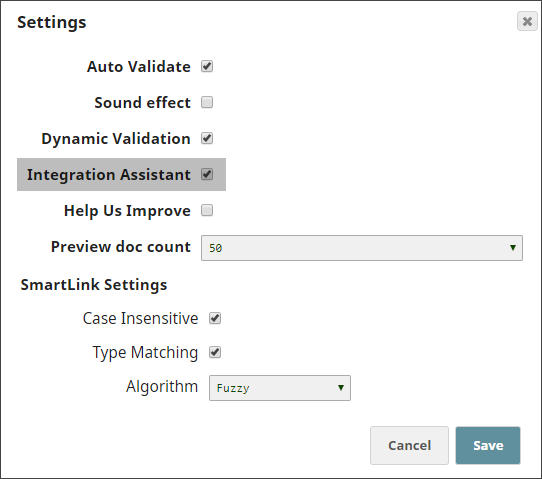In this Page
| Table of Contents | ||||
|---|---|---|---|---|
|
...
- In Designer, click User Settings.
- Select Integration Assistant in the popup that appears.
- Click Save.
- The Suggested Snaps and Pipelines pane appears at the bottom of the Canvas. If this is the first time you open the Integration Assistant, a couple of quick tips are displayed.
...
Iris simplifies Pipeline construction by "suggesting" the most likely start, previous, and next Snaps in a Pipeline, based on Snap usage in current and previously-created Pipelines.
Taking into account your Org, project, user profile, and current Snaps in the Pipeline, Iris offers intuitive and personalized suggestions on the start, previous and next Snaps that you may want to use. The Snap suggestions are so personalized that the same Snap may not have the same suggestion for the same Pipeline in a different project, user profile, or Org.
| Note |
|---|
|
How Iris Integrates with your Pipelines
Iris behaves differently depending upon the Pipeline in consideration. If it is a new Pipeline, it suggests a start Snap, displaying it as a ghost. The Suggested Snaps pane displays a list of suggested Snaps for the active Snap. Click the Snap that you want to add, and it gets added to the Canvas, displaying no longer as a ghost Snap.
When working with an existing Pipeline, Iris does not show a start Snap; just the suggestions for the active Snap. If the suggestions are not automatically shown when you hover the mouse over the Snap, press the Ctrl (or Command, if you're using a Mac) key and click on the Snap. This informs Iris that the selected Snap is the active Snap, it fetches Snap suggestions accordingly.
| Note |
|---|
|
...
As you navigate right for more and more recommendations, you will start seeing recommendations that are preceded with "Pattern:". These are Pipeline Patterns provided by SnapLogic whose title words match the name that you gave to the Pipeline that you want to create. This enables you to quickly and easily use existing Pipelines Patterns in the Pipeline that you are creating.
...
Generating Synthesized Pipelines Using Iris
Iris enables you to get synthesized Pipelines using two or more Snaps on the Canvas as starting points. Iris will fill the gaps and generate synthesized Pipelines. For example, you could add a File Reader Snap to specify that you want to start your Pipeline with a File Reader Snap and add an HDFS Writer Snap, leaving space for a few Snaps to indicate that you want the Pipeline to end with an HDFS Writer. Iris now uses these two Snaps to generate synthesized Pipelines that start and end with the Snaps you specified:
...