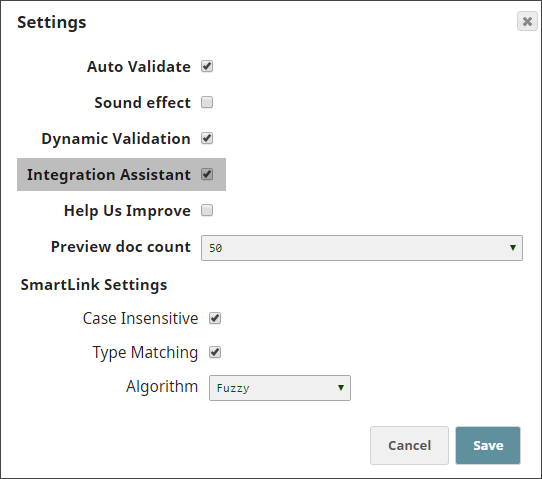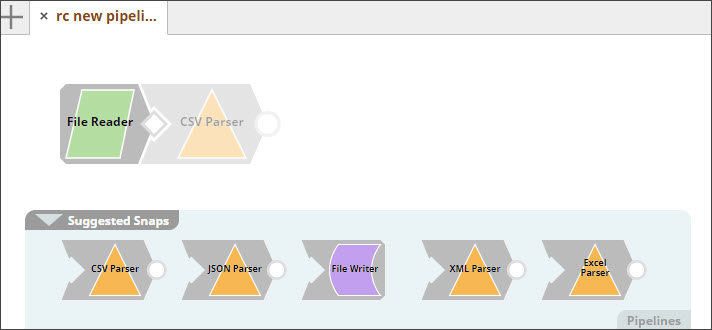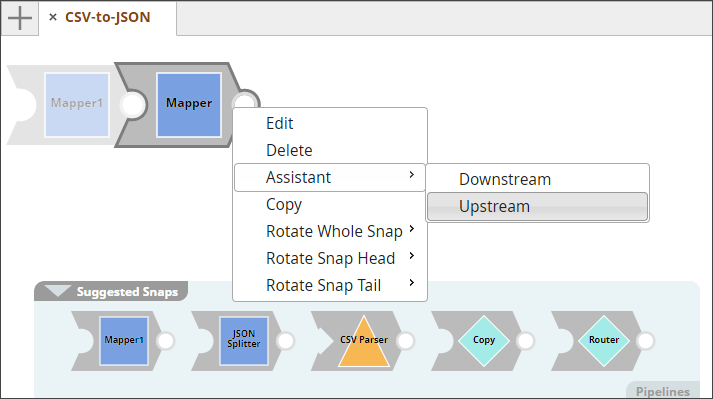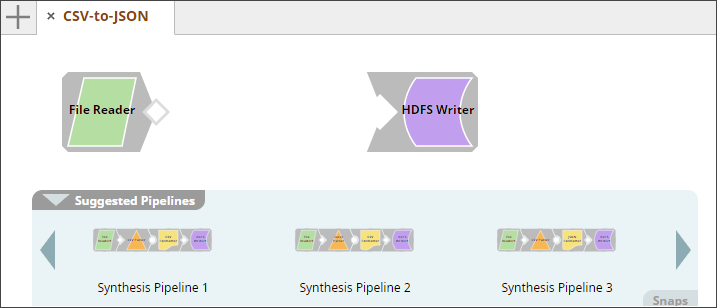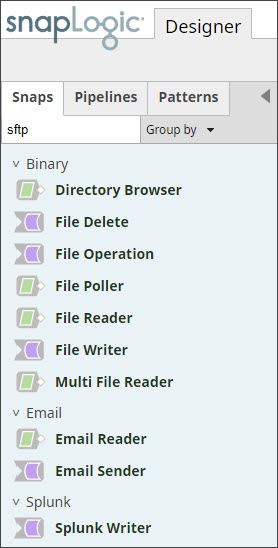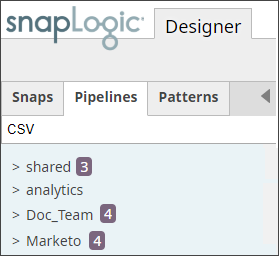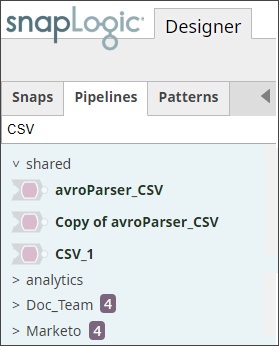In this Page
| Table of Contents | ||||
|---|---|---|---|---|
|
...
- Snap Recommendation
- Pipeline Recommendation
- Snap Search
- Pipeline Search
- AutoLink
| Note |
|---|
Iris also enables you to preview Pattern Pipelines in the SnapLogic Cloud Pattern Catalog before you import them in your existing Pipelines. For more information on this feature, see Pattern Catalog. |
Enabling Iris
To be able to use Iris you must first enable it. To do so:
- In Designer, click in the SnapLogic toolbarclick User Settings.
- Select Integration Assistant in the popup that appears.
- Click Save.
- The Suggested Snaps and Pipelines pane appears at the bottom of the Canvas. If this is the first time you open the Integration Assistant, a couple of quick tips are displayed.
SnapLogic Cloud Pattern Catalog Search
The SnapLogic Cloud Pattern Catalog offers an extensive set of Pattern Pipelines provided by SnapLogic. SnapLogic Cloud Pattern Catalog Search enables you to search for these Pattern Pipelines and create new Pipelines with them. You can also use them in your existing Pipelines by copying the Snaps in the newly-created Pipeline into an existing Pipeline.
Enabling SnapLogic Cloud Pattern Catalog Search
...
- .
To enable SnapLogic Cloud Pattern Catalog Search, click the icon at the top of the page to display the Settings popup and select the SnapLogic Cloud Pattern Catalog check box.
Searching for Pattern Pipelines
...
Once you have saved the Pipeline, you can either use it as an independent Pipeline, or copy its contents and paste it into another Pipeline.
Snap Recommendation
Iris simplifies Pipeline construction by "suggesting" the most likely start, previous, and next Snaps in a Pipeline, based on Snap usage in current and previously-created Pipelines.
Taking into account your Org, project, user profile, and current Snaps in the Pipeline, Iris offers intuitive and personalized suggestions on the start, previous and next Snaps that you may want to use. The Snap suggestions are so personalized that the same Snap may not have the same suggestion for the same Pipeline in a different project, user profile, or Org.
| Note |
|---|
|
How Iris Integrates with your Pipelines
Iris behaves differently depending upon the Pipeline in consideration. If it is a new Pipeline, it suggests a start Snap, displaying it as a ghost. The Suggested Snaps pane displays a list of suggested Snaps for the active Snap. Click the Snap that you want to add, and it gets added to the Canvas, displaying no longer as a ghost Snap.
When working with an existing Pipeline, Iris does not show a start Snap; just the suggestions for the active Snap. If the suggestions are not automatically shown when you hover the mouse over the Snap, press the Ctrl (or Command, if you're using a Mac) key and click on the Snap. This informs Iris that the selected Snap is the active Snap, it fetches Snap suggestions accordingly.
| Note |
|---|
|
Pipeline Recommendation
...
When you create a Pipeline and have just an empty Canvas to start with, Iris uses just the name of the Pipeline to retrieve Pipeline recommendations that you can use to build–or replace–your Pipeline. Each Pipeline that appears in the list of Suggested Pipelines is automatically tested and successfully executed. We also use a range of other metrics to ensure that only high-quality Pipelines appear here.
For example, in the screenshot below, the Canvas is empty, and when you mouseover on the Suggested Pipelines displayed, the Pipeline appears on the Canvas.
The Pipeline Recommendation feature uses the name of the Pipeline, existing Snaps on the Canvas, and other metadata to offer suggestions from all suggestions from the following sources:
- All the Pipelines to which you have access
...
- Pattern Pipelines from the SnapLogic Cloud Pattern Catalog
- Synthesized Pipelines
Use the arrow buttons that appear on the sides of the Suggested Pipelines pane to navigate through the list of Pipeline suggestions.
As you navigate right for more and more recommendations, you will start seeing recommendations that are preceded with "Pattern:". These are Pipeline Patterns provided by SnapLogic whose title words match the name that you gave to the Pipeline that you want to create. This enables you to quickly and easily use existing Pipelines Patterns in the Pipeline that you are creating.
Pipeline Recommendations in action
Generating Synthesized Pipelines Using Iris
Iris enables you to get synthesized Pipelines using two or more Snaps on the Canvas as starting points. Iris will fill the gaps and generate synthesized Pipelines. For example, you could add a File Reader Snap to specify that you want to start your Pipeline with a File Reader Snap and add an HDFS Writer Snap, leaving space for a few Snaps to indicate that you want the Pipeline to end with an HDFS Writer. Iris now uses these two Snaps to generate synthesized Pipelines that start and end with the Snaps you specified:
You can hover your mouse on each suggestion to view the Pipeline. Click on the Pipeline you want to use to replace the start and end Snaps with the suggested Pipeline.
...
| Note |
|---|
You may need to wait for a few seconds for the search results. |
You can similarly use Iris to search for Snaps that perform specific tasks, use specific technologies, or are associated with specific keywords. If you remember the name of the Snap you want, you can directly type in the name, of course; but if you don't remember the precise name of a Snap, this feature can help you identify the Snap you want.
...
Use Iris Pipeline search to look for Pipelines in your Org–and to which you have access–that contain the search string anywhere in their name.
To search for a Pipeline,
- Click the Pipelines tab in the Designer and enter the string that you want to search for. The search takes a few seconds, and displays a number adjacent to those project spaces and projects that contain search results:
- You can now open each of these project spaces and projects, and only those Pipelines that are part of the search results are displayed:
| Note |
|---|
The time taken for the search results to appear is proportional to the number of Pipelines that your account can access. |
...