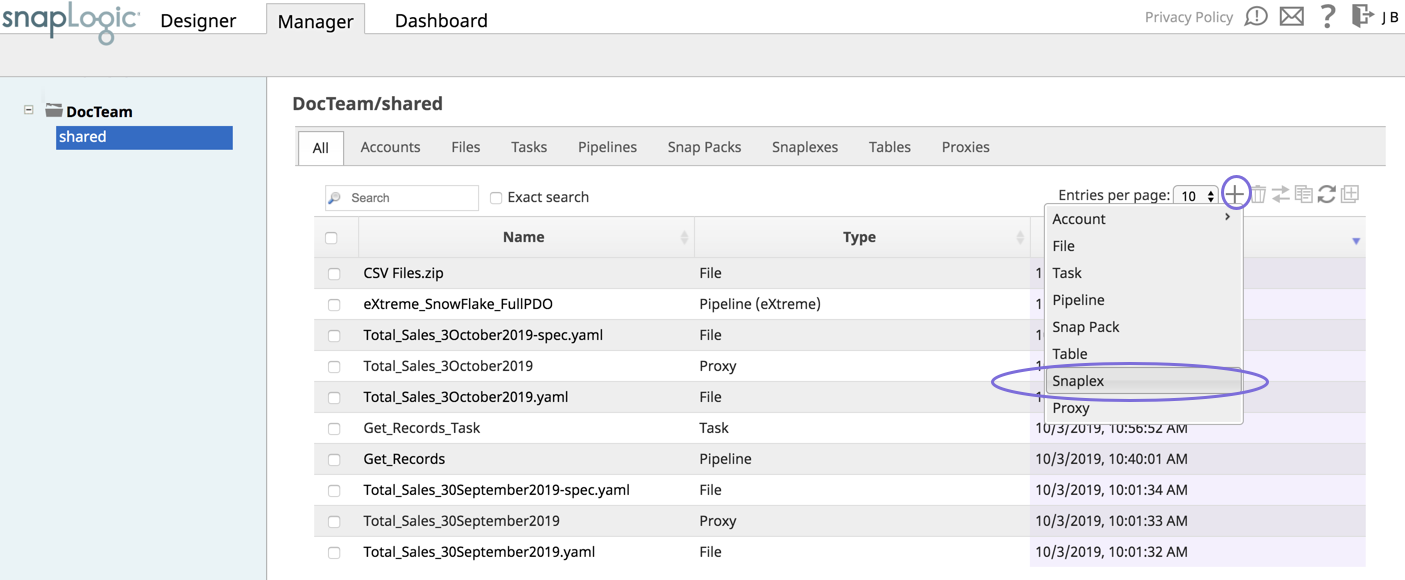In this PageArticle
| Table of Contents | ||
|---|---|---|
|
...
This article describes the procedures for installing an on-premise Snaplex on in a Linux OSenvironment. An on-premise Snaplex is also known as a Groundplex. This document uses the term Groundplex to distinguish this type of Snaplex (on-premise) from other types, such as a Clouplex or an eXtremeplex. Note that However, in command syntax and throughout references to the UI, the generic term Snaplex is used.
Groundplex installation covers the following tasks:
- Setting up a Groundplex
- Deploying FeedMasterSnaplex Installation on Linux.
- Snaplex Installation on Linux.
- Importing a certificate to SnapLogic node.
For prerequisites, see Requirements for On-premises Snaplex.
| Note | ||
|---|---|---|
| ||
The Linux installer comes bundled with the JRE necessary for this Snaplex. We recommend you use the patch version of Java 11 that is bundled with the installer for your Linux environment. To update your Snaplex to the Java 11, see Upgrading Your Groundplex to Java 11. |
| Anchor | ||||
|---|---|---|---|---|
|
...
- Log into SnapLogic Manager as an Org admin.
- Navigate to the project where you want to create your Groundplex, then do one of the following:
- Click the Snaplex tab, then click to display the Snaplex popup.
OR
- Click to display the Assets drop-down list, then select Snaplex; the Snaplex popup appears.
- Click the Snaplex tab, then click to display the Snaplex popup.
- Enter the required information on the Create Snaplex form. Once completed, the Downloads tab on the Snaplex popup appears. The Downloads tab has links to the installer and configuration files.
- Download the RPM/DEB and the configuration file onto a Linux machine.
For CentOS (or Redhat) 6.3 or newer, run the following command
$ sudo rpm -i <filename>.rpmFor Ubuntu 14.04 or newer, run the following command:
$ sudo dpkg -i <filename>.deb.
Where <filename> is the name of the current installer file.
After the software is installed, place the downloaded configuration file in the
/opt/snaplogic/etcdirectory and make sure the file name ends with.slpropz. Change the slpropz file so that snapuser owns it by running the following commands:Code Block $ sudo chown snapuser:snapuser /opt/snaplogic/etc/myplex.slpropz $ sudo chmod 600 /opt/snaplogic/etc/myplex.slpropz
- To start the Snaplex service, run:
$ sudo /opt/snaplogic/bin/jcc.sh start - To verify the Snaplex has started, visit https://elastic.snaplogic.com/sl/dashboard.html#Health. The newly installed Snaplex node should show up in the list of nodes for the Snaplex.
...
For Snaplex downloads prior to Fall 2016 (4.7):
Download the RPM/DEB provided by SnapLogic onto a Linux machine.
For CentOS (or Redhat) 6.3 or newer, do sudo rpm -i <filename>.rpm.
For Ubuntu 14.04 or newer, do sudo dpkg -i <filename>.deb.
where <filename> is the name of the current installer file.Copy the keys.properties file provided by SnapLogic onto /opt/snaplogic/etc/keys.properties
Edit /opt/snaplogic/etc/global.properties.
Update jcc.subscriber_id and jcc.environment to the values provided by SnapLogic.
You may also change the entry for the Java heap size (jcc.heap.max_size) to whatever the maximum JVM heap space on the machine should be set to. A reasonable heuristic is to set it to 1GB less than the amount of RAM available on the machine. If you don’t know, leave it as it is; in the future, you may want to check with the SnapLogic team for possible adjustment.To start the on-premises service, type: sudo /opt/snaplogic/bin/jcc.sh start
To verify the Snaplex has started, visit https://elastic.snaplogic.com/sl/dashboard.html#Health. The newly install node should show up in the list of nodes for the Snaplex.
The RPM installation needs to be performed as the root user. The service startup needs to be done as the root user, the JCC process itself runs as the user snapuser. This allows enhanced security by allowing the keys stored in /etc/snaplogic to be protected from access by regular users. If enhanced encryption is not being used, it is possible to enable the service startup to be done directly as snapuser. To do that, perform steps 1 to 4 as above, then do:
- sudo /opt/snaplogic/bin/jcc.sh genkey
- sudo chown -R snapuser:snapuser /etc/snaplogic
- sudo su - snapuser
- /opt/snaplogic/bin/jcc.sh start
The service start and stop can then be done as snapuser without needing root access.
...
| Anchor | ||||
|---|---|---|---|---|
|
A FeedMaster is a type of node that you use when running tasks based on Ultra Pipelines. You can designate a Groundplex as a FeedMaster by setting the Snaplex node types on the Node Properties panel in the Update Snaplex dialog. For complete instructions, see Deploying a FeedMaster Node.
| Info |
|---|
Prior to Fall 2016 (4.7)Setting up a FeedMaster should be the same as a JCC (installing the RPM or copying keys). The only configuration change is to add the following to the global.properties file:
That switches to the FeedMaster mode instead of the standard JCC node. The FeedMaster has the same connectivity requirements as a regular JCC and it needs to contact elastic.snaplogic.com over HTTPS and WSS. |
...
Anchor Importing a Certificate Importing a Certificate
Importing a Certificate to SnapLogic JCC nodes
| Importing a Certificate | |
| Importing a Certificate |
To generate and import a self-signed certificate on all the JCC nodes in the Snaplex:
...
- Stop the existing JCC node by running the following command:
$ sudo /opt/snaplogic/bin/jcc.sh stop - Download the new Snaplex installer and install the Groundplex, running the RPM, DEB, or Docker installers as appropriate.
- For RPM systems, run the following command:
$rpm -U snaplogic-snaplex.rpm - For DEB systems, run the following command:
$dpkg -i snaplogic-snaplex.deb - For Docker, stop the existing container and start a new container using the latest image.
- For RPM systems, run the following command:
- Add the following entry to the
/etc/sysconfig/jccdirectory. You must create this directory and file if neither are present.export SL_JAVA_HOME=/opt/snaplogic/pkgs/jdk-11.0.1/ - Start the JCC node by running the following command:
$ sudo /opt/snaplogic/bin/jcc.sh start.
...
Add the following properties in the global.properties file:
Code Block jcc.jvm_options = -Dhttp.keepAlive=False -Dcom.ning.http.client.AsyncHttpClientConfig.allowPoolingConnection=false -Dcom.ning.http.client.AsyncHttpClientConfig.allowSslConnectionPool=false
- Then restart the JCC using running the
/opt/snaplogic/bin/jcc.sh restartcommand.
...