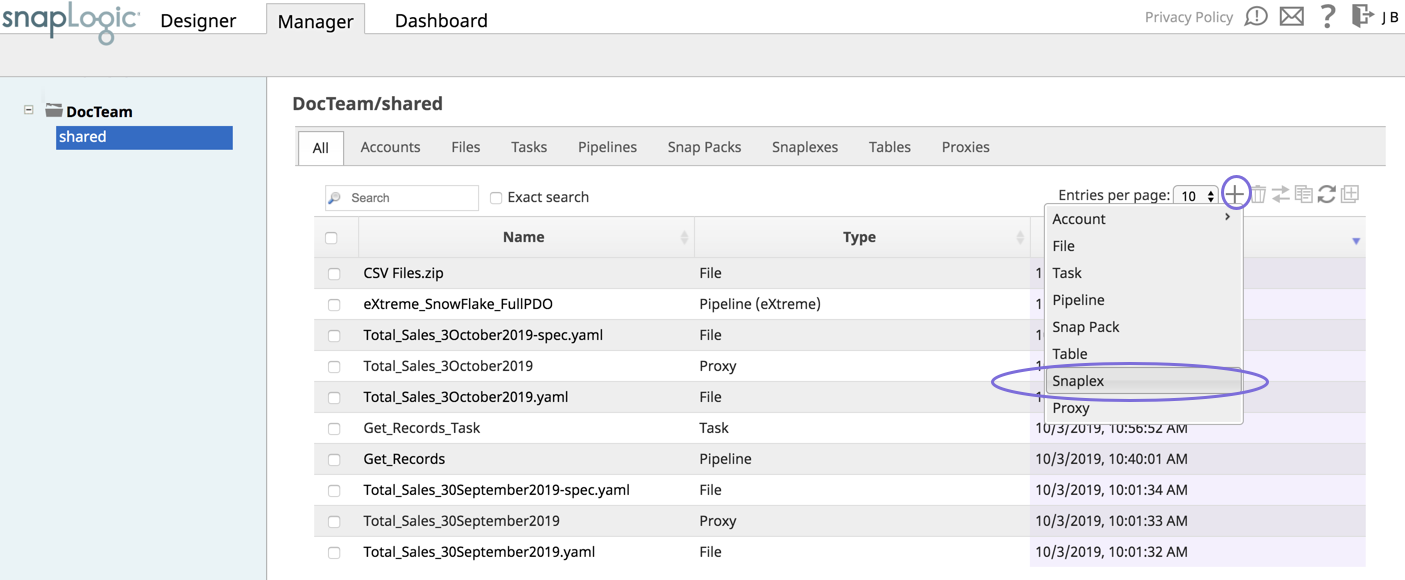In this Article
...
- Log into SnapLogic Manager as an Org admin.
- Navigate to the project where you want to create your Groundplex, then do one of the following:
- Click the Snaplex tab, then click to display the Snaplex popup.
OR
- Click to display the Assets drop-down list, then select Snaplex; the Snaplex popup appears.
- Click the Snaplex tab, then click to display the Snaplex popup.
- Enter the required information on the Create Snaplex form. Once completed, the Downloads tab on the Snaplex popup appears. The Downloads tab has links to the installer and configuration files.
- Download the RPM/DEB and the configuration file onto a Linux machine.
For CentOS (or Redhat) 6.3 or newer, run the following command
$ sudo rpm -i <filename>.rpmFor Ubuntu 14.04 or newer, run the following command:
$ sudo dpkg -i <filename>.deb.
Where <filename> is the name of the current installer file.
After the software is installed, place the downloaded configuration file in the
/opt/snaplogic/etcdirectory and make sure the file name ends with.slpropz. Change the slpropz file so that snapuser owns it by running the following commands:Code Block $ sudo chown snapuser:snapuser /opt/snaplogic/etc/myplex.slpropz $ sudo chmod 600 /opt/snaplogic/etc/myplex.slpropz
- To start the Snaplex service, run:
$ sudo /opt/snaplogic/bin/jcc.sh start - To verify the Snaplex has started, visit https://elastic.snaplogic.com/sl/dashboard.html#Health. The newly installed Snaplex node should show up in the list of nodes for the Snaplex.
...
- Run the following commands after installing the RPM/DEB package:
$ sudo mv /opt/snaplogic /myopt/myroot$ sudo chown -R myuser /myopt/myroot
- Add the following properties in the
/etc/sysconfig/jccfile. If this file does not exist, create it.export SL_USER=myuserexport SL_ROOT=/myopt/myroot
- Restart the service with the following command:
$ sudo /myopt/myroot/bin/jcc.sh restart - To make a service using init.d, make the
/etc/init.d/snaplexfile a symlink to the/myopt/myroot/bin/jcc.shfile.
Anchor LinuxGroundplexAzure LinuxGroundplexAzure
| LinuxGroundplexAzure | |
| LinuxGroundplexAzure |
...
When running a Linux Groundplex on Azure, the default TCP keepalive settings on Azure might cause connectivity issues between the Groundplex and the SnapLogic control plane. The workaround is to disable the keep alive settings in the JCC configuration.
Add the following properties in the global.properties file:
| Code Block |
|---|
jcc.jvm_options = -Dhttp.keepAlive=False -Dcom.ning.http.client.AsyncHttpClientConfig.allowPoolingConnection=false -Dcom.ning.http.client.AsyncHttpClientConfig.allowSslConnectionPool=false |
...
System Limits
Some Linux installations have system ulimit settings that are set to low values. This low setting can cause errors when running higher Pipeline loads on the Grounplex JCC node, such as, java.lang.OutOfMemoryError: unable to create new native thread.
...