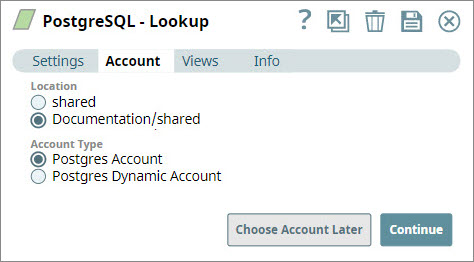In this article
...
Using SnapLogic Designer
- Drag thea PostgreSQL Snap to the canvas Canvas and click the Snap to open its settings.
- In the Account tab, either select an existing account from the Account Reference drop-down list, or click Add Account to create a new account.
- (Optional) Click Add Account, select the account type, and click OK.
Select the location in which you want to create the account, select the account type, and click OK. The Add Account popup associated with the account type appears.
- Enter the required account details. For detailed guidance on how to provide information associated with each account type, use the following links:
Child pages (Children Display) - Optionally, enter (Optional) Enter additional information on this account in the Notes field of the Info tab.
- Click Validate to verify the account, if the account type supports validation.
- Click Apply to complete configuring the PostgreSQL account.
...
| Panel | |||||
|---|---|---|---|---|---|
| |||||
Account History
|
...