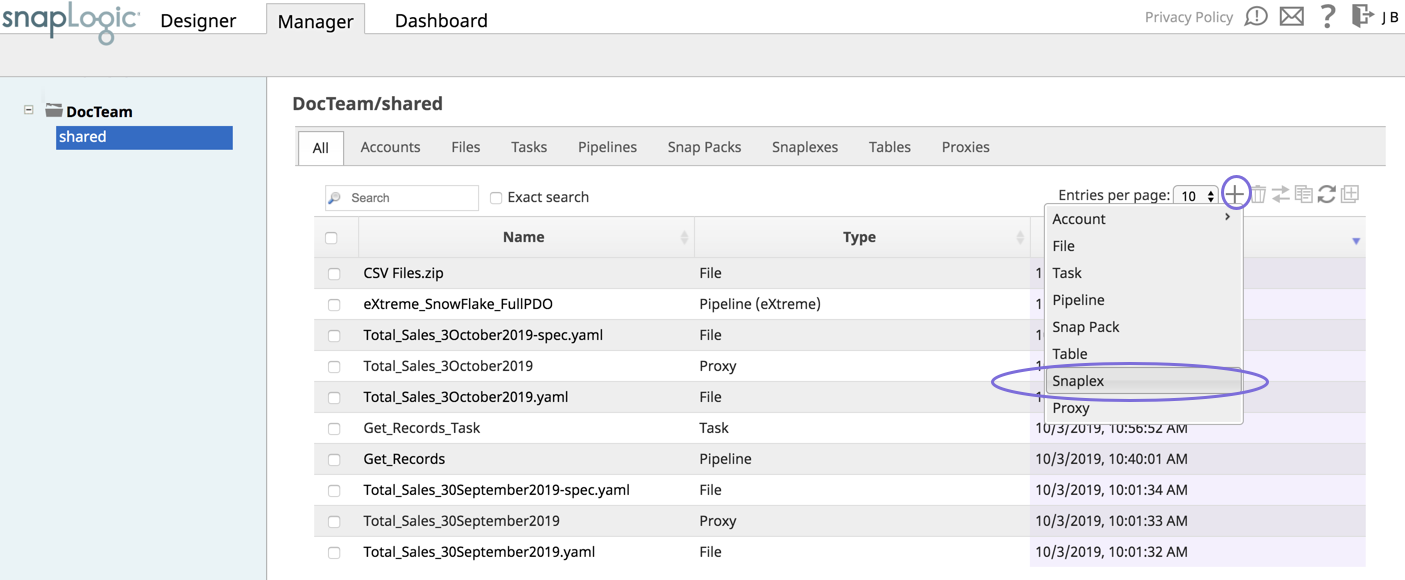In this Article
...
This article describes the procedures for installing an on-premise Snaplex in a Linux environment. An on-premise Snaplex is also known as a Groundplex. This document uses the term Groundplex to distinguish this type of Snaplex (on-premise) from other types, such as a Clouplex Cloudplex or an eXtremeplex. However, in command syntax and references to the UI, the generic term Snaplex is used.
...
- Log into SnapLogic Manager as an Org admin.
- Navigate to the project where you want to create your Groundplex, then do one of the following:
- Click the Snaplex tab, then click to display the Snaplex popup.
OR
- Click to display the Assets drop-down list, then select Snaplex; the Snaplex popup appears.
- Click the Snaplex tab, then click to display the Snaplex popup.
- Enter the required information on the Create Snaplex form. Once completed, the Downloads tab on the Snaplex popup appears. The Downloads tab has links to the installer and configuration files.
- Download the RPM/DEB and the configuration file onto a Linux machine.
For CentOS (or Redhat) 6.3 or newer, run the following command
$ sudo rpm -i <filename>.rpmFor Ubuntu 14.04 or newer, run the following command:
$ sudo dpkg -i <filename>.deb.
Where <filename> is the name of the current installer file.
After the software is installed, place the downloaded configuration file in the
/opt/snaplogic/etcdirectory and make sure the file name ends with.slpropz. Change the slpropz file so that snapuser owns it by running the following commands:Code Block $ sudo chown snapuser:snapuser /opt/snaplogic/etc/myplex.slpropz $ sudo chmod 600 /opt/snaplogic/etc/myplex.slpropz
- To start the Snaplex service, run:
$ sudo /opt/snaplogic/bin/jcc.sh start - To verify the Snaplex has started, visit https://elastic.snaplogic.com/sl/dashboard.html#Health. The newly installed Snaplex node should show up in the list of nodes for the Snaplex.
| Note | ||
|---|---|---|
| ||
Some Snaps, such as the SQL Bulk Loaders, require write and execute permissions to the |
...
- Log into the Groundplex host as a root or sudo user.
Create the startup service file:
Code Block touch /etc/systemd/system/snaplogic.service
Change the permissions on the file:
Code Block chmod 664 /etc/systemd/system/snaplogic.service
This change provides read and write permissions for the owner and group, and read permission for others.
Open the file with a text editor. For example, the using a vim editor:
Code Block vim /etc/systemd/system/snaplogic.service
Add the following text to the file:
Paste code macro [Unit] Description=SnapLogic JVM After=network.target [Service] Type=forking ExecStart=/opt/snaplogic/bin/jcc.sh start ExecReload=/opt/snaplogic/bin/jcc.sh restart ExecStop=/opt/snaplogic/bin/jcc.sh stop [Install] WantedBy=default.target
- Save and exit the file.
Enable the service by running the following command:
Code Block systemctl enable snaplogic.service
The service will start automatically when the host reboots.
Start the service:
Code Block systemctl start snaplogic.service
To stop the Snaplex as a service, run the following command:
Code Block systemctl disable snaplogic.service
...