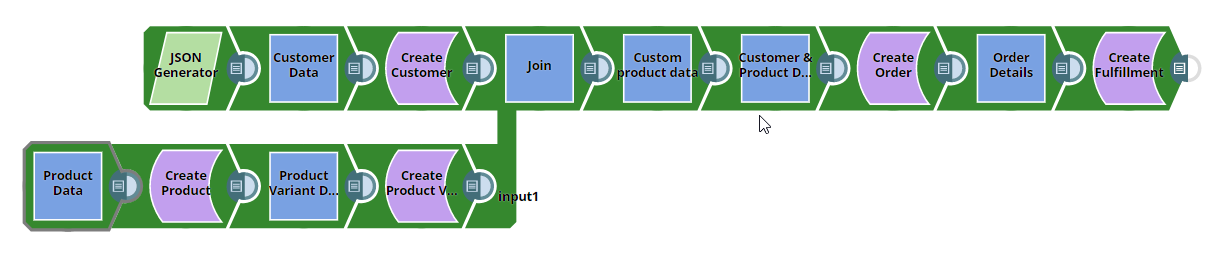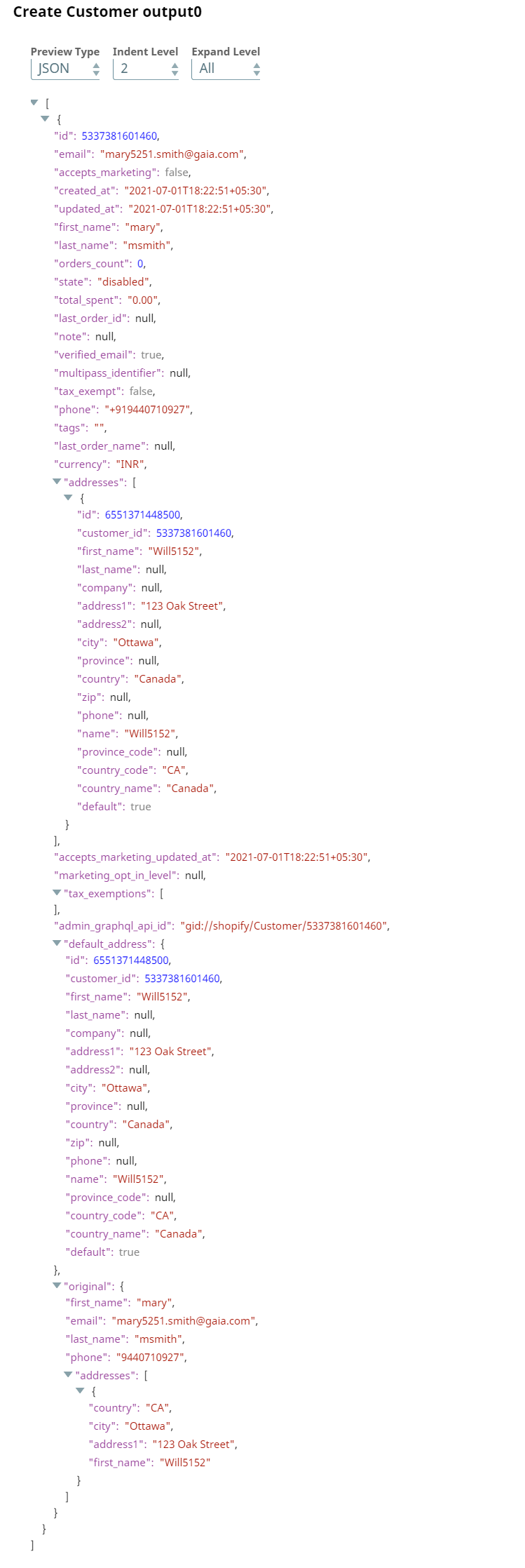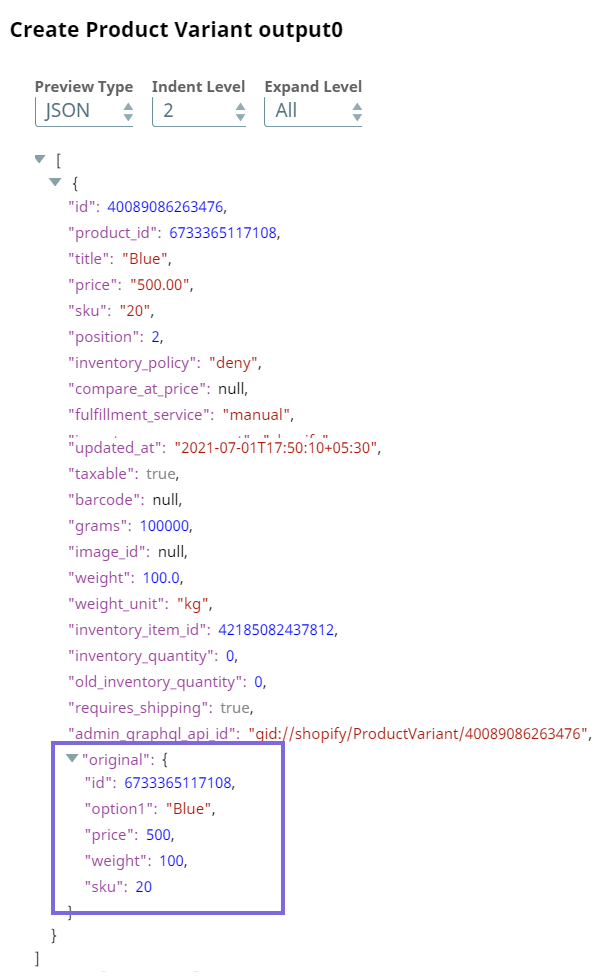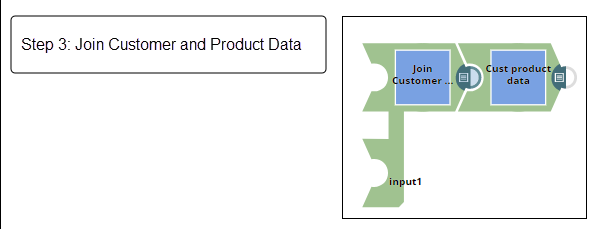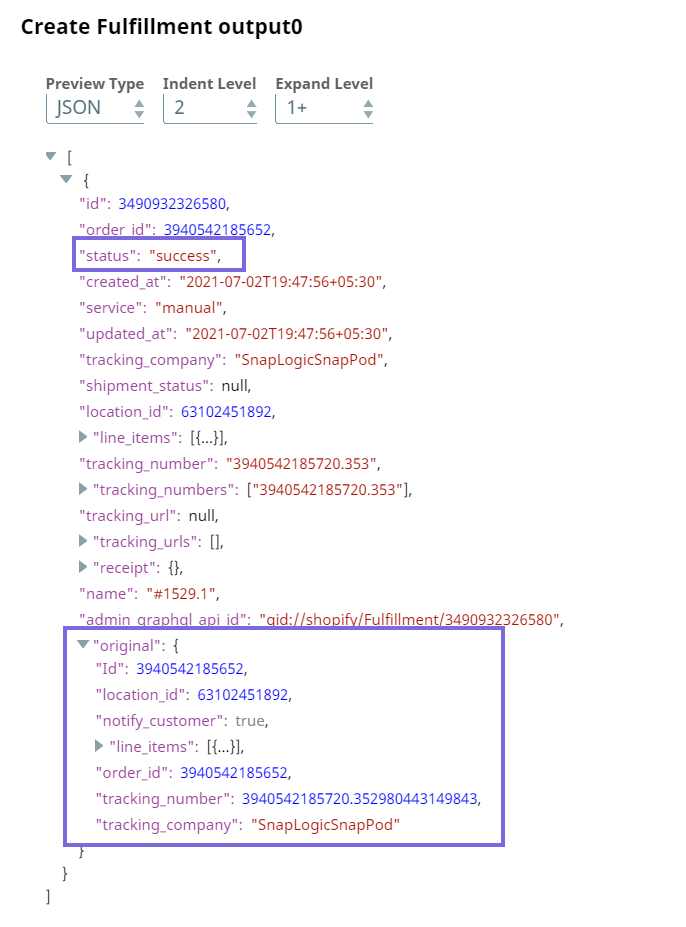In this Article
| Table of Contents | ||||
|---|---|---|---|---|
|
...
Creating an Order Fulfillment
Order fulfillment is the process of receiving an order, processing, delivering, and tracking it until the product is shipped to the customer. A failure on the business to fulfill the customer orders has a negative impact on sales and inevitably impacts the bottom line. Hence, an efficient order fulfillment process is key to business continuity and profits.
Problem
The order fulfillment process in realtime can be resource-intensive and time-consuming. There is always the chance of a human error in a manual process. Besides, if the orders are not tracked and fulfilled, then customer relations are negatively affected.
Solution
Using the Shopify Snap Pack, you can automate the process of creating an effective order fulfillment strategy that provides visibility and control over your fulfilment workflow. This Pipeline demonstrates how you can automate the order fulfillment process and track your orders to closure to ensure that your customers receive their orders in time. The Create Fulfillment Snap generates a tracking number from the Create Order Snap that helps you track the order fulfillment process.
Download the Shopify Pipeline.
Understanding the Solution
| Info | ||
|---|---|---|
| ||
Prerequisites:
- Create an app and store in your Shopify application.
- Set the required scopes for the app. In this Use Case we set the scopes to perform the following actions:
- Add read customers, read orders, and read products.
- Add write orders.
- Read fulfillment orders.
Create a Customer
Initially we configure the Pipeline to add customer data, transform the customer data to get specific customer details, and then create a new customer.
We configure the JSON Generator Snap to pass customer data. The Snap generates the following output in its preview.
...
On validation, we see the following customer details in the output preview.
Create a Product and Product Variant
In step two, we configure the Pipeline to create a product and its variant.
...
Upon validation, we see the product variant details in the output preview of the Snap.
Join customer and product data
In step three, we configure the Pipeline using the Join Snap to combine the customer data and product data.
We configure the Join Snap to combine the data coming from the upstream (Create Customer and Create Product Variant) Snaps to create customized product data for the customer we have just created.
Upon validation, we see the customer ID and the product variant details in the output preview.
Create an order for the customer
In this part of the Pipeline, we create an order for the customer using the Create Order Snap.
...
Upon validation, we see that an order is created on the product variant for the customer.
Create An Order Fulfillment
Finally, we create the order fulfillment. We use the Mapper and Create Fulfillment Snap to accomplish this task.
...
Upon validation, the order fulfillment details are displayed in the output preview of the Snap. The status key displays success which indicates that an order fulfillment is created. The tracking _number in the output is used to track the order shipment.
Downloads
| Attachments | ||
|---|---|---|
|