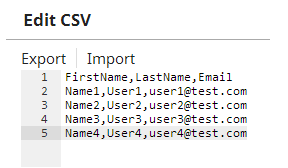In this article
| Table of Contents | ||||
|---|---|---|---|---|
|
...
You can use this Snap to generate a new CSV document for the next Snap in the pipeline.
When you click Edit CSV, the Snap launches the CSV Editor. The CSV gets stored in the Snap after you click OK. You can export the CSV to SnapLogic's file system using the Export action or import from there using the Import action.
You can customize the CSV for the following requirements:
To generate static content that produces one output document.
To have variables in the CSV that can be substituted with document values from the input view of the Snap.
...
| Info |
|---|
Variables in the CSV, such as $name or $email are the variables that are retrieved through the input view of the Snap during execution. You can map these variables by using an upstream Data or Structure Snap. |
Snap Type
CSV Generator Snap is a READ-type Snap that reads or generates a new CSV document for the next Snap in the pipeline.
...
Limitations and Known Issues
None.
Snap Settings
...
| Info |
|---|
|
Field Name | Field Type | Description | ||
|---|---|---|---|---|
Label* Default Value: CSV Generator | String | Specify the a unique name for the Snap. You can modify this to be more specific, especially if you have more than one of the same Snap in your Pipeline. | ||
Edit CSV* | Button | Click the button to launch the CSV editor that allows you to define a CSV document. The editor loads an existing CSV document if you have defined it earlier. You can save the CSV file in SnapLogic's file system or import an existing CSV document from it.
To edit a CSV file:
You can customize the CSV:
| ||
Snap Execution Default Value: Validate & Execute | Dropdown list | Select one of the three modes in which the Snap executes. Available options are:
|
...