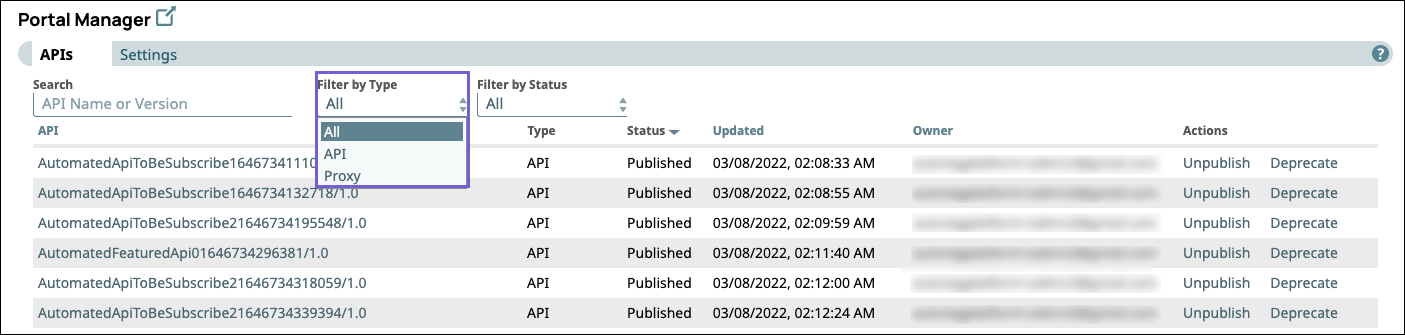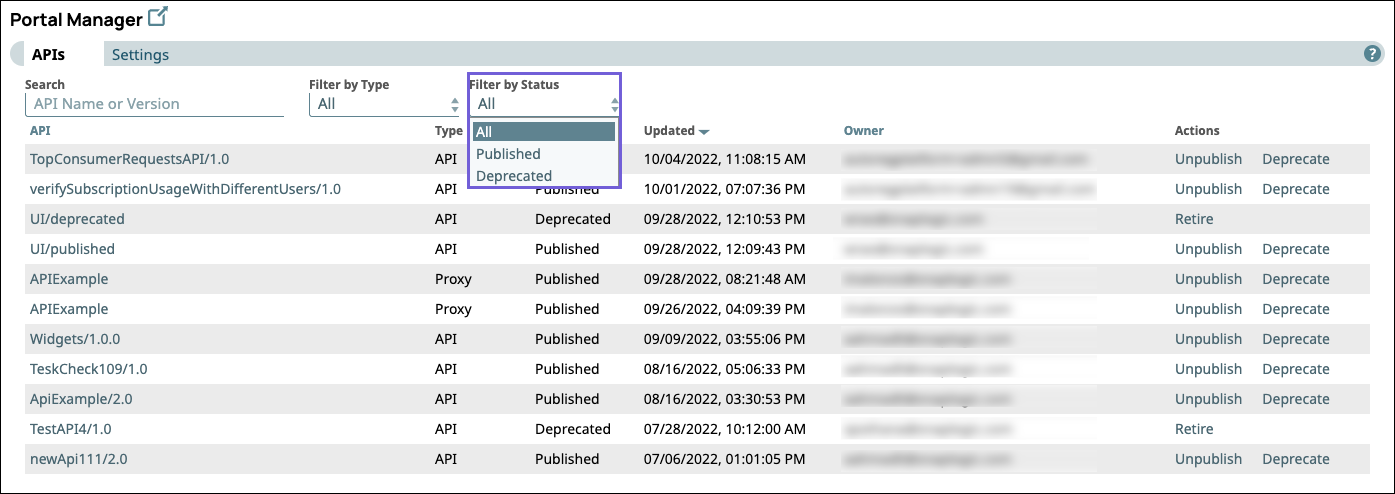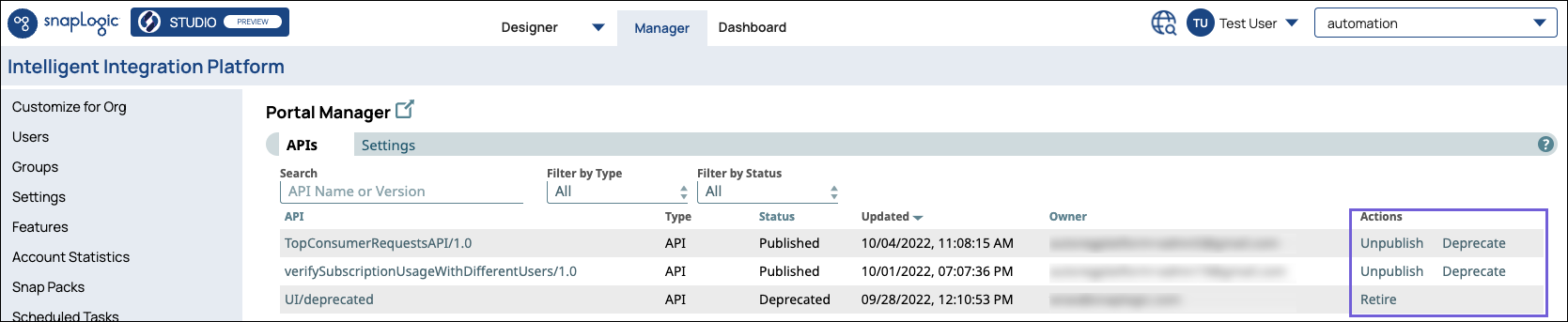Searching for APIs in the Portal Manager
The Portal Manager features a table of all the APIs that are available in your API Catalog. You can search for APIs and manage their status in the Portal Manager.
Finding an API Asset by Type
In Manager, click Portal Manager.
In the Search field, enter a term.
In the Filter by Type dropdown, pick one of the following based on your criteria:
API
Proxy
Finding an API by Status
In Manager, click Portal Manager.
Enter a term in the Search field
In the Filter by Status dropdown, select one of the following based on your criteria:
Published
Deprecated
Managing Developer Portal Status for your APIs in Portal Manager
You can publish, unpublish, republish, deprecate, and retire APIs directly in the Portal Manager.
You can also open the API version dialog by clicking the target API and then change its status on the API > Version Details tab. Learn more about publishing, unpublishing, republishing, deprecating, and retiring versions of an API in Managing the API Lifecycle.