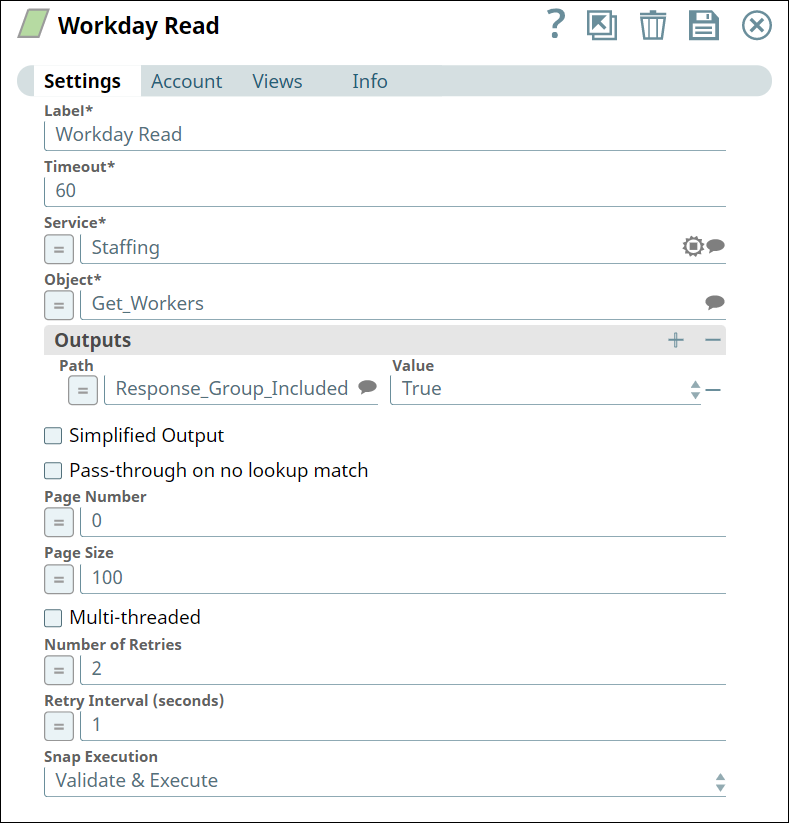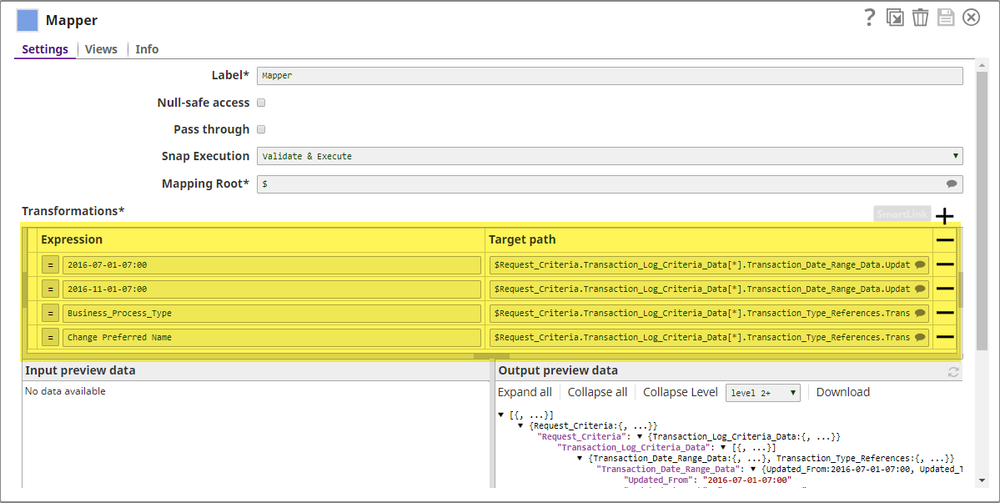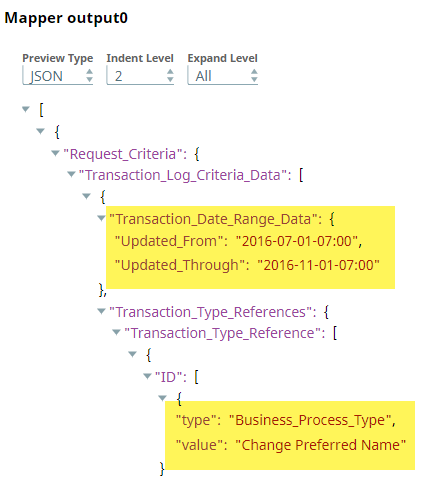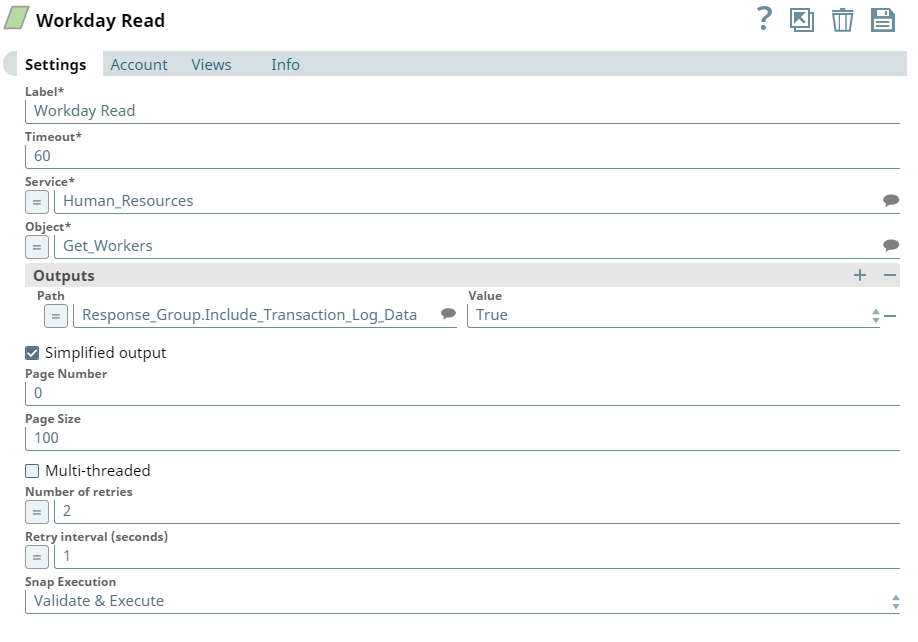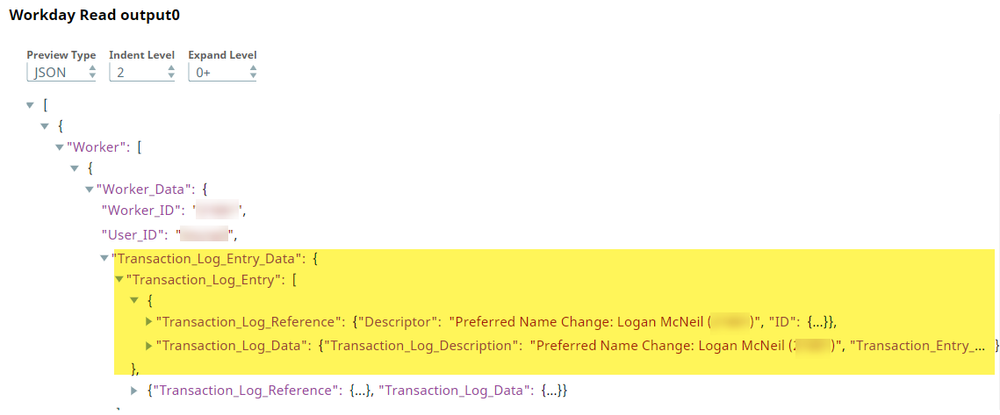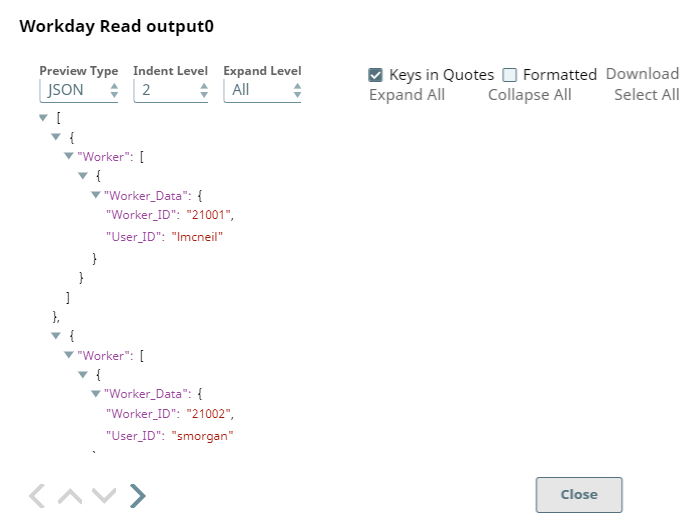In this article
...
| Info | ||
|---|---|---|
The output fields are the Include and Exclude fields typically defined by Workday in the request's Response_Group section. Output fields prefixed with include, add additional fields to the output document, whereas the output fields prefixed with exclude, excludes fields from the output document. Output fields prefixed with include add additional fields to the output document, whereas the output fields prefixed with exclude excludes fields from the output document. See For more information refer to, Workday Web Services (WWS) Directory for information on the Workday output section to specifically determine the nature and effect that each output field has on the output document.
ETL Transformations & Data Flow This Snap enables the following ETL operations/flows:
Here's how it works:
|
...
Field Name | Field Type | Description | |||||||
|---|---|---|---|---|---|---|---|---|---|
Label* | String | Specify the name of the Snap. You can modify this text to indicate what the Snap does. This is especially useful if you have more than one Workday Read Snap in your Pipeline. Default Value: Workday Read | |||||||
Timeout* | Integer | Specify the timeout value for each Workday SOAP request. The value of 0 means no timeout. Because Workday Read supports Workday SOAP pagination, multiple SOAP requests can occur for one execution. Consequently, the timeout can be less than the time it takes to complete writing documents to the output view. Default value: 60 | |||||||
Service* | String/Expression/Suggestion | Specify the name of the web service that you want to use. Default value: N/A | |||||||
Object* | String/Expression/Suggestion | Specify the name of the object from which you want to retrieve data. Select the object from the list of objects returned by the web service you selected in the Service field. For example, if you selected the Payroll Service, the Object field displays all the objects that were retrievable under the Payroll service from Workday. Default value: N/A | |||||||
Outputs | Use this field set to indicate the data you want the query to return from Workday. Add each output in a separate row. Click Add to add rows. This field set contains Path and Value fields.
| ||||||||
| Path | String/Suggestion | Specify the output to be returned by the request. These work with the include and exclude fields defined by Workday in the request's Response_Group section and include or exclude fields in the output document. For example, the command 'Response_Group.Include_Worker_Documents' includes worker document details in the output. Default Value: [None] | |||||||
| Value | Dropdown list | Specify the value to be set for the path on the request. Default Value: True | |||||||
Simplified Output | Checkbox | Select this checkbox to simplify output documents by removing Workday namespace attributes from key names. It also converts the nested ID collection to a simple map data. You can use a JSON Splitter Snap to further simplify the output document data structure further. If not selected, the Snap produces an output in a tree structure with nested levels of information. Default Value: Not selected | |||||||
| Pass-through on no lookup match | Checkbox | Select this checkbox to allow the input document to pass through to the output view when there are no records matching an input document. Else, the input document is written to the error view as an error condition. Default Value: Not selected | |||||||
| Page Number | Integer/Expression | Enter the specific page number from which you want to retrieve data. Retain 0 to retrieve data from all the pages. Default Value: 0 | |||||||
| Page Size | Integer/Expression | Specify the number of records to fetch per page. Default Value: 100
| |||||||
| Multi-threaded | Checkbox | Select this checkbox to enable the Snap to expedite reading the requests by using multiple threads.
| |||||||
| Max Pool Size | Integer | Activates when Multi-threaded checkbox is selected. Specify the value for pool size to control the maximum number of threads in the pool for the instance. Default Value: 10 | |||||||
| Number of Retries | Integer | Enter the integer value to specify the number of attempts the snap should make to perform the selected operation in case of connection failure or timeout. Minimum value: 0 Default Value: 0 | |||||||
| Retry Interval (seconds) | Integer | Enter the time interval in seconds between retry attempts. Minimum value: 1 Default Value: 1 | |||||||
Snap Execution | Dropdown list |
| |||||||
...
| Note |
|---|
You can also use Pipeline parameters to specify short strings for complicated service and objects in Workday. For step-by-step information on managing properties of Pipelines, see refer to Pipeline Properties Parameters. |
...
This Pipeline retrieves a list of workers, with detailed documents accompanying each worker. We shall see what the output looks like without the Simplified view restriction , and then generate a Simplified view of the output using the Workday Read Snap.
...
| Expand | ||
|---|---|---|
| ||
This Pipeline is structured as follows:
To use the Transaction Logs service in the Workday Read Snap, you must first pass the following Transaction Log criteria into the Workday Read Snap:
The above criteria is passed through the Mapper Snap, which is configured as shown below: The output from the Mapper Snap is as shown below: To use a Workday service, the Workday Read Snap's Output field must be configured to set the service to True: The output from the Workday Read Snap is as shown below: Below is a screenshot of the Workday Read Snap without using the Transaction Log service: Comparing both outputs, you can see that using the Transaction Logs service is much more efficient. |
...