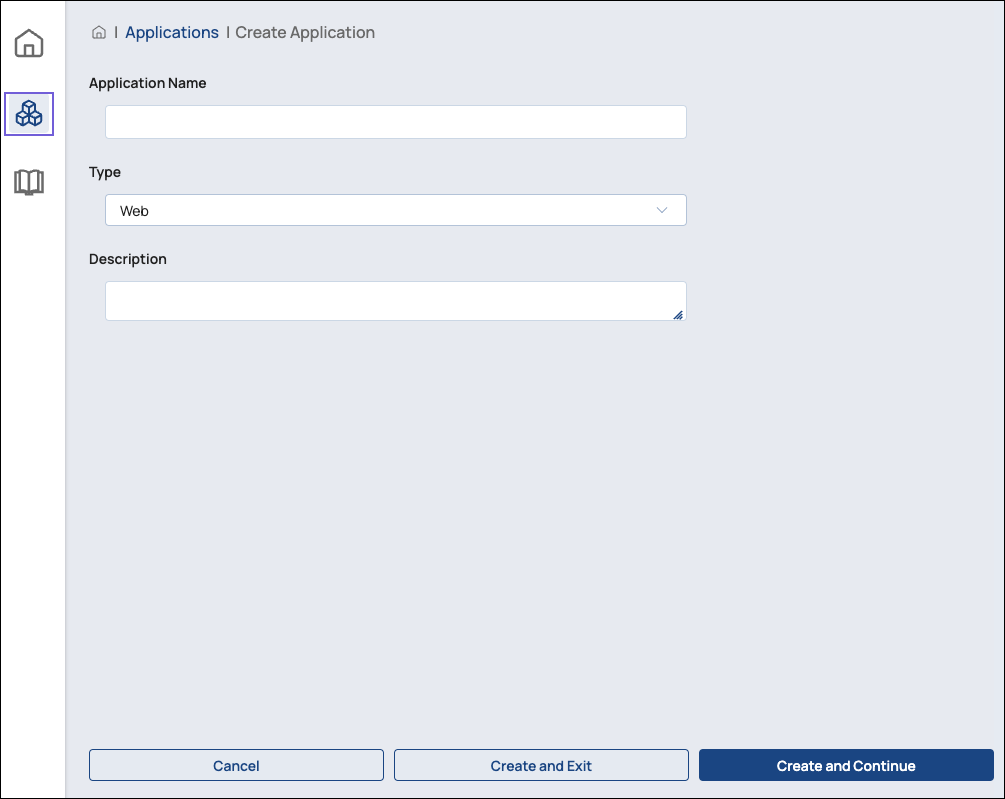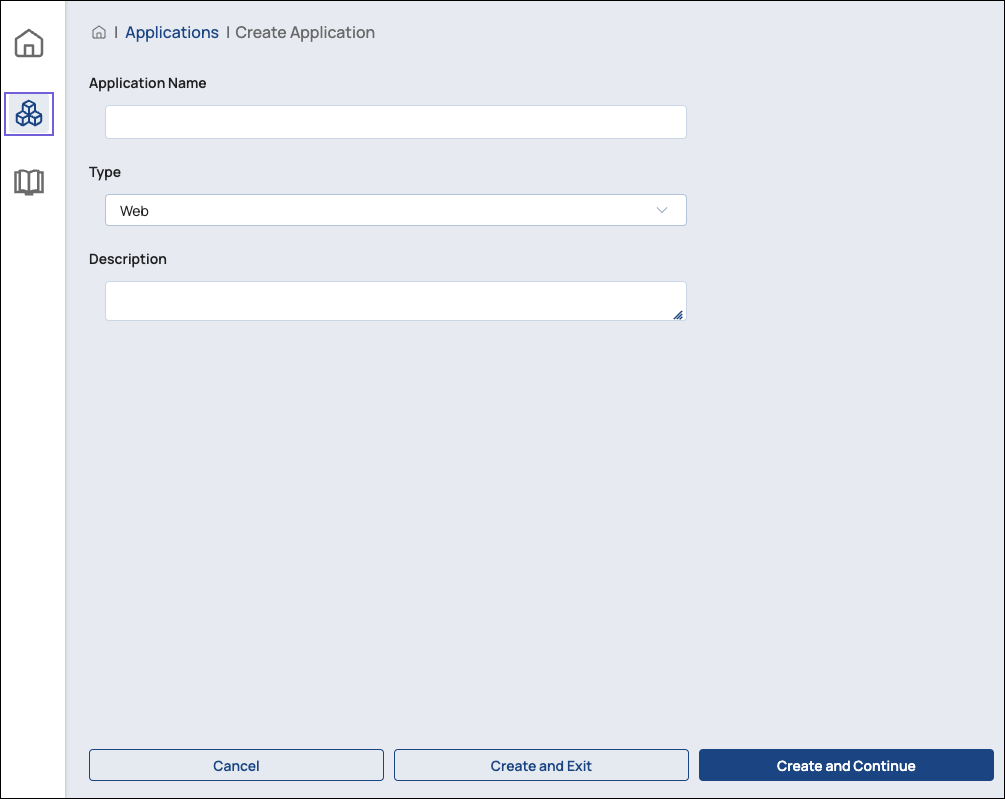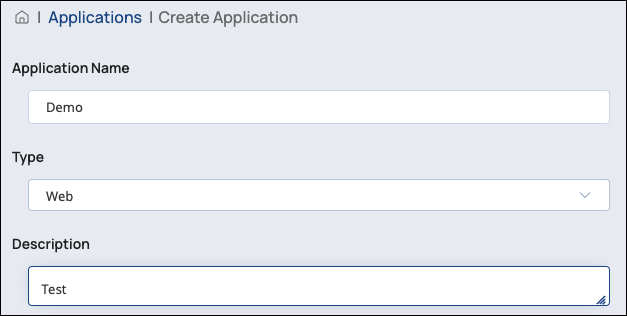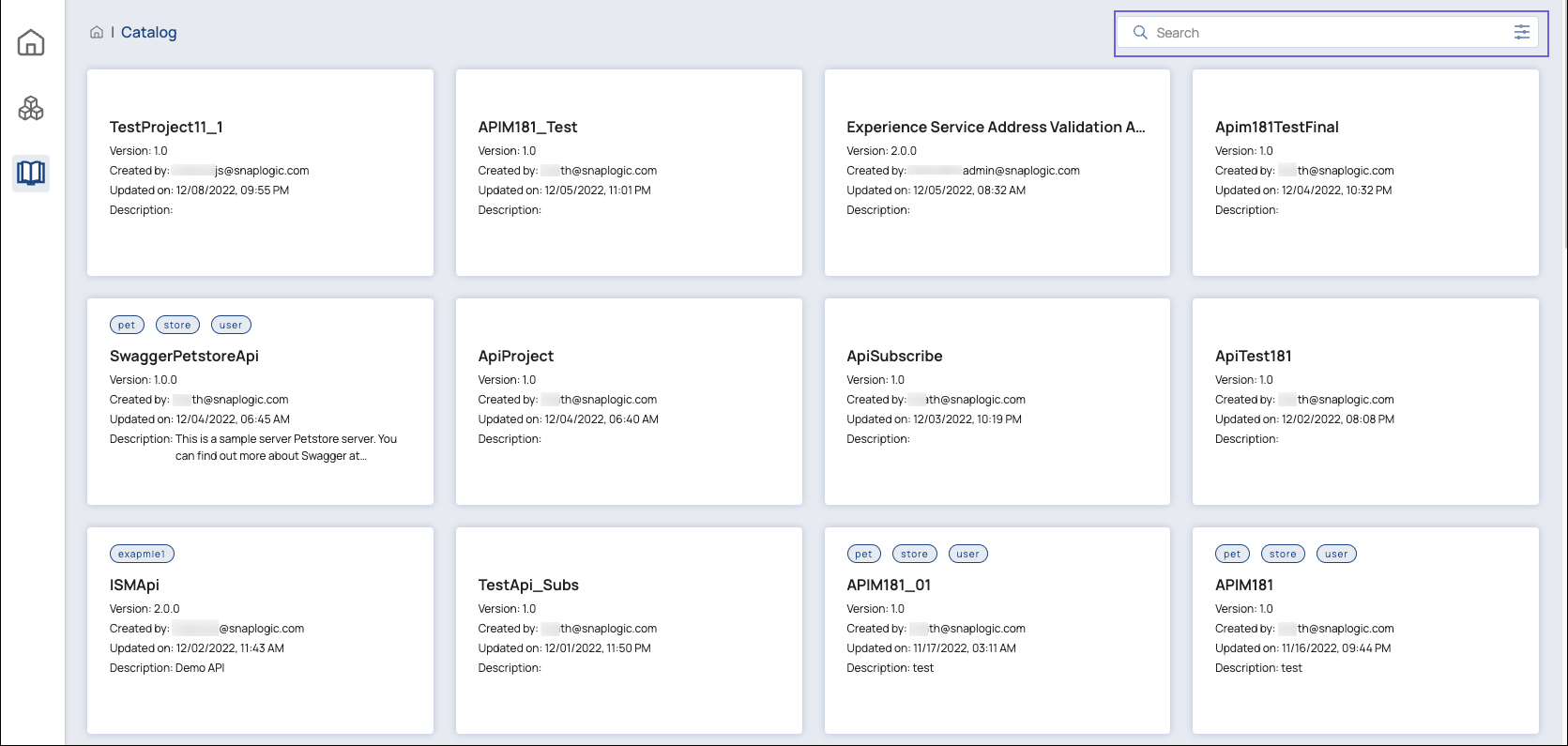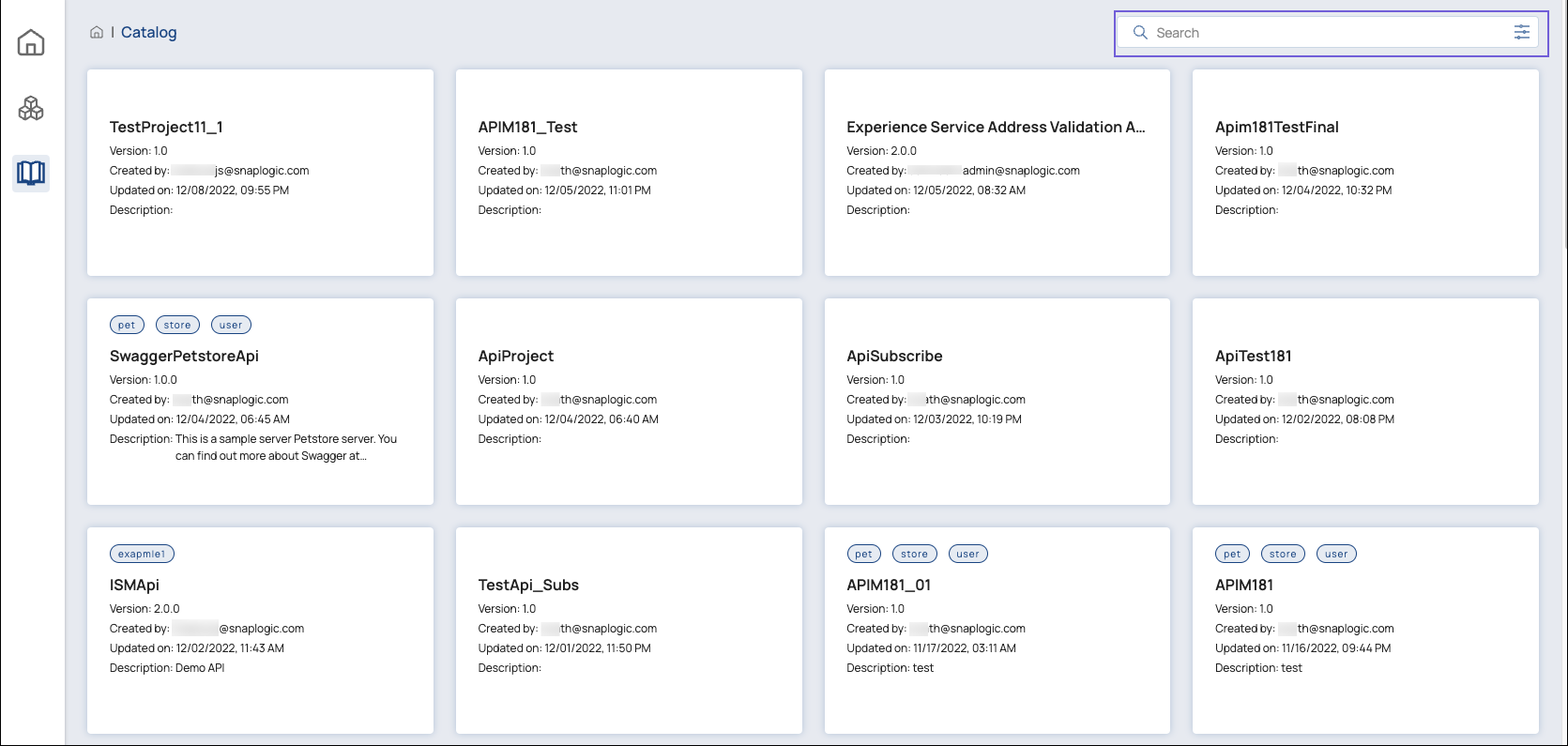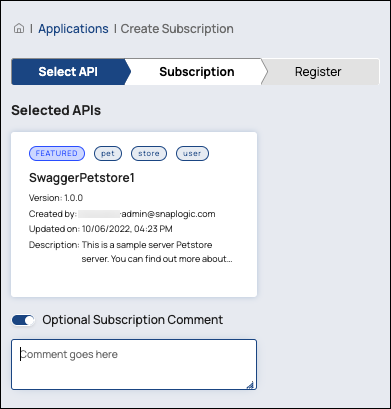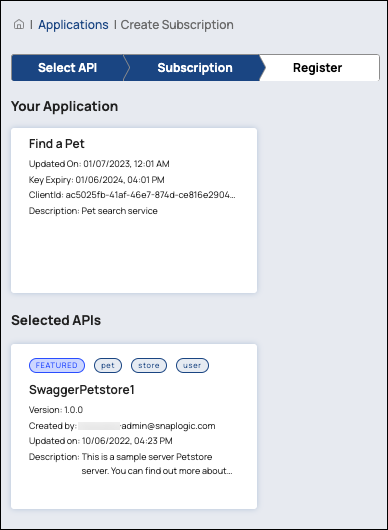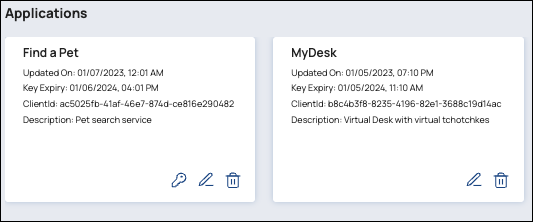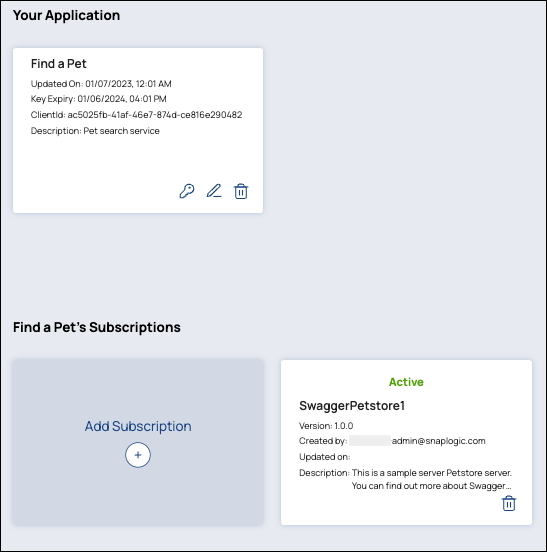...
In the Developer Portal, go to the Applications page, and click Create New Application.
In the Create Application dialog, enter the Application Name, and select Web or Mobile in the Type field. You can also add a description.
If you want to subscribe to an API, click Create and Continue. This will open the Create Subscription dialog.
If not, click Create and Exit to create your application entry and exit the Create Application dialog.
...
In the Create Subscription dialog, use the API Search field to find an API you want to subscribe to and click the API card to select it.
After selecting all the APIs you want, click Continue.
NOTE: You can subscribe only to APIs that allow subscription.In the Subscription tab, you can add an optional comment to your selected APIs. Click Continue.
In the Register tab, you will see a summary page of your application entry and the APIs you selected.
Click Register to submit your application entry and subscription request.On the Applications page, application entries with pending or approved API subscriptions have a key icon (
 ) in addition to the edit icon (
) in addition to the edit icon ( ) and delete icon (
) and delete icon (  ).
).
TIP: Click to copy the Client Secret to your clipboard quickly.
to copy the Client Secret to your clipboard quickly.To show the status of the subscription, click on the application entry card. The status can be Active, Revoked, or Pending.
...
After your API subscription is approved, you can use your application's client secret as your API Key to access an approved API.
Edit your application entry or click the key icon (
 ) on your application’s card to copy the Client Secret to your clipboard.
) on your application’s card to copy the Client Secret to your clipboard.When you configure your application to send a request, add the following Authorization request header:
For an API published with OAS 2.0:
Code Block Authorization: Bearer <client secret>
For an API published with OAS 3.0:
Code Block Authorization: <client secret>
Replace
<client secret>with the value stored in your clipboard.
IMPORTANT: This must be the only Authorization request header in your application.
...