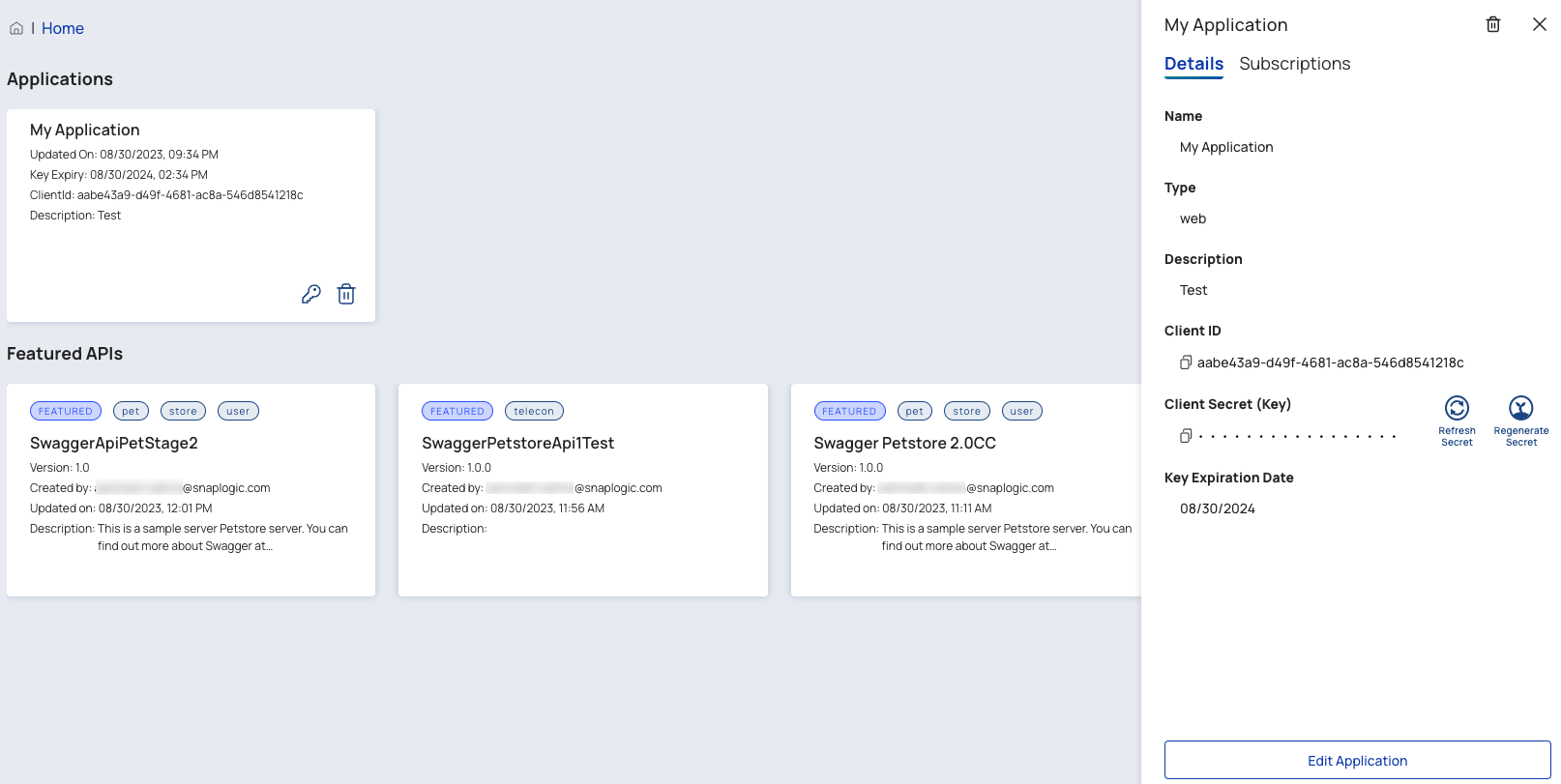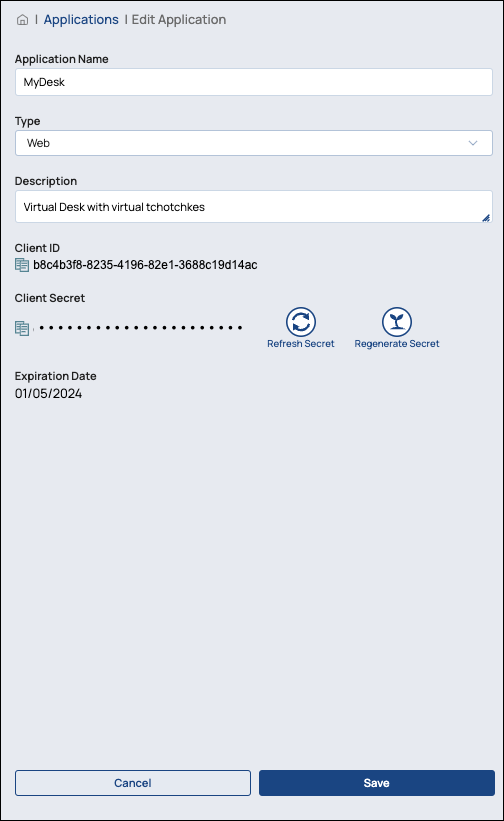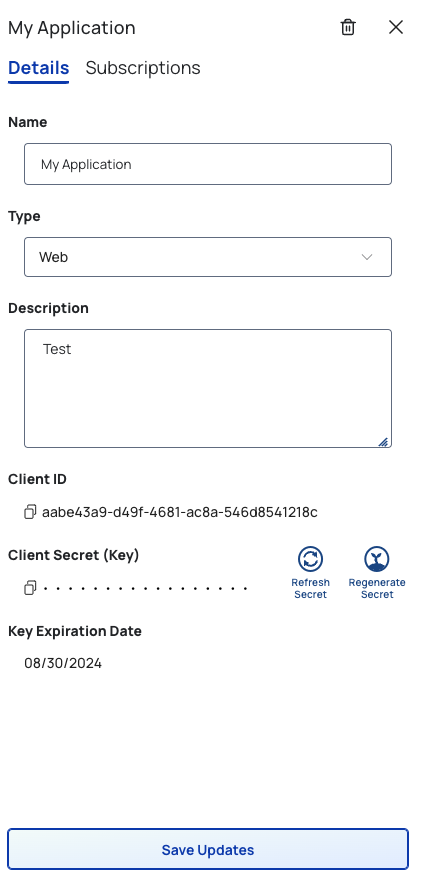...
In the Developer Portal, go to the Applications page, then point and click the edit icon (
 ) to edit your application entry. target Application card.
) to edit your application entry. target Application card. You can change the Application Name, Type, or Description.
You can also manage your Client Secret.
Click
under Client ID and Client Secret to copy it to your clipboard. Your subscription must already be approved.
Click Refresh Secret to extend the expiration date of your secret key by a year.
Click Regenerate Secret to generate a new secret key and refresh the expiration. Regenerating the secret key updates the secret key of all subscriptions associated with this application entry. The new secret key will automatically be saved whether you click Save or not
.
You can also subscribe to more APIs within your Application.
Click the Subscriptions tab.
Click Add Subscriptions.
Click See All to browse through the APIs.
Point and click the target API cards. When you scroll to the bottom of the page, you can see your selected APIs.
Click Continue.
Proceed through the Subscription wizard and click Register.
Call the API Using Your Application’s Client Secret
...