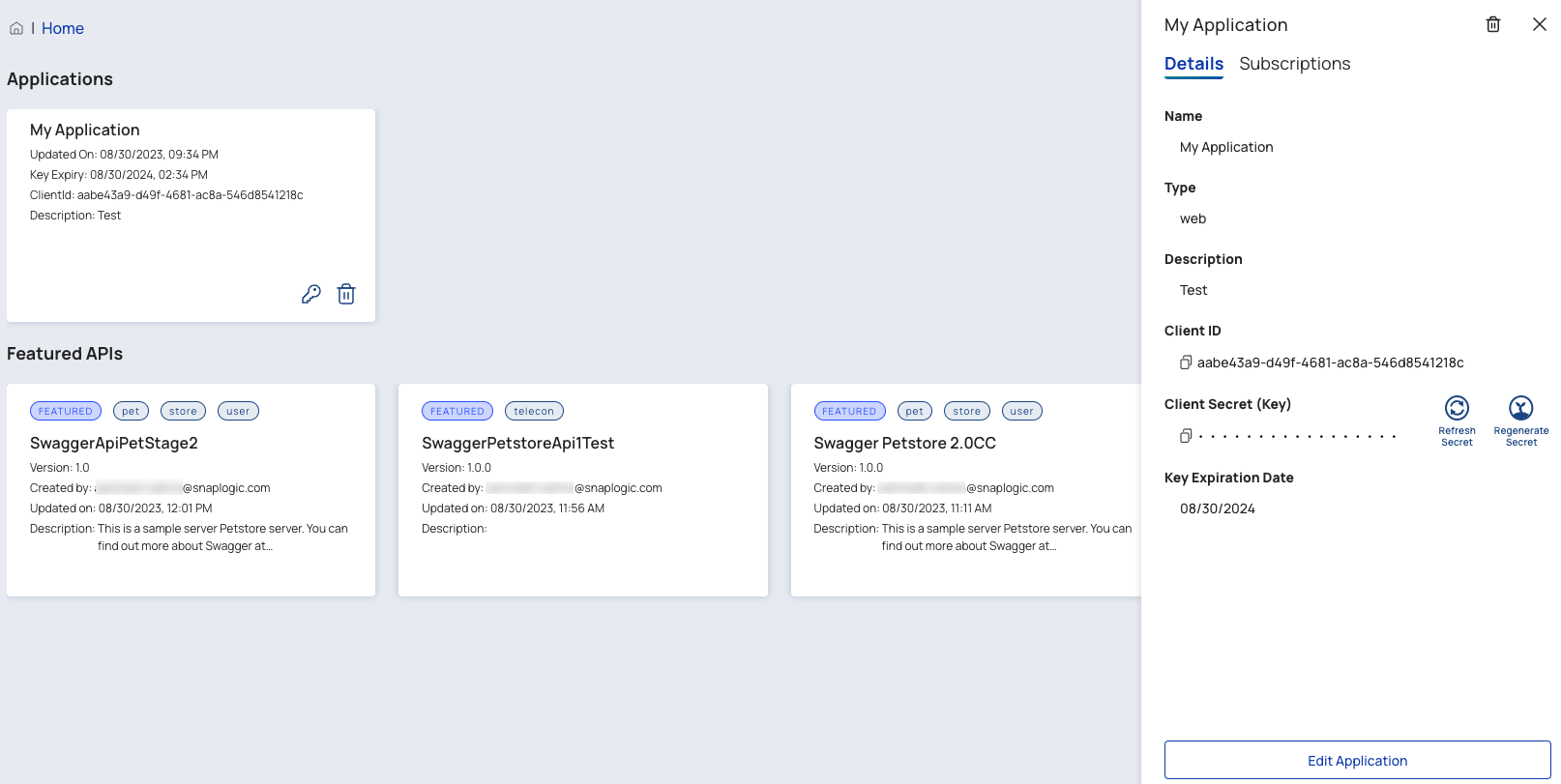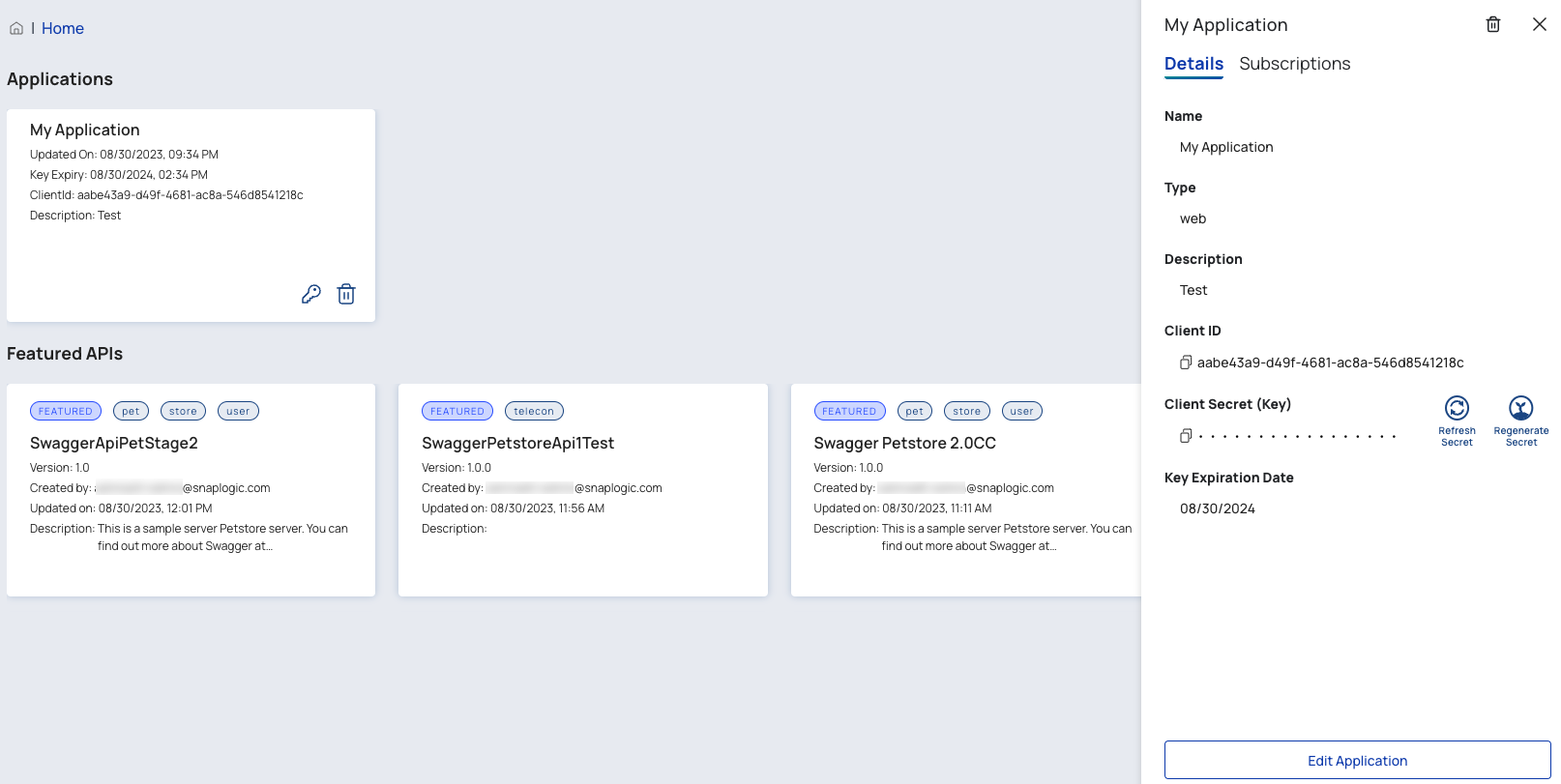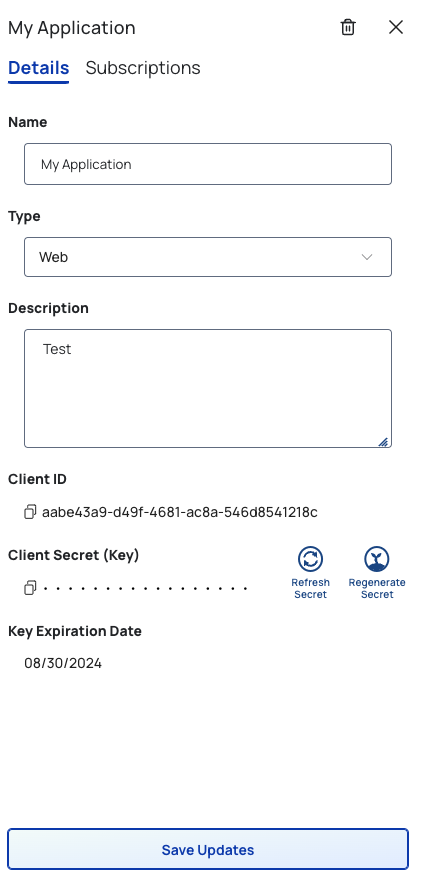...
Create an entry for your application. The application entry holds the Client ID and Client Secret that the server needs to identify your application as an approved consumer of the APIs.
Subscribe to the APIs you need to call.
Wait for your subscription to be approved. New subscriptions are approved by an Org admin in the Applications tab of the Subscription Manager.
Call the APIs using the Bearer authorization scheme with the Client Secret.
Check the API Key expiration date upon encountering a 401 error. Renew the API key to resolve the error encountered.
Create an Application Entry
...
In the Developer Portal, go to the Applications page, then point and click the target Application card.
You can change the Application Name, Type, or Description.
You can also manage your Client Secret.
Click
 under Client ID and Client Secret to copy it to your clipboard. Your subscription must already be approved.
under Client ID and Client Secret to copy it to your clipboard. Your subscription must already be approved.Click Refresh Secret to extend the expiration date of your secret key by a year.
Click Regenerate Secret to generate a new secret key and refresh the expiration. Regenerating the secret key updates the secret key of all subscriptions associated with this application entry. The new secret key will automatically be saved whether you click Save or not.
You can also subscribe to more APIs within your Application.
Click the Subscriptions tab.
Click Add Subscriptions.
Click See All to browse through the APIs.
Point and click the target API cards. When you scroll to the bottom of the page, you can see your selected APIs.
Click Continue.
Proceed through the Subscription wizard and click Register.
...