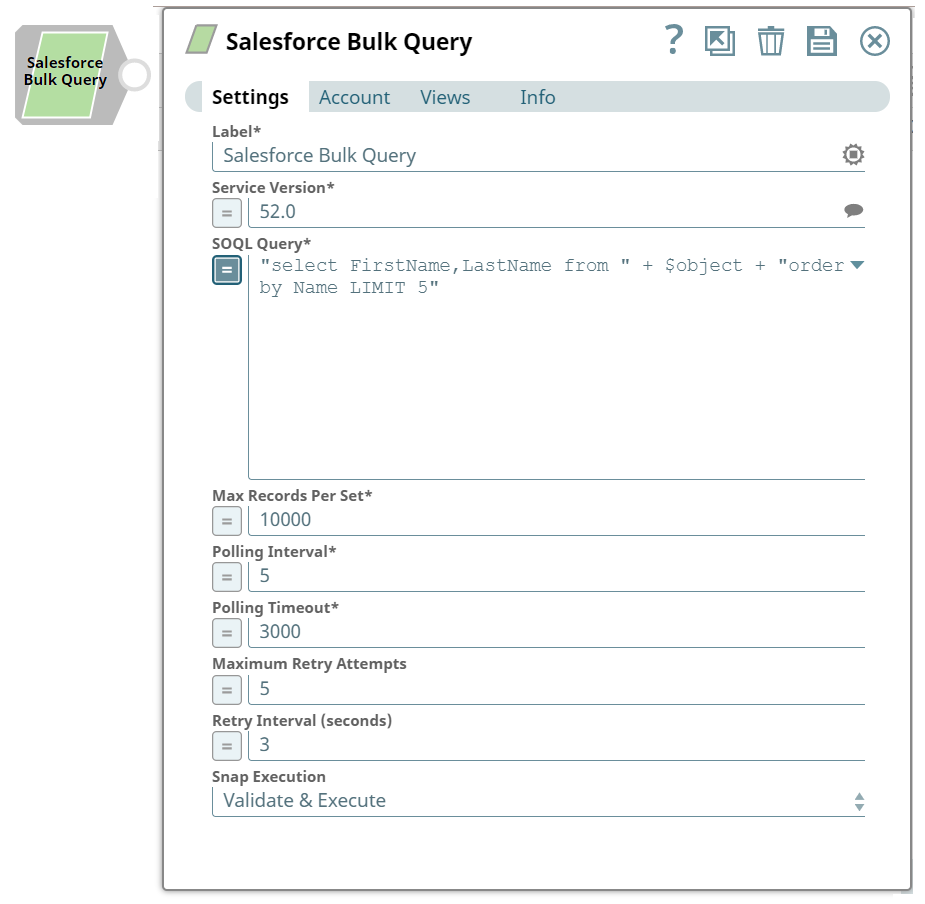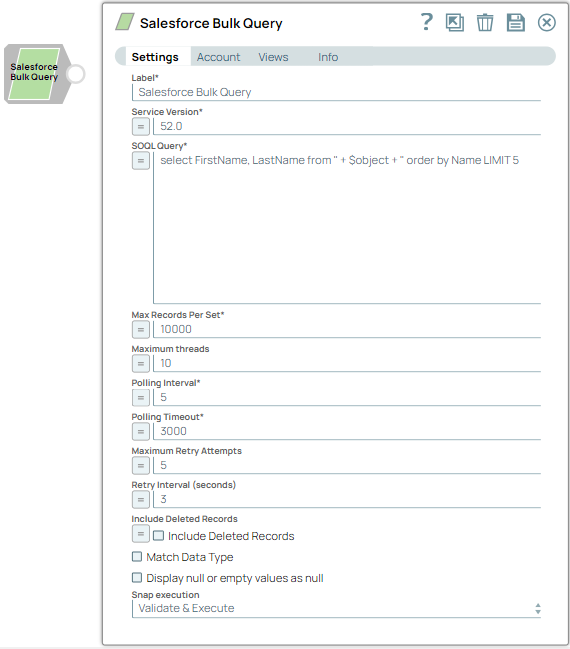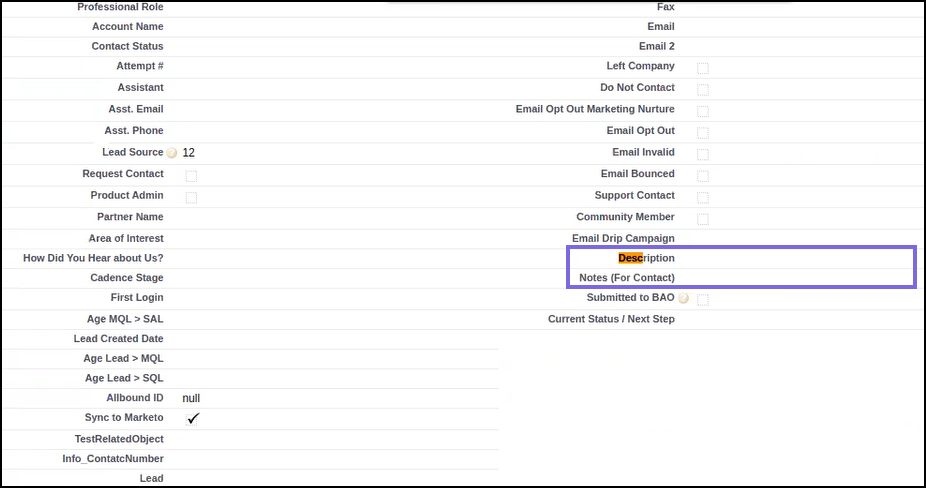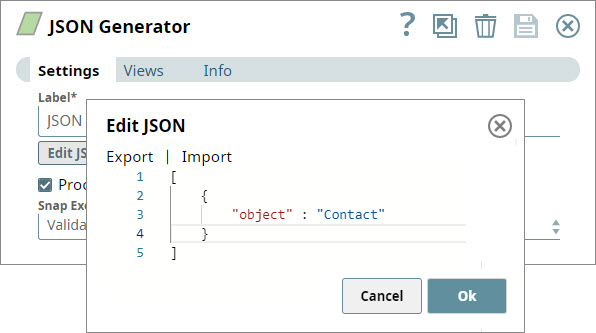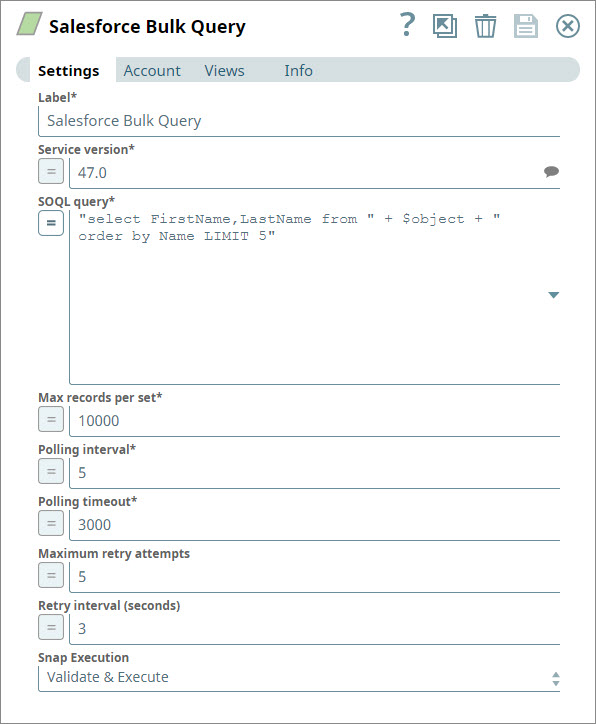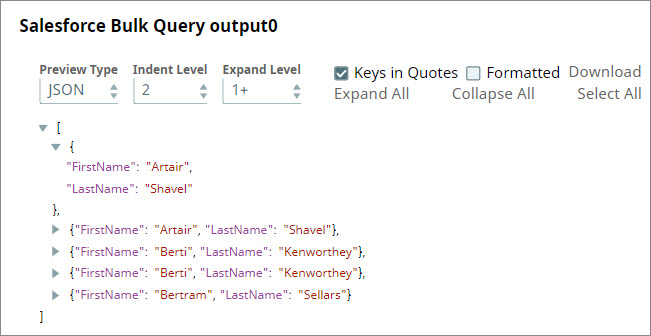On In this pagearticle
| Table of Contents | ||||
|---|---|---|---|---|
|
Overview
You can use this Snap to perform bulk SOQL queries using Salesforce Bulk API 2.0.
| Note | ||||||||||||
|---|---|---|---|---|---|---|---|---|---|---|---|---|
|
Prerequisites
Valid Salesforce OAuth 2 account with Read permissions.
...
- This Snap performs batch processing, that is, ; a batch of input documents are is processed for each HTTP request sent to Salesforce. Values of all the expression-enabled fields must remain constant during the Snap execution or validation. Hence, all expression fields can support Pipeline parameters only when they are expression-enabled. The input data parameters are not supported for expression fields, ; for example, $serviceVersion.
Can execute up to 10,000 query jobs in a 24-hour rolling window.
Can store up to 1TB of query results in a 24-hour rolling window.
- Supports Salesforce Bulk Query service version 47.0 and above.
SOQL queries do not support the following commands:
COUNT
ROLLUPSUM
GROUP BY CUBE
OFFSET
Nested SOQL queries
Snap Views
| View TypeType of View | Format | Number of Views | Examples of Upstream and Downstream Snaps | Description |
|---|---|---|---|---|
| Input | Document |
|
| A document containing values required for the bulk query. |
| Output | Document |
|
| A document containing the results of the query performed by the Snap. |
| Error | Document |
| N/A | The error view contains error, reason, resolution and stack trace. For more information, see Handling Errors with an Error Pipeline. |
Snap Settings
Error handling is a generic way to handle errors without losing data or failing the Snap execution. You can handle the errors that the Snap might encounter while running the Pipeline by choosing one of the following options from the When errors occur list under the Views tab. The available options are:
Learn more about Error handling in Pipelines. |
Snap Settings
| Info |
|---|
|
| Field | Field Type | Description | ||||||||
|---|---|---|---|---|---|---|---|---|---|---|
Label* DefaultValue:Salesforce Bulk Query | String | Specify the name for the Snap. You can modify this to be more specific, especially if you have more than one of the same Snap in your Pipeline. | ||||||||
Service Version* Default Value: | Salesforce Bulk QueryService Version*52.0 | Salesforce Bulk Query41.0 | String/Expression/Suggestion | Specify the version number associated with the Salesforce service you want to connect to. Alternatively, click the Suggestion icon to fetch the list of versions and select the desired version. | ||||||
SOQL Query* DefaultValue: 52.0 | SOQL Query*None
| String | Specify the query in SOQL format. You can enter a JavaScript expression , which that is evaluated each time the Snap is executed. As in the second example below, on each document received from the input view, the % symbols will be replaced with the value pointed to by the JSON path $.Id in the input data.
Default value: Default Value: [None] | |||||||
| Max Records Per Set* | Integer Max Records Per Set* Default Value:10000 | Integer/Expression | Specify the number of records that you want the Snap to fetch in a single set. | |||||||
Maximum threads Default Value: 10000Example:5000 | Polling Interval* | Integer 10 | Integer/Expression | Specify the maximum number of threads to download query results simultaneously in multiple threads. The Snap uses the thread pool to download the query results.
Minimum value: 1 | ||||||
Polling Interval* Default Value: 5 | Integer/Expression | Specify the number of seconds for which you want the Snap to wait between two queries. At each polling interval, the Snap checks the status of the Bulk API query batch processing status. Minimum value: 1 | ||||||||
Polling Timeout* Default Value: 53000 | Polling Timeout*300 | Integer/Expression | Specify the number of seconds into the query batch execution before the query fails if it receives no response. If the timeout occurs while waiting for the completion of the query batch execution, the Snap throws a SnapExecutionException. Minimum value: 10 Default | |||||||
| Maximum Retry Attempts Default Value: 30005 Example: 3001 | Maximum Retry Attempts | Integer/Expression | Specify the maximum number of retry attempts that the Snap must make in case of a network failure. Minimum value: 1
| |||||||
| Retry Interval (seconds) | IntegerRetry Interval (seconds) Default Value:3 | 13 | Integer/Expression | Specify the minimum number of seconds | for which the Snap must wait before attempting recovery from a network failure. Minimum value: 0 | |||||
Include Deleted Records | Expression/Checkbox | Select this checkbox to include deleted records in the query result. This feature is supported in Bulk API version 47.0 or later.
| ||||||||
Match Data Type Default Value: Deselected | Checkbox | Select this checkbox to match the data types of the bulk query job results. On selecting this checkbox, the Snap converts string values to the corresponding data types if the original data type is one of Boolean, Integer, Double, Currency, and Percent.
| ||||||||
Display null or empty values as null
Example: 3 | Snap Execution: Deselected | Checkbox | Select this checkbox to display empty string or null data as When you deselect this checkbox, the Snap displays an empty string or null data as blank in the output preview. For a better understanding, refer to this Example.
| |||||||
Object Type
| String/Expression | Appears on selecting the Match Data Type checkbox. Specify the object type to match. Alternatively, select an object type from the suggestions list to match the data type.
| ||||||||
Snap Execution DefaultValue: Validate & Execute | String | Select one of the three modes in which the Snap executes. Available options are:
Default Value: Validate & Execute |
...
...
Troubleshooting
| Error | Reason | Resolution |
|---|---|---|
| Invalid value: 201 | The Maximum thread value is larger than the required maximum, which is 200. | Provide 200 or a value lesser than 200 (maximum value) in the Maximum threads field. |
Multiexcerpt include macro name Temporary Files page Join
Examples
Querying for Contacts in Salesforce Using Upstream Parameters in the Bulk Query Snap
...
Understanding the Pipeline
- You build Build the above Pipeline using the JSON Generator and Salesforce Bulk Query Snaps.
- You configure Configure the JSON Generator Snap to send Contact as the type of data that you want to retrieve.
- You add Add the details associated with your bulk query request in the Salesforce Bulk Query Snap. This must include your account credentials.
In this example, you are looking to receive the first and last names of the first five contacts in your Salesforce database. - You save Save the Pipeline and validate it. Successful validation displays the data you requested.
Downloads
...
Important Steps to Successfully Reuse Pipelines
...
Download and import the Pipeline into SnapLogic.
...
Configure Snap accounts as applicable.
...
| Multiexcerpt include macro | ||||
|---|---|---|---|---|
|
| Attachments | ||
|---|---|---|
|
See Also
...
Related Content
...