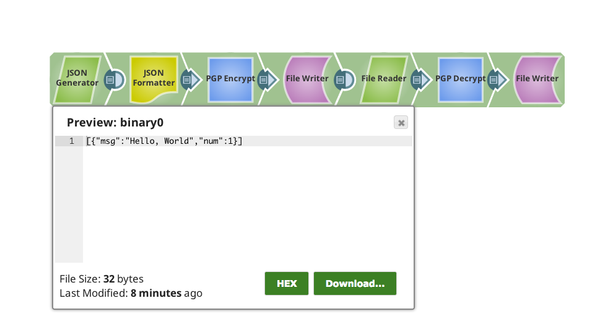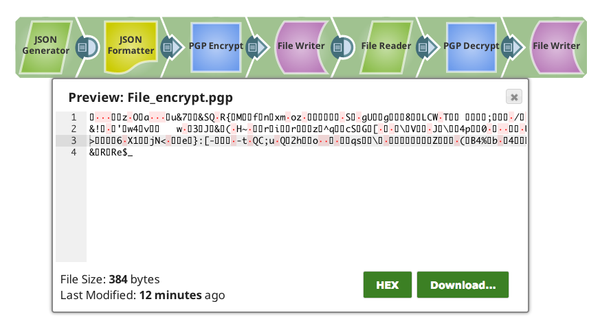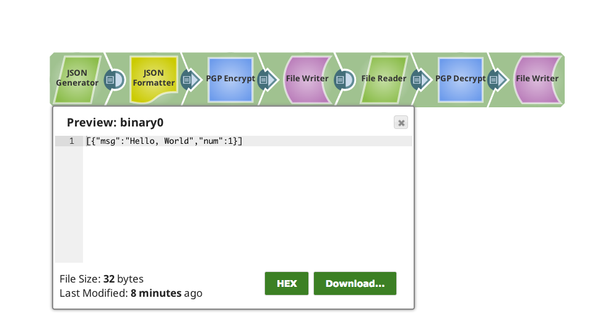On this Page
| Table of Contents | ||||
|---|---|---|---|---|
|
Snap type: | Transform | |||||||
|---|---|---|---|---|---|---|---|---|
Description: | Pretty Good Privacy (PGP) is an encryption /decryption program that provides cryptographic privacy and authentication for data communication. PGP is popularly used to digitally sign, encrypt or decrypt email messages or files being transferred over the Internet.
This Snap encrypts the data provided as an input stream using a public key. This Snap should be attached to the input binary data stream to be encrypted in the pipeline. For details on how PGP works please refer to http://www.pgpi.org/doc/pgpintro/
| |||||||
| Prerequisites: | [None] | |||||||
| Support and limitations: | Ultra pipelines: May work in Ultra Pipelines Works in Ultra Tasks. Spark mode: Not supported in Spark mode | |||||||
| Behavior change: | Starting from version 433patches21482, this Snap does not support encryption with an expired key. To ensure continued support for encryption, we highly recommend that you renew your PGP key before it expires or extend the expiration date of your PGP key. | |||||||
| Account: | This Snap uses account references created on the Accounts page of SnapLogic Manager called the PGP Public Key Account that stores the public key used for encryption. See Configuring Binary Accounts for information on setting up this type of account. When setting up the account, enter your public PGP key. The credentials setup will automatically encrypt the message. For signed encryption, this Snap uses account references created on the Accounts page of SnapLogic Manager called the PGP Private Key Account that stores the public and private key used for signed encryption. See Configuring Binary Accounts for information on setting up this type of account. When setting up the PGP Private Key account, enter your public and private PGP keys. The credentials setup will automatically encrypt and sign the message. | |||||||
| Views: |
| |||||||
Settings | ||||||||
Label
| Required. The name for the Snap. You can modify this to be more specific, especially if you have more than one of the same Snap in your pipeline. | |||||||
| Symmetric Key Algorithm | Select or enter the symmetric key algorithm that you want to use to encrypt the input file.
The algorithms available for this field are as follows:
Example: AES_256 Default value: CAST5 | |||||||
Encrypted Filename | Required. For most use cases, this property may be left empty. A temporary file is used during the encryption and deleted by the Snap when it is done. If this property is empty, the Snap automatically generates a temporary filename.
Example: samplesample.tmp Default value: [none] | |||||||
| Sign infile | Sign encrypted file. Enabling this check box requires a Private Key Account. Default value: Not selected | |||||||
| Encryption key ID | Specify the key ID (long format) to encrypt the incoming binary document. Default: None. Example: 12B0E3D4DD5678B9 | |||||||
Snap Execution | Select one of the following three modes in which the Snap executes:
Default Value: Execute only | |||||||
Examples
The following example includes: Sample input data which is successfully encrypted using the PGP Encrypt Snap and then decrypted using the PGP Decrypt Snap.
Example
We will start with a JSON Generator Snap which hasEncrypting Data Using the PGP Encrypt Snap
Configure the JSON Generator Snap with a sample message "Hello World", which is formatted and written as JSON binary in JSON binary data for the PGP Encrypt Snap to ingest.
We can see that the Message is Encrypted The message is encrypted as the output of the PGP Encrypt Snap.
We will
Decrypted Data Using the PGP Decrypt Snap
This example pipeline demonstrates how to write the file out as File_encrypt.pgp to the SnapLogic DB. Then we proceed to database and decrypt the encrypted file and write it to the SnapLogic DB as File_decrypt.txt.
We can see that the output from the Decrypt Snap matches our original raw unencrypted data:
We have The message is successfully decrypted the message.
Downloads
| Info |
|---|
Important Steps to Successfully Reuse Pipelines
|
Attachments
| Attachments | ||||||
|---|---|---|---|---|---|---|
|
| Insert excerpt | ||||||
|---|---|---|---|---|---|---|
|