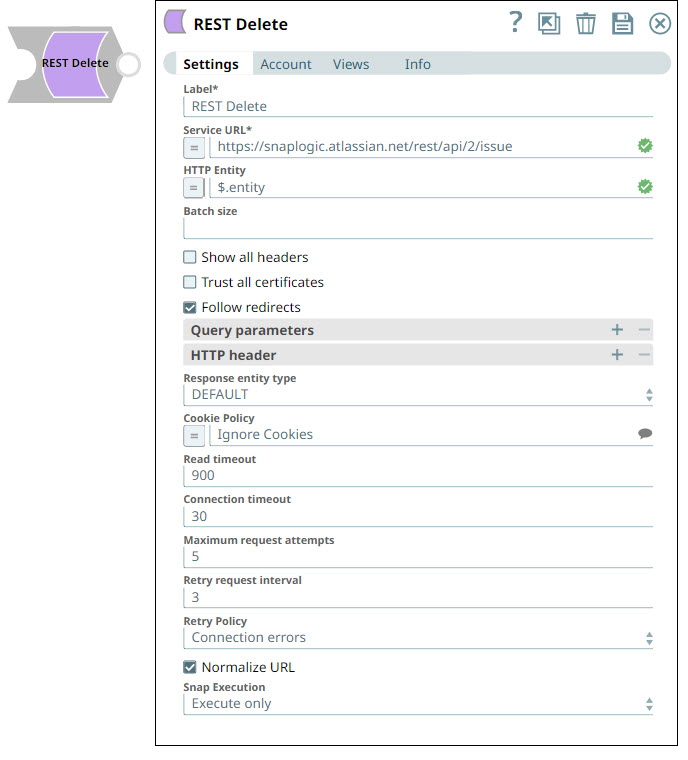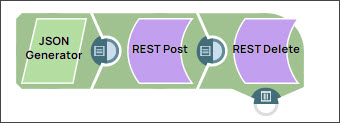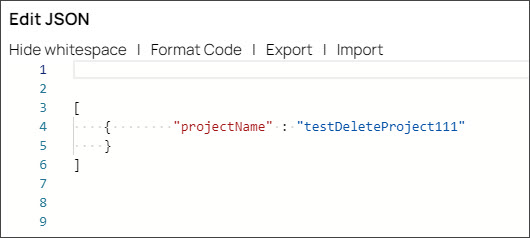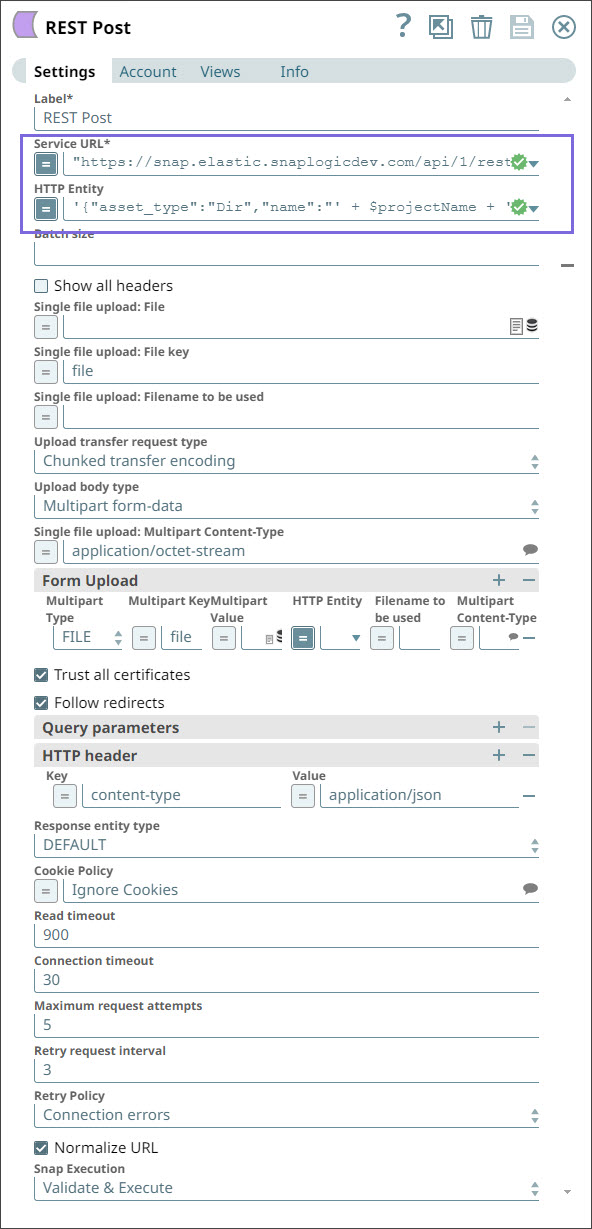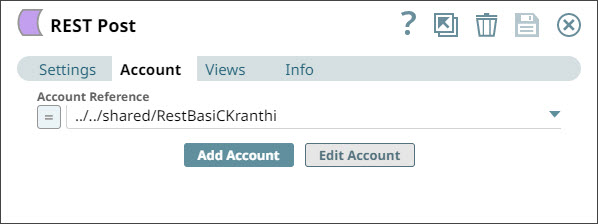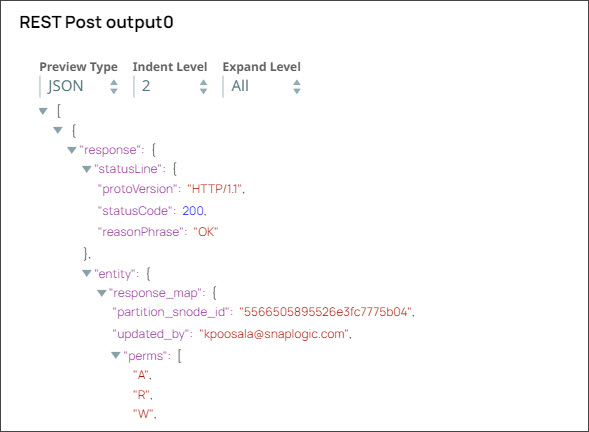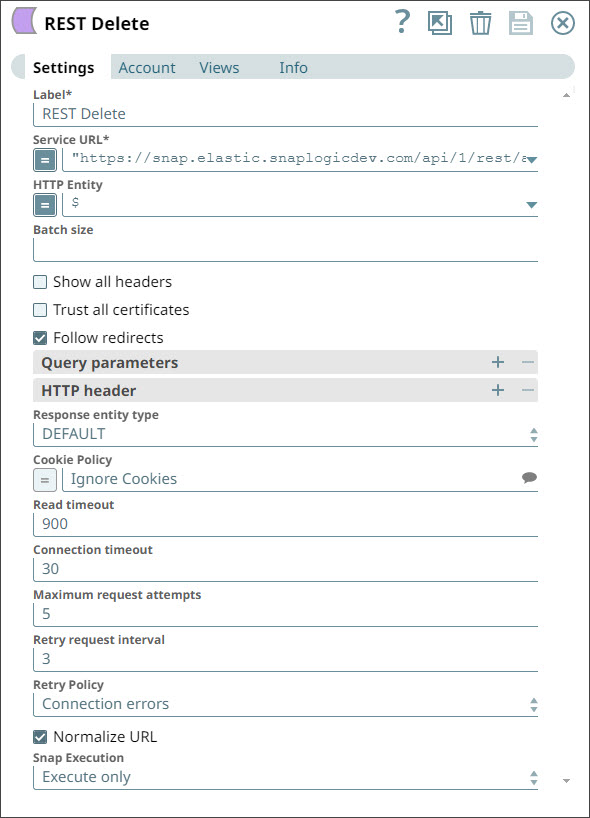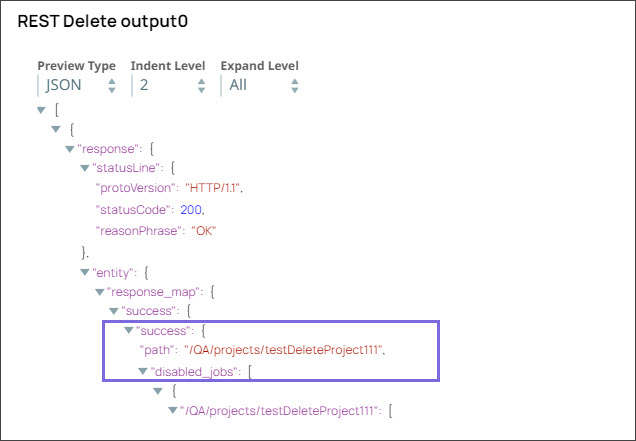...
Snap type:
...
Write
...
Description:
...
This Snap provides the functionality to execute the HTTP Delete method to a REST API service endpoint to delete business object resources.
...
None
...
- Ultra pipelines: Supported for use in Ultra Pipelines if a timeout is specified.
- Spark mode: Not supported in Spark mode.
...
This Snap uses account references created on the Accounts page of SnapLogic Manager to handle access to this endpoint. See REST Account for information on setting up this type of account.
The Snap supports an optional REST Basic Auth Account or REST Oauth2 Account. In the case of using an REST OAuth2 Account instance, one can access the token of the account through $account.access_token explicitly. The property then needs to be marked as an expression. An example URL for LinkedIn is: "https://api.linkedin.com/v1/people/~?oauth2_access_token=" + $account.access_token
...
In this article
| Table of Contents | ||||
|---|---|---|---|---|
|
Overview
| Multiexcerpt include macro | ||||||||
|---|---|---|---|---|---|---|---|---|
|
You can use the REST Delete Snap to delete business object resources using a REST API call.
Prerequisites
None.
Supported Features
Works in Ultra Tasks. We recommend that you set the batch size to 1.
Limitations and Known Issues
None.
Snap Input and Output
| Input/Output | Type of View | Number of Views | Examples of Upstream and Downstream Snaps | Description |
|---|---|---|---|---|
| Input | Document |
|
| Each input document contains the ID of the object to be deleted at the REST API service endpoint. |
| Output |
...
| Document |
|
| Each output document contains response data from the REST API service endpoint detailing the status of the request. |
...
...
Settings
...
Label
Required.
...
Service URL
Required.
...
Snap Settings
| Field Name | Field Type | Description | ||||||||
|---|---|---|---|---|---|---|---|---|---|---|
| Label* | String |
Default Value: REST Delete | ||||||||
Service URL* | String/Expression | Specify the service endpoint URL of REST API. You can provide the URL in one of the following ways:
For example:
For example: |
...
For Snaps using AWS Signature V4 accounts, you can use the canonical name (CNAME) for the URI, so it's not necessary for the URL to end with amazonaws.com or have the region and service provided in it. However, if you are using the CNAME, you must provide it in the AWS Region and Service Name fields in the AWS Signature V4 account. The |
...
hostname in the CNAME must be equal to the bucket name. For example: New URI with CNAME: Here, the bucket name is The Snap finds the value at the JSON path $.widget.id |
...
in the input data and |
...
replaces "%s" in the Service URL with the value. |
...
You |
...
can connect |
...
File Reader |
...
and JSON Parser Snaps upstream of a REST Put Snap and prepare the |
...
following JSON file for the File Reader Snap: |
...
Default Value: N/A |
...
Default value: [None]
HTTP entity
...
The JSON path to the HTTP entity data in the input Map data, or leave this property empty if there is no entity data to send to the service URL.
Example: $.entity (if the HTTP entity data is the value of the "entity" key at the root of the input Map data)
Default value: $ (the HTTP entity data is at the root of the input Map data)
Batch size
...
Defines the batch size of the request. The incoming documents will be accumulated in a list up to the defined batch size before it is submitted to the endpoint. Make sure to only set this if your REST endpoint expects a list.
Default value: None
Show all headers
...
%s".replace("%s", $.widget.id) | ||||||||
| HTTP entity | String/Expression |
Default Value: N/A | ||||||
| Batch size | String |
Default Value: N/A | ||||||
| Show all headers | Checkbox |
|
...
|
...
|
...
Default |
...
Value: |
...
Deselected |
| Trust all certificates |
...
Required.
...
Trust all certificates, such as self-signed certificates.
Default value: Not selected
...
Follow redirects
Required.
...
When selected, HTTP redirects will be followed.
Example: When selected, if a redirect response (e.g. a 301 or 302 response code) is received, another request to the URL specified in the Location header will be automatically made.
When not selected, another request will not be made and the 301/302 response will show up in the output view.
Default value: Selected
Query parameters
...
Lets you define query parameters. This is optional and can either be defined directly in the service URL, as separate parameters or both.
Example:
| Query parameter | Query parameter value |
| oauth2_access_token | $account.access_token |
...
| Key | Value |
| Content-Type | application/json;charset=UTF-8 |
| User-Agent | SnapLogic |
Default value: [None]
Response entity type
This property allows you to select the response entity type in the output document. The available options include:
...
| * | Checkbox |
Default Value: Deselected | ||||||
| Follow redirects* | Checkbox |
Default Value: Selected | ||||||
| Query parameters |
| |||||||
Query parameter | String | Specify the name (or key) of the query parameter. Default Value: N/A | ||||||
Query parameter value | String/Expression | Specify the value associated with the query parameter. Default Value: N/A | ||||||
| HTTP header |
| |||||||
Key | String | Specify the name that you want to use for the HTTP header. Default Value: N/A | ||||||
Value | String/Expression | Specify the value that you want to assign to the HTTP header. Default Value: N/A | ||||||
| Response entity type | String | Select one of the following response entity types you want the Snap to display in the output document.:
| ||||||
...
|
...
|
...
|
...
|
...
|
...
|
...
|
...
Default |
...
Value: DEFAULT |
...
This option lets you specify a timeout value in seconds after which the request gets aborted.
...
| Note |
|---|
|
Maximum request attempts
Specifies the maximum number of attempts to be made to receive a response. The request is terminated if the attempts do not result in a response.
Example: 3
Default value: 5
Retry request interval
Specifies the interval (in seconds) between two successive requests. A retry happens only when the previous attempt resulted in an exception.
Example: 10
Default value: 3
...
This property enables you to execute the Snap during the Save operation so that the output view can produce the preview data.
Default value: Not selected
Examples
The REST Delete Snap in the above example pipeline deletes the JIRA issue created and updated in the preceding Snaps in the pipeline.
The following JSON data is the input document to the Snap:
The following JSON data is the output provided by the Snap:
Pipeline Downloads
...
4.7.0 Patch rest2260
- Updated the Snap with the field, Follow redirects.
4.7.0 Patch rest2555
- Updated the Snap with the field, Show all headers.
4.7.0
- Updated the Snap with the field, Response entity type (The DEFAULT option under this property allows the backward compatibility. The addition of the property will not affect the existing production pipelines and allows them to run as before).
- Updated with the fields, Maximum request attempts and Retry request interval.
4.5.1
- Input view changed from exactly one view to at most one view; output views changed from exactly one view to at most one view.
July 2013
...
TEXT | ||||||||||
Cookie Policy | Dropdown list |
| ||||||||
| Read timeout | Integer |
Default Value: 900 | ||||||||
| Connection timeout | Integer |
Default Value: 30 | ||||||||
| Maximum request attempts | Integer |
Default Value: 5 | ||||||||
| Retry request interval | Integer | Specify the time in seconds to wait before retrying the request. Default Value: 3 | ||||||||
| Normalize URL | Checkbox |
| ||||||||
| Snap Execution | String |
Example: Validate and Execute |
Troubleshooting
| Error | Reason | Resolution |
|---|---|---|
| Batch execution failed | The Pipeline ended before the batch could complete execution due to a connection error. | Verify that the Batch size field is configured to handle the inputs properly. If you are not sure when the input data is available, configure this field as zero to keep the connection always open. |
| The provided URI is invalid | Illegal character in scheme name | Verify the URI and parameters that you provide are syntactically correct. |
| URL Parse Exception - 403 | The Service URL path might be containing any of the following special characters: !, =, %, #, $, ^&()_¢äâêîôûñç¡¿ÉÙËǨ°¸ðø©¢¾A+²½µ®§÷¶þ | To escape the special characters, use the global function encodeURIComponent on any variables that might contain special characters so that they are encoded properly. |
| Too many Requests - 429 | There are too many requests to REST endpoint. | Wait for the retry to succeed. Rest related Snaps extract the response header and automatically retry when they encounter status 429. By default, the retry interval (Retry-After) is specified in the HTTP response header. If no value is available for Retry-After, then the Snap’s Retry Interval value is used. |
Example
Creating and Deleting an Account in SnapLogic Using REST Snaps
Prerequisites:
- A valid account.
This example Pipeline demonstrates how to create an account in SnapLogic and delete it using REST Snaps.
Initially, we configure the JSON Generator Snap where we mention the project name - testDeleteProject111.
Then, we configure the REST Post Snap to create the project in SnapLogic using the account-name string of your choice. To do so:
- We use the SnapLogic URL for creating the project in your instance.
- We use '$projectName' in the HTTP entity field to indicate that we want to use the string coming from the upstream Snap.
We click the Account tab and select the account that we want to use with Snap.
When we validate the Snap, it creates a project in the SnapLogic instance. The Snap displays the following output:
The id field lists out the unique identifier of the new project created by Snap.
We now want to delete the project that you just created. To do so, we use a REST Delete for this task.
The project you created is deleted from the SnapLogic instance. Upon validation, the REST Delete Snap displays the following output:
Downloads
| Multiexcerpt include macro | ||||
|---|---|---|---|---|
|
| Attachments | ||
|---|---|---|
|
| Insert excerpt | ||||||
|---|---|---|---|---|---|---|
|