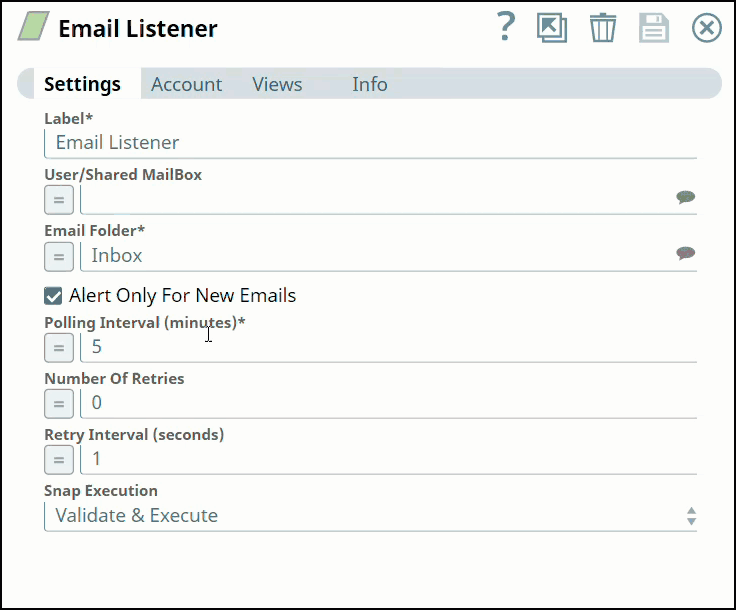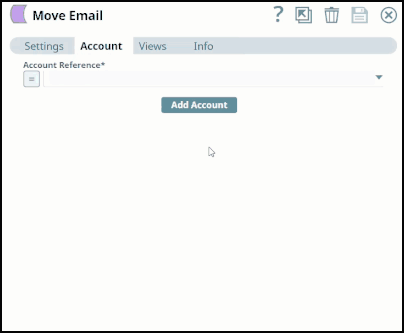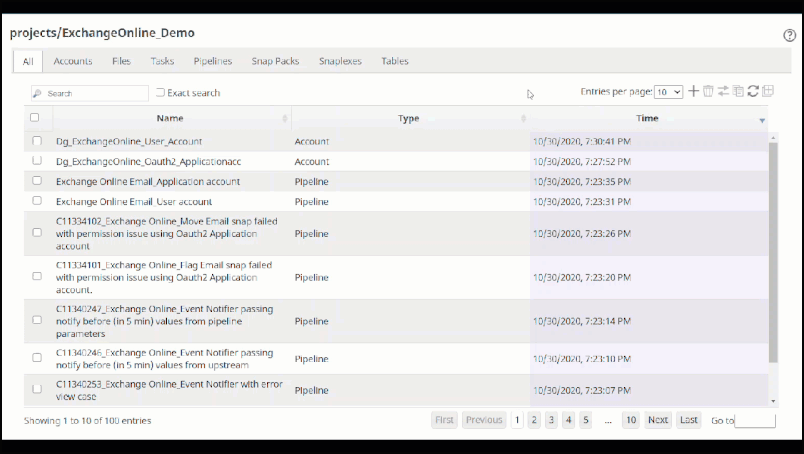In this article
| Table of Contents |
|---|
In this section
| Child pages (Children Display) |
|---|
Overview
You must create Exchange Online Snap Pack accounts to connect to the data sources that you want to use in your Pipelines.
Snap-Account Compatibility
Snaps in the Exchange Online Snap Pack work with different account types per the following table.
✔ | ✔ | ✔ |
✔ | ✔ | ✔ |
✔ | ✔ | ✔ |
✔ | ✔ | ✔ |
✔ | ✔ | ✔ |
✔ | ✔ | ✔ |
✔ | ✔ | ✔ |
✔ | ✔ | ✔ |
✔ | ✔ | ✔ |
Configure the Exchange Online Snap Pack Accounts
You can configure your Exchange Online accounts in SnapLogic using either the Designer or Manager.
Using SnapLogic Designer
Drag an Exchange Online Snap to the Canvas, and click the Snap to open its settings. Click the Account tab. You can now either use an existing account or create a new one.
Selecting an
Existing account
SnapLogic organizes and displays all accounts to which you have access, sorting them by account type and location. To select an existing account:
In the Account tab, click the to view the accounts
you have access to, and select the account
you want to use.
Click
the Save
 icon.
icon.
Create an
Select the Location in which
Account
In the Account tab, click the Add Account button under the Account Reference field.
Select the location where you want to create the account, select
the Account Type, and
click Continue.
The Add Account
dialog window associated with the account type
displays.
Enter the required account details. For detailed guidance on how to provide information associated with each account type, use the following links:
Click Validate to verify the account, if the account type supports validation.
Click Apply to complete configuring the Exchange Online account.
Avoid changing account credentials when Pipelines using them are in progress. This might lead to unexpected results, including locking the account.
Configure the Exchange Online Account Using the SnapLogic Manager
You can use Manager to create accounts without associating them immediately with Pipelines.
Accounts in SnapLogic are associated with projects. You can use accounts created in other projects only if you have
Read access to them.
In the left pane, browse to the project in which you want to create the account and
click Create
> Account > Exchange Online, followed by the appropriate account type.
The Create
Account dialog associated with the selected account type appears.
Repeat
steps
3 through 5 in
| Note |
|---|
Avoid updating account credentials while Pipelines using that account are executing. This may lead to unexpected results, including locking your account. |
the Create an account section.
| Info |
|---|
Enter additional information on this account in the Notes field of the Info tab. This will help you and other users understand the purpose of the account, especially if there are multiple accounts of the same type. |
Snap Pack History
| Expand | ||||||||||
|---|---|---|---|---|---|---|---|---|---|---|
|