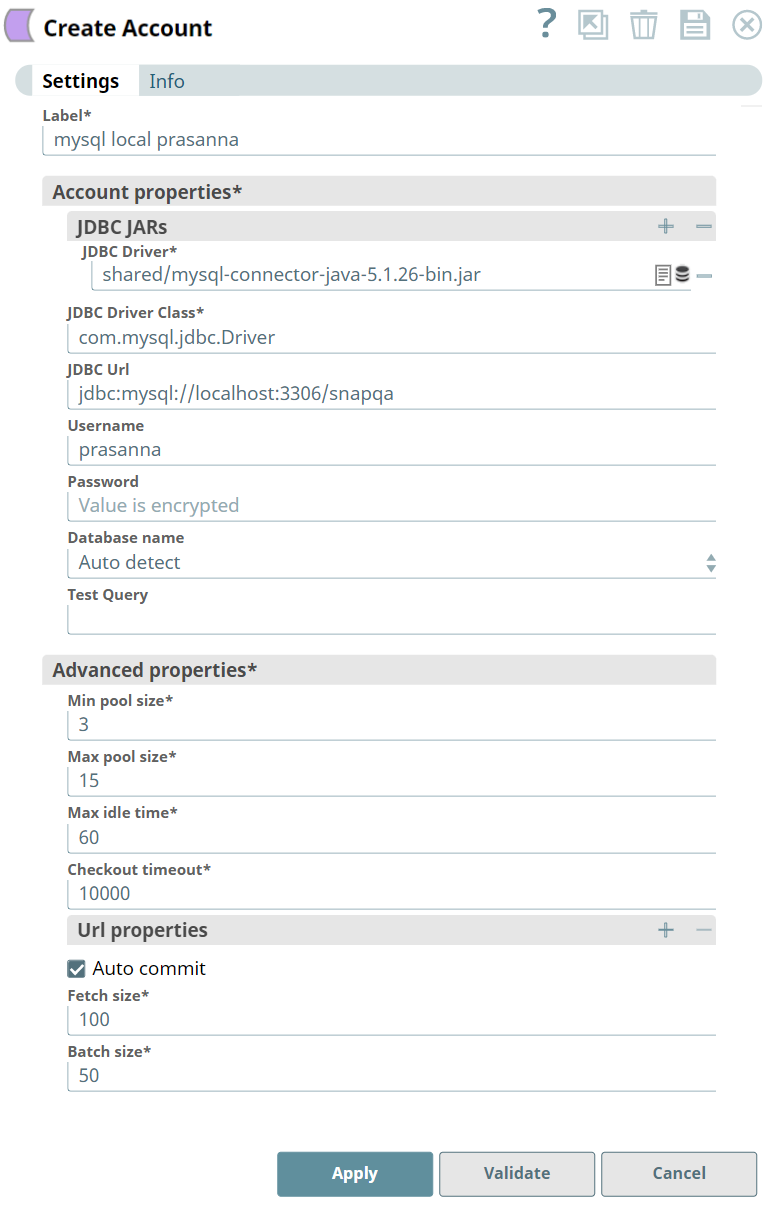In this article
| Table of Contents | ||||
|---|---|---|---|---|
|
Overview
You can use this account type to connect JDBC Snaps with data sources that use Generic Database account.
Prerequisites
None.
Limitations
None.
Known Issue
Generic JDBC Snaps connecting to Informix database through the Generic Database account can cause thread leaks due to JDBC driver implementations.
Workaround: To avoid these thread leaks, do the following:
- Use the Informix JDBC driver version 4.50.4.1 or a higher version.
- Configure the following URL properties in the account settings:
- Url Property name: IFMXCONNECTION_CLEANER_THREADS
- Url property value: 0
Account Settings
| Note |
|---|
Field names marked with an asterisk ( * ) are mandatory. |
...
Field Name
...
Field Type
...
Description
...
Label*
...
String
...
In this article
| Table of Contents | ||||
|---|---|---|---|---|
|
Overview
You can use this account type to connect JDBC Snaps with data sources that use the Generic Database account.
...
Prerequisites
None.
Limitations
None.
Known Issues
Generic JDBC Snaps connecting to the Informix database through the Generic Database account can cause thread leaks because of JDBC driver implementations.
Workaround: To avoid these thread leaks, do the following:
Use the Informix JDBC driver 4.50.4.1 version or a later version.
Configure the following URL properties in the account settings:
Url Property name: IFMXCONNECTION_CLEANER_THREADS
Url property value: 0
Account Settings
| Info |
|---|
|
Field Name | Field Type | Field Dependency | Description |
|---|---|---|---|
Label* Default Value: N/A | String | N/A | Specify a unique label for the account. |
Account properties* | The information required to create a connection to the database. | ||
JDBC JARs | Use this field set to define JDBC Drivers. This field set consists of the JDBC Driver field. | ||
JDBC Driver* Default Value: N/A | String/Expression | N/A | Specify the JDBC driver to use. Click the Upload icon to upload the required JDBC driver that must be used for the account.
|
JDBC Driver Class* Default Value: [None] | String/Expression | N/A | Specify the JDBC Driver class name to use. |
JDBC URL Default Value: [None] | String/Expression | N/A | Specify the JDBC URL to use. |
Username
| String/Expression | N/A | Specify the database username to use. |
Password Default Value: N/A | String/Expression | N/A | Specify the database password to use. |
Database name Default Value: Auto detect | String/Expression | N/A | Choose a database to which the account must be connected. The available options are:
If you use PostgreSQL JDBC driver to connect to Redshift database, the Auto detect option automatically detects the PostgreSQL database instead of Redshift. The behavior of the JDBC Snaps is optimized for the selected database. |
Test Query Default Value: N/A
| String/Expression | Activates on selecting Auto detect for Database name. | Specify a custom query to validate the database connection.
|
Configure SSH tunnel Default Value: Deselected | Checkbox | N/A | Select this checkbox to connect to the database server through the SSH tunnel. After the operation is completed, the tunnel is closed. Learn more about SSH Tunneling Testing with PostgreSQL. |
SSH auth mode Default Value: Password | Dropdown list | N/A | Select an option to specify the mode for authenticating the user on the SSH tunnel. The available options are:
|
SSH hostname Default Value: N/A | String/Expression | N/A | Specify the IP address or the domain name of the SSH server to which you want to connect. |
SSH username Default Value: N/A | String/Expression | N/A | Specify the SSH username that is authorized to connect to the database. This username is used as the default username when retrieving connections. The username must be valid to set up the data source. |
SSH password Default Value: N/A | String/Expression | Appears if SSH Auth Mode is Password. | Specify the password for the SSH username for connecting to the SSH tunnel. |
Private key file URL Default Value: N/A | String/Expression | Appears if SSH Auth Mode is KeyFile (Private Key File). | Specify the location of the private key file. The file can be in SLDB, on the host machine that is hosting the JCC, or at any other remote location. Click the File browser icon to upload the file from your local system. You can also upload the file using any protocol such as HTTPS, FTP, SLDB, and SFTP. |
Private key* Default Value: N/A | |||
JDBC JARs
Use this field set to define JDBC Drivers. This field set consists of the JDBC Driver field.
Specify the JDBC driver to use. Click the Upload icon to upload the JDBC driver that you want. Click Add to add a row for specifying a JDBC driver. Specify each driver in a separate row.
| Note |
|---|
|
Default Value: N/A
Example: vertica-jdk5-6.1.2-0.jar
JDBC Driver Class*
String
Specify the JDBC Driver class name to use.
Default Value: [None]
Example: com.vertica.jdbc.Driver
JDBC URL
String
Specify the JDBC URL to use.
Default Value: [None]
Example: jdbc:vertica://Snaplogic.com/database
Specify the database username to use.
Default Value: N/A
Example: Snapuser
Specify the database password to use.
Default Value: N/A
Example: k*#!@09
Choose a database to which the account must be connected. The available options are:
Auto detect
| Info |
|---|
If you select Autodetect and if the Snap detects the target database as Netsuite then the Limit rows field in the Generic JDBC - Select Snap is ignored. |
Netsuite
| Info |
|---|
If you select Netsuite then the Limit rows field in the Generic JDBC - Select Snap is ignored irrespective of whether you provide a value or not. |
If you use PostgreSQL JDBC driver to connect to Redshift database, the Auto detect option automatically detects the PostgreSQL database instead of Redshift. The behavior of the JDBC Snaps is optimized for the selected database.
Default Value: Auto detect
Example: Oracle
Activates on selecting on selecting Auto detect for Database name.
Specify a custom query to validate the database connection.
| Note |
|---|
|
Example: Select 1
Default Value: 0
Example: 0
| Note |
|---|
If the size is set to non-zero, JCC restart is needed when the database account expires. |
Default Value: 15
Example: 10
Default Value: 60
Example: 300
Default Value: 10000
Example:10000
Specify the name for the URL property.
Default Value: N/A
Example: maxAllowedPacket
Specify a value for the property name.
Default Value: N/A
Example: 1000
If you deselect, then a transaction is started for the Snap run and committed upon run success. The transaction is rolled back if the Snap fails.
Default Value: Selected
Default Value: 100
Example: 100
Specify the number of query statements to execute at a time. SELECT queries are not batched.
- If the Batch Size is one, the query is executed as-is, that is the Snap skips the batch (non-batch execution).
- If the Batch Size is greater than one, the Snap performs the regular batch execution.
| Info |
|---|
If you are using AWS Athena database, the Batch size must be set to 1. |
Default Value: 50
Example: 10
...
See Also
...
-----BEGIN RSA PRIVATE KEY----- ……………….. -----END RSA PRIVATE KEY----- | String/Expression | Appears if SSH Auth Mode is KeyFile (Private Key String). | Specify the private key for authentication. | ||||||
Private key passphrase Default Value: N/A
| String/Expression | Appears if SSH Auth Mode is KeyFile. | Specify the passphrase that is to be used to decrypt the private key.
| ||||||
SSH port Default Value: N/A | Integer/Expression | N/A | Specify the SSH port to connect to any of the following database servers:
| ||||||
Advanced properties* | |||||||||
Min pool size* Default Value: 0 | Integer/Expression | N/A | Specify the minimum number of idle connections a pool will maintain at a time. If the size is set to non-zero, JCC restart is needed when the database account expires. | ||||||
Max pool size* Default Value: 15 | Integer/Expression | N/A | Specify the maximum number of idle connections a pool will maintain at a time. | ||||||
Max idle time* Default Value: 60 | Integer/Expression | N/A | Specify the number of minutes a connection must remain in the connection pool before being discarded. | ||||||
Checkout timeout* Default Value: 10000 | Integer/Expression | N/A | Specify the number of milliseconds to wait for a connection to be available in the pool. If you provide 0, the Snap waits infinitely until the connection is available. Therefore, we recommend you not to specify 0 for Checkout Timeout. | ||||||
Url properties | Use this field set to define URL properties to use in the JDBC URL. | ||||||||
Url property name Default Value: N/A
| String | N/A | Specify a name for the URL property to be used by the account. For instance:
| ||||||
Url property value Default Value: N/A
| String | N/A | Specify a value for the URL property name. | ||||||
Auto commit Default Value: Selected | Checkbox | N/A | Select one of the options for this property to override the state of the Auto commit property on the account. The Auto commit at the Snap-level has three values: True, False, and Use account setting. The expected functionality for these modes are:
| ||||||
Fetch size* Default Value: 100 | Integer/Expression | N/A | Specify the number of records to retrieve from the DB at a time. | ||||||
Batch size* Default Value: 50 | Integer/Expression | N/A | Specify the number of query statements to execute at a time. SELECT queries are not batched.
If you are using AWS Athena database, the Batch size must be set to 1. | ||||||
Troubleshooting
Error | Reason | Resolution |
|---|---|---|
| Snap displays this error when the endpoint database driver lacks an implementation for the isValid() or any other method. | To address this issue, consider the following troubleshooting methods:
|
Snap Pack History
| Expand | ||||||||||
|---|---|---|---|---|---|---|---|---|---|---|
|
...