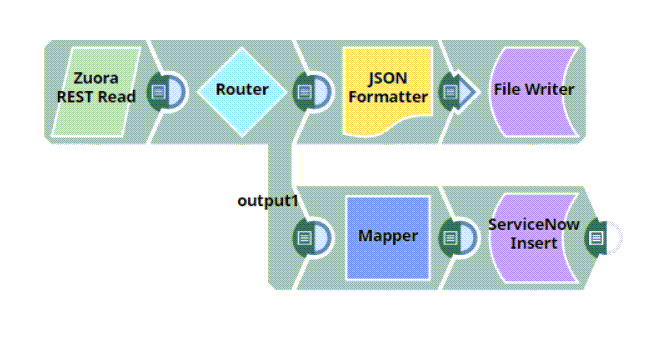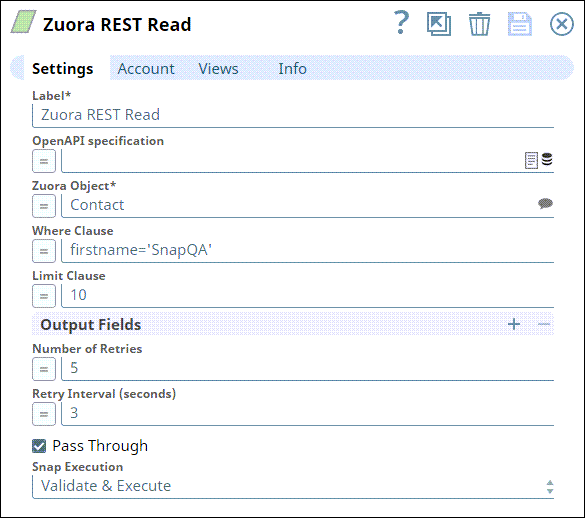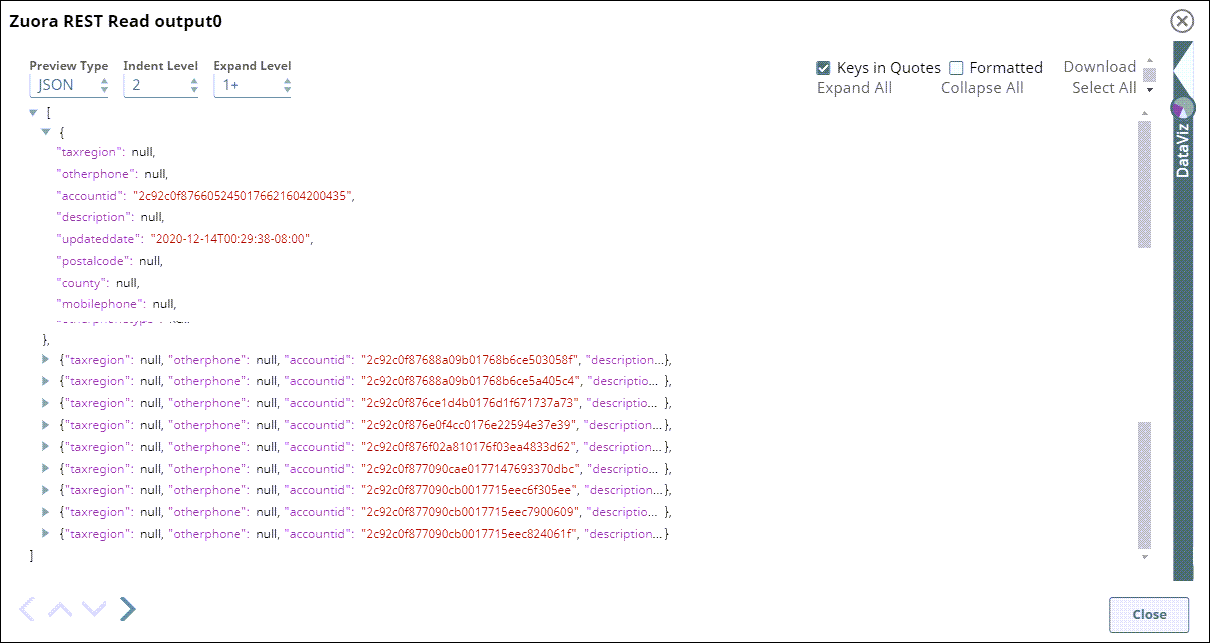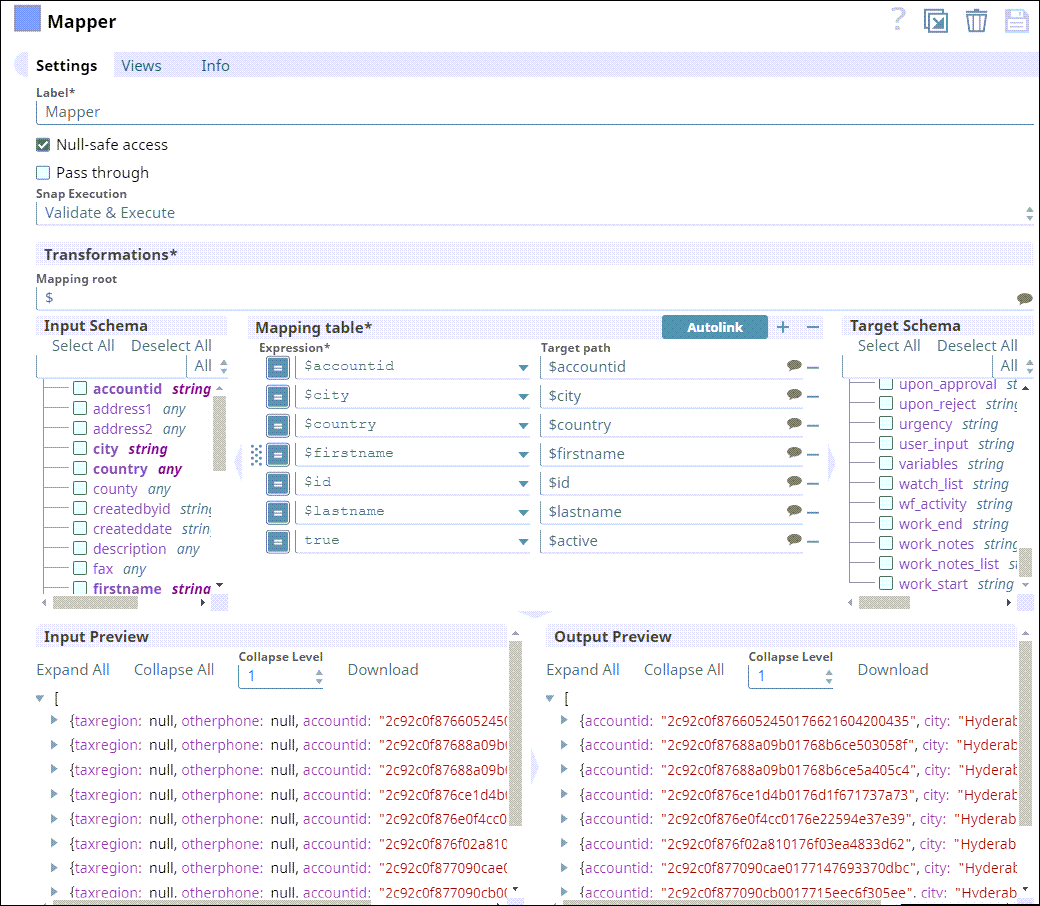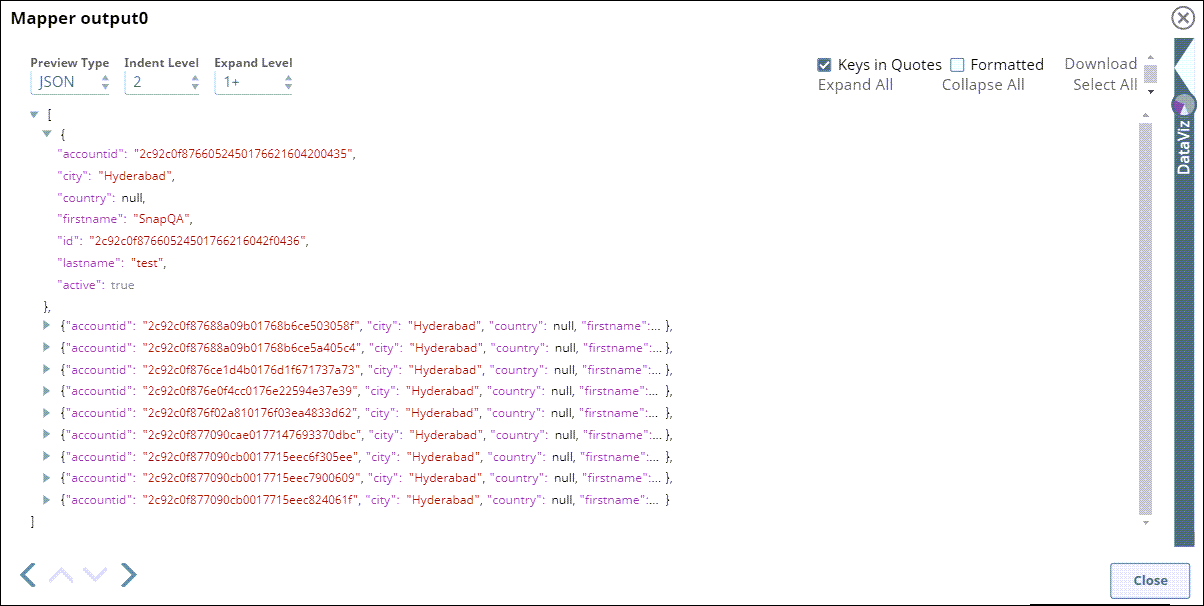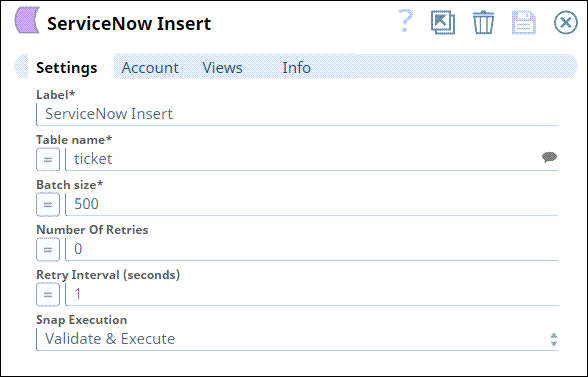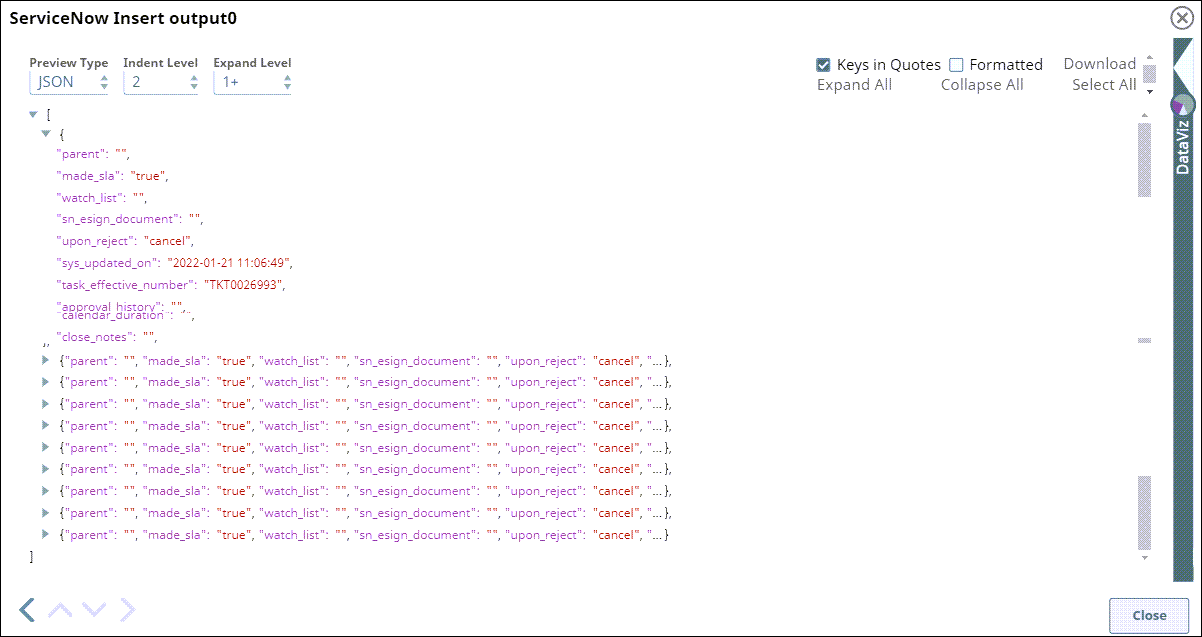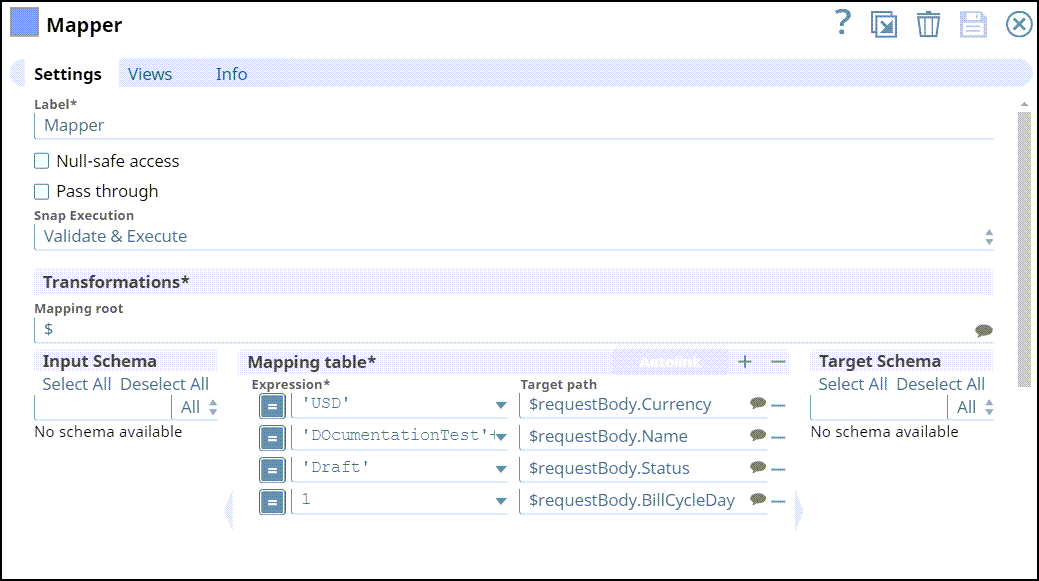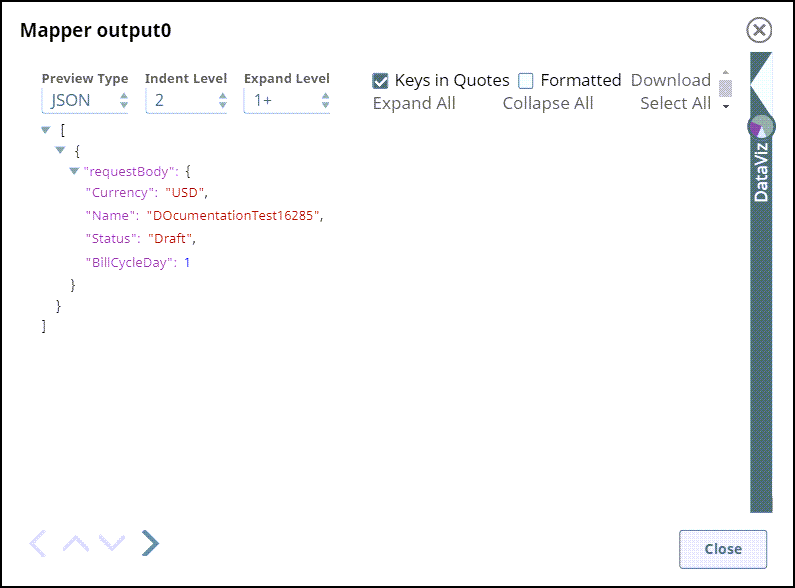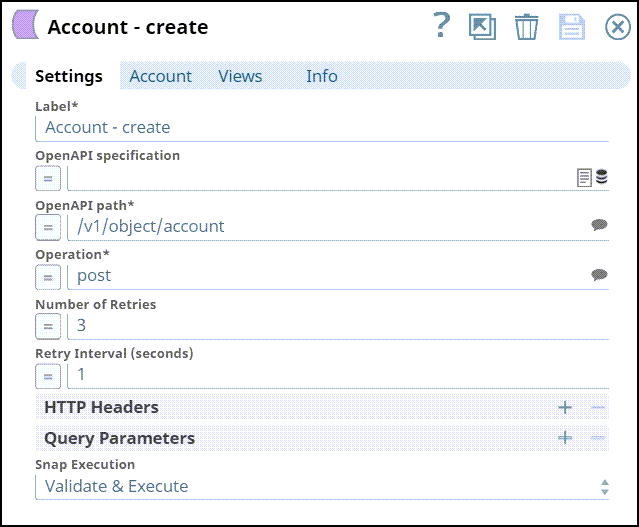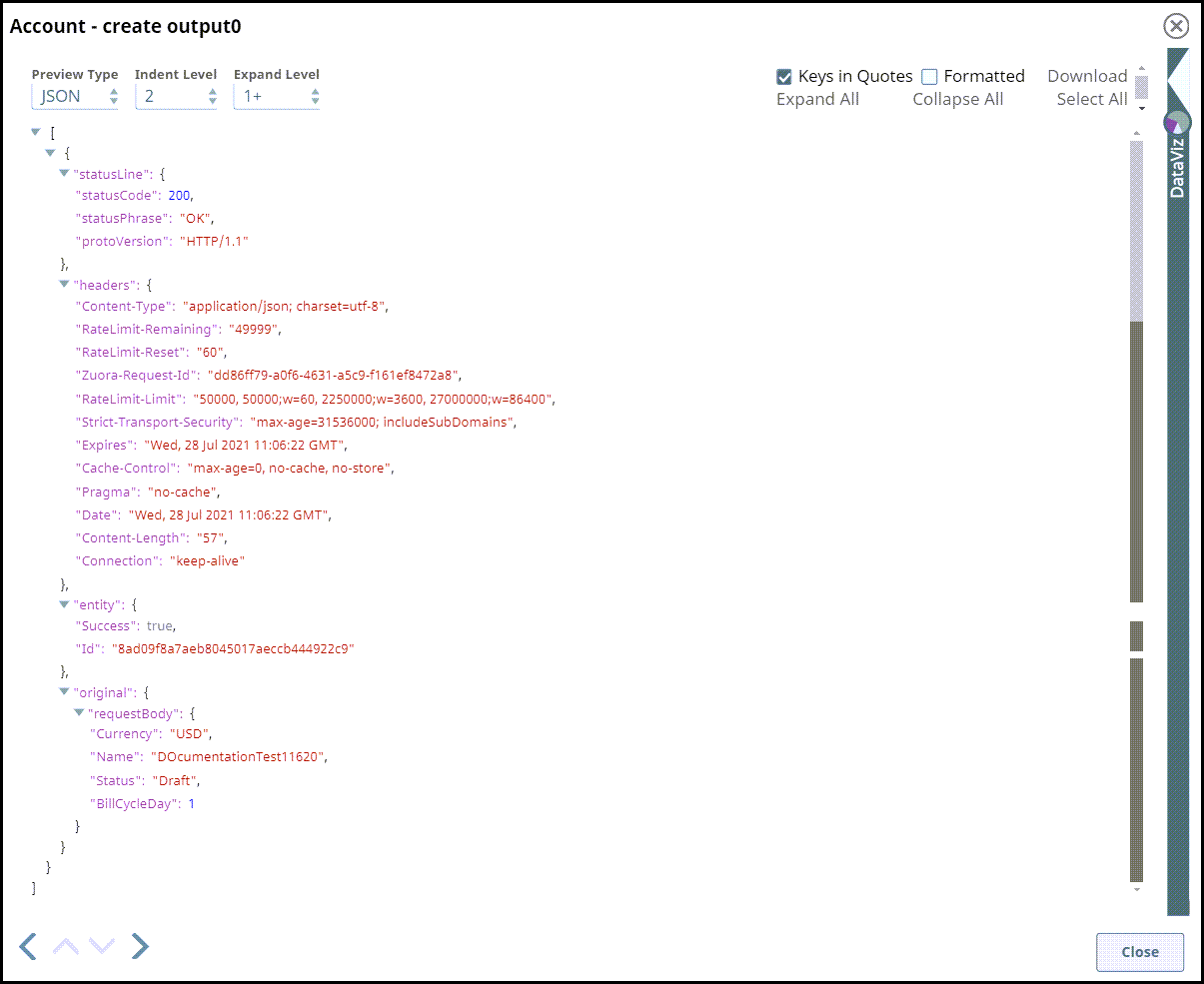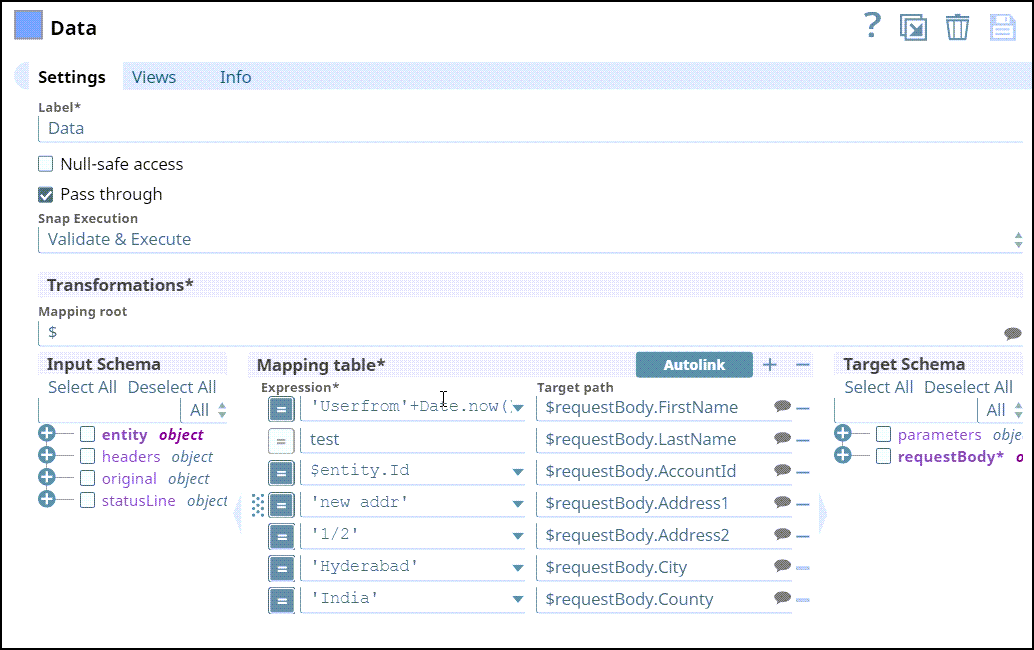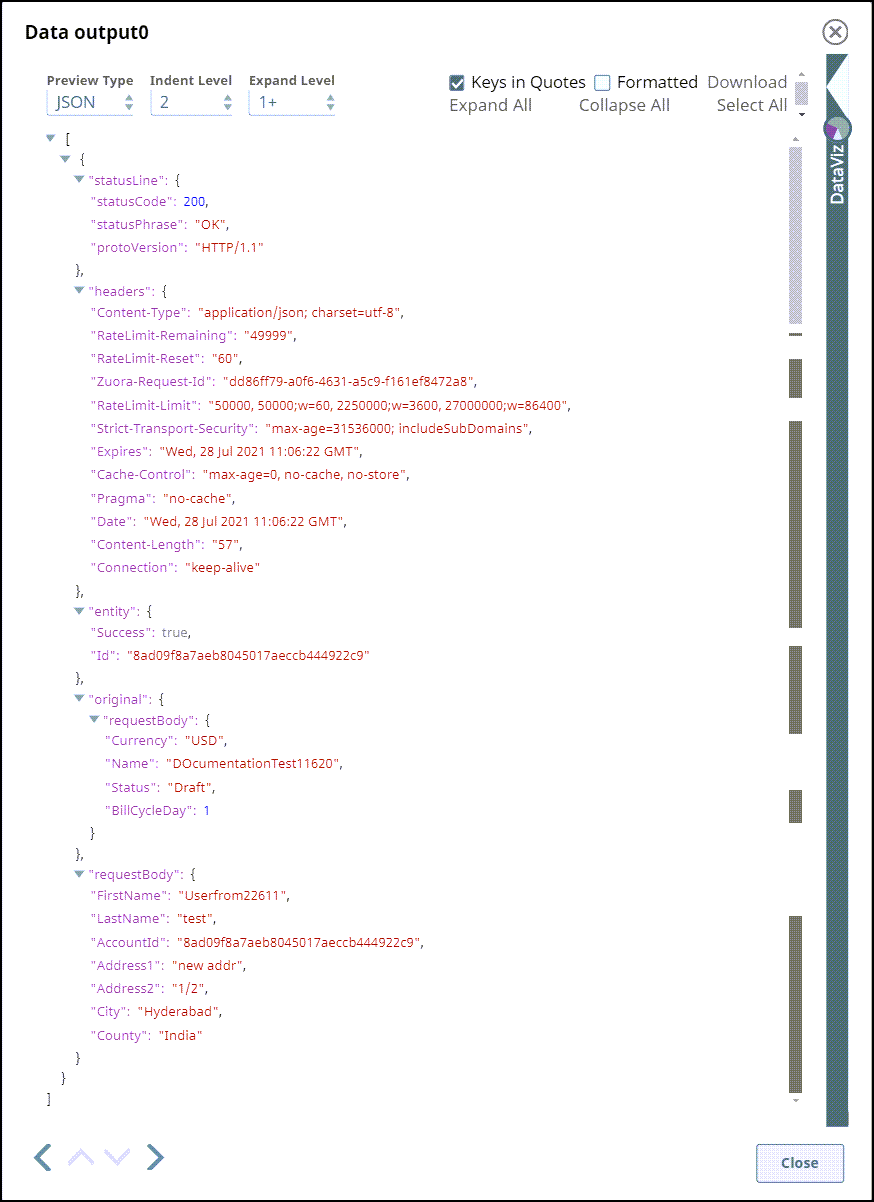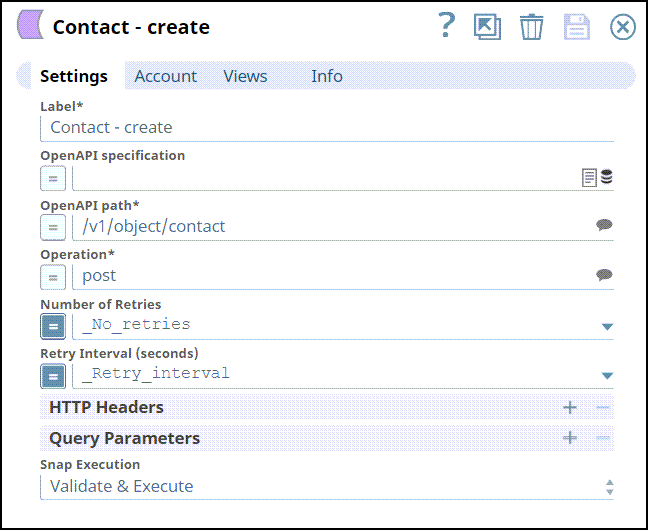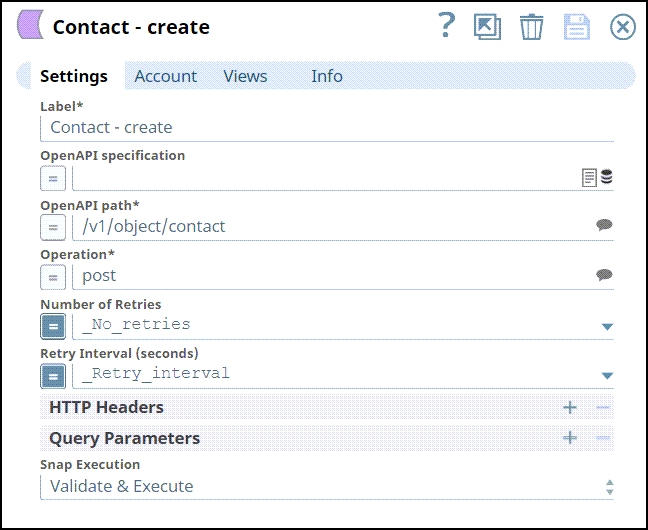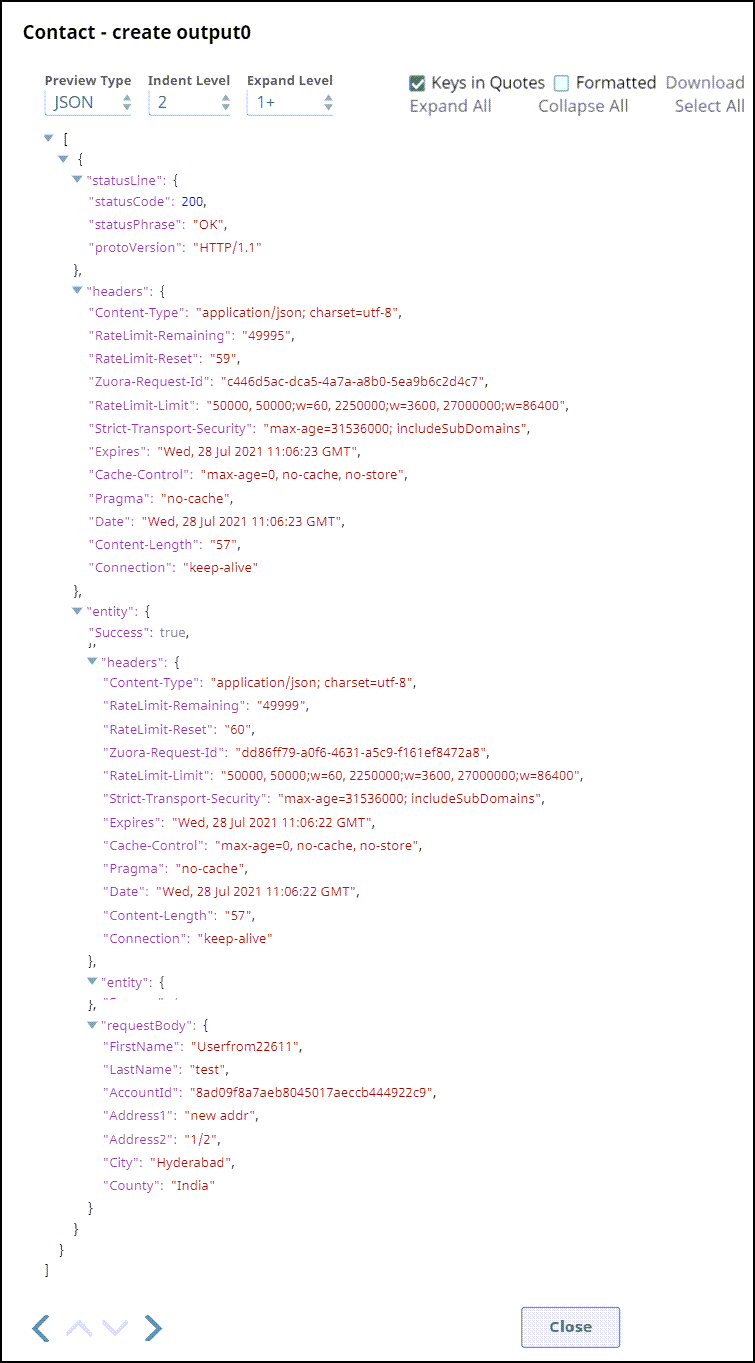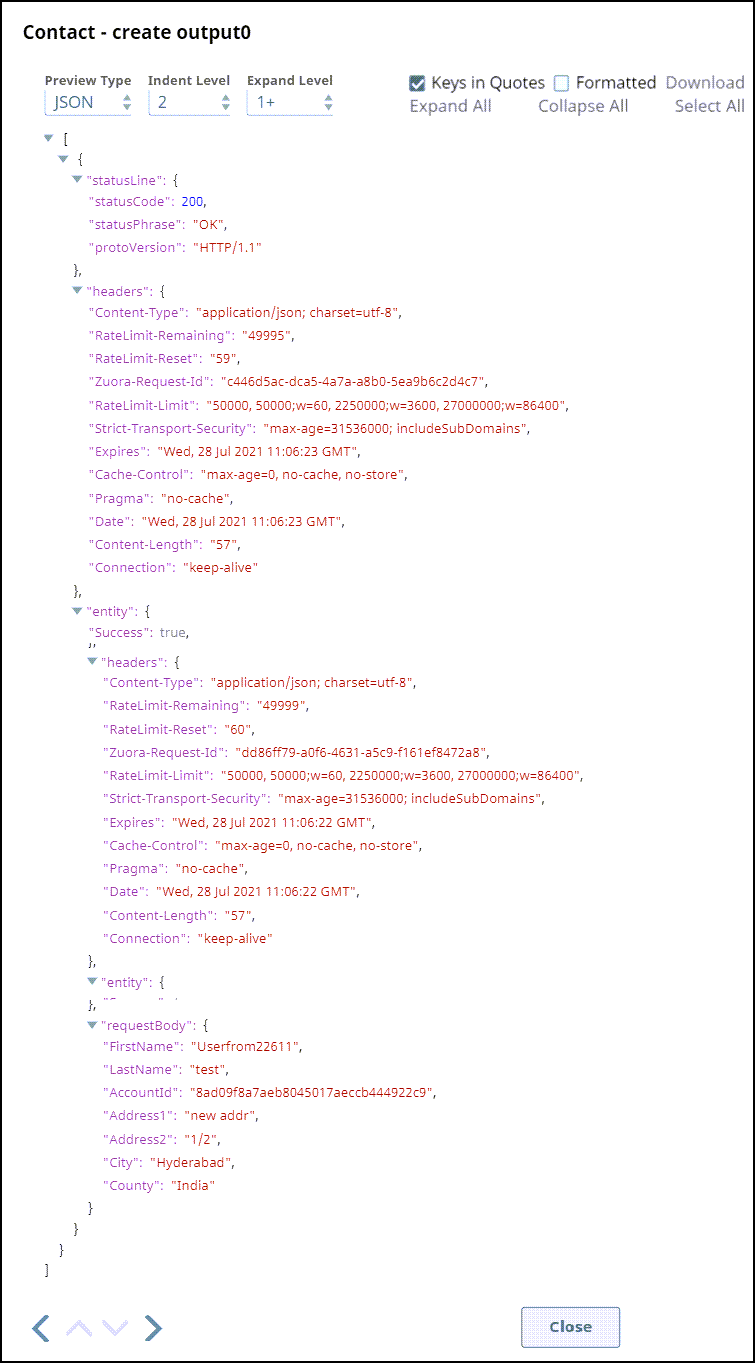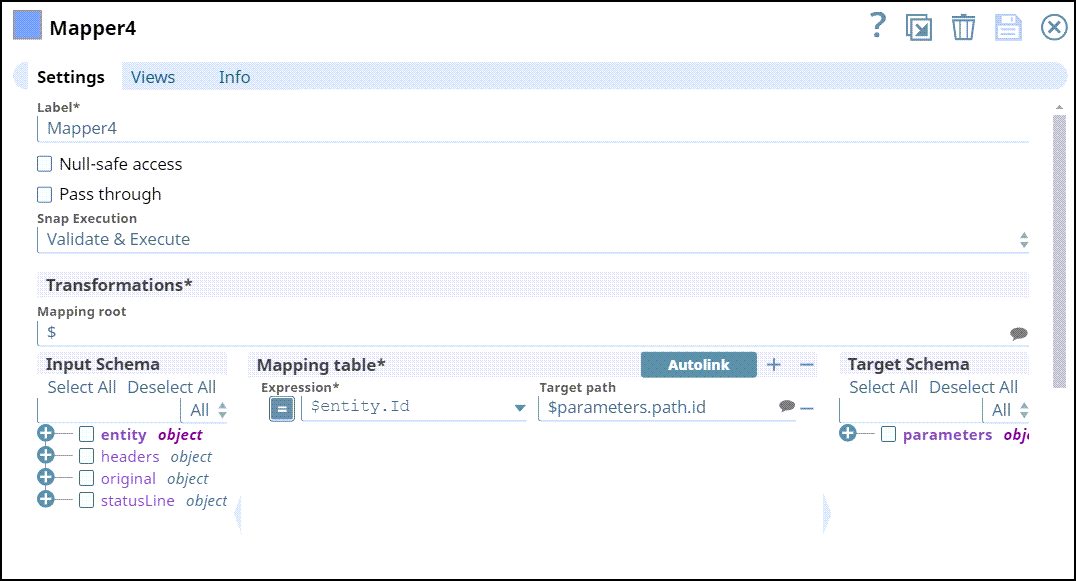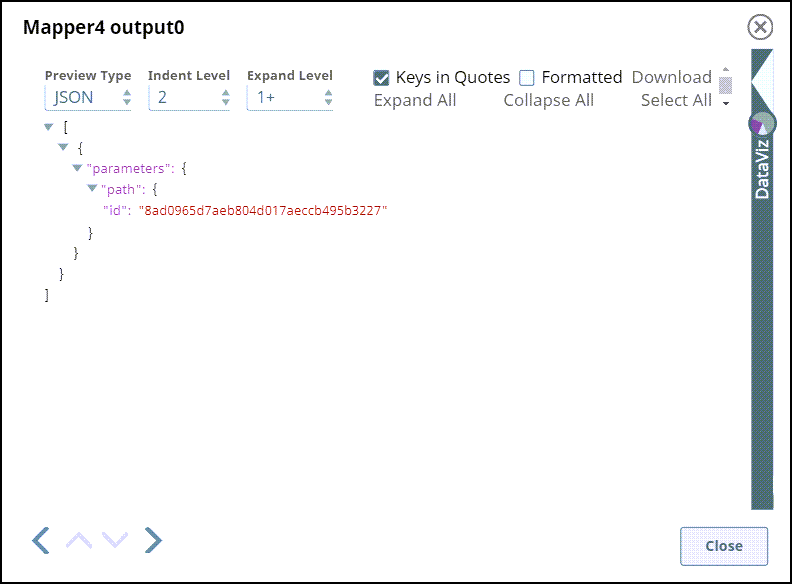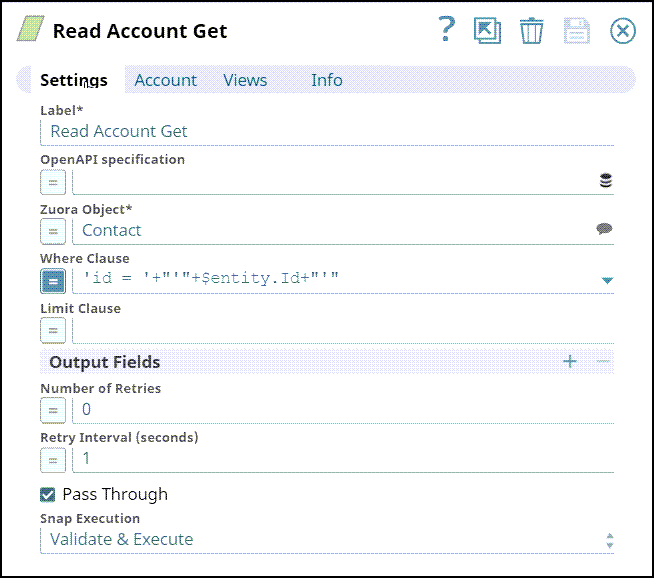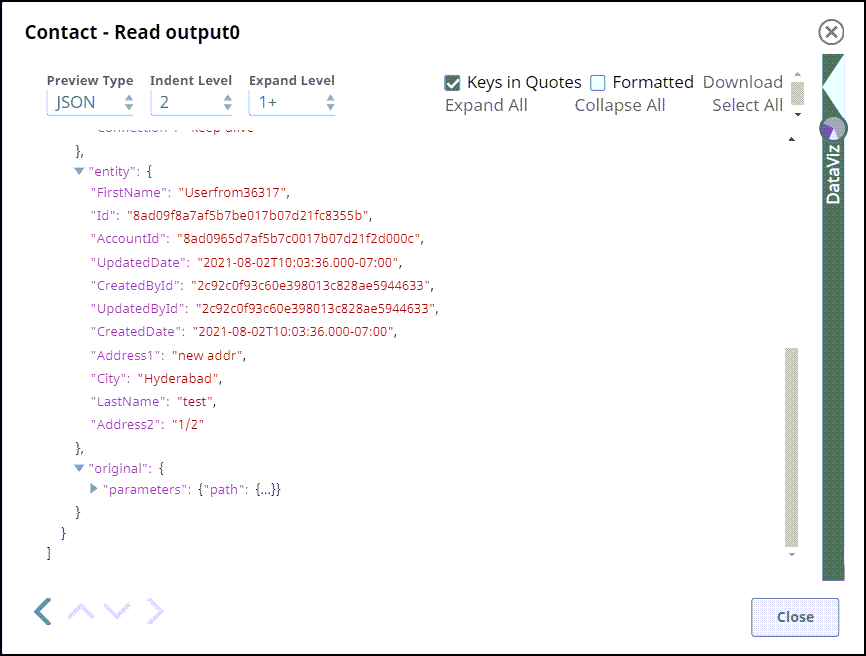In this article
...
Overview
You can use this Snap to retrieve the data from all the fields for a Zuora object. to read record from a Zuora object in Rest API. It uses POST /query/jobs for most of the Zuora Objects except Export, Import and Communicationprofile. The Snap uses /v1/action/query for them.
...
Expected upstream Snaps: [Optional] If none, the Snap executes once. If there are input documents, the Snap executes once for each input document.
...
Expected downstream Snaps: Any Snap that has a document input view, such as Filter or Mapper or JSON Formatter.
...
Prerequisites
None.
Support for Ultra Pipelines
...
| Input/Output | Type of View | Number of Views | Examples of Upstream and Downstream Snaps | Description |
|---|---|---|---|---|
| Input | Document |
|
| Snap has at most one document input viewA document containing all the information required by the Snap. You can modify the default name to be specific and meaningful, especially if you have more than one of the same Snap in your Pipeline. |
| Output | Document |
|
| Parts and referred objects of the specification related to the selected path and operation in the second output view. |
Snap Settings
| Note |
|---|
Field names marked with an asterisk ( * ) are mandatory. |
Field Name | Data type | Description |
|---|---|---|
Label* | String | Specify a unique label for the |
Snap. Default Value: |
Zuora REST Read |
Read Account data | ||
OpenAPI Specification | String | Enter the URL for the OpenAPI specification file. If the |
field is left empty, the Snap uses the built-in OpenAPI specification. Default Value: [None] |
sldb:///zuora_open_api_spec3.json |
Zuora Object* | String/Suggestion |
Enter the desired Zuora object name. |
Alternatively, click the Suggestion icon to fetch the list of associated object names and select an object. The Snap executes and fetches the data for the object specified. |
Default |
Value: [None] | ||
Where Clause | String | Enter the WHERE clause of the Zuora SELECT query without the word ‘WHERE’. |
Default |
Value: [None] | ||
| Limit Clause | String | Enter the LIMIT clause to indicate the maximum number of output records. |
Default |
Value: [None]
|
| ||
Output Fields | Use this field set to define the output fields that you want to view in your query output. Specify each output field in a separate row. Click + to add a new row. | |
|---|---|---|
| Output Fields | String | Enter |
the Output field names, one field name for each row. If left empty, the Snap |
includes all the fields |
in the output. Default |
Value: [None] |
Number of |
Retries | Integer | Enter the maximum number of |
retries to attempt in case of |
connection failure |
.
|
Retry |
Interval (seconds) | Integer | Specify the |
interval in seconds between two reconnection attempts. Default Value: 1 |
Pass Through | Checkbox |
Select this checkbox to pass the input document |
through |
the output view under the key |
|
Default |
Value: Deselected | |
Snap Execution | N/A |
Select one of the three modes in which the Snap |
executes. Available options are:
|
|
|
|
|
Default |
Value: |
Validate & Execute |
Examples
Reading Account details from an Account
In the following use case example, the Pipeline uses example, we create this Pipeline with Zuora Rest Read Snap and Mapper Snap to read the account details such as contact number, name of the account, and city from an account.
First, we read the data with the help of Zuora Rest Read Snap and segregate the required information with the help of Mapper Snap.
Configure the Zuora Rest Read Snap to read the information.
Settings | Output view |
|---|---|
Route the output of the Snap into two outputs to read the data as-is using Router Snap and to segregate the required information. Using Mapper Snap, enter the columns name or the parameters you want the Snap to read.
Settings | Output view |
|---|---|
Once the information is segregated in the output, you use the information in ServiceNow Insert Snap.
Settings | Output view |
|---|---|
Download this Pipeline
Reading Contact ID from an Account
In the following example, we create this Pipeline with Zuora Rest Read Snap and Zuora Open API Snap to create an account, link an account to contact, read the details of the contact from the contact data.
First, create an account with a unique ID from the Mapper Snap, link it to a contact contact, and read the contact data using Rest Read Snap.
The data is added to
We configure the Mapper Snap and sent to add data and send it to the Open API Snap.
Settings | Output view |
|---|---|
The details created are sent from the upstream Snap to create a unique account ID using Open API Snap. Following are the Snap settings and the output view:
Settings | Output view |
|---|---|
Using Mapper Snap, we are sending data to create a contact for an account by mapping a unique account ID. The details of the data created can be seen under Expression and Target Path. The Output view for the Mapper Snap is as follows:
Settings | Output view |
|---|
Settings | Output view |
|---|
The contact for an account is created and a unique contact ID is generated. The Settings and Output view are as follows:
Settings | Output view |
|---|---|
The contact details can be fetched by passing a unique contact ID using Zuora Rest Read by passing $entity.Id.
Settings | Output view |
|---|---|
Download this Pipeline.
Downloads
...