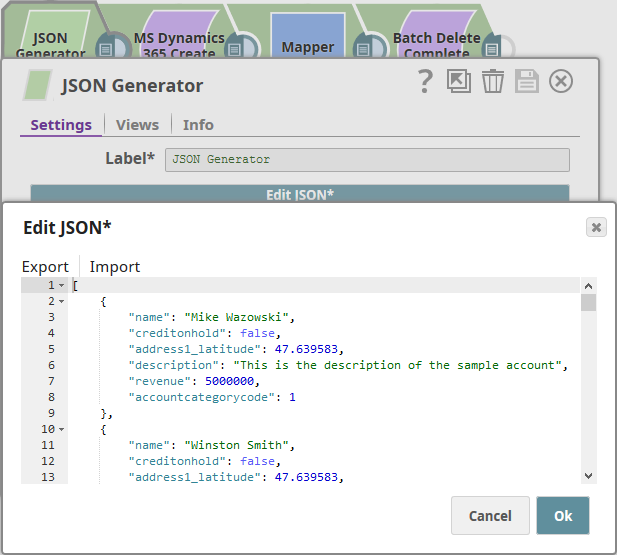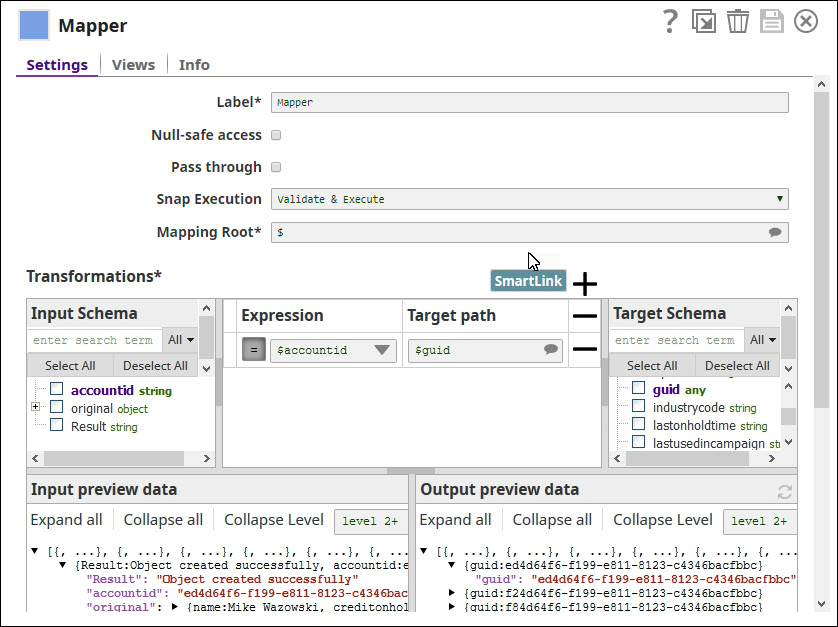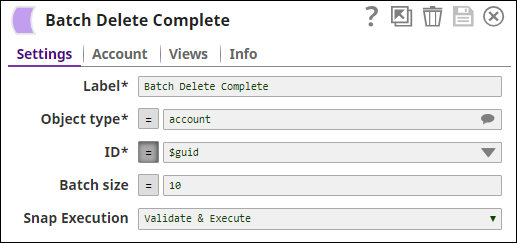...
On this Page
| Table of Contents | ||||
|---|---|---|---|---|
|
Overview
...
You can use this Snap to add new records for objects (entities in Microsoft terminology) based on the input document field values that match the MS Dynamics object schema field names.
...
Snap Type
Dynamics 365 for Sales Create Snap is a Write-type Snap that adds new records to Microsoft Dynamics 365.
Prerequisites
None.
Support for Ultra Pipelines
Works in Ultra Task Pipelines.
...
Input & Output
...
Expected upstream Snaps: Required. Any Snap with a document output view, such as the Mapper Snap, can be connected upstream.
...
Expected downstream Snaps: None
...
Limitations
| Multiexcerpt macro | ||
|---|---|---|
| ||
The following limitations are due to the API limitations from the Microsoft Dynamics 365 for Sales application:
|
Known Issues
This Snap cannot create relationships using collection-valued navigation properties, such as contact_customer_accounts, because of current WebAPI limitations; however, it works correctly with single-valued navigation properties, such as primary contact id.
Snap Views
Type | Format | Number of Views | Examples of Upstream and Downstream Snaps | Description |
|---|---|---|---|---|
Input | Document | Min: 0 | Mapper Snap | Needs to have an upstream Snap that contains the mandatory fields for creating the Microsoft Dynamics 365 Sales object. Mapper Snap is a preferred upstream Snap as it populates the input schema for the selected MS Dynamics 365 Sales Object Type. |
Output | Document | Min: 1 | None | A document with the result set. If the creation is successful, then the output document contains the Guid of the created object. |
Prerequisites
None.
Configuring Accounts
This Snap uses account references created on the Accounts page of SnapLogic Manager to handle access to this endpoint. See Configuring Dynamics 365 for Sales Accounts for information on setting up this type of account.
Configuring Views
...
Input
...
Troubleshooting
For troubleshooting purposes, try performing a similar operation directly on the MS Dynamics 365 Sales user interface and collect the necessary data. Compare the data used in the user interface with the data retrieved from the SnapLogic pipelines to see if there are any inconsistencies.
Support
- Works in Ultra Task Pipelines.
Known Issues
This Snap cannot create relationships using collection-valued navigation properties, such as contact_customer_accounts, due to current WebAPI limitations; however, it works correctly with single-valued navigation properties, such as primary contact id.
Snap Settings
...
Error | Error handling is a generic way to handle errors without losing data or failing the Snap execution. You can handle the errors that the Snap might encounter while running the Pipeline by choosing one of the following options from the When errors occur list under the Views tab. The available options are:
Learn more about Error handling in Pipelines. | |||
Snap Settings
| Info |
|---|
|
Field Name | Field Type | Description | |
|---|---|---|---|
Label*
| String | Specify the name for the Snap. You can modify this to be more specific, especially if you have more than one of the same Snap in your | |
...
Pipeline. | |
Object | |
...
Type* Default Value:account | String/Expression | Specify the Microsoft Dynamics 365 Sales object type. For example, account. | |
Related Object Type
| |||
...
N/A | String/Expression | Specify the Microsoft Dynamics 365 Sales object type of the object to which it must be related. | |
Related Object Relationship Default Value | |||
...
: N/A | String/Expression | Specify the Relationship Schema between the Microsoft Dynamics 365 Sales object to be created with the related object. | |
...
This Snap cannot create relationships using collection-valued navigation properties, such as contact_customer_accounts, due to current WebAPI limitations; however, it works correctly with single-valued navigation properties, such as primarycontactid. | |
Related Object ID
| |
...
N/A | String/Expression | Specify the GUID of the related Microsoft Dynamics 365 Sales object. | |
Batch Size
| |||
...
100 | Integer/Expression | Specify the Number of records processed in each request. Batch size range is from 1 to 1000. | |
...
Batch processing results can contain both successful and unsuccessful results. Successful results will be written to the output view. Unsuccessful results, along with intuitive error information will be written to the error view; therefore, it is recommended to activate the error view within the Snap. A single unsuccessful batch processing document will not halt the batch processing, unless there is a configuration problem; in this special case, the Snap would fail with intuitive error information. | |||
Number of Retries Default Value: 0 | Integer | Specify the maximum number of attempts to be made to receive a response. The request is terminated if the attempts do not result in a response. | |
Retry Intervals (seconds)
| Integer | Specify the time interval between two successive retry requests. A retry happens only when the previous attempt resulted in an exception. When the Snap encounters 429 error, the response includes the | |
HTTP | |||
...
Header | Use this fieldset to add additional HTTP headers to pass when sending requests to the Dynamics 365 for Sales instance. | ||
Key Default Value: N/A | |||
...
Key
...
...
Prefer | String/Expression | Specify an HTTP header key. |
Value Default Value: N/A | String/Expression | Specify an HTTP header value. |
Enable continue on error Default | ||
...
Value: Deselected | Checkbox | Select this checkbox to enable the service to continue processing the remaining requests in a batch when an error occurs. The code continues to execute until all requests are processed. It then returns the response to the output view. When this checkbox is deselected, the batch process errors out immediately on the first failed request. It then returns a response in the error view that includes the error message. | |||||||
Snap Execution Default Value: Execute only | Dropdown list |
| |||||||
...
| Info |
|---|
For performing operations (Create, Upsert, Update, Delete), the default read timeout is 10 mins. |
Troubleshooting
| Multiexcerpt macro | |||||||||||||||
|---|---|---|---|---|---|---|---|---|---|---|---|---|---|---|---|
| |||||||||||||||
|
Examples
Create a Record in
...
Microsoft Dynamics for Sales and Perform a Bulk Delete
In this example, we shall create a new set of entities in an
...
Microsoft Dynamics 365 Sales DB table, view the output preview, and delete the data using a Dynamics 365 For Sales Delete Snap.
| Expand | ||
|---|---|---|
| ||
In this example, we shall create a new set of records in an MS Dynamics 365 Sales DB table, view the output preview, and delete the data using a Dynamics 365 For Sales Delete Snap. This way, we can see each of these Snaps in action and learn how to work with them, while leaving the sample pipeline ready for reuse. Step 1: Prepare Records for UploadIn this example, we are using the JSON Generator Snap to create and store records to be uploaded to the |
...
Microsoft Dynamics 365 Sales DB table. You can also use a Mapper Snap to send in the data needed to create the records. Step 2: Create Records in the MS Dynamics 365 Sales DB TableConnect a Dynamics 365 For Sales Create Snap to the JSON Generator Snap and configure it to add new records into |
...
as follows: |
...
Step 3: Map '$accountid' in Created Records to '$guid' to simplify identificationWe intend to delete the records we just created. To simplify isolating these records, we map the '$accountid' attribute in these records to '$guid', so we can search for these records by '$guid' and delete them later in the pipeline. Step 4: Delete all Account Records with Attribute '$guid'Now that we have replaced the attribute '$accountid' with '$guid', we can perform a simple delete operation, removing all records that contain the '$guid' attribute: |
Downloads
...
| Info |
|---|
Important Steps to Successfully Reuse Pipelines
|
| Attachments | ||||||
|---|---|---|---|---|---|---|
|
See Also
...
Snap Pack History
| Expand | |
|---|---|
|
...
|
...
|
...