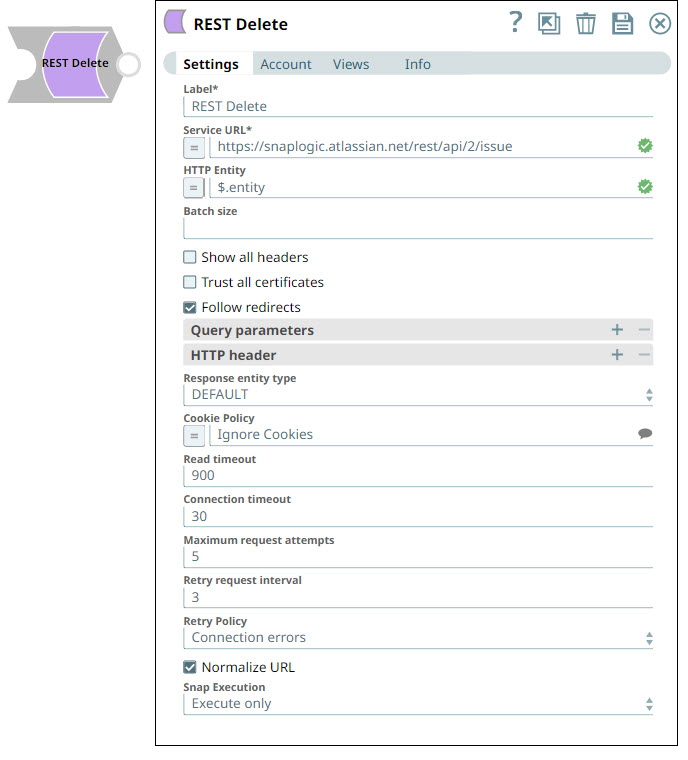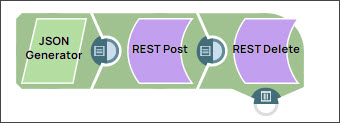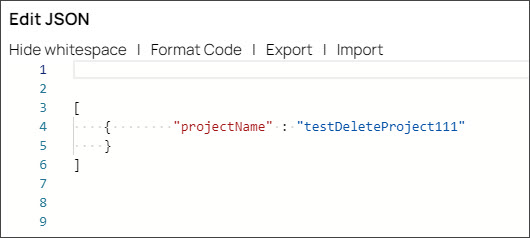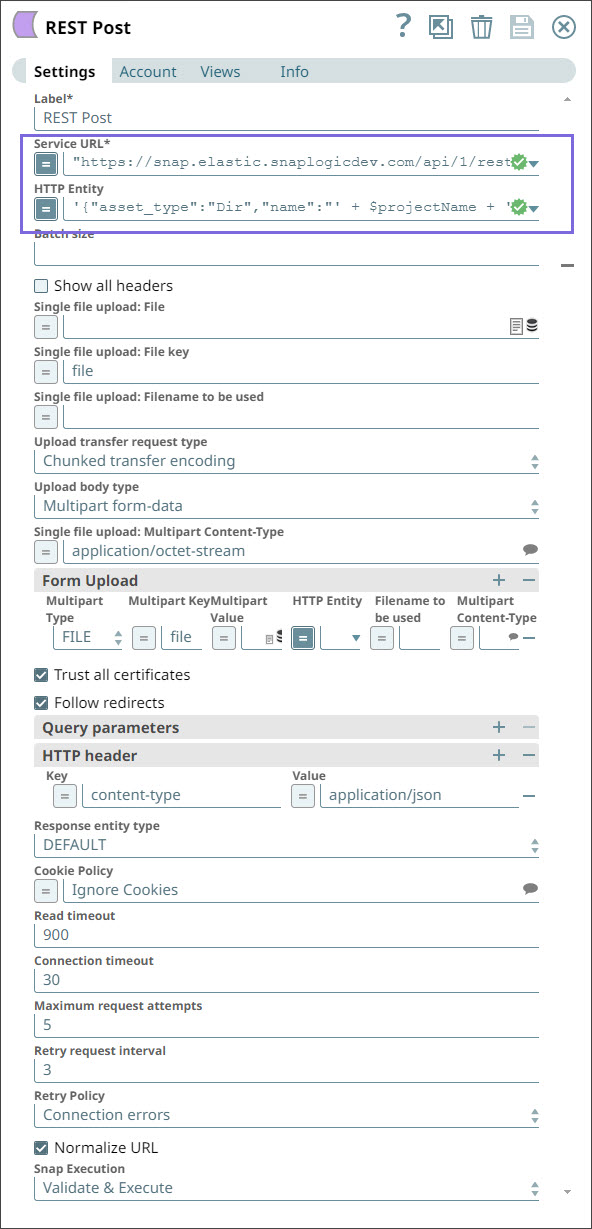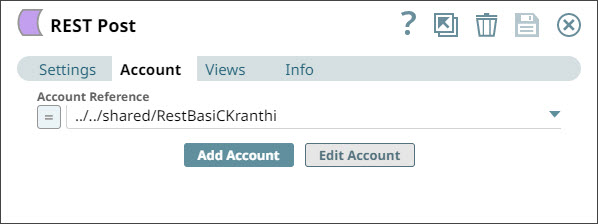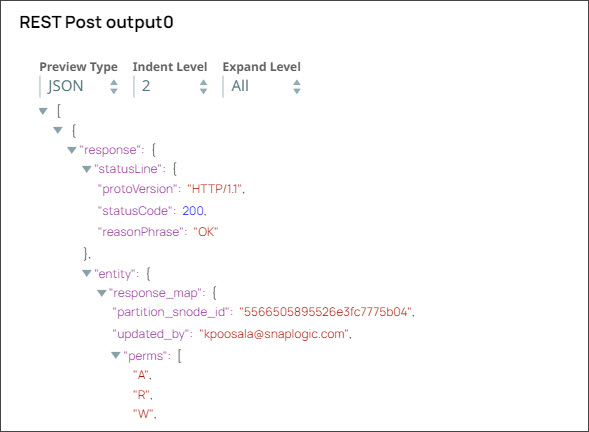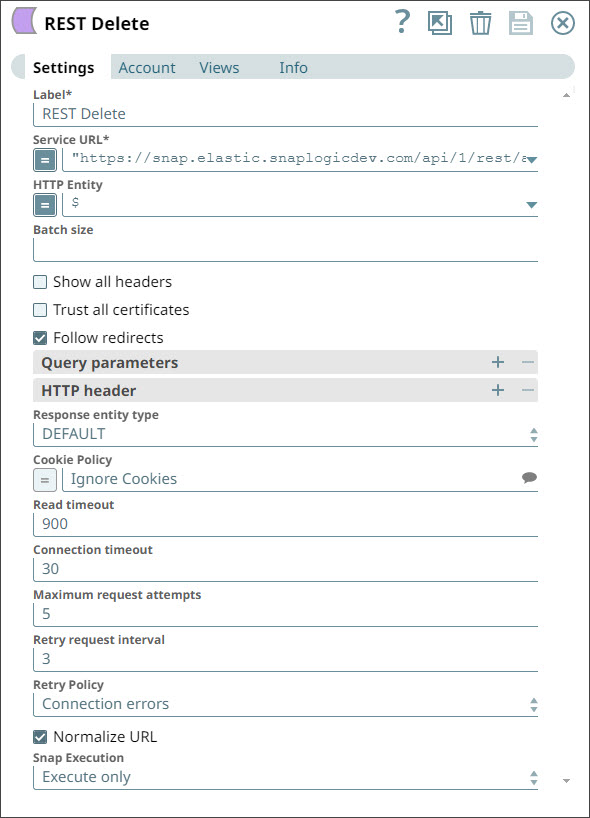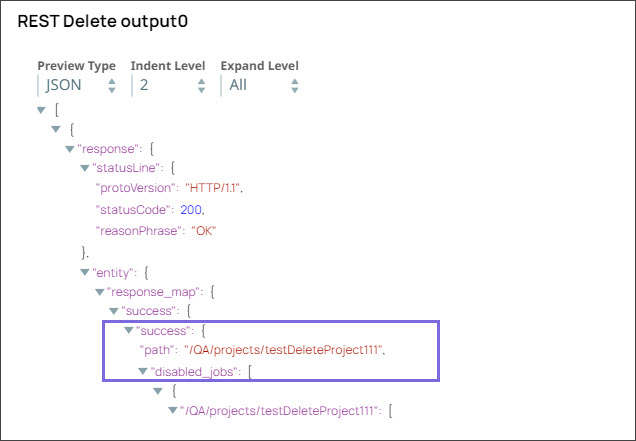In this article
| Table of Contents | ||||
|---|---|---|---|---|
|
Overview
Use
| Multiexcerpt include macro | ||||||||
|---|---|---|---|---|---|---|---|---|
|
You can use the REST Delete Snap to delete business object resources using a REST API call.
Prerequisites
None.
Supported Features
Works in Ultra
Task PipelinesTasks. We recommend that you
toset the batch size to 1.
Limitations and Known Issues
None.
Snap Input and Output
| Input/Output | Type of View | Number of Views | Examples of Upstream and Downstream Snaps | Description |
|---|---|---|---|---|
| Input | Document |
|
| Each input document contains the ID of the object to be deleted at the REST API service endpoint. |
| Output | Document |
|
| Each output document contains response data from the REST API service endpoint detailing the status of the request. |
Snap Settings
| Field Name |
|---|
| Field Type | Description |
|---|
| Label* | String |
|
Default Value: REST Delete | |
Service URL* | String |
| /Expression | Specify the service endpoint URL of REST API. You can provide the URL in one of the following ways:
For example:
For example: For Snaps using AWS Signature V4 accounts, you can use the canonical name (CNAME) for the URI, so it's not necessary for the URL to end with amazonaws.com or have the region and service provided in it. However, if you are using the CNAME, you must provide it in the AWS Region and Service Name fields in the AWS Signature V4 account. The hostname in the CNAME must be equal to the bucket name. For example: New URI with CNAME: Here, the bucket name is The Snap finds the value at the JSON path $.widget.id in the input data and replaces "%s" in the Service URL with the value. You can connect File Reader and JSON Parser Snaps upstream of a REST Put Snap and prepare the following JSON file for the File Reader Snap:
|
|
Default Value: N/A |
Example: https://www.example.com/slm/webservice/v2.0/defect/%s".replace("%s", $.widget.id) | ||||||||
| HTTP entity | String/Expression |
Default Value: N/A |
response.entity.id key in the input map.)| Batch size |
| String |
|
Default Value: N/A |
| Show all headers |
| Checkbox |
|
Default Value: Deselected |
| Trust all certificates* |
| Checkbox |
Default Value: Deselected |
Example: N/A |
| Follow redirects* |
| Checkbox |
Default Value: Selected |
Example: N/A |
| Query parameters |
| ||||||||
Query parameter | String | |||||||
Specify the name (or key) of the query parameter. |
Default Value: N/A | |
Query parameter value | String/Expression |
Specify the value associated with the query parameter. |
Default Value: N/A |
| HTTP header |
| ||||||||
Key | String | |||||||
Specify the name that you want to use for the HTTP header. |
Default Value: N/A | |
Value | String/Expression |
Specify the value that you want to assign to the HTTP header. |
Default Value: N/A | |
| Response entity type | String |
| Multiexcerpt include macro | ||||
|---|---|---|---|---|
|
Select one of the following response entity types you want the Snap to display in the output document.:
Default Value: DEFAULT | ||||||||
Cookie Policy | Dropdown list |
| ||||||
| Read timeout | Integer |
Default Value: 900 | ||||||
| Connection timeout | Integer |
Default Value: 30 | ||||||
| Maximum request attempts | Integer |
Default Value: 5 | ||||||
| Retry request interval | Integer |
| Multiexcerpt include macro | ||||
|---|---|---|---|---|
|
Specify the time in seconds to wait before retrying the request. Default Value: 3 | ||||||||||
| Normalize URL | Checkbox |
| ||||||||
| Snap Execution | String |
Example: Validate and |
Execute |
Troubleshooting
| Error | Reason | Resolution |
|---|---|---|
| Batch execution failed | The Pipeline ended before the batch could complete execution due to a connection error. | Verify that the Batch size field is configured to handle the inputs properly. If you are not sure when the input data is available, configure this field as zero to keep the connection always open. |
| The provided URI is invalid | Illegal character in scheme name |
| Verify the |
| URI and parameters that you provide are syntactically correct |
| . | ||
| URL Parse Exception - 403 | The Service URL path might be containing any of the following special characters: !, =, %, #, $, ^&()_¢äâêîôûñç¡¿ÉÙËǨ°¸ðø©¢¾A+²½µ®§÷¶þ | To escape the special characters, use the global function encodeURIComponent on any variables that might contain special characters so that they are encoded properly. |
| Too many Requests - 429 | There are too many requests to REST endpoint. | Wait for the retry to succeed. Rest related Snaps extract the response header and automatically retry when they encounter status 429. By default, the retry interval (Retry-After) is specified in the HTTP response header. If no value is available for Retry-After, then the Snap’s Retry Interval value is used. |
Example
Creating and Deleting an Account in
SalesforceSnapLogic Using REST Snaps
In this example, you create an account in SalesforcePrerequisites:
- A valid account.
This example Pipeline demonstrates how to create an account in SnapLogic and delete it using REST Snaps.
| Note |
|---|
To use this example, you need at least an account in the free version of Salesforce. To create a Salesforce account, see Salesforce Developers. |
In the JSON Generator Snap, you enter a name for the account that you want to create. In this example, you create an account called Test Account.
You
Initially, we configure the JSON Generator Snap where we mention the project name - testDeleteProject111.
Then, we configure the REST Post Snap to create
an account in your Salesforce instancethe project in SnapLogic using the account-name string of your choice. To do so:
- You We use the SnapLogic URL provided by Salesforce for managing creating the accounts available project in your instance.
- You We use '$$projectName' in the HTTP entity field to specify indicate that you we want to use the string coming from the Snap upstream .You add an HTTP header to the Snap, instructing Salesforce to read the document coming in as a JSON file.
You
We click the Account tab and select the account that
youwe want to use with
theSnap.
You save your changes and close the Snap. When you
When we validate the Snap, it creates
a project in the SnapLogic instance. The Snap displays the following output:
The
id field id field lists out the unique identifier of the new
accountproject created by
the Snap.
We now want to delete the
project that you just created. To do so,
you need to isolate the account ID from the REST Post Snap's output. Youwe use a
MapperREST Delete for this task.
The project you created is deleted from the SnapLogic instance. Upon validation, the
REST Delete Snap
offers You now use the REST Delete Snap to delete the newly-created account:When the Snap is executed, the account is deleted.
Downloads
displays the following output:
Downloads
| Multiexcerpt include macro | ||||
|---|---|---|---|---|
|
| Attachments | ||
|---|---|---|
|
| Insert excerpt | ||||||
|---|---|---|---|---|---|---|
|