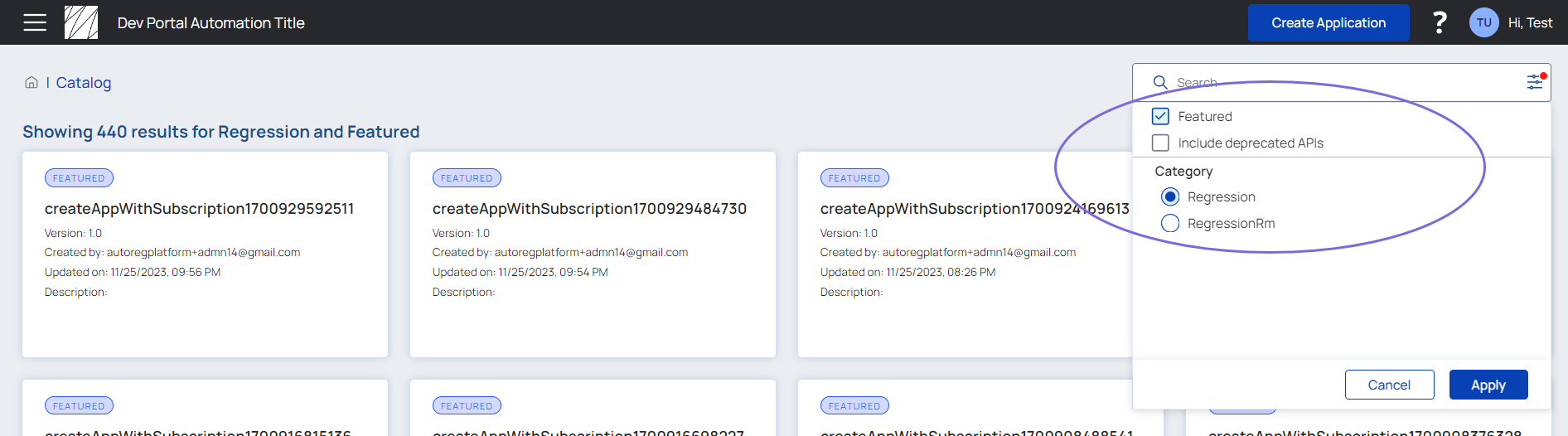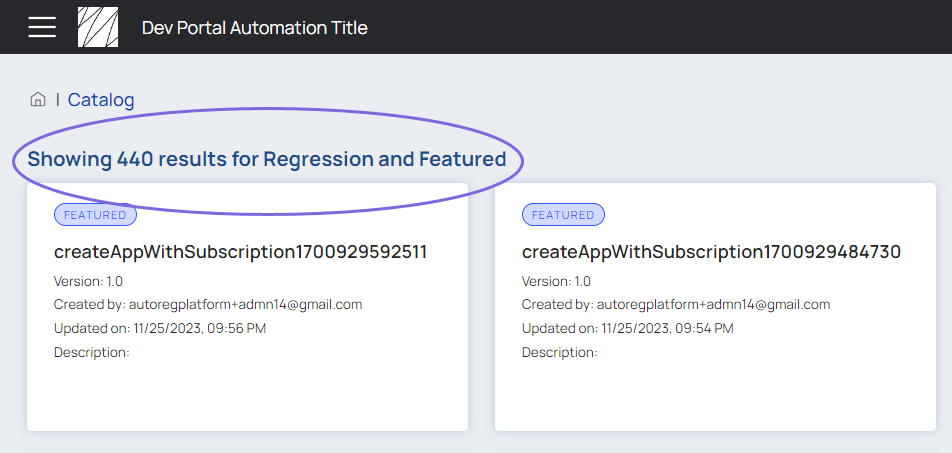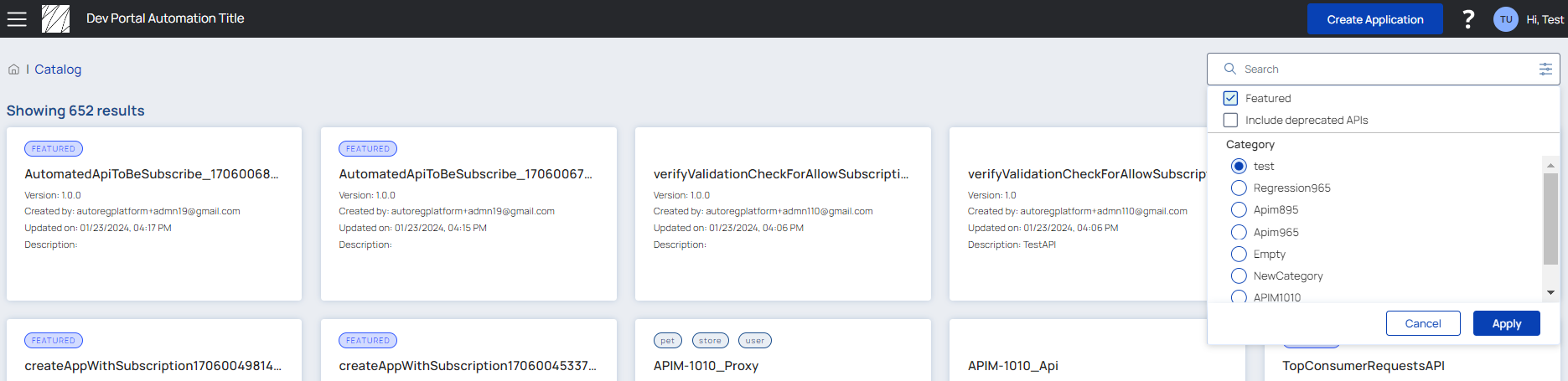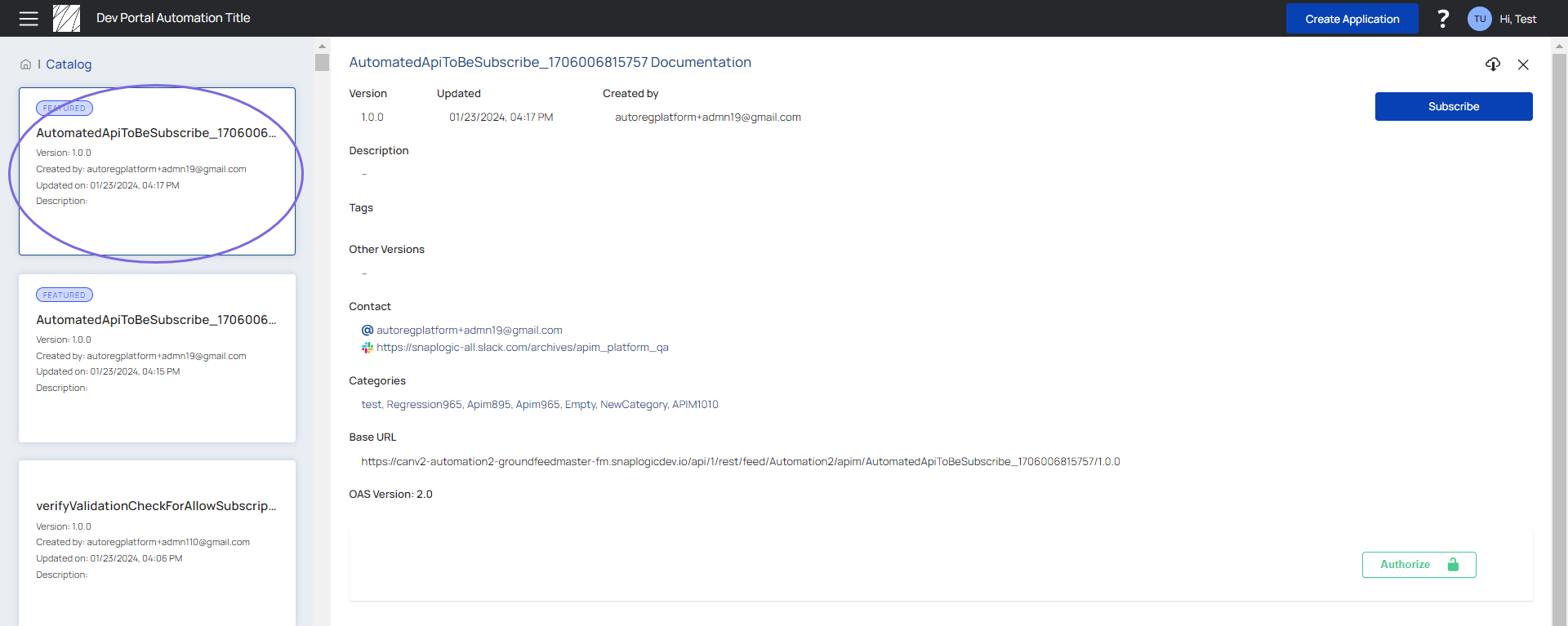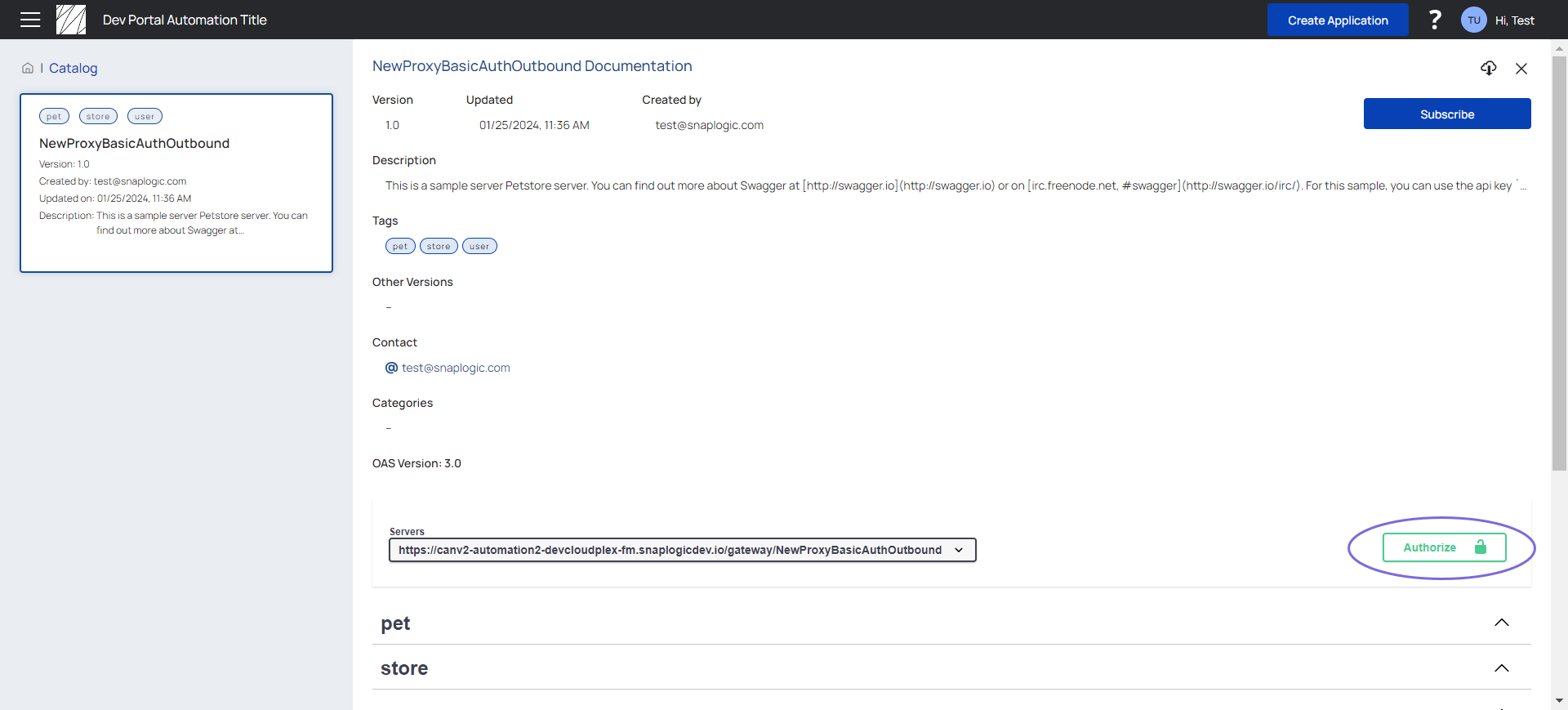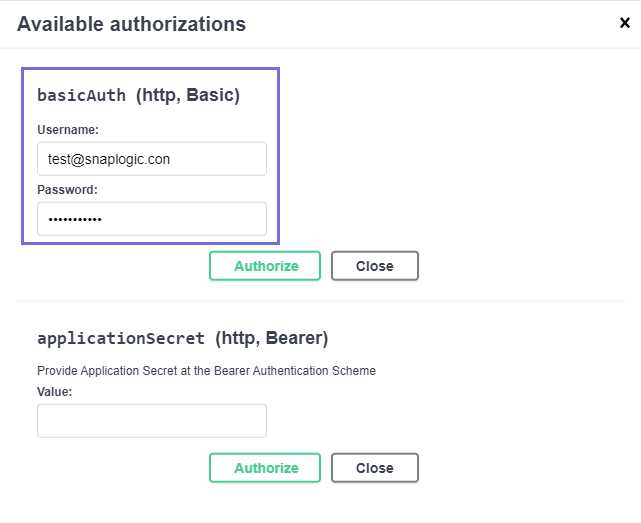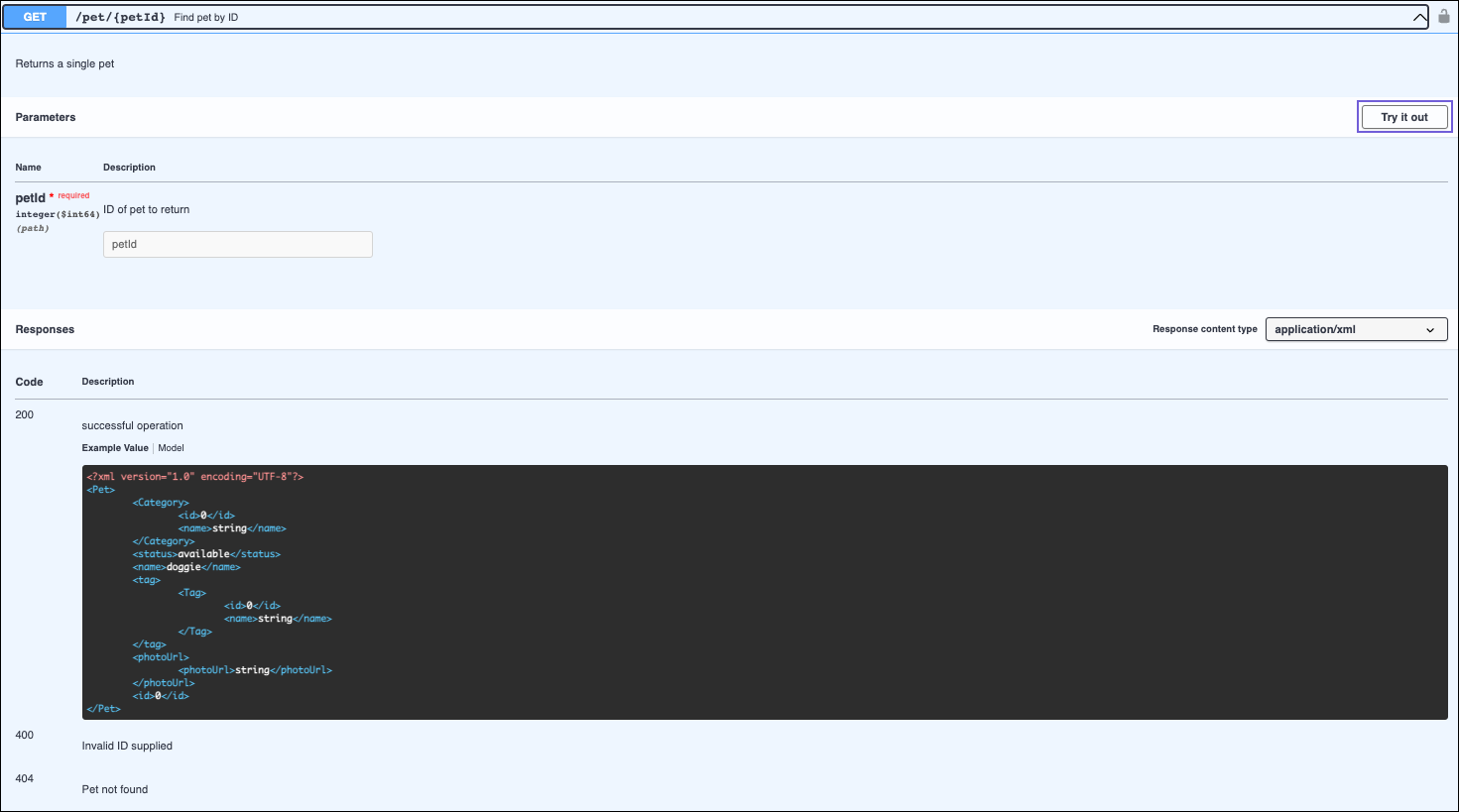...
You can logically group, filter the selection, and classify APIs as per by category . This helps to more easily navigate to the APIs easily, which . This increases the productivity by targeting a specific service.
...
Select a filter and category to classify a service in Developer Portal > Catalog Tab.
For easy navigation of To easily navigate specific APIs, the this feature now only allows selection of a single category with multiple filters.
You can now do Category selection can now be done using with the option buttons.
Once After you have selected select the filter and category, you can view the selection with the number of APIs in the selection as a header:
Now after browsing the API Documentation, the previously selected filter and category does not clear out. You can still search for the APIs in the same selection.
The category selection is cleared out automatically if you either log out of the portal or the session times out.
You can bookmark the selection of filter and category in your browser and it remains intact after you are logged outoff. However, as per the roles and permission you will be able to can still view the APIs.
| Info |
|---|
When you access a previously saved ‘filter and category selection’ bookmark in your browser after the enhancement, the system will now intelligently present presents the first category in the list as the default selection. |
...
View APIs while you browse the API Documentation
Search results that match with the filter and category in the side pane of the API documentation. When you do this, you enable easy selection of any API and you can view its documentation.
Either select the filter and category of the required APIs or enter the API name in the Search Bar of the Developer Portal:
From the selected filter and category, you can view and select the APIs while you browse through the API document:
| Info |
|---|
|
| Anchor | ||||
|---|---|---|---|---|
|
...
Check the API Key expiration date when you encounter a 401 error. Renew the API key to resolve the error encountered.
Basic Authentication Support for the Proxy
Adding Basic Authentication support to the outbound flow when connecting to a backend service through the API proxy is important to enhance the security and flexibility of outbound connection in the SnapLogic APIM solution. This authentication is executed on the JCC level, and the other policies applied are executed after the execution of Basic Authentication.
Add the Basic Authentication security schema to the API specification.
Authorize the Basic Authentication you added with login credentials to your API specification..
Click the Authorize button:
Enter the login credentials to authenticate:
Click the Authorize button.
If the Proxy fails to execute with the Basic Authentication, then you can override the execution with the policies applied such as the Basic Auth Policy, Authorize by Role Policy, etc.
Basic Authentication is the first security level authorization and not a policy. It is an extended support of the Bearer Authentication Schema for the Proxy.
| Anchor | ||||
|---|---|---|---|---|
|
...
Prerequisites
The API must include a CORS Restriction policy. If the Developer Portal is set up to allow the Try It Out feature for all APIs using the default CORS Restriction policy, the policy is not required at the API level.
The API must be published.
You must be authenticated to use the API.
...
Expand one of the panels that show an HTTP method and an API endpoint.
Click the Try it out button at the top right of the expanded panel.
Fill in the values in the Parameters section.
Verify the results in the Responses section.
| Info |
|---|
Know more about troubleshooting for the Try it out functionality. |