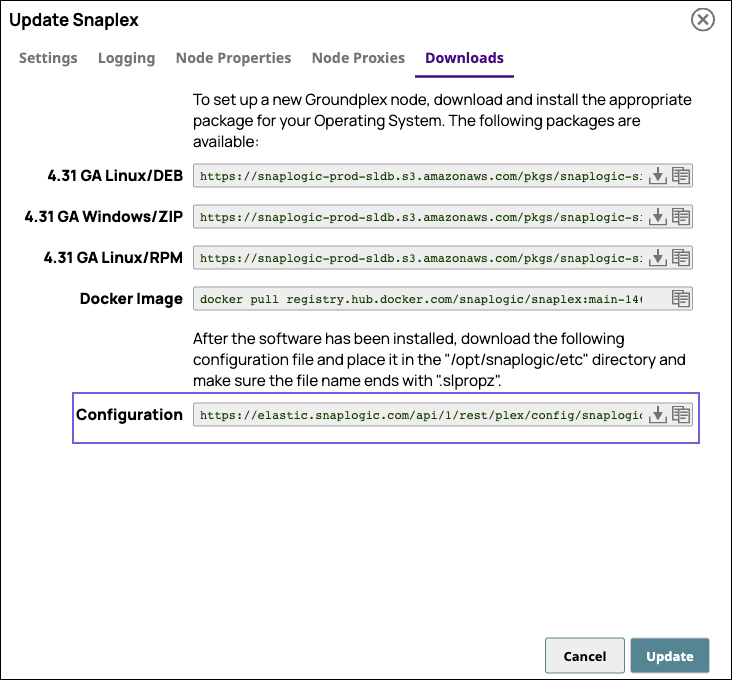...
Retrieve the latest Docker image from Docker Hub using the following pull command:
Code Block docker pull registry.hub.docker.com/snaplogic/snaplex:main-<build number>>
In SnapLogic Manager, navigate to your target Groundplex instance and click it to display the Update dialog.
In the Downloads tab, click
 in the Configuration next to Configuration option to download the
in the Configuration next to Configuration option to download the slpropzfile for your Groundplex node.
...
After downloading the configuration file, you are ready to launch your Groundplex as a Docker container.
...
You can now create a Docker image from Linux/RPM, available in the Downloads tab as a more secure alternative using the Docker file. The Docket file lists all the commands required to build the Docker image.
...
| Info |
|---|
Prerequisite Before launching the Docker build command ensure the following:
|
...
Create a local directory <Configuration_Path>/etc, and add the
slpropzconfiguration file to the folder, ensuring that the file extension is .slpropz.Create an empty log folder <Log_Path>/log. The JCC logs are written to this directory.
Enter the following command to create and run the latest version of the Docker container image:
Code Block docker run -itd -h <Container_Host_Name> \ -p 8090:8090 -p 8081:8081 \ -v <CONFIG_PATH>/etc:/opt/snaplogic/etc \ -v <LOG_PATH>/log:/opt/snaplogic/run/log \ snaplogic/snaplex:latest
where:
-p enables port mapping , so that you can use the local dashboard and FeedMaster. You can also use other Docker networks , if required.
-v enables you to specify the Docker volume to use. Store the <Snaplex_Name>.slpropz in the /opt/snaplogic/etc directory.
...