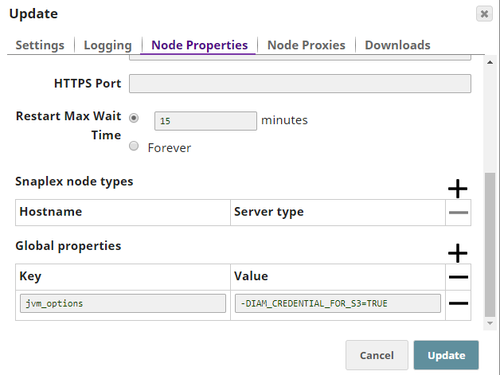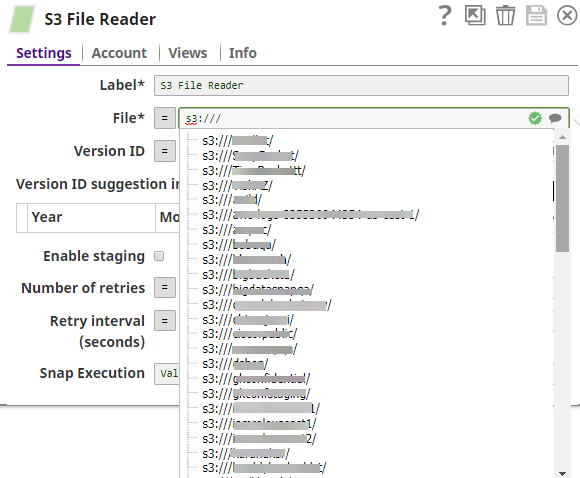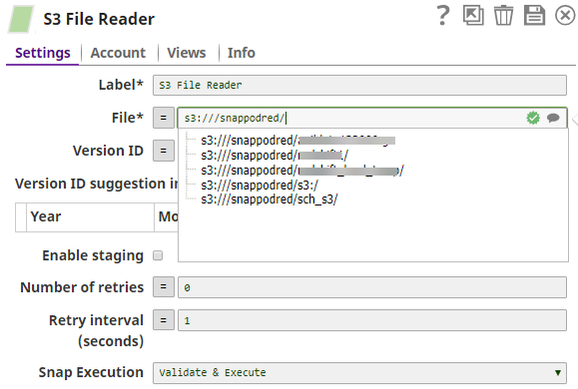...
The S3 File Reader Snap reads data from an S3 bucket. When you provide a Version ID, the Snap reads a specific version of an S3 file object.
Important:
We plan to introduce additional S3 features exclusively in Amazon S3 Snaps, while Binary Snaps with S3 support will not contain these updates. Therefore, we recommend you to use the Amazon S3 Snap Pack for all your S3 operations within your pipelines. However, Binary Snaps will be retained as is to maintain backward compatibility, but be aware that we will no longer provide S3 support for the Binary Snaps. Learn more: Migration from Binary Snaps to Amazon S3 Snaps.
...
Snap Type
The S3 File Reader Snap is a Read-type Snap that reads the any type of data from an S3 bucket.
Prerequisites
IAM Roles for Amazon EC2.
The IAM_CREDENTIAL_FOR_S3 feature is to access S3 files from Groundplex nodes hosted in the EC2 environment. No Access-key ID and Secret key in the AWS S3 account is needed.
The IAM credential stored in the EC2 metadata provides access rights to the S3 buckets.
IAM role is supported only in the Groundplex nodes hosted in the EC2 environment.
The IAM Role stored on the EC2 instance requires List, Read, and Write permissions.
S3 account validation is not supported when you enable the IAM role property.
Learn more about IAM Roles for Amazon EC2.
| Expand | ||
|---|---|---|
| ||
|
...
IAM role is supported only in the Groundplex nodes hosted in the EC2 environment.
...
The IAM Role stored on the EC2 instance requires List, Read, and Write permissions.
...
|
...
Support for Ultra Pipelines
...
The current Snap functionality supports AWS S3 Cloud Service and will be applicable for applies to the AWSGovCloud setup.
Snap Views
Type | Format | Number of Views | Examples of Upstream and Downstream Snaps | Description | |||||
|---|---|---|---|---|---|---|---|---|---|
Input | Document |
|
| An upstream Snap is optional and any Snap with a document output view can be connected upstream (such as Mapper, File Writer, and so on). Any document with key-value pairs to evaluate expression properties in the S3 File Reader Snap. Each input document, if any, will cause one read operation of the Snap. | |||||
Output | Binary |
|
| Any Snap with a binary input view can be connected downstream, such as CSV Parser, JSON Parser, XML Parser, and so on. Binary data read from AWS S3 specified in the File property with header information about the binary stream. The binary data and header information can be previewed at the output of the Snap.
| |||||
Error | Error handling is a generic way to handle errors without losing data or failing the Snap execution. You can handle the errors that the Snap might encounter when running the pipeline by choosing one of the following options from the When errors occur list under the Views tab:
Learn more about Error handling in Pipelines. | ||||||||
Snap Settings
| Info |
|---|
|
Field Name | Field Type | Description | ||
|---|---|---|---|---|
Label* Default Value: S3 File Reader | String | |||
Specify a name for the Snap. You can modify this to be more specific, especially if you have more than one of the same Snap in your pipeline. | ||||||||||
File Default Value: s3:///
| String/Expression/Suggestion | Specifythe URL for the S3 file, from where the binary data is to be read. It must start with "s3:///". The suggest feature can be used to view the list of buckets, subdirectories and files. Bucket names are suggested if the property is empty or "s3:///". Once a bucket is selected, it can list subdirectories and files immediately below the bucket. Names of subdirectories end with a forward slash ("/"). The suggest feature is not supported if the properties in the S3 Dynamic account are parameters. This Snap supports S3 Virtual Private Cloud (VPC) endpoint.
Using Expressions: Click the Expression Enabler to enable the expressions. For example, if the File property is "s3:///mybucket/out_" + Date.now() + ".csv" then the evaluated filename is s3:///mybucket/out_2013-11-13T00:22:31.880Z.csv. Syntax:
For region names and their details, see AWS Regions and Endpoints.
| ||||||||
Acceptable File Paths
Lint Warning The Snap displays a Lint Warning in your Pipeline in the following scenarios:
Therefore, we recommend that you confirm to any of the acceptable relative paths. |
Else, use an absolute path—that is provide a file path that belongs to the same org where you want to write the file, or click on the File Upload | ||||
Version ID Examples: xvcnB8gPi37l3hbOzlsRFxjVwQ.numQz Default value: [None] | String/Expression/Suggestion | Enter or select S3 file version ID. If the property is empty, the Snap reads the latest version. The suggest feature can be used to view the list of version IDs for the S3 file in the File property. The suggest feature is not supported if the properties in the S3 Dynamic account are parameterized. Each line in the suggested list also includes the last modified date and the file size to help select a version. When the property value is entered manually, only the version ID is required. The Snap ignores the last modified date and size information of a version when it reads the file. If the versioning of a S3 bucket is not enabled, no version ID is suggested. The versions of the following cases will be omitted in the suggested list since their files cannot be downloaded:
| ||
Version ID suggestion interval | Use this field set to read a specific version of S3 file object. | |||
Field Set
Enter the time interval for the Version ID suggestion. Enter two rows to provide a start date and an end dates. If only one row is provided, the interval will be from the date until now. If left empty, all version IDs |
are suggested. This property may be useful when a |
specific S3 file has many versions. This property is used for the Version ID suggestion only, and not used during the Snap preview or execution. | |||
Year Default Value: None | |||
Integer | Enter the year as a 4-digit integer. | ||
Month Default Value: None | |||
Example: |
9, 09, 12 |
Integer | Enter the month as an integer. | ||
Date Default Value: None | |||
28, 09, 12 |
Integer | Enter the day of the month. | ||
Zone
| |||
Example: |
US/Pacific |
Suggestion | Enter or select a time zone ID from the suggested list. May be empty for UTC. Please note only zone IDs in the suggested list are supported. | ||
Enable staging | |||
Default Value: |
Deselected | Checkbox | If selected, the Snap downloads the source file into a local temporary file. When the download is completed, it streams the data from the temporary file to the output view. This property prevents the Snap from being blocked by slow downstream pipeline. The local disk should have sufficient free space as large as the expected file size.
| ||||
Number of retries Default value: 0 | ||||||
3 Minimum |
value: 0 | Integer/Expression | Specify the maximum number of retry attempts that the Snap must make in case there is a network failure, and the Snap is unable to read the target file. If the value is larger than 0, the Snap overrides the Enable staging value to true and downloads the S3 file to a temporary local file. If any error occurs during the download, the Snap waits for the time specified in the Retry interval and attempts to download the file again from the beginning. When the download is successful, the Snap starts to stream the data from the temporary file to the downstream Pipeline. All temporary local files are deleted when they are no longer needed.
| ||||
Retry interval (seconds) Default Value: 1 | ||||||
3 Minimum |
value: 1 | Integer/Expression | Specify the minimum number of seconds for which the Snap must wait before attempting recovery from a network failure. | ||
Get Object Tags Default value: | ||||
Deselected | Checkbox | Select this checkbox to include object tags in the header of the output binary data. See Object Tagging for more information on object tags. You must have the | ||
Snap Execution Default Value: Validate & Execute | ||||
Execute only | Dropdown list | Select one of the three modes in which the Snap executes. Available options are:
| ||
Optional Configuration
Account & Access
...
This example pipeline demonstrates how to read data from an S3 bucket using the S3 File Reader Snap.
...
Step 1: Configure pipeline parameters as shown below. Refer to Pipeline Properties for more information.
...
Step 2: Configure the attributes to pass raw data in the JSON Generator Snap under Edit JSON.
...
Step 3: Configure the JSON Formatter Snap to format the binary data to document format.
Step 4:Configure the S3 File Reader to write the data into the S3 bucket.
...
Step 5: Configure the S3 File Reader Snap to read the specific object data from the S3 bucket.
...
Result: You can view the document data in the S3 File Reader Output.
...
Typical Snap Configurations
Key The key configuration of the Snap lies in how the values are passed. Values can be passed:
Without Expressions: Values are passed directly in the Snap.
...
...
With Expressions:
Using pipeline parameters: Values are passed as Pipeline pipeline parameters:
...
...
Here are a few examples of how the Snap's suggestion works:
| Expand | ||
|---|---|---|
| ||
| Expand | ||
|---|---|---|
| ||
...
| Attachments | ||||||||
|---|---|---|---|---|---|---|---|---|
|
Related Content
Snap Pack History
...
| Insert excerpt |
|---|
|
|