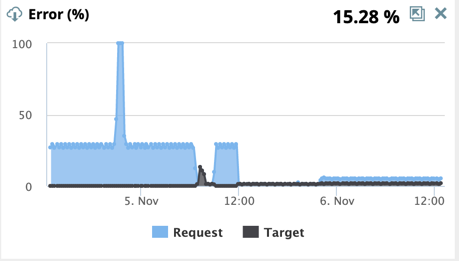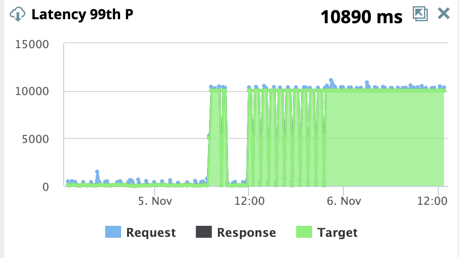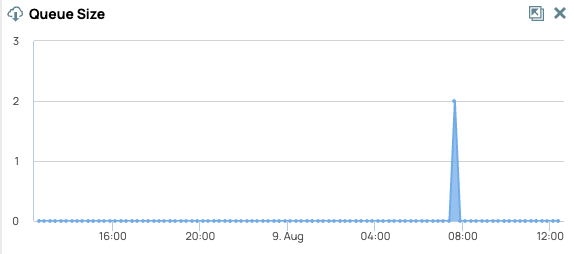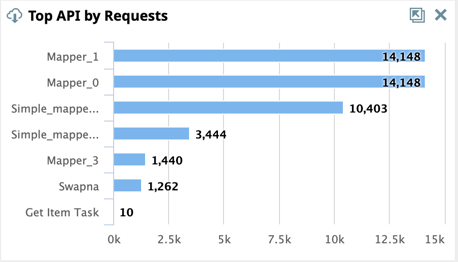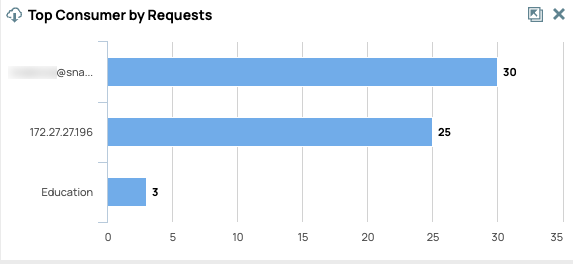...
Error Percentage: The errors that occur with the API calls as a percentage of the total number of requests. This metric indicates ineffective API design, weak API documentation, and/or even malicious actors accessing the API ecosystem.
Request Errors: The errors that violate a policy or fail authentication, resulting in a canceled request. Pipelines are not prepared or executed in this scenario.
Target Errors: The errors that occur during the Pipeline prepare state and run.
99 Percentile Latency: Latency is the number of milliseconds the API ecosystem takes to respond to a call. The 99p latency value means that 99 out of 100 API data samples fall below this value. This metric indicates the efficiency or the cycle time of the API ecosystem.
Request Latency: The time taken to link the Task definition, run API policies, and authenticate the request in milliseconds (ms).
Target Latency: The time taken to prepare and execute the Pipeline to completion in milliseconds (ms).
Response Latency: The time taken to collect statistics and process the response to the caller in milliseconds (ms).
Queue Size: The number of requests waiting to be processed by your Ultra Tasks. The vertical access gives the number of requests in the queue, and the horizontal access is the timeline.
Top API by Request: The top 10 APIs in your Org by request.
Top Consumer by Requests: The top number of requests by API consumer.
Selecting a Widget
To select/deselect the widgets to display on the Dashboard, click the Widget selector on the left side below the tabs:
...
You can analyze usage and other statistics in the All API Details widget.:
...
The widget lists all the APIs that were called from the Developer Portal.
To sort the list, click the column header:
Requests per Minute (RPM)
# Errors
Error (%)
Total Time99thP(ms)
Request Time Latency 99th P (ms)
Wait Time 99th P (ms)
Target Time 99th P (ms)
To download a CSV summary of the information, click
 .
. To display the API Task Details, click
 or
or  next to the API name.
next to the API name.To display the API Request Details, click the API name.
The Total Time is now divided into Request, Wait, and Target Times. This breakdown enables you to troubleshoot where issues are occurring with failed requests. For example, a delay between Request and Wait times for requests that result in errors could originate from a policy configuration issue.
API Request Details
The request details table provides additional information about API requests.
To view the API Details, click on the specific API:
...
Click the Back button to return to the All API Details view.
...
Below are the field description of the API Request Detail Table:
Field Type | Description |
|---|---|
Time | When the API was |
...
invoked. | |
AuthN | The authentication type used for the request, if applicable. |
Client/ |
...
Username | The client identifier |
...
(IP address of the requester |
...
) or the username (ID used for authentication). |
Role |
...
User role, if applicable. | |
Remote Address | The client IP of the API invoker. |
Request Method |
...
The HTTP method of the API call. | |
Path Info |
...
The name of the path. |
...
AuthN: The authentication type used for the request, if applicable.
...
Status | The HTTP status code. The T or R indicates whether the status is from the |
...
Target (T) or the |
...
Request (R). |
Resp Time (ms) |
...
The number of milliseconds from the time the request is received to the time the response is sent. |
Click Back to return to the All API Details view.
...