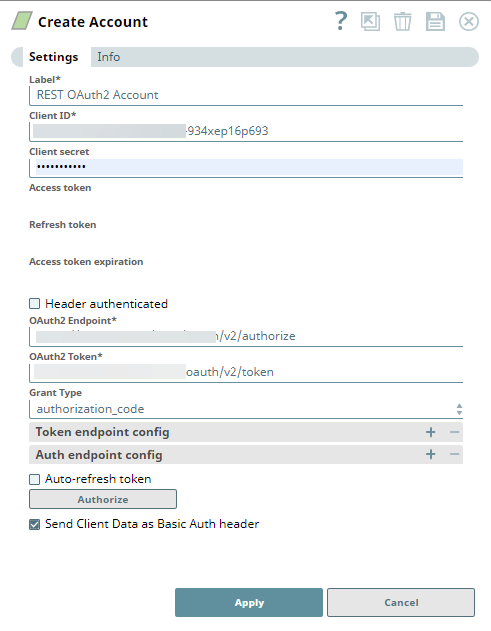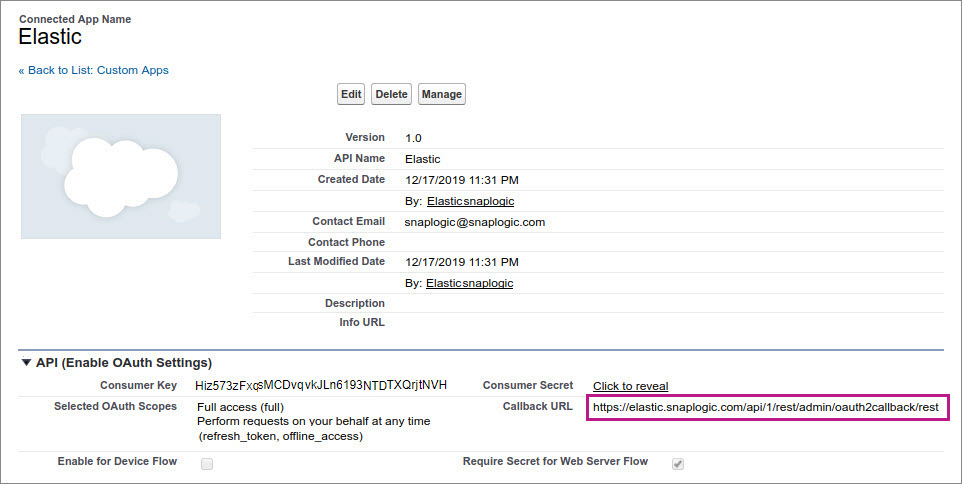In this articleTable of Contents
| Table of Contents | ||||
|---|---|---|---|---|
|
Overview
You can use this account type to connect REST Snaps with data sources that use OAuth2 authentication. When choosing between different authentication options for a REST API, we recommend you use the REST OAuth2 account instead of the REST In-memory OAuth2 accountbecause of the flexibility and security features OAuth2 offers. Learn more about the differences between the REST In-memory OAuth2 Account Vs. REST OAuth2 Account.
...
Limitations
None.
Account Settings
| Field Name | Field Type | Description | |||||||
|---|---|---|---|---|---|---|---|---|---|
| Label* | String | Specify the name for the account. We recommend that you update the account name if there is more than one account of the same account type in your project. Default Value: N/A | |||||||
| Client ID* | String | Specify the client ID associated with your account. You can create the client ID as advised by your application provider. An example and its meaning can be found here. Default Value: N/A | |||||||
| Client secret* | String | The client secret associated with your account. You can create the client secret as advised by your application provider. An example and its meaning can be found here. Default Value: N/A | |||||||
| Access token | String | Auto-generated after authorization. Specify the token that SnapLogic uses to make API requests on behalf of the user associated with the client ID. Default Value: N/A | |||||||
| Refresh token | String | Auto-generated after authorization. Specify the refresh token associated with your account. If the refresh token is stored, then the access token can be refreshed automatically before it expires. You should retrieve the Refresh token when setting up the account for the endpoint, where the OAuth2 flow is executed and the resulting refresh token is stored in this field. If the refresh token is stored, then the access token can be refreshed automatically before it expires.
Default Value: N/A | |||||||
| Access token expiration | Integer | Auto-generated after authorization. Specify the access token expiration value, in seconds. Default Value: Current Time + 3600 seconds | |||||||
Header authenticated | Checkbox | Select this checkbox to indicate that the endpoint uses bearer header authentication. Default Value: Deselected | |||||||
OAuth2 Endpoint* | String | Specify the URL of the endpoint that authorizes the application. Default Value: N/A | |||||||
OAuth2 Token | String | Specify the URL of the endpoint that retrieves the token for an authenticated account.
Default Value: N/A login. linkedinmicrosoftonline.com/ v1common/ people/~?oauth2_access_token=" + account.access_token.Default Value: N/A | Grant Type | oauth2/token | |||||
| Grant Type | Select one of the following methods for authorization:
Default Value: Authorization Code | Token
Default Value: Authorization Code | |||||||
| Token endpoint config | Use this field set to provide custom properties for the OAuth2 token endpoint. Click the + or - icons to respectively add or remove configuration rows. This field set comprises the following fields:
| ||||||||
Token endpoint parameter | String | Define an optional token endpoint parameter. Default Value: N/A | |||||||
| Token endpoint parameter value | String | Specify the value associated with the optional endpoint parameter defined above. Default Value: N/A | |||||||
| Auth endpoint config | Use this field set to provide provide custom properties for the OAuth2 token auth endpoint. Click Click the + or - icons to respectively add or remove configuration rows. This field set comprises the following fields:
| ||||||||
Token endpoint parameter | String | Define an optional token endpoint parameter.Snaplex Default Value: NN/A | Token endpoint parameter valueExample: /snaplogic/shared/cloud | String | Specify the | value associated with the optional endpoint parameter defined above.Default Value: N/AAuth endpoint config | Snaplex path to be used for OAuth2 operations.
| ||
| Authentication parameter | String | Define an optional authorization endpoint parameter. Default Value: N/A | |||||||
Authentication parameter value
| String | Specify the value associated with the optional authorization endpoint parameter defined above.Default Value: N/A. | |||||||
Auto-refresh token Default Value: Deselected | Checkbox | Select this checkbox to refresh the token automatically using the refresh token, if the property is enabled. If this property is deselected, the token expires and is not refreshed automatically.Default Value: DeselectedExample: N/A | |||||||
Authorize | Button | Click this button to authorize the REST OAuth2 account using the credentials provided in the Client ID, Client Secret, OAuth2 Endpoint, and OAuth2 Token fields.Default Value: N/A | |||||||
Send Client Data as Basic Auth Header
| Checkbox | Select this checkbox to send the client information as a header to the OAuth endpoint.Default Value: Deselected | |||||||
| Note |
|---|
Call-back Domain: The redirect URI must be set differently in the app that is created in the endpoint: For example: "https://elastic.snaplogic.com/api/1/rest/admin/oauth2callback/rest" in the screenshot below: |
...
| Insert excerpt | ||||||
|---|---|---|---|---|---|---|
|
...
Related Content
...