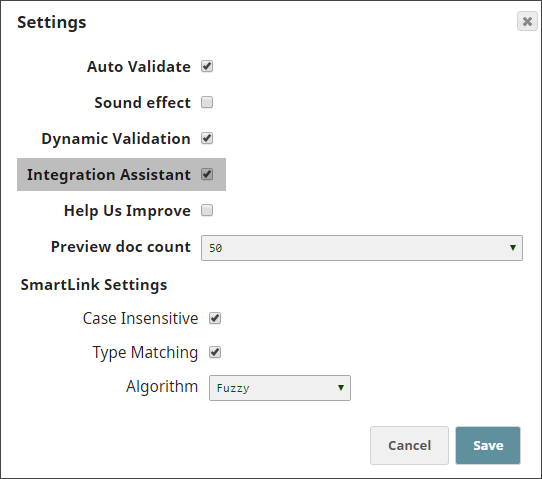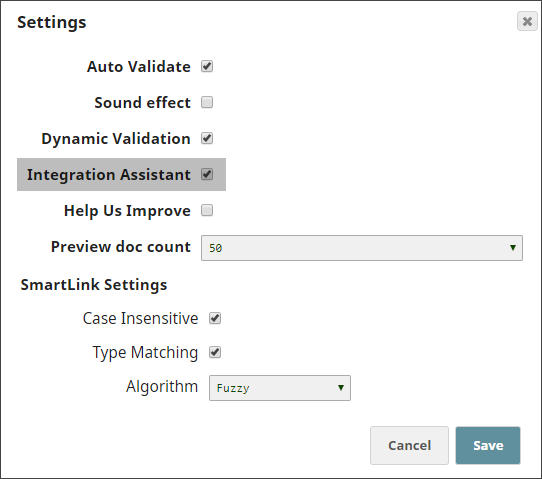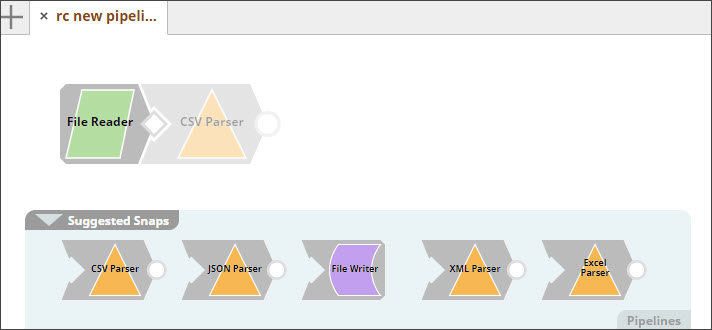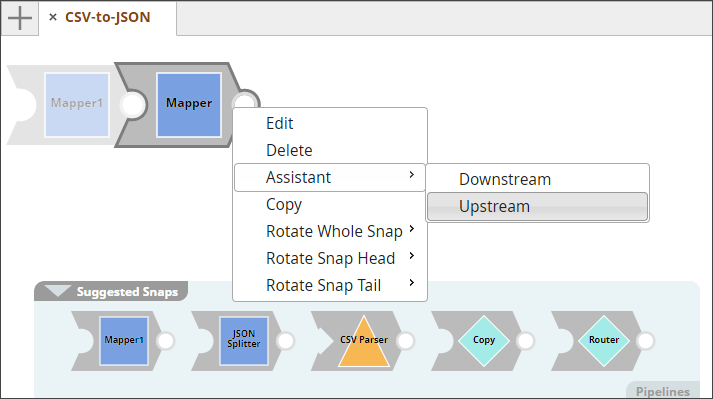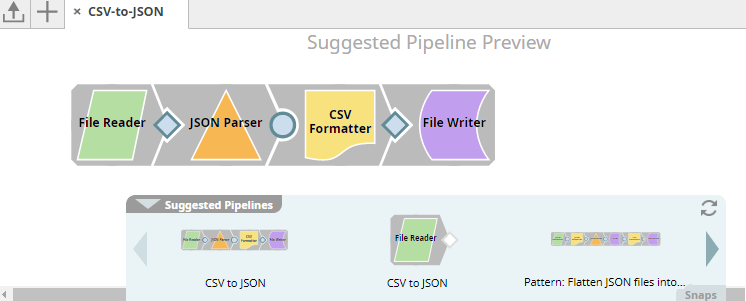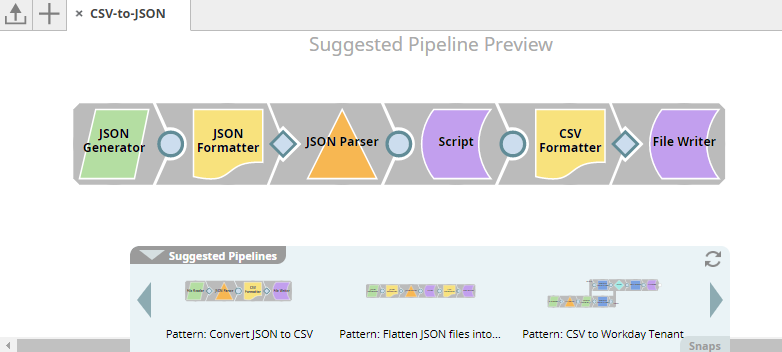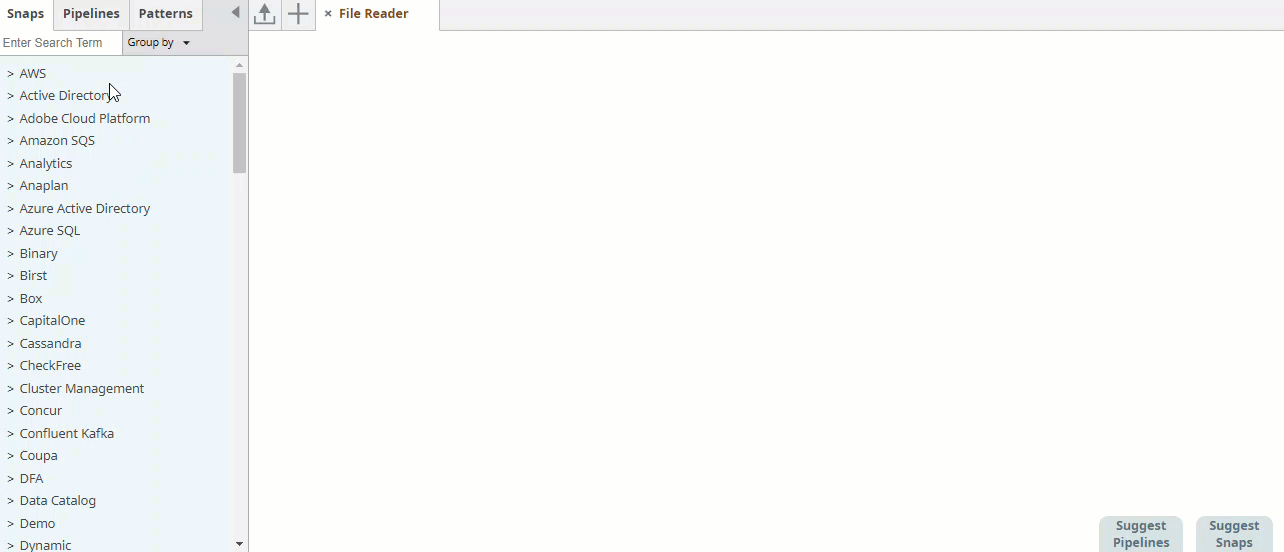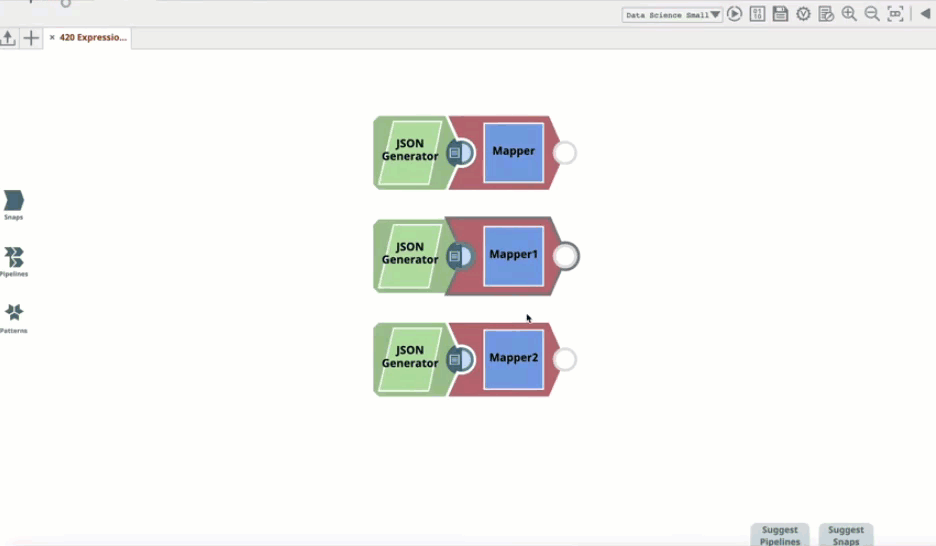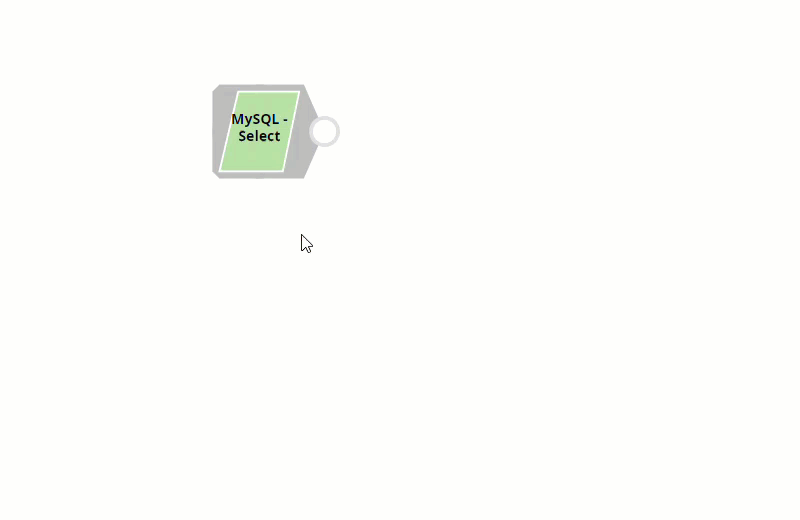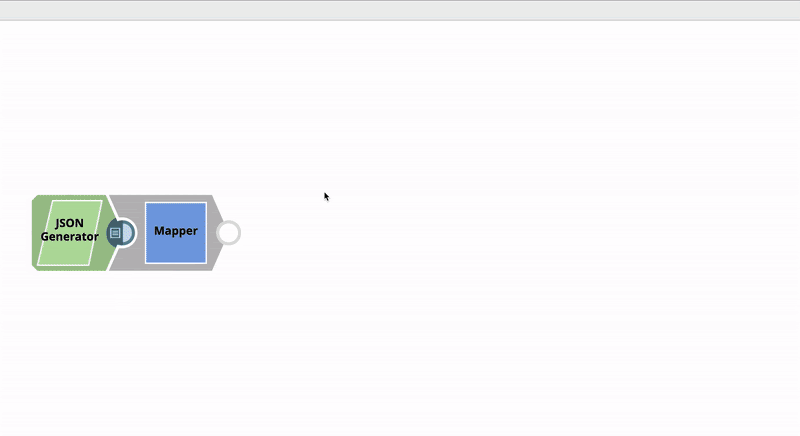...
...
...
...
...
...
...
...
...
...
...
...
...
...
...
...
...
...
...
...
...
| Table of Contents | ||||
|---|---|---|---|---|
|
Overview
Iris, SnapLogic's integration assistant, Iris Integration Assistant simplifies Pipeline building, making it faster and more efficient. To this end, Iris offers the following abilities:
- Snap Recommendation
- Pipeline Recommendation
- Snap Search
- Pipeline Search
...
| Table of Contents | ||||
|---|---|---|---|---|
|
| Note |
|---|
Iris also enables you to preview Pattern Pipelines in the SnapLogic Cloud Pattern Catalog before you import them into your existing Pipelines. For more information on this feature, see Cloud Pattern Catalog. |
To be able to use Iris you must first enable it. To do so:
- In Designer, click User Settings.
- Select Integration Assistant in the popup that appears.
- Click Save.
The Suggested Snaps and Pipelines pane appears at the bottom of the Canvas. If this is the first time you open the Integration Assistant, then a couple of quick tips are displayed.
Info Disabling Integration Assistant disables Snap and Pipeline recommendation features.
Snap Recommendation
Iris simplifies Pipeline construction by " suggesting " the most likely start, previous, and next Snaps in a Pipeline, based on on Snap usage in current and previously-created Pipelines.
Taking into account your Org, project, user profile, and current Snaps in the Pipeline, Iris offers Iris offers intuitive and personalized suggestions on the start, previous and next Snaps that you may want to use. The Snap suggestions are so personalized that the same Snap may not have the same suggestion for the same Pipeline in a different project, user profile, or Org.
| Note |
|---|
|
How Iris Integrates with your Pipelines
Iris behaves differently depending upon the Pipeline in consideration. If it is a new Pipeline, it suggests a start Snap, displaying it as a ghost. The Suggested Snaps pane displays a list of suggested Snaps for the active Snap. Click the Snap that you want to add, and it gets added to the Canvas, displaying no longer as a ghost Snap.
When working with an existing Pipeline, Iris does not show a start Snap; just the suggestions for the active Snap. If the suggestions are not automatically shown when you hover the mouse over the Snap, press the Ctrl CTRL (or Command, if you're using a Mac) key and click on the Snap. This informs Iris that the selected Snap is the active Snap, it and it fetches Snap suggestions accordingly.
| Note |
|---|
In Snaps that have multiple input/output views, such as the Copy Snap, right-click on the view and select Assistant to fetch downstream or upstream Snap suggestions. |
Pipeline Recommendation
The Pipeline Recommendation feature of Iris enables you to get suggestions for Pipelines based on specific criteria. Use the Pipeline Recommendation feature to get Pipeline suggestions based on:
- The name of the displayed Pipeline
- Specific Snap sequences in the displayed Pipeline
Iris recommends Pipelines based on Pipelines in your organization, SnapLogic Cloud Pattern Catalog, and the common Pipelines in our database. Iris uses Convolutional Neural Networks (CNN) for Pipeline recommendation. The recommendations are personalized and hence, different users will see different recommendations.
| Note |
|---|
Once every 24 hours, Iris scans the list of Pipelines created in your Org and includes only successfully executed Pipelines to its list of potential recommendations. This means that if you create a Pipeline that doesn't execute properly, you need not worry about it showing up as a recommendation. Iris automatically filters out all unexecutable Pipelines. However, if you create a Pipeline that executes successfully, it will be available as a Pipeline recommendation within 24 hours to users who have at least Read access to the parent project. |
Retrieving Pipeline Recommendations based on the name of the displayed Pipeline
When you create a Pipeline and have just an empty Canvas to start with, Iris uses just the name of the Pipeline to retrieve Pipeline recommendations that you can use to build–or replace–your Pipeline. Each Pipeline that appears in the list of Suggested Pipelines is automatically tested and successfully executed. We also use a range of other metrics to ensure that only high-quality Pipelines appear here.
For example, in the screenshot below, the Canvas is empty, and when you mouseover hover your cursor on the Suggested Pipelines displayed, the Pipeline appears on the Canvas.
The Pipeline Recommendation feature uses the name of the Pipeline, existing Snaps on the Canvas, and other metadata to offer suggestions from all suggestions from the following sources:
- All the Pipelines to which you have access
...
- Pattern Pipelines from the SnapLogic Cloud Pattern Catalog
- Synthesized Pipelines
Use the arrow buttons that appear on the sides of the Suggested Pipelines pane to navigate through the list of Pipeline suggestions. As you add more Snaps, click the button in the pane to refresh the suggestions.
As you navigate right for more and more recommendations, you will start seeing recommendations that are preceded with "the Pattern:" prefix. These are Pipeline Patterns provided by SnapLogic whose title words match the name that you gave to the Pipeline that you want to create. This enables you to quickly and easily use existing Pipelines Patterns in the Pipeline that you are creating..
Pipeline Recommendations in action
Expression Recommendation
Iris simplifies adding expressions in expression-enabled Snaps by recommending expressions based on the input schema. To receive expression recommendations while designing your Pipelines, do the following:
Validate the Pipeline to get the input schema.
Receive expression recommendations based on the input schema. Iris recommends expressions based on the expressions in the Pipelines in projects where you have read access.
Type a keyword in Input Schema to filter recommendations.
Click on an expression to select it.
Generating Synthesized Pipelines Using Iris
Iris enables you to get synthesized Pipelines using two or more Snaps on the Canvas as starting points. Iris will fill the gaps and generate synthesized Pipelines. For example, you could add a File Reader Snap to specify that you want to start your Pipeline with a File Reader Snap and add an HDFS Writer Snap, leaving space for a few Snaps to indicate that you want the Pipeline to end with an HDFS Writer. Iris now uses these two Snaps to generate synthesized Pipelines that start and end with the Snaps you specified:
...
| Note |
|---|
The time taken for the search results to appear is proportional to the number of Pipelines that your account can access. |
Snap Auto-configuration Recommendation
Iris simplifies configuring suggestible properties in Snaps by recommending configuration options based on Snap settings in Pipelines to which you have access. To make these suggestions, Iris analyzes execution data and extracts high-quality Pipelines and then indexes Snap configurations in such Pipelines. The suggestions are listed under Iris Recommendations in the drop-down displayed upon clicking .
To view Snap auto-configuration recommendations:
- In the Designer Canvas, click on a Snap that contains suggestible properties. For example, MySQL - Select.
The Snap Settings is displayed. - Click in a suggestible property to view the configuration drop-down.
The suggestible properties are displayed under Iris Recommendations.
Target Recommendation
Iris simplifies configuring the Target path property in the Mapper Snap by recommending suggestions for the Expression and Target path property mapping. To make these suggestions, Iris analyzes the Pipelines in your Org and extracts only high-quality Pipelines based on the success rate of the executions. Then, it uses these high-quality mappings to make the target recommendations. The suggestions are displayed upon clicking
For example, you have the Expression $Emp.Emp_Personal.FirstName in one of your Pipelines. And you have set the Target path for this expression as $FirstName. Now, if you use the expression $Emp.Emp_Personal.FirstName in a new Pipeline, then Iris suggests $FirstName as one of the recommended Target paths. This helps you standardize the naming standards within your org.
The following video illustrates how Iris recommends Target path in a Mapper Snap: