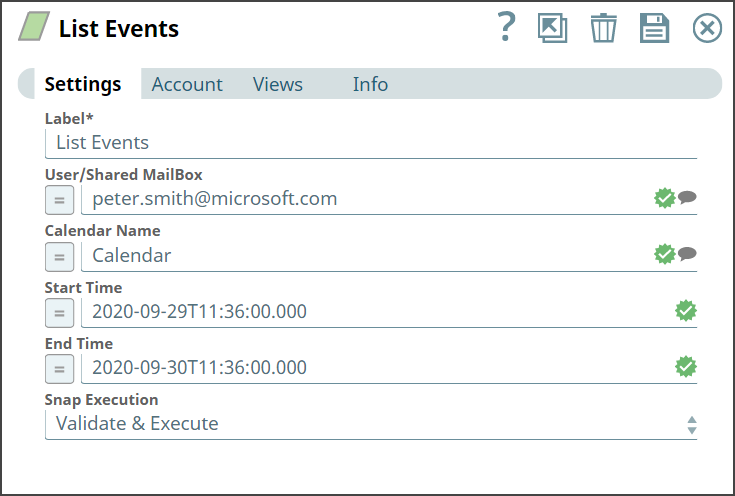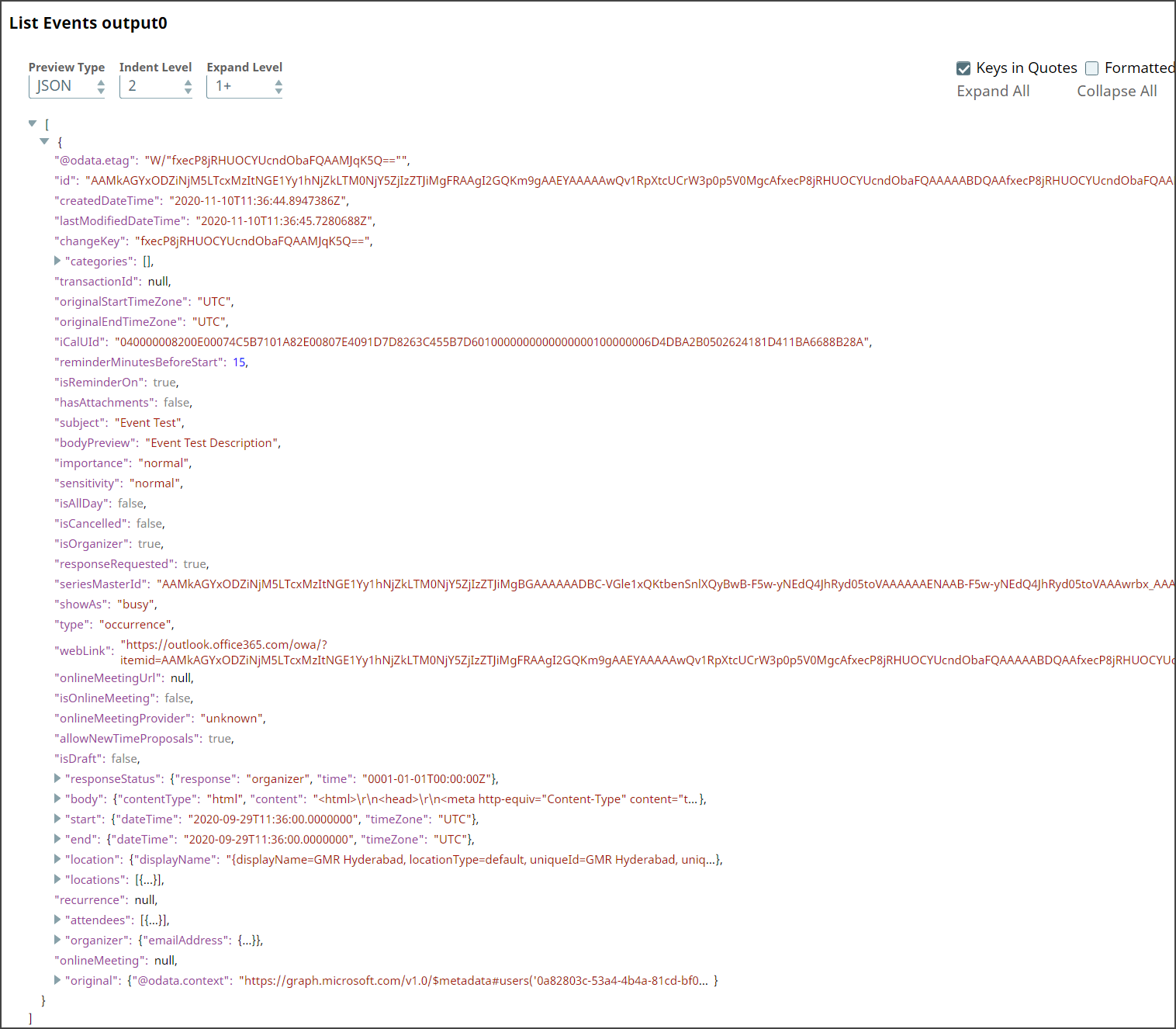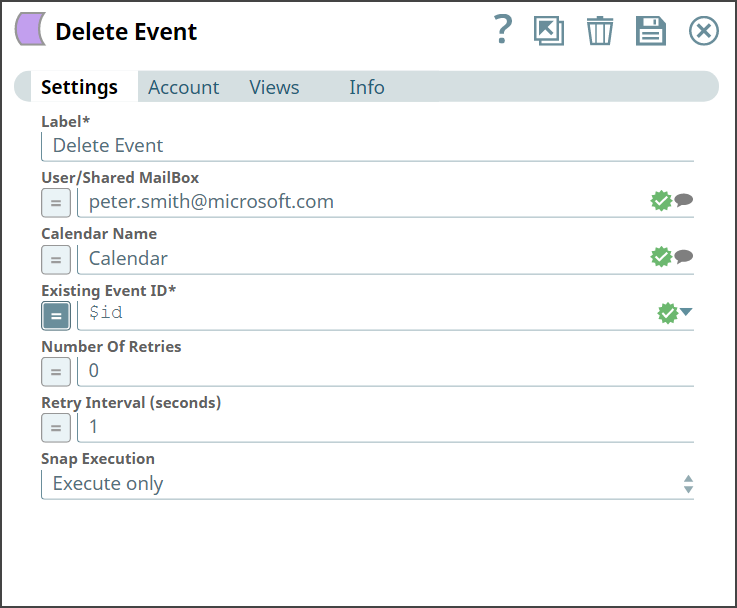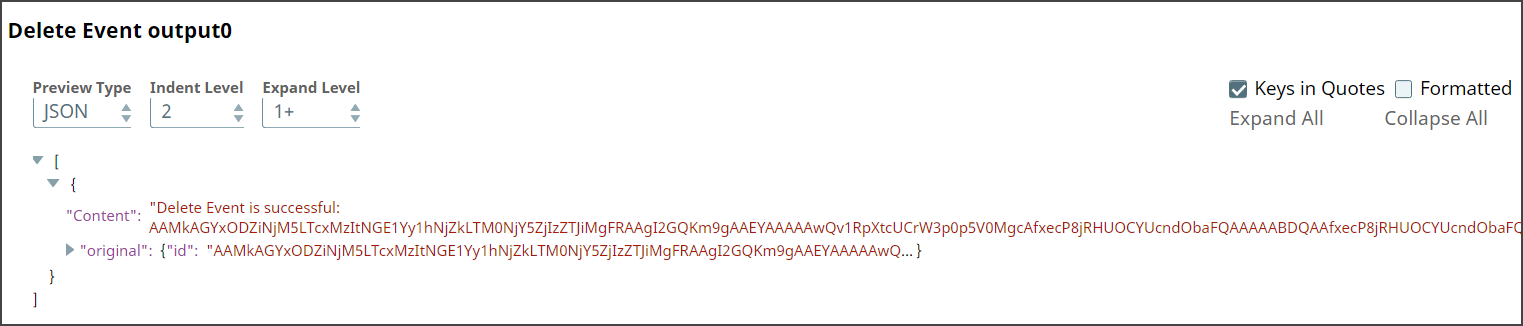In this article
...
Type | Format | Number of Views | Examples of Upstream and Downstream Snaps | Description |
Input | Document |
|
| Requires the Existing Event ID to identify the event. |
Output | Document . |
|
| Confirmation on updating the event with required modification.. |
Error | Error handling is a generic way to handle errors without losing data or failing the Snap execution. You can handle the errors that the Snap might encounter when running the Pipeline by choosing one of the following options from the When errors occur list under the Views tab:
Learn more about Error handling in Pipelines. | |||
...
Parameter Name | Data Type | Description |
|---|---|---|
Label* Default Value: Update Event | String | Specify the name for the Snap. You can modify this to be more specific, especially if you have more than one of the same Snap in your Pipeline. |
User/Shared MailBox Default Value: N/A | String/Expression | Specify the mailbox/account for which to create the event from which you want to create the event. If not provided, then the mailbox associated to the account is used. |
Calendar Name Default Value: N/A | String/Expression | Specify the name of a calendar. |
Existing Event ID Default Value: N/A | String/Expression | Specify the ID of the existing event to be updated. |
Title Default Value: N/A | String/Expression | Specify a title for the event that you are updating. |
Attendees Default Value: N/A | String/Expression | Specify the attendees to send an invite for the event. |
Start Time Default Value: N/A | Integer/Expression | Specify the start time of the event. You can also specify time zone using 2020-09-29T04:18:00.000+0530 and if UTC time zone the using 2020-09-29T04:18:00.000+0000. |
End Time Default Value: N/A | Integer/Expression | Specify the end time of the event. You can specify also time zone using 2020-09-29T04:18:00.000+0530 and if UTC time zone the using 2020-09-29T04:18:00.000+0000. |
Repeat Interval Default Value: NONE | Dropdown List | Specify the repeat interval after which a recurring event will be automatically created. The option as are as follows:
|
Location Default Value: N/A | String/Expression | Specify the location of the event. |
Event Description Default Value: N/A | String/Expression | Specify a detailed description briefing about the event. |
Number Of Retries
Default Value: 0 | Integer/Expression | Specify the maximum number of attempts to be made to receive a response. The request is terminated if the attempts do not result in a response. |
Retry Intervals (seconds)
Default Value: 1 | Integer/Expression | Specify the time interval between two successive retry requests. A retry happens only when the previous attempt resulted in an exception. |
Snap Execution Default Value: Execute only | Dropdown list | Select one of the three following modes in which the Snap executes:
|
Troubleshooting
Error | Reason | Resolution |
|---|---|---|
Event ID is required field | Event ID field is null or empty | Ensure to provide the right event ID to identify the event to modify. |
...
Upon execution, we see an output with the update reflecting.
We retrieve the list of events from the calendar associated with an individual's mailbox. Let us provide input in the Snap Settings and look at the output.
List Events | Output |
|---|---|
Upon execution, we see a list of events and details related to the events shown in the output.
...
We then add the Delete Event Snap and configure it to delete the specified event as shown below:
Delete Snap | Output |
|---|---|
Upon execution, we see an output with the update reflecting saying the event with a specific ID is deleted.
Downloads
| Info |
|---|
Important Steps to Successfully Reuse Pipelines
|
| Attachments | ||
|---|---|---|
|
Snap Pack History
| Expand | ||||||||||
|---|---|---|---|---|---|---|---|---|---|---|
|
...