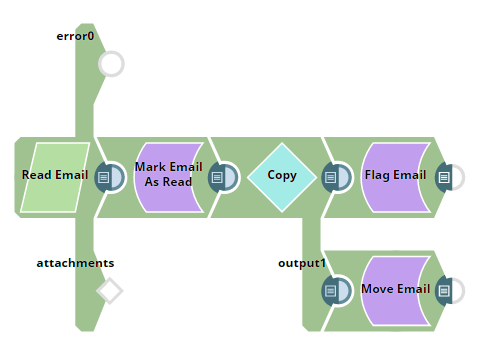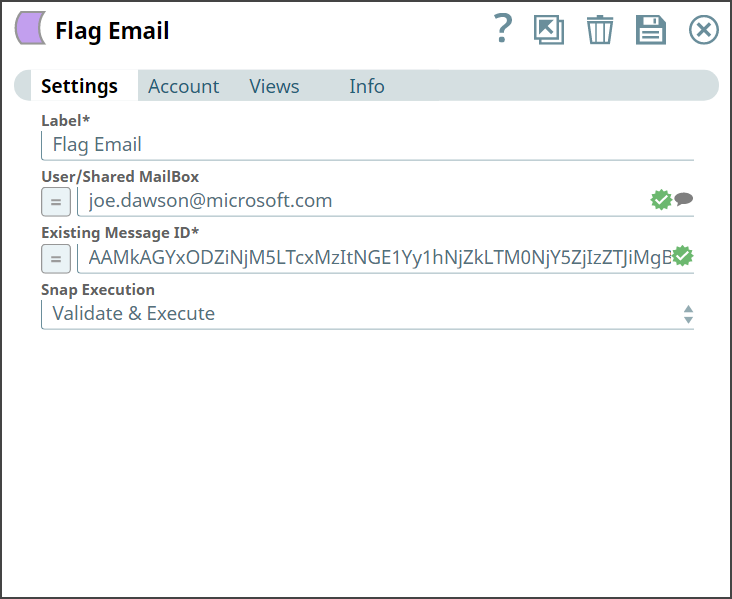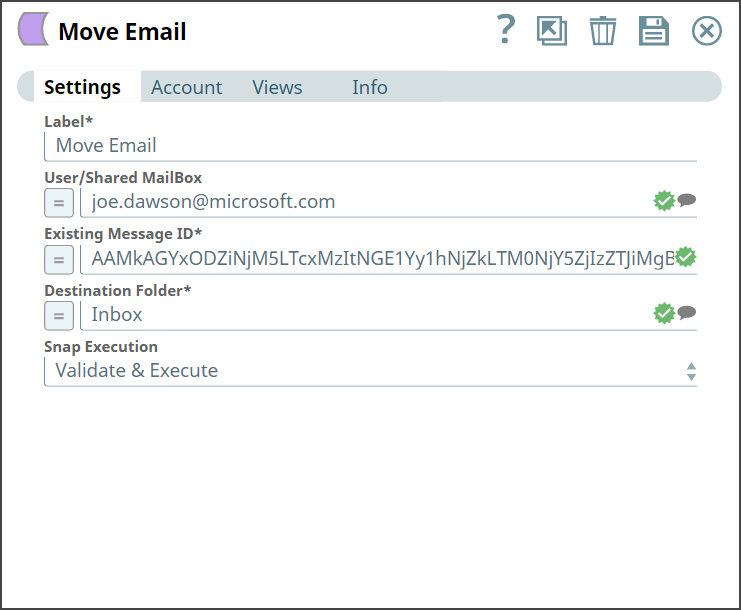In this article
| Table of Contents | ||||
|---|---|---|---|---|
|
...
Type | Format | Number of Views | Examples of Upstream and Downstream Snaps | Description |
|---|---|---|---|---|
Input | Document |
|
| Requires User/Shared MailBox and Existing Message ID to locate the email. |
Output | Document |
|
| Confirmation on flagging of emails in your mailbox. |
Error | Error handling is a generic way to handle errors without losing data or failing the Snap execution. You can handle the errors that the Snap might encounter when running the Pipeline by choosing one of the following options from the When errors occur list under the Views tab:
Learn more about Error handling in Pipelines. | |||
...
Troubleshooting
Error | Reason | Resolution |
|---|---|---|
Existing Message ID is required field for performing operation | Missing Existing Message Id field. | Enter the an existing message Id in the Existing Message Id field. |
...
We are using an example of email management, where we have a chain of email Snaps functioning respectively to perform tasks for the mails in the mailbox.
...
Reading and email using Read Email Snap.
Marking an email as read using Mark Email As Read Snap.
Copying document stream using Copy Snap.
Flagging an email using Flag Email Snap.
Moving an email using Move Email Snap.
...
We read an email from a mailbox, where in wherein we provide all the required details in the Snap Settings shown below:
...
We flag an email from a mailbox, where in wherein we provide all the required details in the Snap Settings shown below:
Flag Email Snap | Output |
|---|---|
Upon execution, we see an output confirming flagging the desired email.
Here, let us look into Move Email Snap in this Pipeline.
We move an email from one folder to another folder, where in we provide all the required details in the Snap Settings shown below:
Move Email Snap | Output |
|---|---|
Upon execution, we see an output confirming that the email has moved to the destination folder.
Downloads
...
| Attachments | ||
|---|---|---|
|
Snap Pack History
| Expand | ||||||||||
|---|---|---|---|---|---|---|---|---|---|---|
|
...