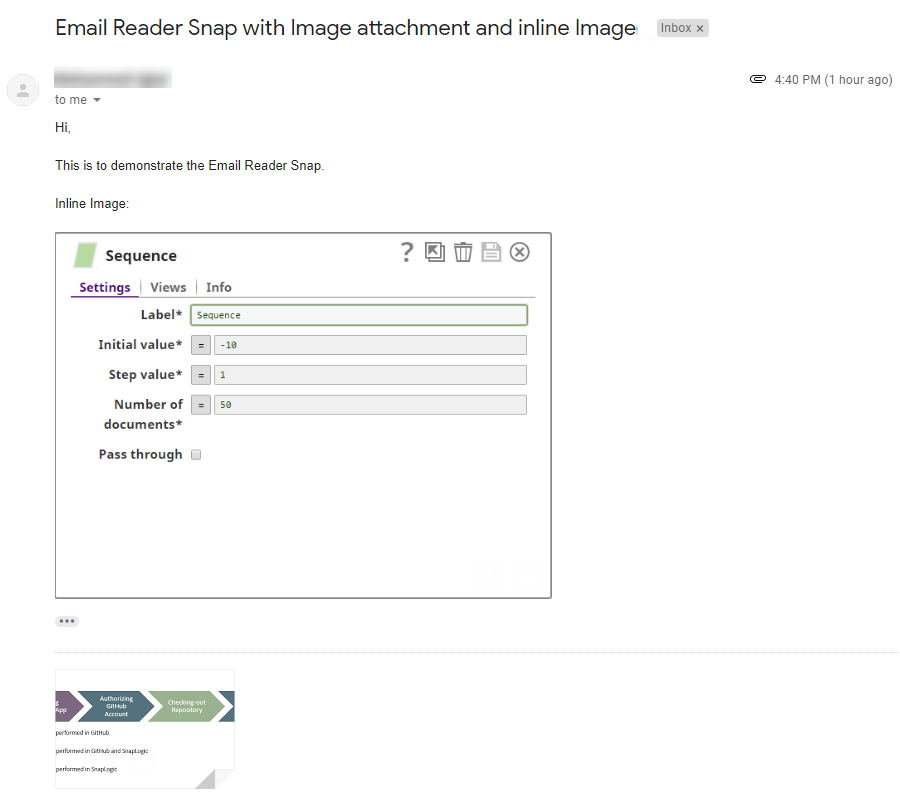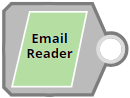...
Field Name | Field Type | Field Dependency | Description | ||
|---|---|---|---|---|---|
Label* Default Value: Email Reader | String | None | Specify the name for the Snap. You can modify this to be more specific, especially if you have more than one of the same Snap in your Pipeline. | ||
Mail folder* Default Value: Inbox | String/Expression | None | Specify the name of email folder where the Snap reads messages from.
| ||
Unread only Default Value:Selected | Checkbox | None | Select this checkbox to inform Snap to read only the unread email messages. If you do not select this checkbox, the Snap reads all messages.
| ||
Number of messages Default Value:All | Integer | None | Specify the maximum number of messages that the Snap has to read. Any non-integer or negative value leads to "All" messages being moved. | ||
Older message first Default Value:Deselected | Checkbox | None | Select this checkbox to view the older messages first in the output view. If you do not select this checkbox, the latest messages display first in the output view. | ||
Attachment folder Default Value:Shared | String/Expression | None | Specify the URL of the directory where attached files are stored. If this property is blank, all attached files are ignored.
The following are the most commonly-used target directory values:
Examples:
| ||
File action Default Value: OVERWRITE | Dropdown list | None | Select an action to be taken if a file with the same name as in the email attachments exists in the specified directory. The available options include:
If ERROR is selected, the Snap displays an error message and the pipeline execution is terminated when it encounters an already existing file. | ||
Archive messages after reading Default Value: Deselected | None | Select this checkbox to move or archive the read messages. If you do not select this checkbox, the read messages are not moved or archived. | |||
Target folder Value: None | String/Suggestion | Archive messages after reading | Specify the target location for the archived emails. You need to configure this property only if you select the Archive messages after reading field. This is a suggestible field and the suggestions are based on the folders available in the email account.
| ||
Snap Execution Default Value: Validate & Execute | Dropdown list | N/A | Select one of the three modes in which the Snap executes. Available options are:
|
...
The emails read by the Snap can be archived/moved to a specified target location using this Snap. In this example, the emails are moved to the Spam folder. The pipeline is as shown in the screenshot below:
...
The Email Reader Snap is configured as shown in the screenshot below:
...
The Archive messages after reading property is selected, and the target folder is specified as the Spam folder.
...
The
...
email page shows the Inbox of the email account with an email
...
, which will be archived and moved to the Spam folder when the Snap is executed.
...
Below is a preview of the output from the Snap, it shows the body of the email along with other email attributes:
...
When refreshed,
...
the Inbox
...
is updated and the email is moved to the Spam folder:
...
Delete Emails Using the Archive Feature
The emails read by the Snap can be archived/moved to a specified target location using this Snap. In this example, the emails are moved to the Trash folder. The pipeline is as shown in the screenshot below:
...
The Email Reader Snap is configured as shown in the screenshot below:
...
The Archive messages after reading property is selected and the target folder is specified as the Trash folder.
...
The email page displays the Inbox of the email account with an email. This email will be archived and moved to the Trash folder when the Snap is executed.
...
Below is a preview of the output from the Snap, it shows the body of the email along with other email attributes:
...
When refreshed, it can be seen that the Inbox
...
is updated and the email is moved to the Trash folder
...
.
...
Read Inline Images
The pipeline in this example, Reading_Inline_Attachment_Images.slp, demonstrates the image reading functionality of the File Reader Snap. An email containing an inline image and an image as an attachment is passed to the Email Reader Snap.
...
We have an email in a Gmail account inbox that contains both an inline image and an image as an attachment: | The pipeline is designed Configure the Email Reader Snap as shown below: In the Snap Settings, the Mail folder is set as INBOX and the Attachment folder is defined as Test Folder/Test Attachment Folder. |
The output preview of the Snap displays the details of the image files in the email, both inline and attachments:
...
Downloads
| Info |
|---|
|
...