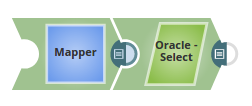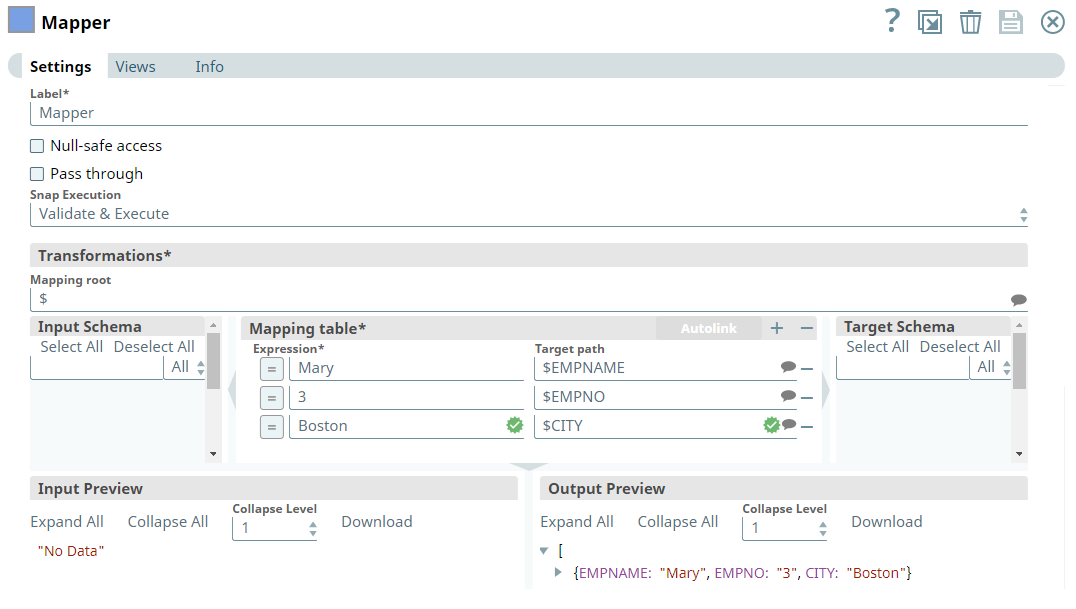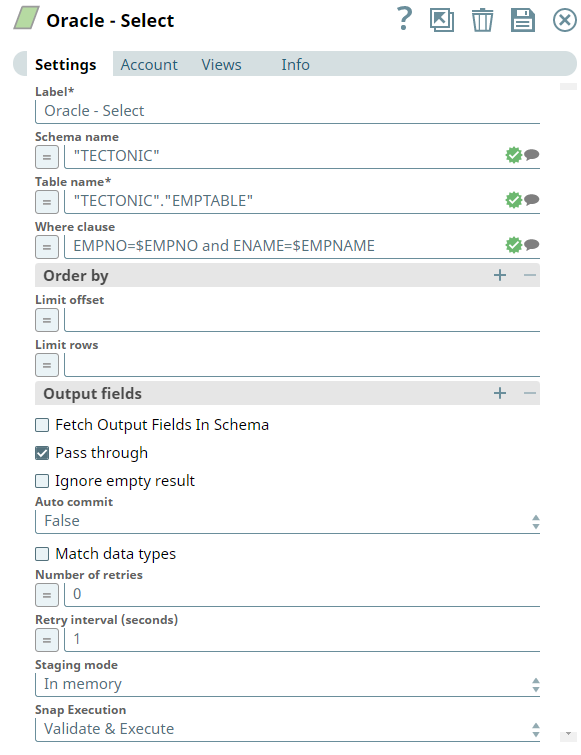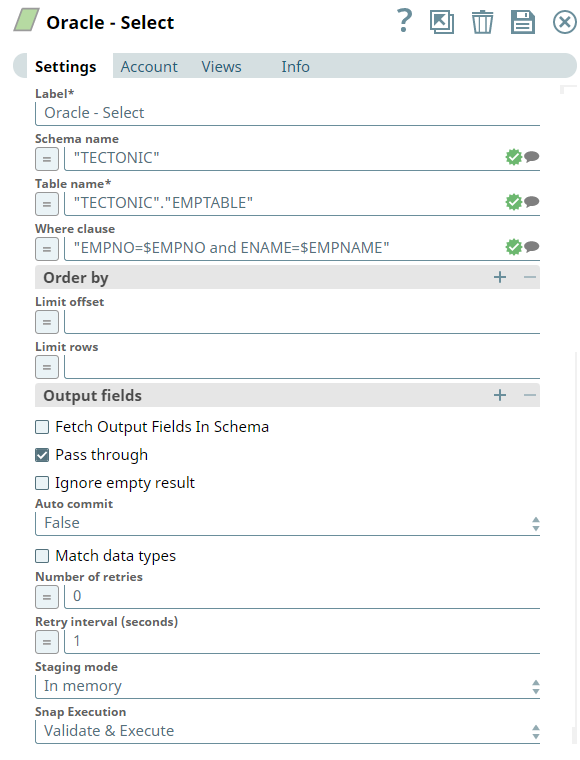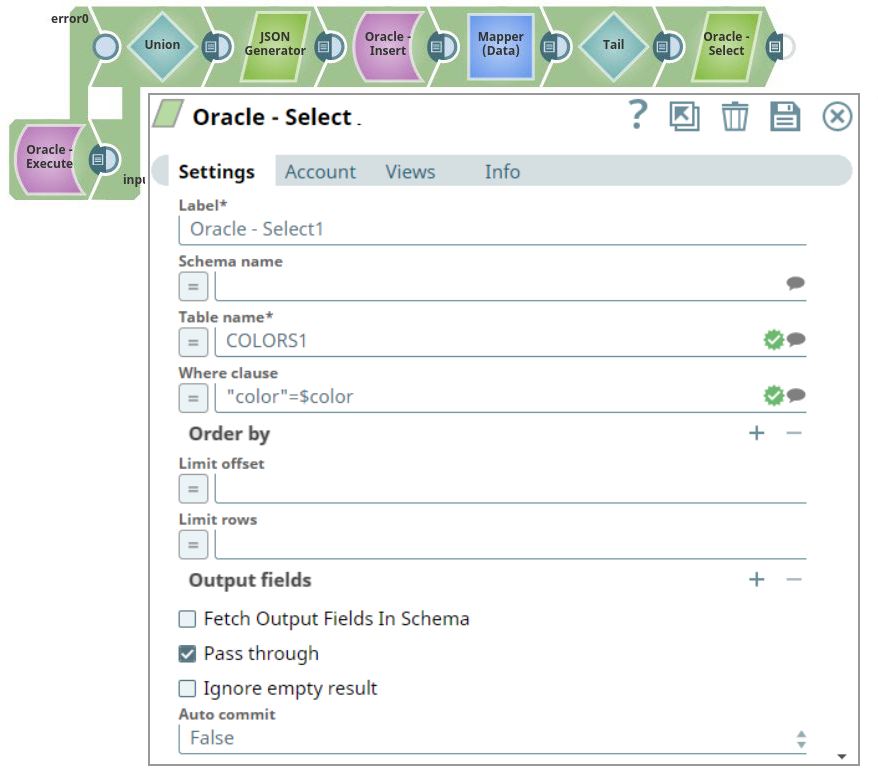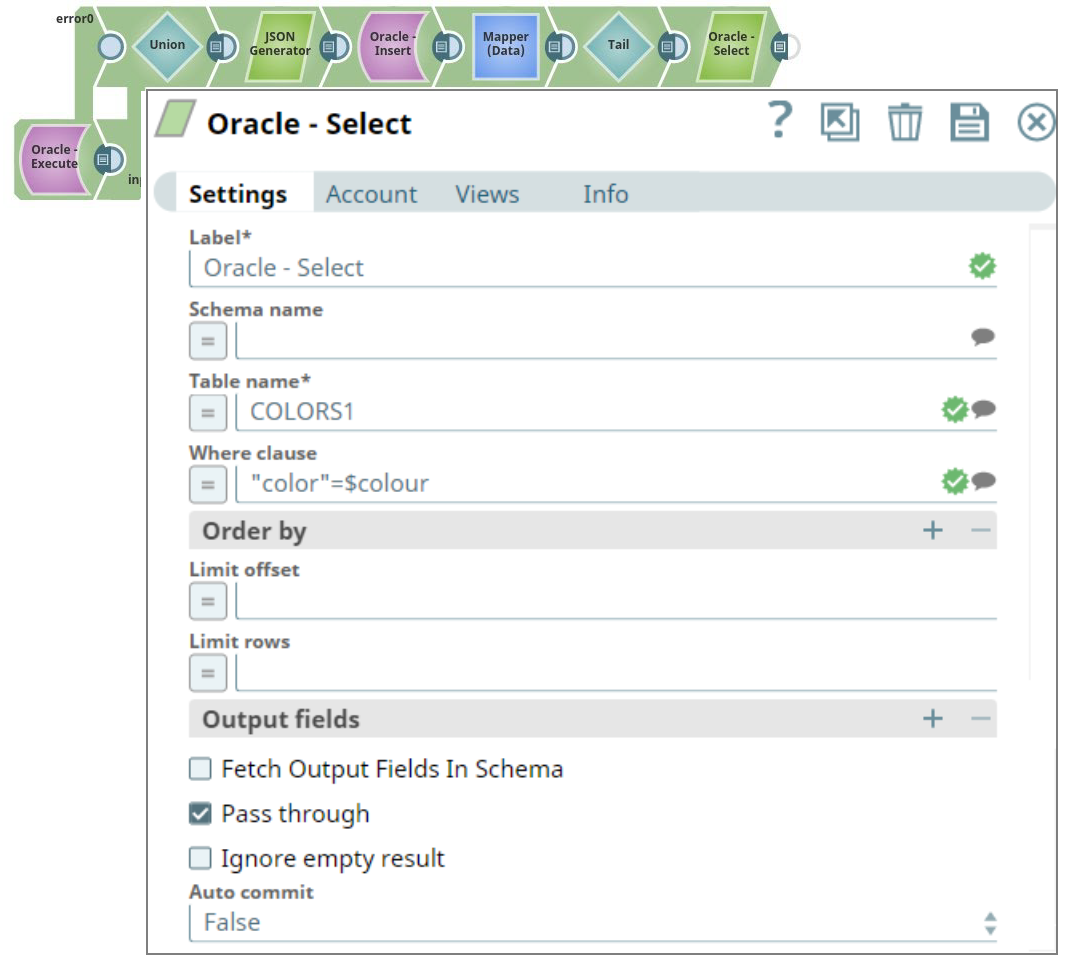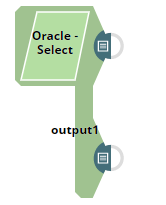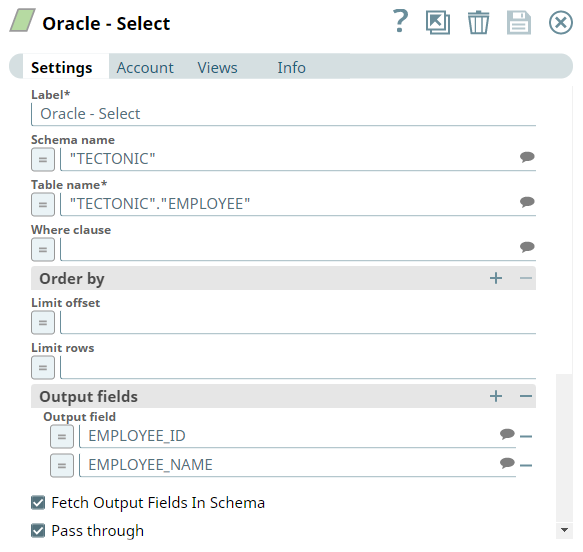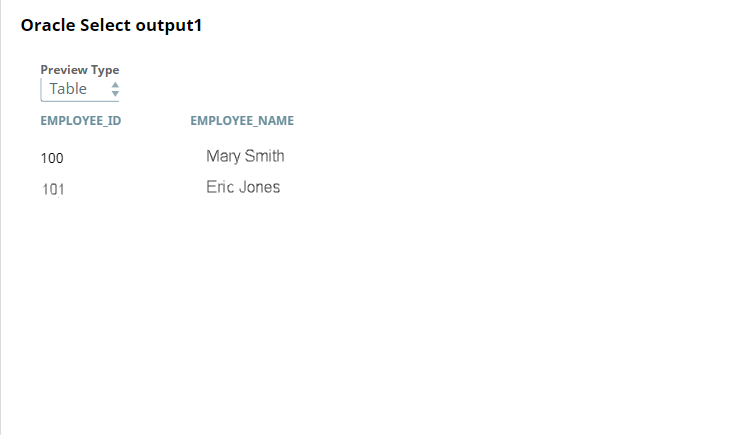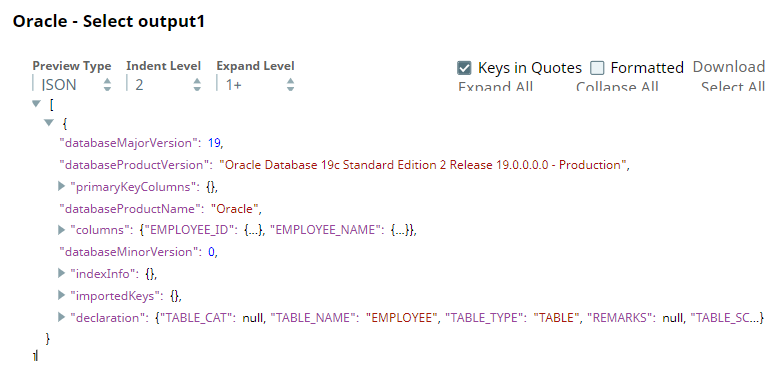On this Page
| Table of Contents | ||||
|---|---|---|---|---|
|
Snap type: | Read | |||||||||||||
|---|---|---|---|---|---|---|---|---|---|---|---|---|---|---|
Description: | This Snap allows you to fetch data from an Oracle database by providing a table name and configuring the connection. The Snap produces the records from the database on its output view which can then be processed by a downstream Snap.
If more powerful functionality is desired, then the Execute Snap should be used.
A good example of a where clause is: SALARY =$SALARY (here we use the SALARY variable of the input document). | |||||||||||||
| Prerequisites: | None | |||||||||||||
| Support and limitations: | Works in Ultra Task Pipelines. | |||||||||||||
| Account: | This Snap uses account references created on the Accounts page of SnapLogic Manager to handle access to this endpoint. See Oracle Account for information on setting up this type of account. | |||||||||||||
| Views: |
| |||||||||||||
Settings | ||||||||||||||
Label* | Specify the name for the Snap. You can modify this to be more specific, especially if you have more than one of the same Snap in your pipeline. | |||||||||||||
Schema name | Specify the database schema name. Selecting a schema filters the Table name list to show only those tables within the selected schema. | |||||||||||||
| Table name* | Enter or select the name of the table to execute the select on. Default value: None | |||||||||||||
| Where clause | WHERE clause of SELECT statement. The value to be used in the WHERE clause will be used here. Document value substitutions (such as $person.firstname with the value found in the incoming document at the path) can also be used as needed. The "=" will not need to be checked when using document value substitutions unless using expression language. Default value: None
| |||||||||||||
| Order by: Column names | Enter in the columns in the order in which you want to order by. The default database sort order will be used. Default value: None | |||||||||||||
| Limit offset | Specify the first row for the query. | |||||||||||||
| Limit rows | Specify the number of rows to return from the query. Default value: None | |||||||||||||
| Output fields* | Enter or select output field names for SQL SELECT statement. To select all fields, leave it at default. Default value: None | |||||||||||||
| Fetch Output Fields In Schema |
Default value: Not selected | |||||||||||||
Pass through | Select this checkbox to pass the input document to the output view under the key 'original'. Default value: Selected | |||||||||||||
| Ignore empty result | Select this checkbox to ignore empty results, that is no document will be written to the output view when a SELECT operation does not produce any result. If you do not select this checkbox and select the Pass through checkbox, the input document will be passed through to the output view. Default value: Not selected | |||||||||||||
| Auto commit | Select one of the options for this property to override the state of the Auto commit property on the account. The Auto commit at the Snap-level has three values: True, False, and Use account setting. The expected functionality for these modes are:
Default value: False | |||||||||||||
| Match data types | Conditional. If you select this checkbox, the Snap matches the output data types same as when the Output fields property is empty (SELECT * FROM ...). The output preview would be in the same format as the one when SELECT * FROM is implied and all the contents of the table are displayed.
Default value: Not selected | |||||||||||||
| Number of retries | Specify the maximum number of attempts to be made to receive a response. The request is terminated if the attempts do not result in a response. Default value: 0
| |||||||||||||
| Retry interval (seconds) | Specify the time interval between two successive retry requests. A retry happens only when the previous attempt resulted in an exception. Default value: 1 | |||||||||||||
| Staging mode | Required when the value in the Number of retries field is greater than 0. Specify the location from the following options to store input documents between retries:
Default value: In memory
| |||||||||||||
|
| |||||||||||||
| Note |
|---|
For the 'Suggest' in the Order by columns and the Output fields properties, the value of the Table name property should be an actual table name instead of an expression. If it is an expression, it will display an error message "Could not evaluate accessor: ..." when the 'Suggest' button is clicked. This is because, at the time the "Suggest" button is clicked, the input document is not available for the Snap to evaluate the expression in the Table name property. The input document is available to the Snap only during the preview or execution time. |
Examples
Using the Where clause with expressions enabled:
The values are passed upstream for the Oracle Select Snap to fetch the data from a table:
The Oracle Select Snap retrieves the records from the EMPTABLE. The values passed from the upstream for the Where clause in different ways is displayed below:
Without expressions enabled: The values are directly passed for the Select Snap to retrieve the specified records.
With expressions enabled:
The queries can be passed in either of the ways as below for the above upstream values (using the Mapper Snap):
- "EMPNO=$EMPNO and ENAME=$EMPNAME"
- "EMPNO=" + $EMPNO + " and ENAME='" + $EMPNAME+ "'"
Successful execution of the Snap displays the below output preview, with the field names as provided from the upstream:
Following are the two examples. The first one using a where clause for a conditional retrieval. The second one will showcase error handling.
| Expand | ||
|---|---|---|
| ||
|
| Expand | ||
|---|---|---|
| ||
In the second example, we use an error view on the Oracle Select Snap. Here we mis-typed the variable in the condition, which will trigger an error. The error will be written to the error view of the Snap, which then can be used for debugging purpose or further processing.
|
Getting Data For Columns Using Fetch Output Fields In Schema
In this example Pipeline, we use an Oracle Select Snap to get data for only the fields that we provide in the Output fields list.
We configure the Oracle Select Snap to get data from TECTONIC.EMPLOYEE table, and fetch EMPLOYEE_ID and EMPLOYEE_NAME columns in the output.
On validation, we see that only the selected output fields (EMPLOYEE_ID and EMPLOYEE_NAME) appear in the preview and column schema.
Downloads
| Multiexcerpt include macro | ||||
|---|---|---|---|---|
|
| Attachments | ||||
|---|---|---|---|---|
|
| Insert excerpt | ||||||
|---|---|---|---|---|---|---|
|