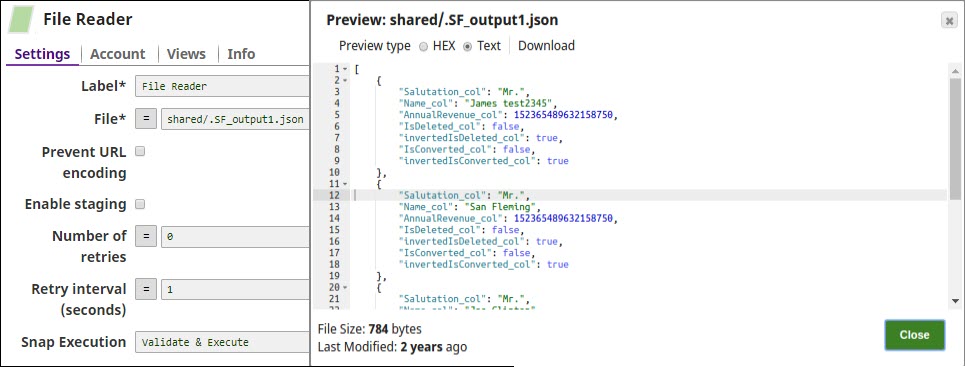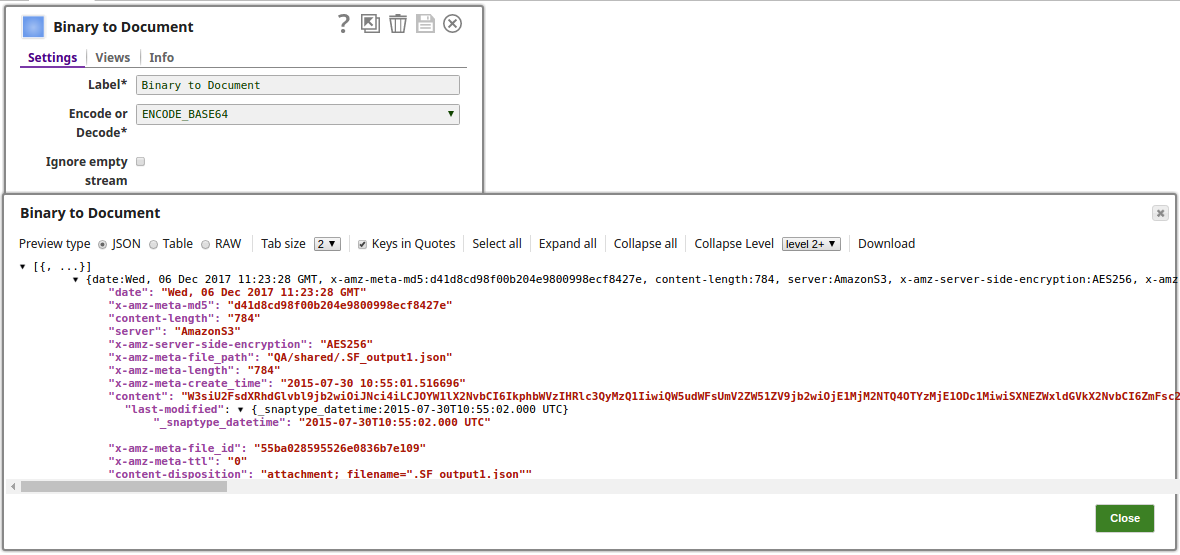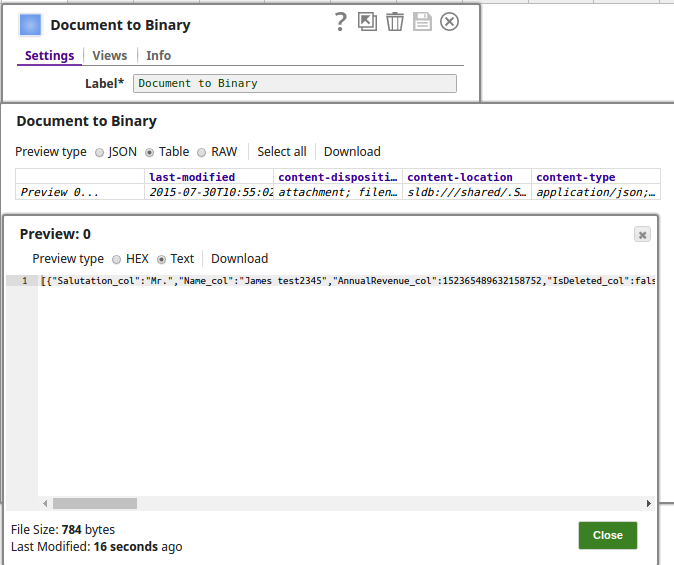On this Page
| Table of Contents | ||||
|---|---|---|---|---|
|
...
Document to Binary Snap is a TRANSFORM-type Snap that transforms a document data to Binary type.
Prerequisites
...
Type | Format | Number of Views | Examples of Upstream and Downstream Snaps | Description |
|---|---|---|---|---|
Input | Document |
|
| This Snap has at the max one input view which is a document data with a "content" key/value pair, the . The value of the "content" key should be a byte array or a string or a character array. |
Output | Binary |
|
| The output view provides the binary data copied from the value to the "content" key in the input document data. If the input document data contains fields other than the "content" key/value pair, the input data (other than the "content") is inserted into the header part of the output binary data. One use case would be to connect Salesforce Attachment Download Snap as an upstream Snap to download a file attached to an SObject record. |
Error | Error handling is a generic way to handle errors without losing data or failing the Snap execution. You can handle the errors that the Snap might encounter while running the Pipeline by choosing one of the following options from the When errors occur list under the Views tab:
Learn more about Error handling in Pipelines. | |||
...
| Info |
|---|
|
Encode or Decode
Required.Field Name | Field TypeField Dependency | Description | ||||||||||||
|---|---|---|---|---|---|---|---|---|---|---|---|---|---|---|
Label* Default Value: ELT Database Account Document to Binary | String | None. | Specify the name for the Snap. You can modify this to be more specific, especially if you have more than one of the same Snap in your Pipeline. | String/Expression | Sampling Type is Number of records. | Enter the number of records to output. | Field set Name | Field 1* Default Value: <value> or None. | String | Debug mode check box is not selected. | Field 2 Default Value: <value> or None. | String | None. | |
Snap Execution Default Value: | Dropdown list | N/A | Select one of the following three modes in which the Snap executes:
| |||||||||||
Settings
Label
Required. The name for the Snap. You can modify this to be more specific, especially if you have more than one of the same Snap in your pipeline.
Encode or Decode Example: BYTE_ARRAY | Dropdown list | Select if the content should be Base64 encoded or Base64 decoded or none (BYTE_ARRAY). The options are:
If the input "content" data has already been Base64-encoded and ENCODE_BASE64 is selected, the Snap will not encode the content again. In the same way, if the input "content" data has not been Base64-encoded and DECODE_BASE64 is selected, the Snap will not attempt to decode the content. The format option DOCUMENT allows you to serialize the document into a SnapLogic-specific JSON represenation, which allows you to deserialize types such as Dates when read back using a BinaryToDocument Snap. BYTE_ARRAY is used to pass raw binary data. For example, a compressed .zip file can be created in many formats. The safest way to convert such a file between binary and document is with BYTE_ARRAY. When NONE is selected, the Snaplex's default platform specific encoding is used.This can be used for string text such as a .xml or a .csv format. Because this uses platform specific encoding, it can vary between Snaplexes; therefore it is not advised to use NONE when passing data between pipelines that may be running in Snaplexes which run different operating systems. | |
Binary header properties |
Use this fieldset to specify the properties.
| ||||
Expression Default value: |
None | String/Expression |
Specify the value to use for a property in the binary header. |
Target Path Default value: None |
Target Path
|
Default value: None
| Multiexcerpt include macro | ||||
|---|---|---|---|---|
|
String | Enter the target JSON path where the value from the expression will be written. | ||
Snap Execution Default Value: Validate & Execute | Dropdown list | Select one of the following three modes in which the Snap executes:
| |
Examples
Downloading a PDF File Attached to a Salesforce Account Record
...
The following pipeline reads the data in a .json format, encodes the data into a binary format and then decodes the data into output view.
...
The File Reader Snap reads the JSON data to be encoded to a binary format: | The Binary to Document encodes the data from the input stream, the respective output preview as displayed below: |
The Document to Binary Snap decodes the data into an output preview as displayed below: |
...
...
Snap Pack
...