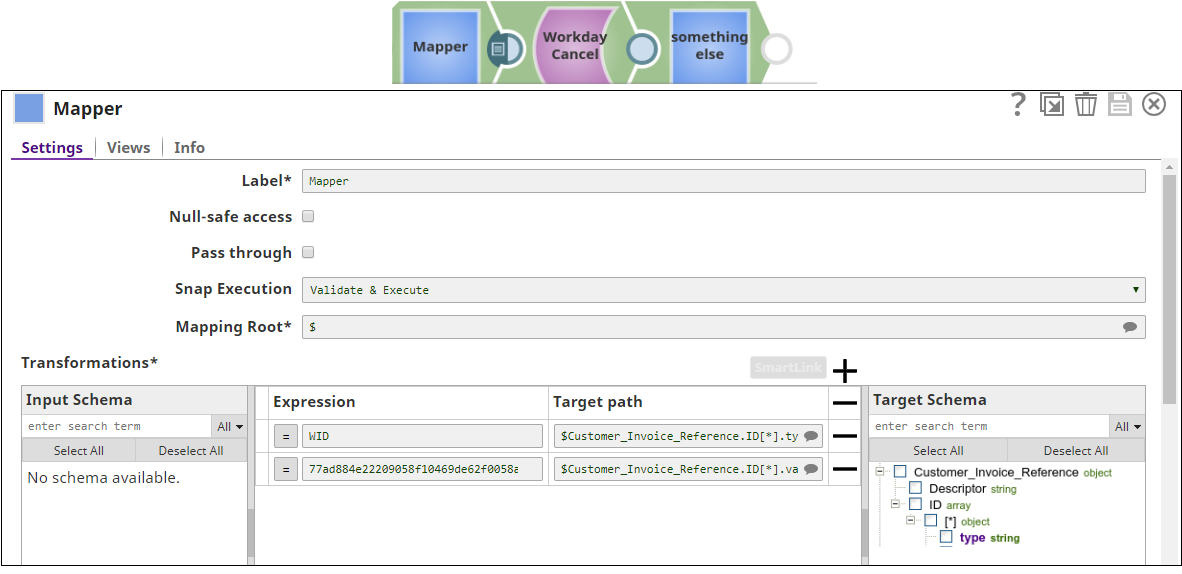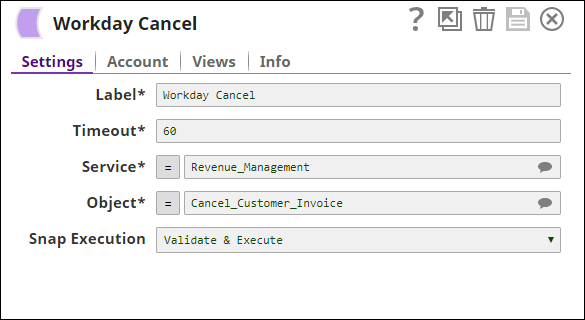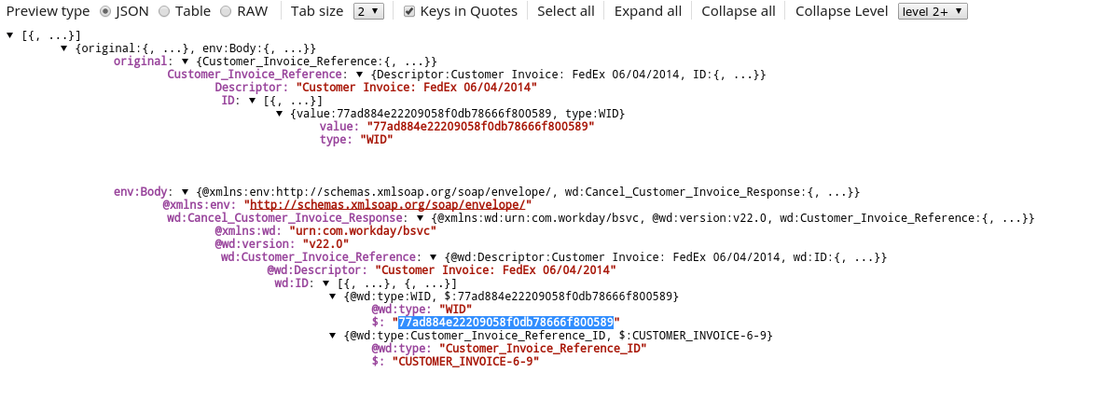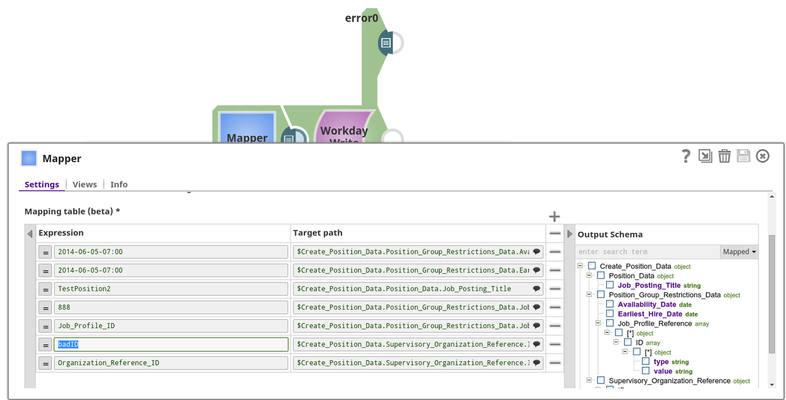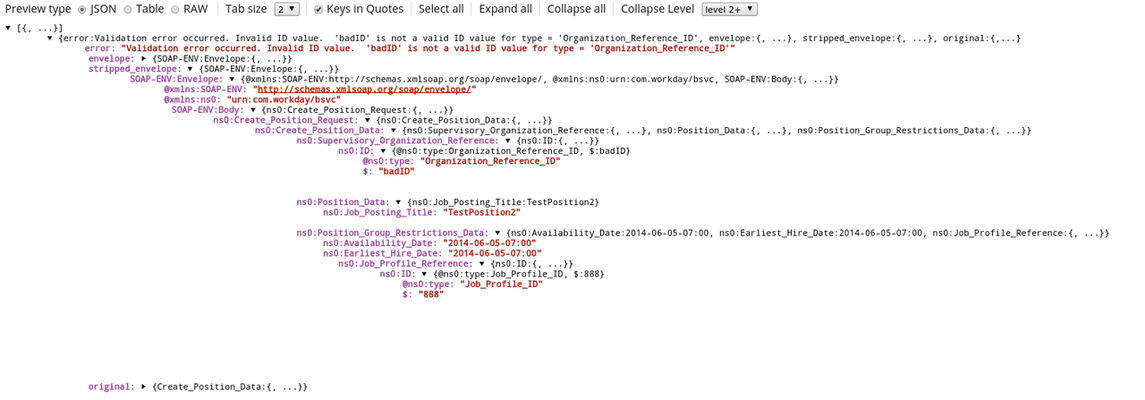...
In this article
| Table of Contents | ||||
|---|---|---|---|---|
|
Overview
...
You can use Workday Cancel Snap to cancel the objects in Workday, based on the field values in the input document
...
that match the Workday object schema field names
...
. These field names are defined by the Workday Web Service Definition Language (WSDL)
...
. The fields that
...
match the object to be canceled are provided on the input view of the Snap and can be mapped using an upstream Mapper Snap.
...
Learn more about Workday Web Services
...
(WWS) Directory for information on the Workday objects.
...
Snap Type
Workday Cancel Snap is a Write-type Snap that cancels the Workday objects that have been created.
| Info |
|---|
ETL Transformations & Data Flow This Snap enables the following ETL |
...
operations/ |
...
flows:
|
...
This Snap creates a SOAP request based upon the Workday Cancel object input schema and the input data passed into the snap. The Snap then submits the SOAP request to Workday and |
...
deletes the respective object |
...
in Workday and and converts the Workday SOAP XML response to JSON in the output view.
|
...
|
...
|
Prerequisites
Workday Account, data to query, and Workday security access to the objects that you want to cancel. Contact your organization's Workday Security Administrator for appropriate access.
Workday recommends using an Integration System User (ISU) with APIs.
Support for Ultra Pipelines
Works in Ultra Task Pipelines.
...
Input & Output
...
Limitations and Known Issues
None.
Snap Views
Type | Format | Number of Views | Examples of Upstream and Downstream Snaps | Description |
|---|---|---|---|---|
Input | Document |
|
| A document that conforms to the input view schema of the Snap. |
...
The input view schema is provided to an upstream Mapper Snap based on the selected service object. |
Output |
...
Document |
|
| A document that represents the record structure of the retrieved Workday service object. Each record is represented as one document on the output view |
...
You must have a Workday Account, data to query, and Workday security access to the objects.
Please contact your organization's Workday Security Administrator for proper access.
Workday recommends to use an Integration System User (Most commonly known as ISU) for use with APIs.
...
Works in Ultra Task Pipelines.
...
Accounts and Access
This Snap uses account references created on the Accounts page of SnapLogic Manager to handle access to this endpoint. See Configuring Workday Accounts for information on setting up this type of account.
Views
| Input | This Snap has exactly one document input view. |
|---|---|
| Output | This Snap has exactly one document output view. |
| Error | This Snap has at most one document error view and produces zero or more documents in the view. |
...
Settings
...
Label
...
Required. The name for the Snap. You can modify this to be more specific, especially if you have more than one of the same Snap in your pipeline.
...
. | ||||
Error | Error handling is a generic way to handle errors without losing data or failing the Snap execution. You can handle the errors that the Snap might encounter while running the Pipeline by choosing one of the following options from the When errors occur list under the Views tab. The available options are:
Learn more about Error handling in Pipelines. | |||
Snap Settings
| Info |
|---|
|
Field Name | Field Type | Description |
|---|---|---|
Label* Default Value: Workday Cancel | String | Specify a unique name for the Snap. |
Timeout* Default Value: 60 | Integer | Specify the timeout value for each Workday SOAP request. |
...
The value of 0 |
...
indicates no timeout. As the Workday Cancel supports Workday SOAP pagination, multiple SOAP requests can occur for one execution. |
...
Consequently, the timeout can be less than the time it takes to complete writing documents to the output view. |
Service* Default value: |
|---|
...
Service
...
[None] | String/Expression/Suggestion | Specify the name of the web service that you want to use for cancelling the objects. Though all available services are selectable, only Resource_Management, Revenue_Management, Financial_Management, Integrations, Cash_Management may have objects that provide cancellations. |
|---|---|---|
Object* Default value: [None] |
...
Object
...
Cancel_Customer_Invoice | String/Expression/Suggestion | Specify the object to write. The |
|---|
...
objects are suggested based on the selected service, such as selecting the service Payroll will retrieve all objects for Payroll that are retrievable from Workday. |
...
Example: Human_Resources-Get_Job_Profiles
Default value: [None]
...
| Multiexcerpt include macro | ||||
|---|---|---|---|---|
|
...
| Multiexcerpt include macro | ||||
|---|---|---|---|---|
|
Troubleshooting
...
Number of Retries Default Value: 0 | Integer | Specify the number of attempts the Snap should make, in case of connection failure or timeout. |
|---|---|---|
Retry Interval (seconds) Default Value: 1 | Integer | Specify the time interval in seconds between the retry attempts. |
Snap Execution Default Value: Execute only | Dropdown list | Select one of the three modes in which the Snap executes. Available options are:
|
Troubleshooting
Error | Reason | Resolution |
|---|---|---|
HTTP/1.1 407 Proxy Authentication required. | The Snap is unable to tunnel through proxy. | Add the following key-value pair values to your Groundplex configuration and restart the plex to reflect the changes. Key: |
Examples
Following are two examples: the first one to write an object successfully, the second one to handle an error after an attempted write.
...
| title | Cancel an Invoice using the Revenue_Management service. |
|---|
...
Canceling an Invoice Using the Revenue Management Service
This example Pipeline demonstrates how to cancel an invoice using the Revenue_
...
Manangement service..
...
This Pipeline does not work for any Workday tenant since they are read by WID.
...
For each expression field, you must provide a corresponding Workday ID (WID). You can get the WID using the Workday Read Snap.
First, configure the Mapper Snap to map the customer invoice type and its value
...
. Next, configure the Workday Cancel Snap
...
to use the Revenue_Management service with the Cancel_Customer_Invoice object.
The response is shown below, returning the ID of the position that was created.
...
In the output preview, you can see the customer invoice reference ID that is canceled.
...
Handling an Error After an Attempted Cancellation
The second example
...
showcases error handling. Invoice cancelation can only happen once per invoice
...
. This example shows an error when we try to cancel an object that was already canceled.
...
...
This Pipeline does not work for any Workday tenant since they read by WID
...
The mapping and the Workday Cancel Snap are configured as in the first example,
...
except that you need to add an Error View to the Workday Cancel Snap.
...
The error view
...
shows the following:
...
The error key
...
provides the message returned from Workday
...
‘Invoice is not cancelable’.
The envelope key
...
contains the information of the SOAP envelope that is populated by applying the variables from the input view into the generated SOAP envelope.
The stripped envelope key
...
contains the information of the SOAP envelope that
...
is sent to Workday
...
| title | Error Handling of the Snap |
|---|
The second example will showcase error handling, here we assume a bad mapping.
Download the example pipeline.
In the below mapping we assume we mapped an invalid type information. Usually when mapping an object, several attempts have to made to map the right fields so it is good to understand how bad mappings are handled.
The Workday Write Snap is configured as in the first example.
The invalid type mapping of "badID" to $Create_Position_Data.Supervisory_Organization_Reference.ID[*].value will trigger the Workday Write Snap to write to the error view (here we enabled the error view on the Snap explicitly).
The error view will show the following:
- The error key will provide the message returned from Workday. In this case mentioning that the badID value for the type field is invalid.
- The envelope key carries the information of the SOAP envelope that populated by applying the variables from the input view into the generated SOAP envelope.
- The stripped envelope key carries the information of the SOAP envelope that will be send to Workday
- The original key carries the document that came in on the input view.
Downloads
...
Downloads
| Info |
|---|
|
| Attachments | ||
|---|---|---|
|
...
Snap Pack History
| Multiexcerpt-include-macro |
|---|
...
|
...