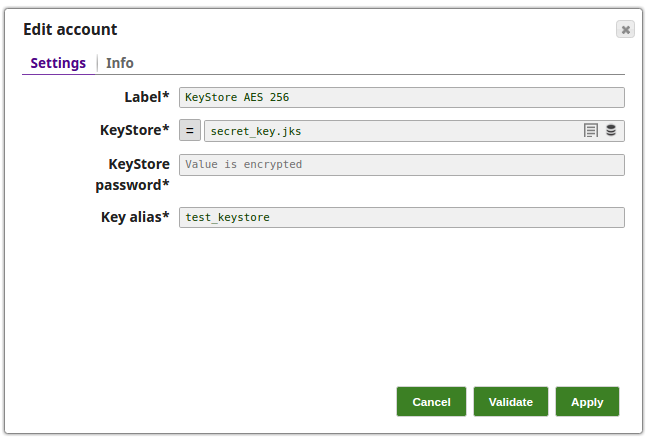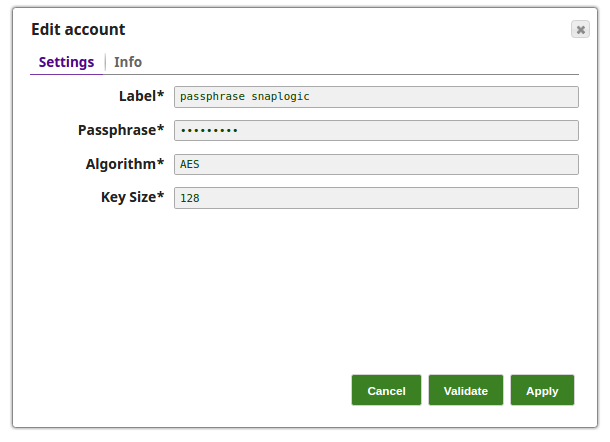Overview
You must create Transform accounts to connect to data sources that you want to use in your Pipelines. You can create an account in SnapLogic using the Manager. The accounts can be created in or used from:
Your private project folder: This folder contains the pipelines that will use the account.
Your Project Space’s shared folder: This folder is accessible to all the users that belong to the Project Space.
The global shared folder: This folder is accessible to all the users within an organization in the SnapLogic instance.
Account Configuration
In Manager, you can navigate to the required folder and create an account in it (see Accounts). To create an account for binary files:
Click Create, then select Transform, then the appropriate account type.
Supply an account label.
Supply the necessary information.
(Optional) Supply any additional information on this account in the Notes field of the Info tab.
Click Apply.
Account Types
The following accounts are used for Encrypt Field and Decrypt Field Snaps:
KeyStore
Passphrase-based Key
KeyStore Account
Field Name | Type | Description |
|---|---|---|
Label* Default value: [None] | String | Specify a label for the account instance |
KeyStore* Default value: [None] | String | Specify the location of the KeyStore file, can be in SLDB or any other unauthenticated endpoint such as https://... |
KeyStore password Default value: [None] | String | Specify the password for KeyStore. |
Key alias* Default value: [None] | String | Specify the key that can be used via its alias. |
Passphrase-based Key Account
Field Name | Type | Description |
|---|---|---|
Label* | String | Specify the user provided label for the account instance |
Passphrase* Default value: [None] | String | Specify the phrase that can be used to generate a secret key. The Passphrase should be more than or equal to eight characters. |
Algorithm* Default value: AES | String | Specify the encryption algorithm for which the passphrase is used for. |
Key size* Default value: 128 | String | Specify the key size, in bits, for the generated secret key. |
Account Encryption
Standard Encryption | If you are using Standard Encryption, the High sensitivity settings under Enhanced Encryption are followed. | |
|---|---|---|
Enhanced Encryption | If you have the Enhanced Account Encryption feature, the following describes which fields are encrypted for each sensitivity level selected for this account. Account:
| |