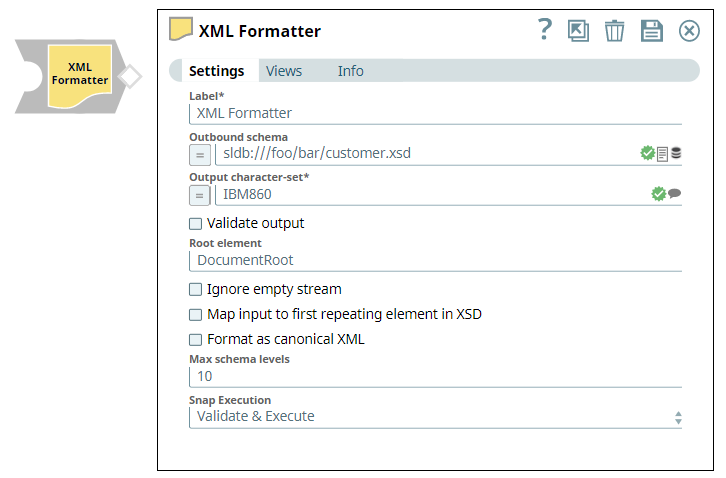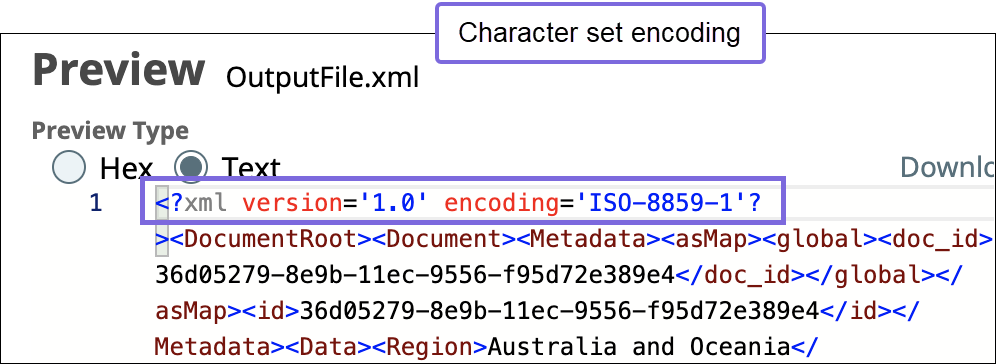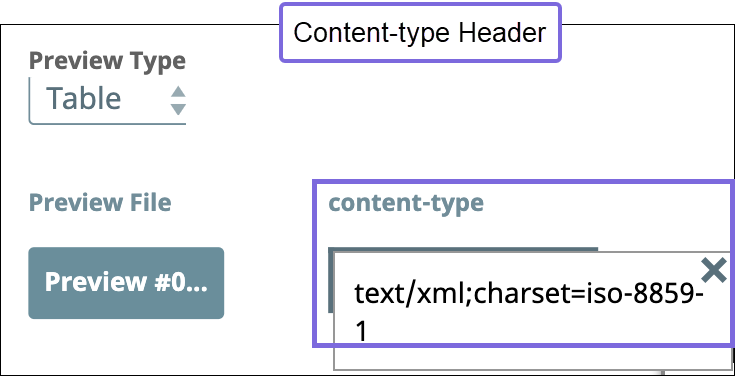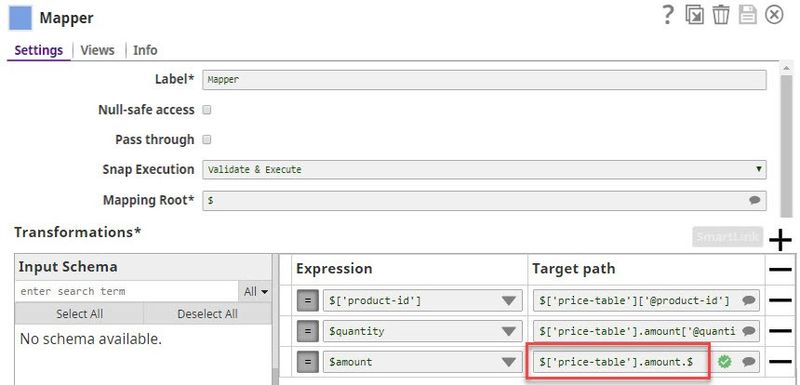In this article
| Table of Contents | ||||
|---|---|---|---|---|
|
Overview
You can use this Snap to format the incoming document objects into XML data format.
| Note | ||
|---|---|---|
| ||
After upgrading to 425patches10152, the Snap might fail when you select Map input to first repeating element in XSD checkbox with an Could not convert the document to an XML error. In such cases, ensure that you provide a complete path from the root element for an object and map the input properly to the root element. |
Snap Type
This Snap is a FORMAT-type Snap that formats incoming data objects into XML data format.
Prerequisites
None.
Support for Ultra Pipelines
Works in Ultra Task PipelinesTasks if Root Element is not selected.
Limitations and Known Issues
None.
Snap Views
| Type | Format | Number of Views | Examples of Upstream and Downstream Snaps | Description |
|---|---|---|---|---|
Input | Document |
|
| JSON document. |
Output | Binary |
|
| XML document |
Error | Error handling is a generic way to handle errors without losing data or failing the Snap execution. You can handle the errors that the Snap might encounter while running the Pipeline by choosing one of the following options from the When errors occur list under the Views tab. The available options are:
Learn more about Error handling in Pipelines. | |||
Snap Settings
| Info |
|---|
|
Field Name | Field Type | Description | ||||
|---|---|---|---|---|---|---|
Label* Default Value: XML Formatter | String | Specify the name for the Snap. You can modify this to be more specific, especially if you have more than one of the same Snap in your Pipeline. | ||||
Outbound schema Default value: N/A | String/Expression | Specify the XSD schema definition file URL for the outgoing data. The currently supported URL protocols are SLDB, HDFS, S3. The Schema language supported is W3C XML Schema 1.0. | ||||
Output Character Set*
| String/Expression/Suggestion | Specify or select the character set encoding for the output. | ||||
Validate output Default value: Deselected | Checkbox | Select this checkbox to validate the output against the provided XSD schema definition in Outbound Schema field.
| ||||
Root element Default value: None | String | Specify the name of the XML element under which all the incoming documents are added. If left blank, no wrapping is done and each document is written out as a separate binary. | ||||
Ignore empty stream Default value: Not selected | Checkbox | Select this checkbox to enable the Snap to ignore when no document is received in the input view. | ||||
Map input to first repeating element in XSD Default value: Not selected | Checkbox | Select this checkbox if you want the Snap to ignore the root element from the XSD file. See the example below for more information.
| ||||
Format as Canonical XML Default value: Not selected | Checkbox | Select this checkbox to transform the XML output to canonical XML. The canonical form of an XML output (from XML Formatter Snap) is an XML representation that excludes the XML prolog and includes the start and end tag for all the XML elements. Learn more about Canonical XML Version 1.0 specifications: https://www.w3.org/TR/xml-c14n. | ||||
Max schema levels Default value: 10 | String | Specify the max levels for schema to be processed by the Snap. This configuration limits the number of schema levels provided by the outbound schema on the SnapLogic input view to a maximum of 10 levels. This configuration does not effect the validation capability. It serves to prevent outbound schemas from consuming too much memory and processing time. | ||||
Snap Execution Default Value: Validate & Execute | Dropdown list | Select one of the three modes in which the Snap executes. Available options are:
| ||||
Additional Information
The conversion from the internal JSON structure to XML follows the StAXON mapping convention. This mapping uses naming conventions to turn JSON object fields into XML nodes and attributes.
For example, using the default Snap settings, the following two documents will be processed and written out as a single chunk of XML:
| Code Block |
|---|
{
"msg" : { "@attr1" : "0", "$" : "Hello, World!" } }
{
"msg" : "Goodbye, World!" } |
The output of the formatter for these two documents is as follows.
| Code Block |
|---|
<?xml version="1.0" encoding="UTF-8"?>
<DocumentRoot>
<Document>
<Metadata>
<asMap>
<global>
<doc_id>307db138-0ec4-11e4-a996-49c25019fb1e</doc_id>
</global>
</asMap>
<id>307db138-0ec4-11e4-a996-49c25019fb1e</id>
</Metadata>
<Data>
<msg attr1="0">Hello, World!</msg>
</Data>
</Document>
<Document>
<Metadata>
<asMap>
<global>
<doc_id>307dff59-0ec4-11e4-a996-49c25019fb1e</doc_id>
</global>
</asMap>
<id>307dff59-0ec4-11e4-a996-49c25019fb1e</id>
</Metadata>
<Data>
<msg>Goodbye, World!</msg>
</Data>
</Document>
</DocumentRoot> |
| Note | ||
|---|---|---|
If the value associated with a key is null (a valid JSON value), then an empty string will be placed as the text in between XML elements. For example,
will be transformed into <msg attr1="0"/>. |
| Code Block |
|---|
<?xml version="1.0" encoding="UTF-8"?> <msg attr1="0">Hello, World!</msg> <?xml version="1.0" encoding="UTF-8"?> <msg>Goodbye, World!</msg> |
If you want to generate a file without the wrapper elements, you can remove the "Root Element" property and the Snap produces a single binary document for every input document. The Snap also validates documents against a provided schema to ensure that the output is well-formed. Any invalid documents will be written to the error output view.
XML Formatter and XML Generator Output Differs for the Same XSD File Input
The XML Formatter and XML Generator Snaps work differently for an XSD file as the input document. To generate the same output from both the Snaps, append the following to the required schema in the Target path property of the preceding Mapper Snap:
- XML Formatter:
.$ - XML Generator:
.value
Examples
In the following example, the Map input to first repeating element in XSD field is selected.
Assume the given XSD file is:
| Code Block |
|---|
<xsd:schema xmlns:xsd="http://www.w3.org/2001/XMLSchema" targetNamespace="urn:books" xmlns:bks="urn:books">
<xsd:element name="books" type="bks:BooksForm"/>
<xsd:complexType name="BooksForm">
<xsd:sequence>
<xsd:element name="book" type="bks:BookForm" minOccurs="0" maxOccurs="unbounded"/>
</xsd:sequence>
</xsd:complexType>
<xsd:complexType name="BookForm">
<xsd:sequence>
<xsd:element name="author" type="xsd:string" maxOccurs="unbounded"/>
<xsd:element name="title" type="xsd:string"/>
<xsd:element name="genre" type="xsd:string"/>
<xsd:element name="price" type="xsd:float" />
<xsd:element name="pub_date" type="xsd:date" />
<xsd:element name="review" type="xsd:string"/>
</xsd:sequence>
<xsd:attribute name="id" type="xsd:string"/>
</xsd:complexType>
</xsd:schema>
|
Suppose the following are the two input documents:
| Code Block |
|---|
[
{
"@id": "bk001",
"title": "The First Book",
"author": "John Smith",
"genre": "Fiction",
"price": "44.95",
"pub_date": "2000-10-01",
"review": "An amazing story of nothing." },
{
"@id": "bk002",
"title": "The Poet's First Poem",
"author": "Mary Parker",
"genre": "Poem",
"price": "24.95",
"pub_date": "2000-10-01",
"review": "Least poetic poems." }
] |
The Snap extracts "books" as the root element name and "book" as the wrapper name from the XSD file.
The following is the default XML output:
| Code Block |
|---|
<?xml version='1.0' encoding='UTF-8'?>
<books>
<book id="bk001">
<title>The First Book</title>
<author>John Smith</author>
<genre>Fiction</genre>
<price>44.95</price>
<pub_date>2000-10-01</pub_date>
<review>An amazing story of nothing.</review>
</book>
<book id="bk002">
<title>The Poet's First Poem</title>
<author>Mary Parker</author>
<genre>Poem</genre>
<price>24.95</price>
<pub_date>2000-10-01</pub_date>
<review>Least poetic poems.</review>
</book>
</books> |
The following is the canonical XML output:
| Code Block |
|---|
<books>
<book id="bk001">
<title>The First Book</title>
<author>John Smith</author>
<genre>Fiction</genre>
<price>44.95</price>
<pub_date>2000-10-01</pub_date>
<review>An amazing story of nothing.</review>
</book>
<book id="bk002">
<title>The Poet's First Poem</title>
<author>Mary Parker</author>
<genre>Poem</genre>
<price>24.95</price>
<pub_date>2000-10-01</pub_date>
<review>Least poetic poems.</review>
</book>
</books> |
| Insert excerpt | ||||||
|---|---|---|---|---|---|---|
|
...