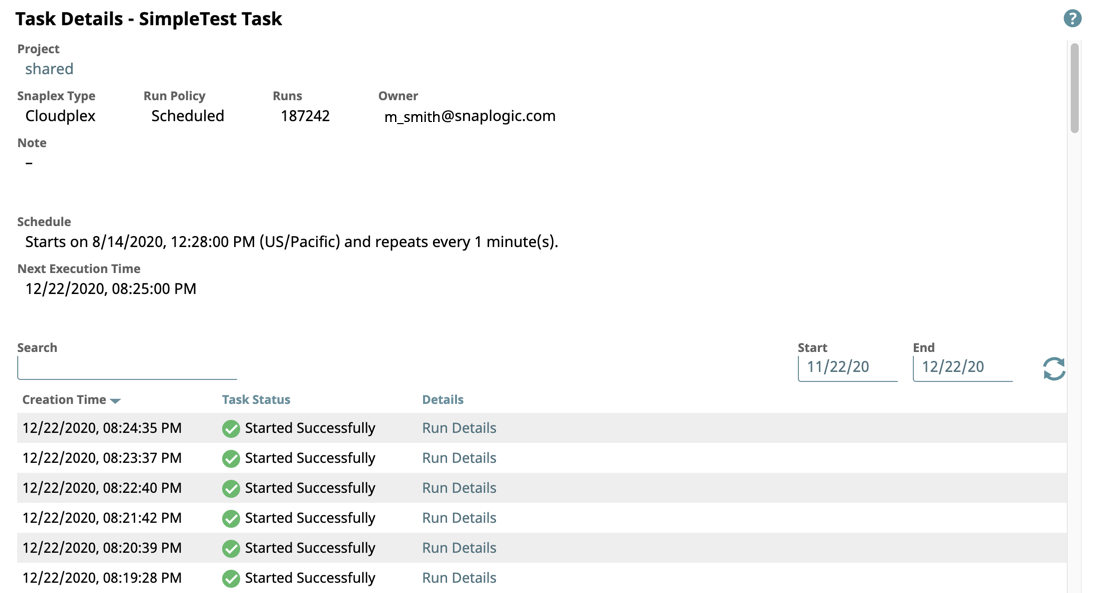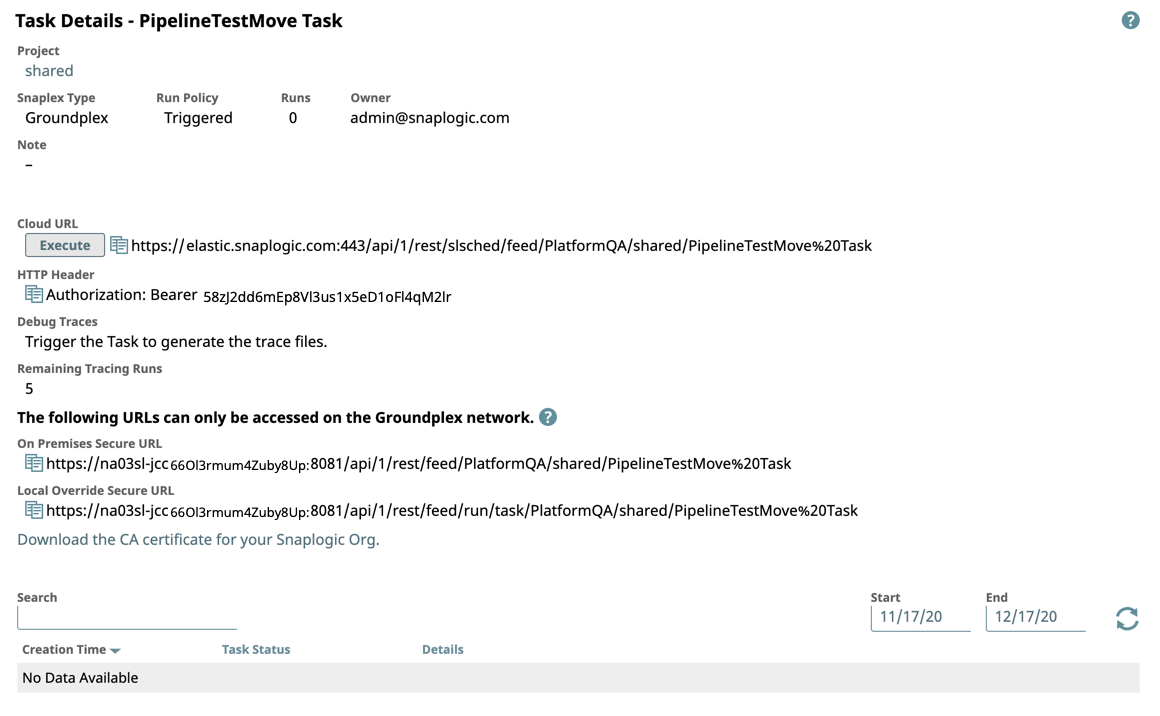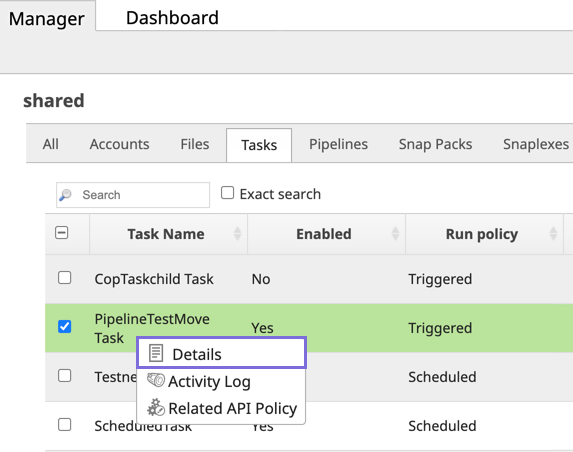...
| Table of Contents | ||
|---|---|---|
|
Overview
Since Tasks provide you a way to execute Pipelines in a reusable manner, you need to view from an Admin perspective the information about the Task, such as details about its . You can view Task information (such as run policy, path, permissions.The Task Details page displays this information, from which you can perform further analysis by accessing the actual Pipeline runtimes and statistics about Pipeline runtimes) from an admin perspective. You can also access information about Pipeline runtimes along with their statistics useful for analysis.
The display of information depends on the following types of Tasks:
- Scheduled
- Triggered/
- Ultra
Example Task Details Pages
- Scheduled Task
- Triggered Task
...
- Navigate to the target Project where the Task resides.
- Hover over the Task name and click to display the menu, then select Details.
The Task Details page appears. - See the Details Reference for a description of information displayed on the Details page.
AlternatelyAlternatively, you can click Activity Log to see when the Task is created or modified.
Since the Pipelines executed by Tasks are run in an unattended mode, you can receive notifications of Task activity by specifying a comma-separated list of email addresses in the Create Task dialog.
Info If you are on the Tasks page under a project, the list displays the type of Task in the Run Policy column. On the project-level page, this column is not available.
...
- Project: The name of the Project where the Task resides.
- Snaplex Type: The following types display in this field depending on the Task type and Snaplex type and configuration.type of Snaplex:
- Groundplex: A Triggered Task that runs on a Groundplex.
- Cloudplex: A Triggered Task that runs on a Cloudplex
- eXtremeplex: A Triggered Task that runs on an eXtremeplex.
- Run Policy: The type of run policy:
- Ultra
- Scheduled (includes the date including date and repetition recurrence details).
- Triggered
- Runs: The number of times that the Task has been invoked.
- Owner. The creator of the Task.
- Next scheduled run time. The next time the Pipeline is scheduled to run (for Scheduled Tasks only).
- Notes: Notes entered by the creator of the Task.
URL Information
- Cloud URL: This URL displays is displayed for Triggered Tasks only. Click to copy it.
- HTTP Header: The authorization token displays for Triggered and Ultra Tasks : The authorization token in the Task headeronly.
- HTPP Endpoint #0: The Ultra Task URL for the load balancer (if deployed) to the Cloud URL. Click to copy it.
- Debug Traces: This options appears if selected in the Create/Edit Task dialog. Click to display debugging messages.
- On Premises Secure URL: The URL for the Groundplex or a Cloudplex with a load balancer. Click to copy it.
- Local Override Secure URL: The URL required for High Availability (HA). Click to copy it.
- Execution status:
- Task Status. The execution status of the Pipeline.
- Create Time. When the Task was created.
- Details. Click the Details link to see the specific details for that run, including username, Snaplex, Runtime ID (RUUID), and run status. Clicking the Pipeline RUUID opens that Pipeline in Designer.
- Download the CA certificate for your SnapLogic organizationOrg: Click to download the certificate.