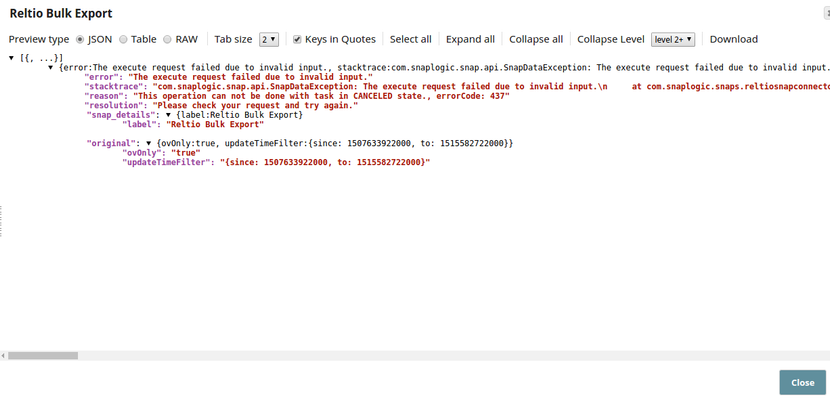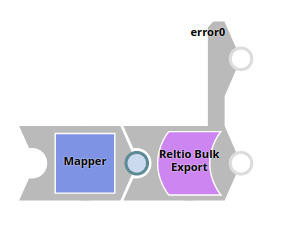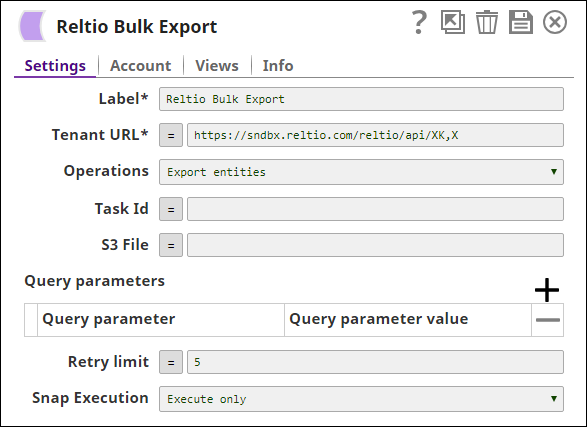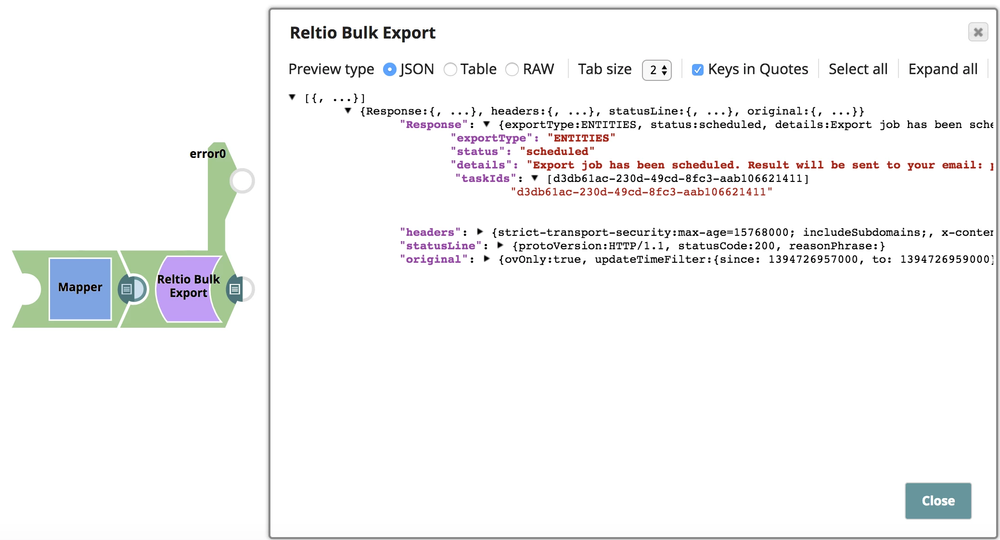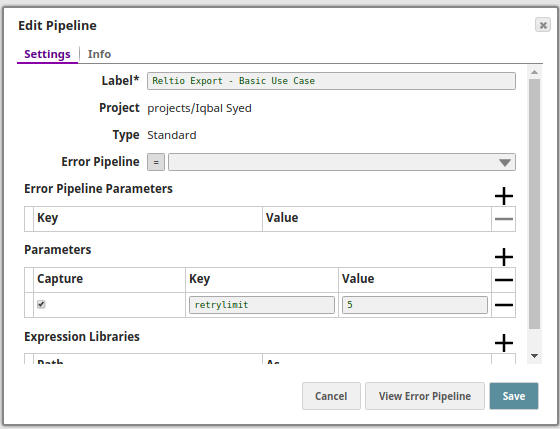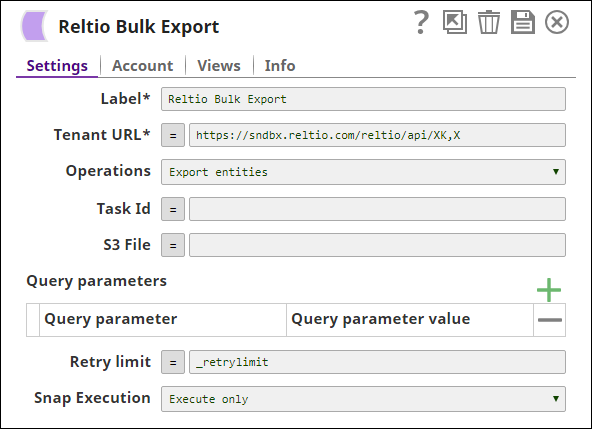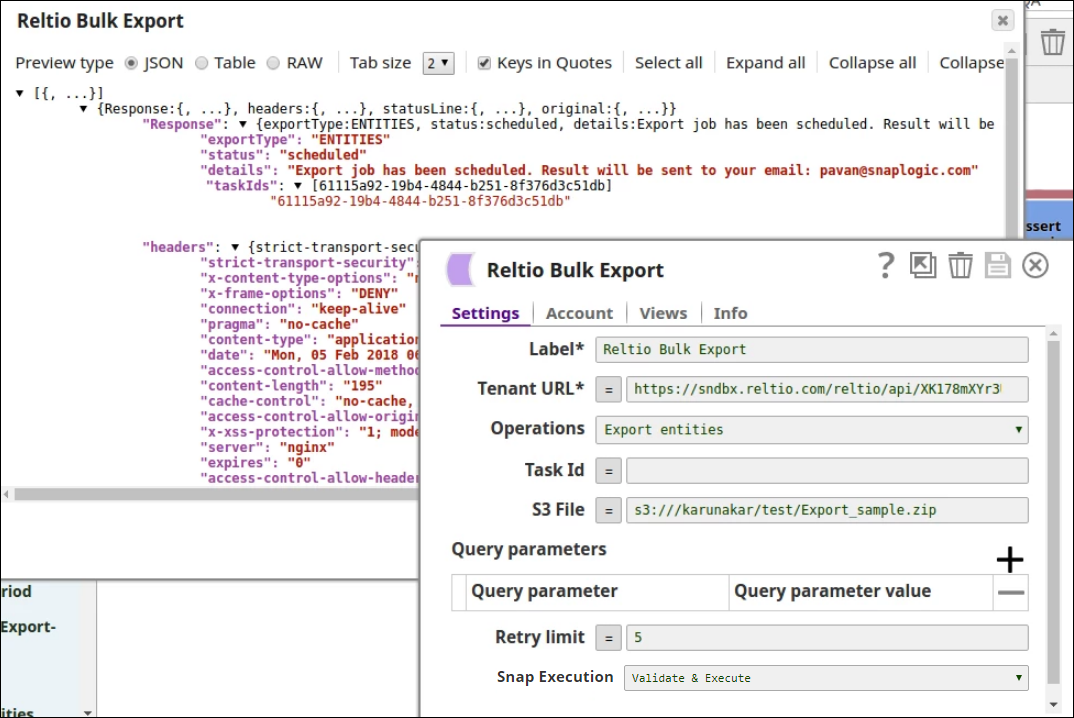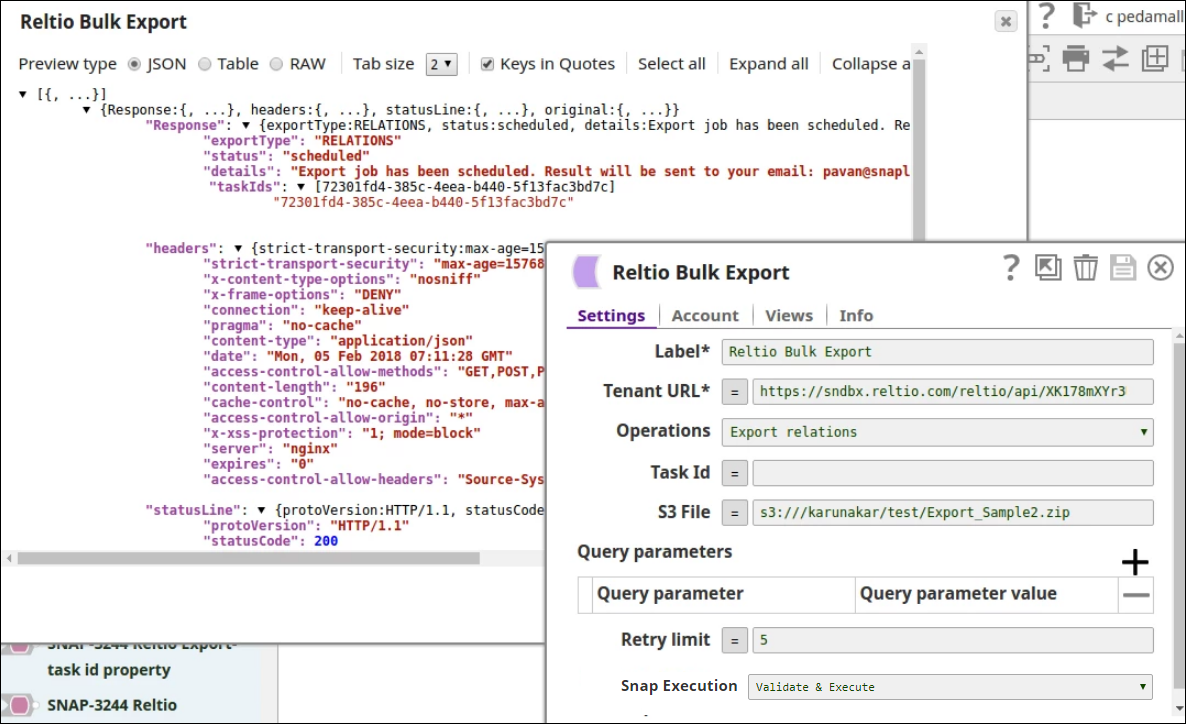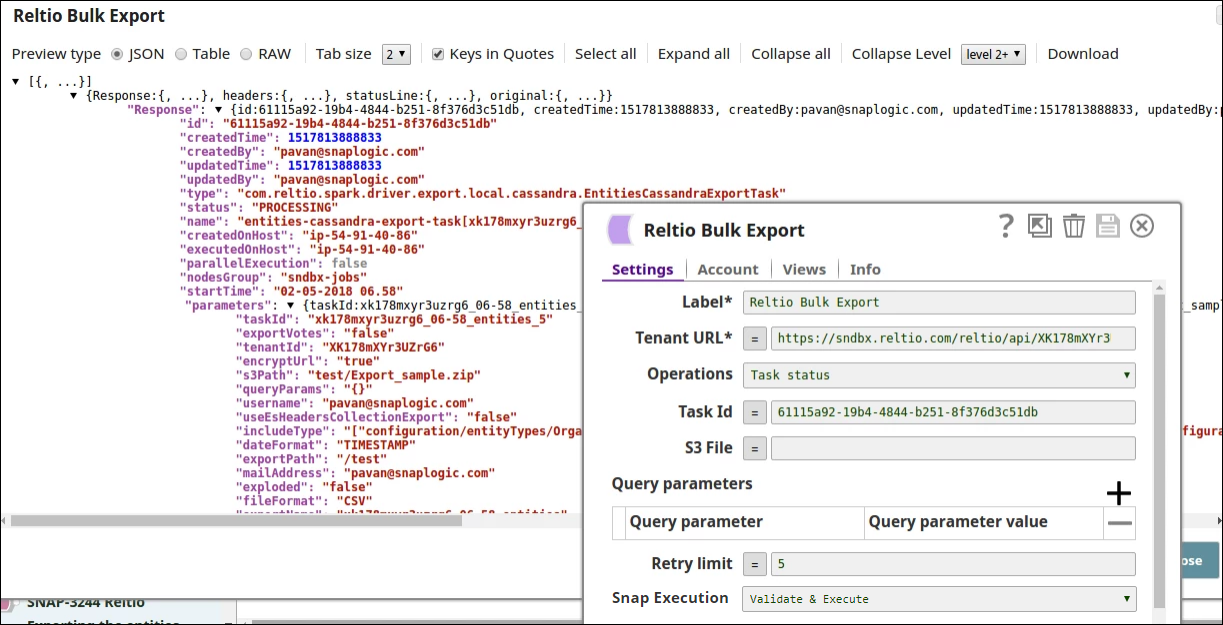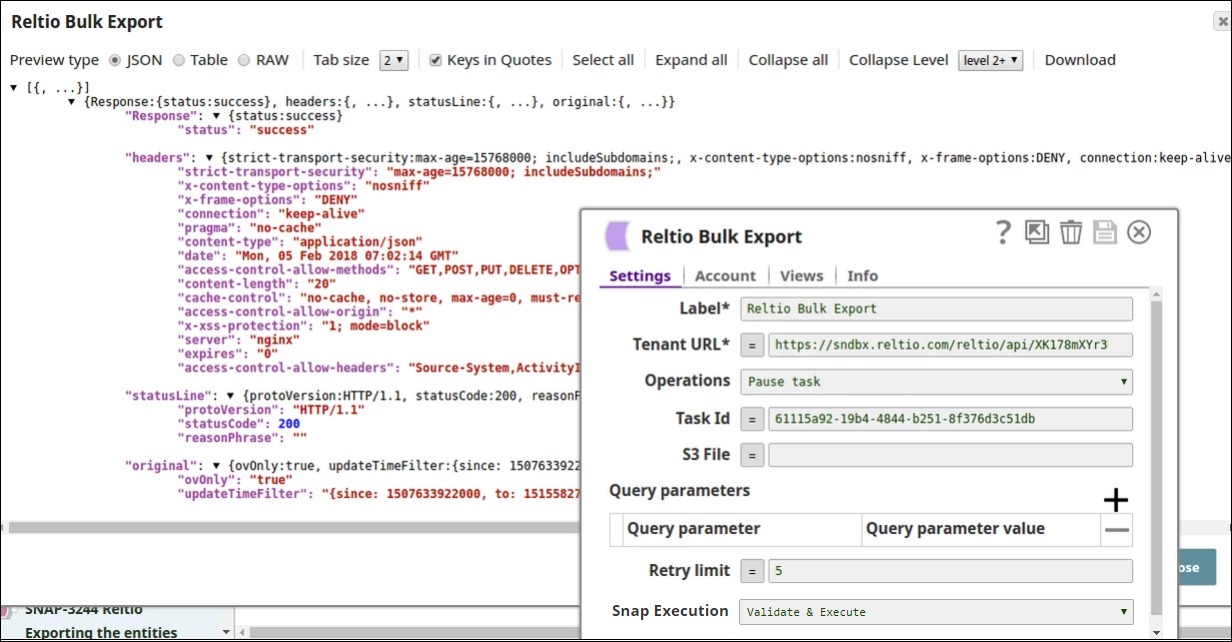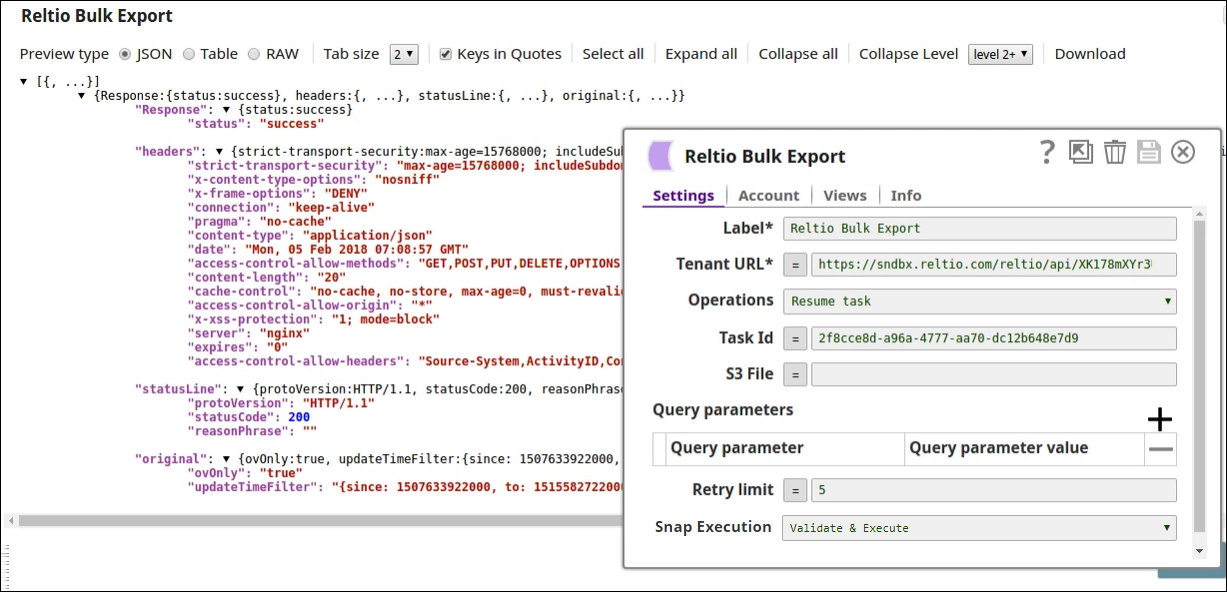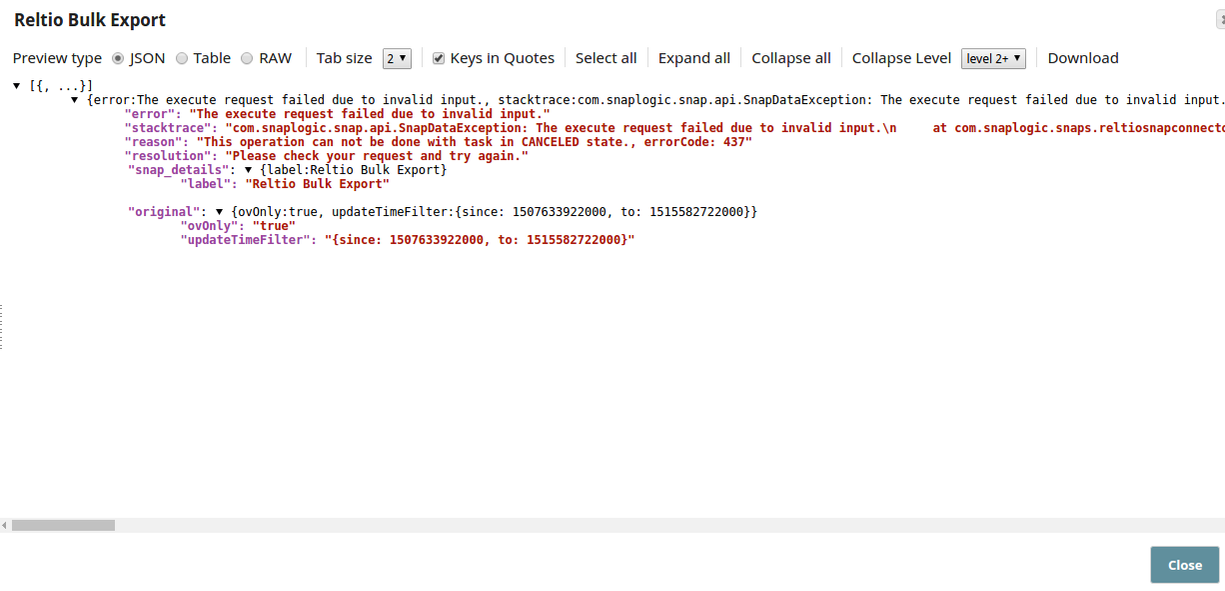On this Page
| Table of Contents | ||||
|---|---|---|---|---|
|
| Snap Type: | Write | ||||||||||||
|---|---|---|---|---|---|---|---|---|---|---|---|---|---|
| Description: | This Snap bulk exports Reltio Objects (Entities/ Relations) from a Reltio Tenant to S3 storage. After the bulk export operation is complete, a download link is sent to the user's email address. Based on the operation selected, this Snap can also be used to:
ETL Transformations & Data FlowThe Reltio Bulk Export Snap extracts Reltio Objects from the specified tenant to the specified S3 storage. If no S3 storage is specified, the objects are extracted to S3 storage provided by Reltio. Input & Output
| ||||||||||||
| Prerequisites | Reltio account with a valid Tenant ID so that Tenant URL can be formed/API for Account Settings. Also, the Reltio account must have sufficient access to export objects from the Tenant. | ||||||||||||
| Limitations and Known Issues | You cannot roll back the productized Reltio Snap Pack in 4.20 to a prior version. | ||||||||||||
Configurations | Account & AccessThis Snap uses account references created on the Accounts page of SnapLogic Manager to handle access to this endpoint. See Reltio Accountfor information on setting up this type of account. Views
| ||||||||||||
| Troubleshooting: | None at this time. | ||||||||||||
Settings | |||||||||||||
Label | Required. The name for the Snap. You can modify this to be more specific, especially if you have more than one of the same Snap in your pipeline. | ||||||||||||
| Tenant URL | Required. This determines the Reltio host with Tenant ID. Use this format: Example: https://sndbx.reltio.com/reltio/api/XK,XYr3jjHG98gMY345U/ Default value: https://<your_reltio_host>/reltio/api/<tenant_id>
| ||||||||||||
| Operations | Specifies the type of Export to be done. Possible allowed values are:
Default value: Export entities
| ||||||||||||
| Task Id | ID of the Reltio Export task initiated by the user. Default value: [None] | ||||||||||||
| S3 File | The location of the S3 storage where the exported data is to be stored. It should follow the format s3:///<bucket_name>/<folder_name>/<filename.zip>. Example: s3:///iqdrac/test/test.zip Default value: s3:/// | ||||||||||||
| Query parameters | Defines the query parameters and their values. The query parameters will be attached to the URL using the HTTP query parameter syntax, separated by & added as key=value. | ||||||||||||
| Query parameter | The key which can be used in the HTTP request for Reltio. Default value: [None]
| ||||||||||||
| Query parameter value | Value which is appropriate for that particular Query parameter key used. Default value: [None]
| ||||||||||||
| Retry limit |
| ||||||||||||
|
| ||||||||||||
Examples
Basic Use Case
The following pipeline describes how the Snap functions as a standalone Snap in a pipeline:
The Snap is configured with the following parameters:
An example of the output data from executing this pipeline:
Typical Snap Configurations
Key configuration of the Snap lies in how the values are passed. The values can be passed:
- Without Expression:
Values are passed directly into the Snap:
- With Expression:
- Using pipeline parameters:
Values are passed as pipeline parameters:
Examples for Operation types:
As mentioned earlier, there are six values possible in Operations properties. Depending on which operation is selected, the output will be different. The following types of Operations are possible:
- Export entities - For exporting the Entities.
- Export relations - For exporting the Relations.
- Task status - Provides the status of a task (or all tasks)
- Pause task - Pauses an on-going task
- Stop task - Stops a scheduled or paused task
- Resume task - Restarts a paused task
| Expand | ||
|---|---|---|
| ||
| Expand | ||
|---|---|---|
| ||
| Expand | ||
|---|---|---|
| ||
If a Task ID is not provided in the Task Id property, then all the tasks and their corresponding status will be displayed. If a Task ID is provided in the Task Id property, then the status of that task will be provided. Below is a sample output for a specified Task ID: |
| Expand | ||
|---|---|---|
| ||
When Pause task is selected, the task will be paused and the output will be the task's details as well as a success status message as shown: |
| Expand | ||
|---|---|---|
| ||
When Stop task is selected, the task will be stopped and the output will be the task's details as well as a success message as shown: |
| Expand | ||
|---|---|---|
| ||
When Resume task is selected, the paused task will be unpaused and the output will be the task's details as well as a success status message as shown:
|
Downloads
| Multiexcerpt include macro | ||||
|---|---|---|---|---|
|
Attachments patterns *.slp,*.zip
| Insert excerpt | ||||||
|---|---|---|---|---|---|---|
|