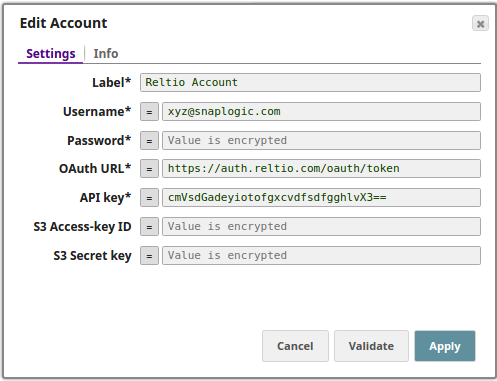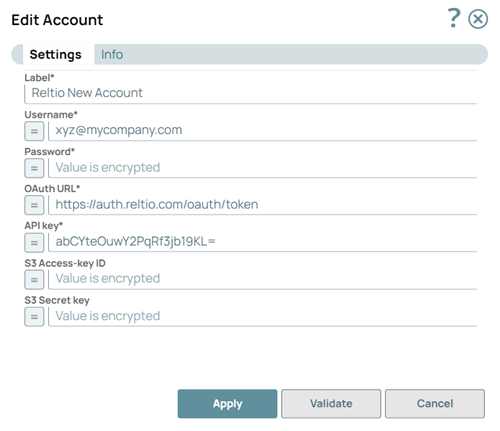On this Page
| Table of Contents | ||||||
|---|---|---|---|---|---|---|
|
You can create an account from Designer or Manager. In Designer, when working on pipelines, every Snap that needs an account prompts you to create a new account or use an existing account. The accounts can be created in or used from:
- Your private project folder: This folder contains the pipelines that will use the account.
- Your Project Space’s shared folder: This folder is accessible to all the users that belong to the Project Space.
- The global shared folder: This folder is accessible to all the users within an organization in the SnapLogic instance.
Account Configuration
In Manager, you can navigate to the required folder and create an account in it (see Accounts). To create an account for binary files:
- Click Create, then select Binary, then the appropriate account type.
- Supply an account label.
Supply the necessary information.
- (Optional) Supply additional information on this account in the Notes field of the Info tab.
- Click Apply.
| Warning |
|---|
Avoid changing account credentials while pipelines using them are in progress. This may lead to unexpected results, including locking the account. |
| Note | ||
|---|---|---|
| ||
|
Account Types
Reltio Account
| Expand | |||||||||||||||||||||||||||
|---|---|---|---|---|---|---|---|---|---|---|---|---|---|---|---|---|---|---|---|---|---|---|---|---|---|---|---|
| |||||||||||||||||||||||||||
Account Encryption
| |||||||||||||||||||||||||||
| Insert excerpt | ||||||
|---|---|---|---|---|---|---|
|