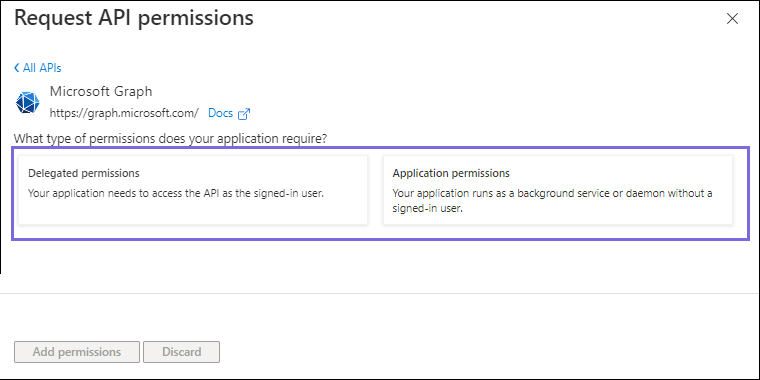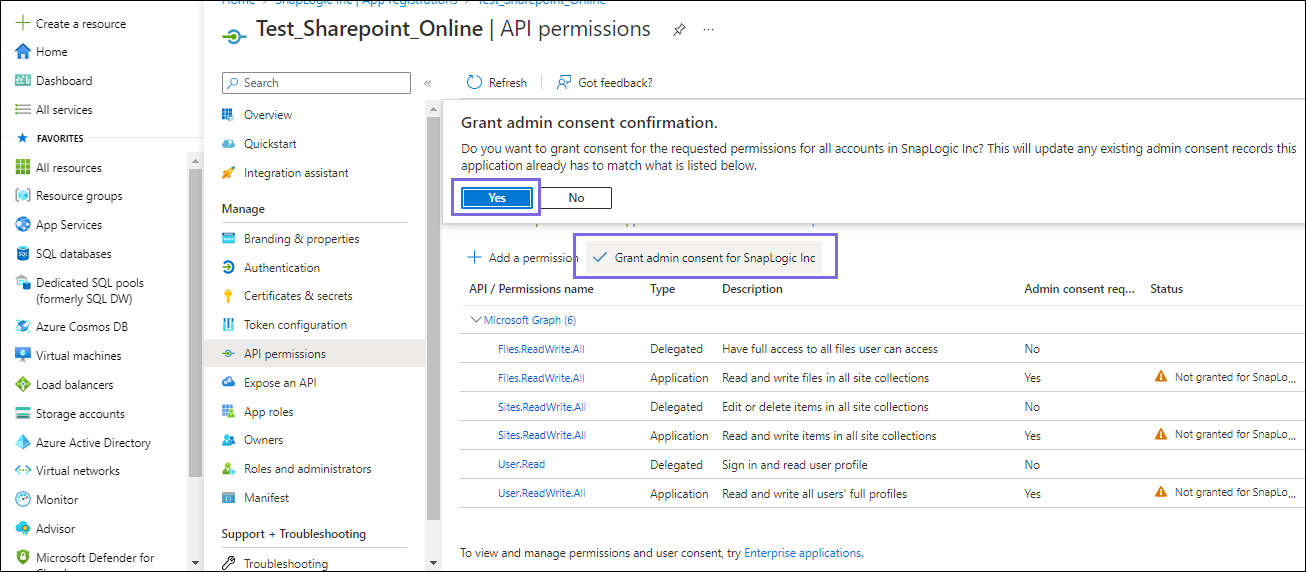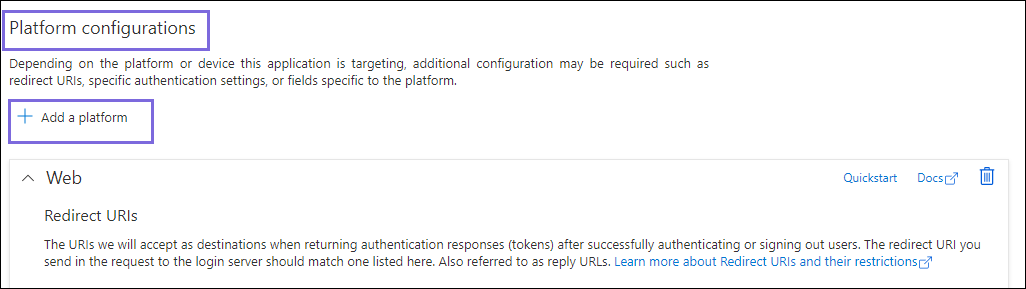...
| Info |
|---|
To use an existing application, navigate to Portal Home > Azure Active Directory > App registrations > All applications. In the search box, specify the application name you want to use. Details on the application display in the search list. |
Define Permissions
On the left navigation panel, navigate to Manage,select API permissions > Add a permission.
On the Request API permissions window, select Microsoft Graph > Application permissions for the Application Account.
Select the required permissions from Files, Users, and Teams. Choose the minimum API permissions listed under Scopes and Permissions Required for SharePoint Online.
Click Add Permissions. View all the permissions added under Configured permissions.
Click Grant admin consent confirmation and select Yes.
In the navigation panel, click Overview and select Add a Redirect URI. You will be redirected to the Platform configurations page.
Under Platform configurations, click Add a platform.
The Configure platforms window displays.
Select Web and specify the Redirect URI in the following format:
https://<control-plane-name>.snaplogic.com/api/1/rest/admin/oauth2callback/<snap-pack-name>
where the<control-plane-name>corresponds to the domain part of your SnapLogic URL—elastic (global control plane) or emea (EMEA control plane).
For example:https://elastic.snaplogic.com/api/1/rest/admin/oauth2callback/sharepointonlinehttps://emea.snaplogic.com/api/1/rest/admin/oauth2callback/sharepointonlineClick Configure. A popup message displays indicating that the application is successfully updated.
On the Platform configurations page, click Save. The Redirect URIs are added to the application.
...
| Expand | ||
|---|---|---|
| ||
You can use the SharePoint Online and Application account to connect SharePoint Online Snaps with data sources. For more details, refer to Configuring SharePoint Online Accounts |
Related Content