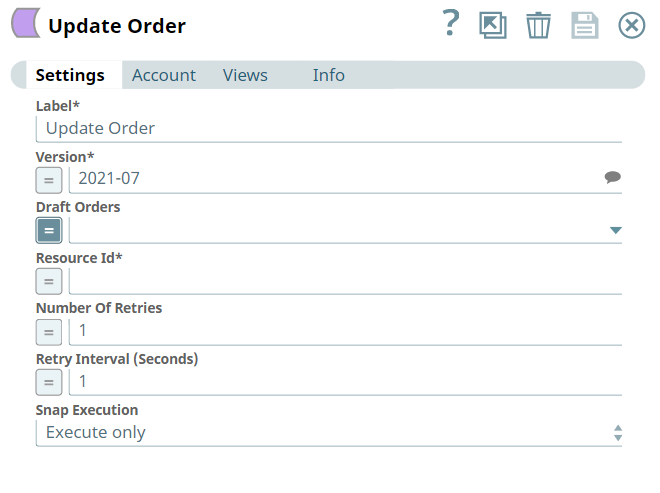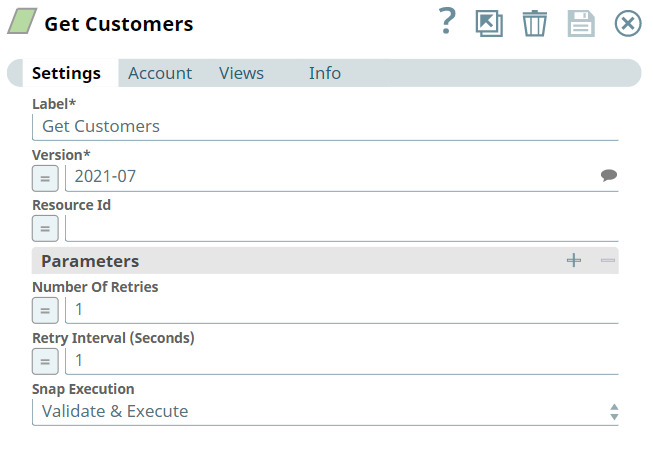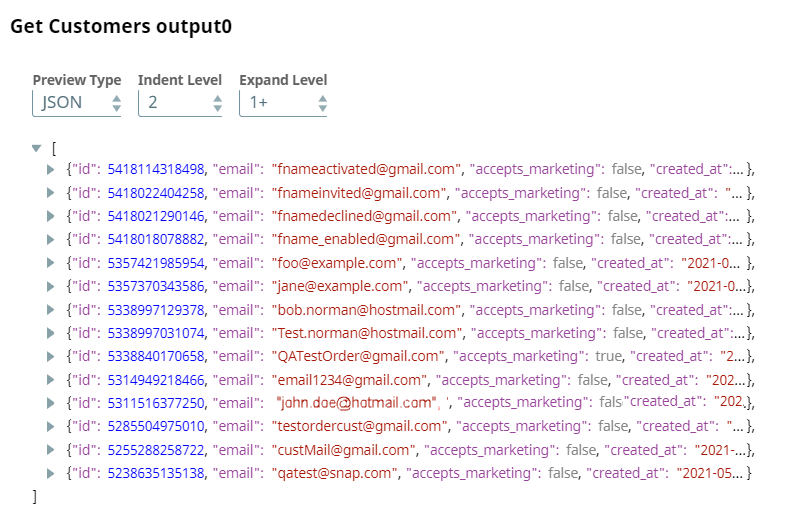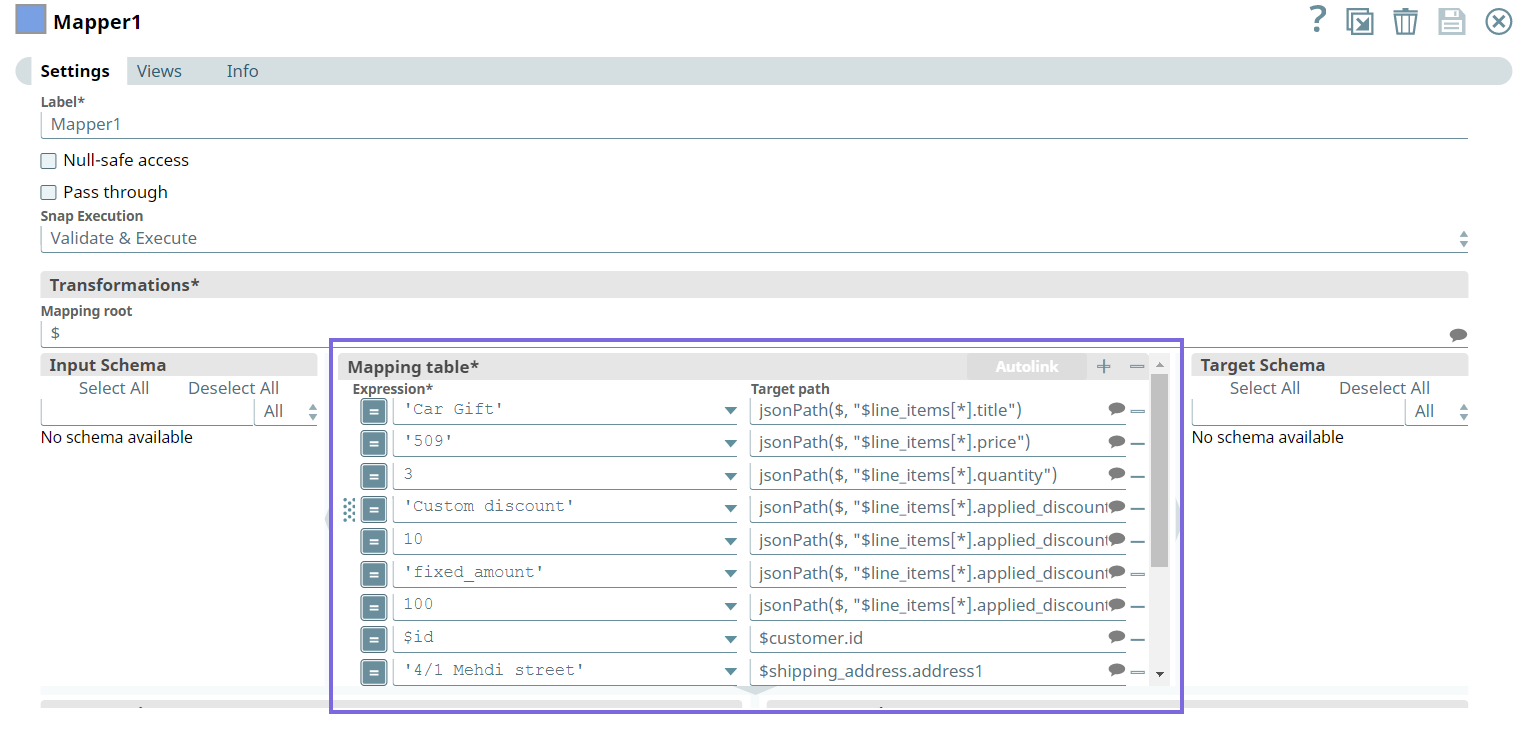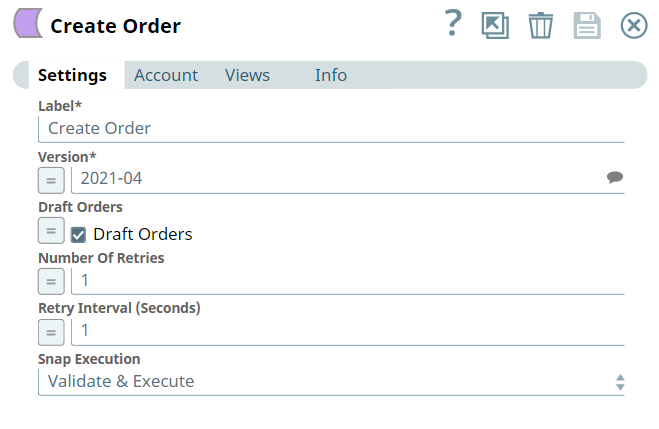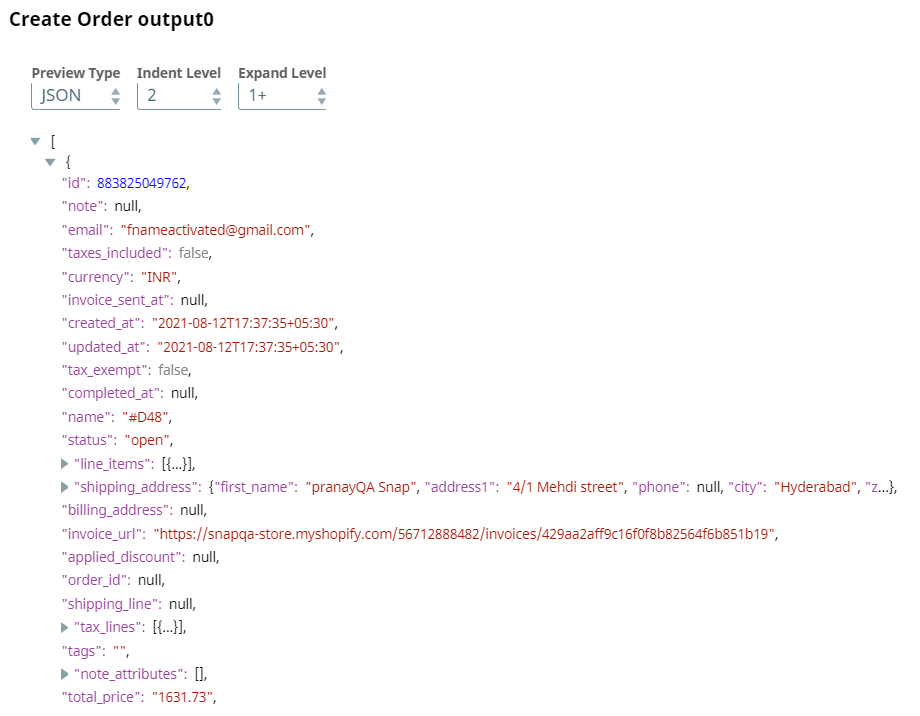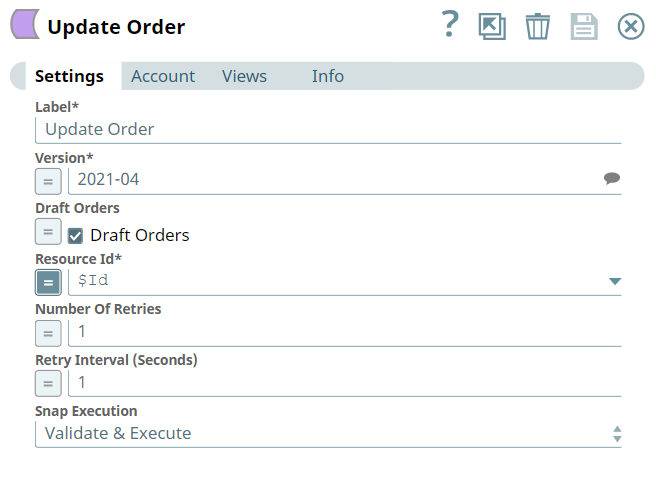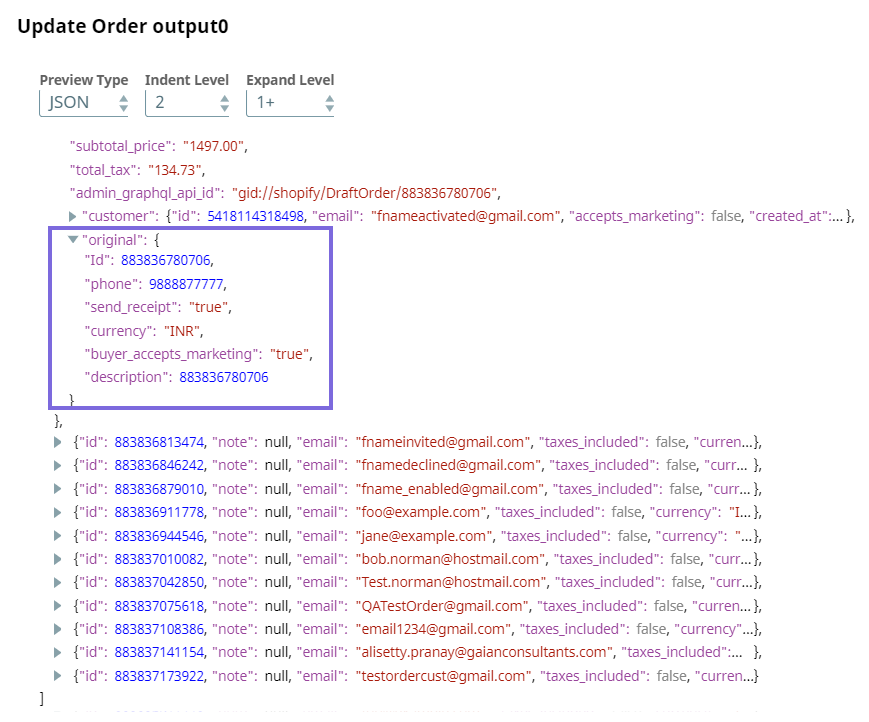In this article
...
You can use this Snap to update details of an existing order.
Prerequisites
...
| Info | ||
|---|---|---|
| ||
When you pass invalid data, this Snap does not throw any error. For example, if you enter an invalid country code, currency, or invalid country name, this Snap ignores that invalid data. |
Known Issues
None.
Snap Input and Output
...
| Field Name | Field Dependency | Description | ||||||||
|---|---|---|---|---|---|---|---|---|---|---|
| Label* | N/A | Specify the name for the Snap. You can modify the default name to be specific and meaningful, especially if you have more than one of the same Snap in your Pipeline. Default Value: Update_Order Example: Update_OrdersPremium_123Order | ||||||||
| Version* | N/A |
| ||||||||
| Draft Orders | N/A | Specify the draft order ID to update the draft order. Default Value: N/A (Expression enabled by default) | ||||||||
| Resource Id* | N/A | Specify the ID of the order/draft order to update a specific record. Default Value: N/A | ||||||||
| Number Of Retries | N/A | Specify an integer value to set the maximum number of reconnection attempts that the Snap must perform, in case of connection failure or timeout. Default Value: 1 | ||||||||
| Retry Interval (Seconds) | N/A | Specify the duration in seconds for which the Snap must wait between two reconnection attempts, until the number of retries is reached. Default Value: 1 | ||||||||
| Snap Execution | N/A | Select one of the three modes in which the Snap executes. Available options are:
Default Value: Execute only |
...
This example Pipeline demonstrates how we can update an existing order.
Initially, we We configure the Get Customers Snap as follows—we follows. We do not specify the Resource Id, because we want to get the list of all customers. Upon validation, we get the customer's list in the output preview.
| Get Customers Snap Configuration |
|---|
| Output | |
|---|---|
Next, we configure the Mapper Snap by passing the required details to create an order for a specific customer.
...
Next, we configure the Create Order Snap to create an order.
| Create Order Snap Configuration |
|---|
| Output | |
|---|---|
Next, we configure the second Mapper Snap to pass the required details as highlighted below to update the order.
...
Finally, we configure the Update Order Snap to update the order with the output from the upstream Mapper Snap. Upon validation, we see the following updated order details in the output preview of the Snap.
| Update Order Snap Configuration | Update Order Output |
|---|---|
| Attachments | ||
|---|---|---|
|
...